You can edit, remove, change the position or share your Extended Attributes.
To manage Extended Attributes, select them. A menu will be displayed on the right.
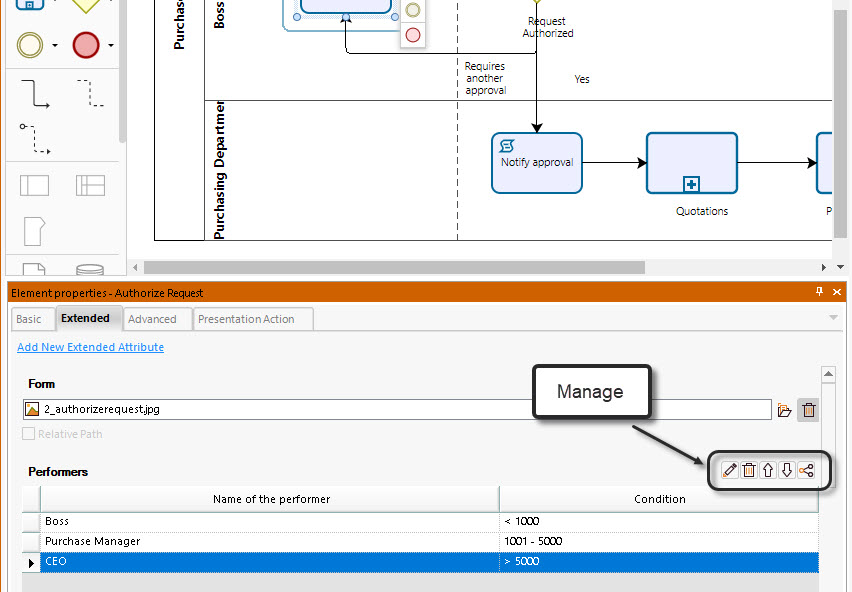
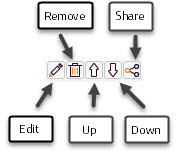
Edit an Extended attribute (or a table column)
To edit a extended attribute click the Edit button. A window appears for you to change the name, description and, with some attribute types, the specific details of the attribute. The type of attribute is disable to prevent users from changing it when a shape had already been documented with the attribute type. This same scenario happens when editing a column of a table type attribute.
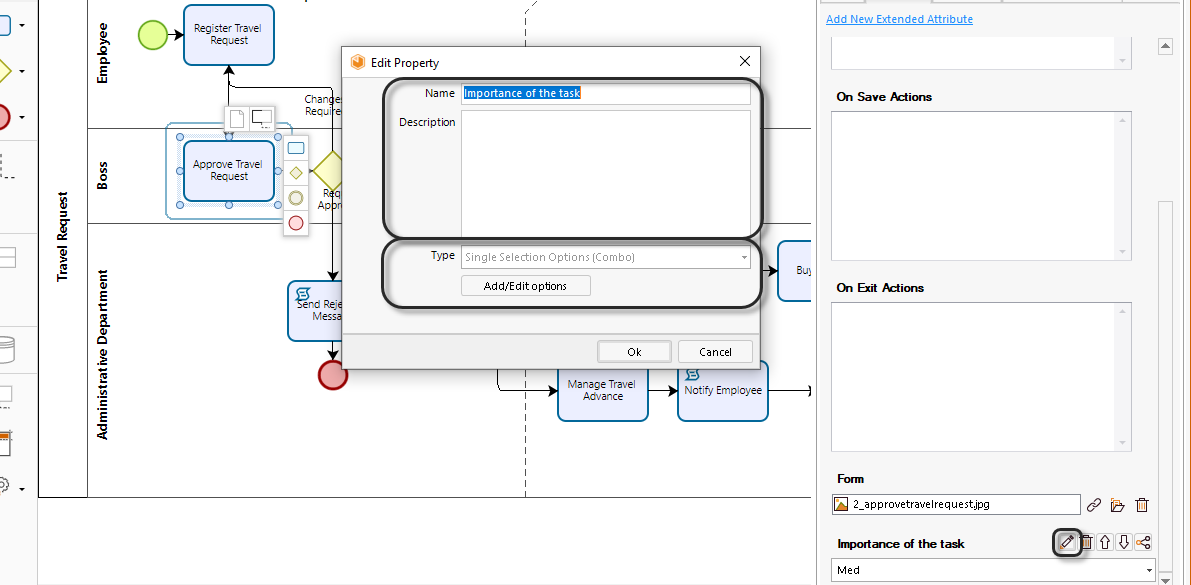
Remove an extended attribute (or a table column)
To delete an extended attribute click the Remove button. A validation window is displayed if any shape was already documented using this extended attribute (and the model is saved on the cloud) to prevent deleting this information.
This validation also occurs when deleting a column of a table type attribute.
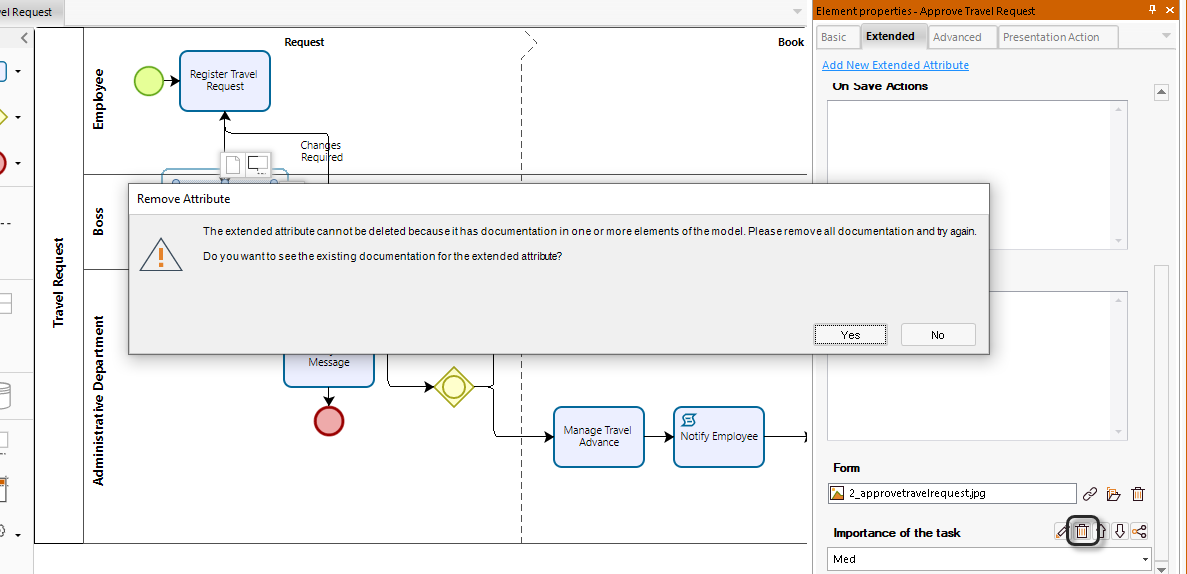
Click Yes if you want to review the elements that are documented using the extended attribute. With this the dependencies tab is showed along with the existing documentation within the extended attribute.
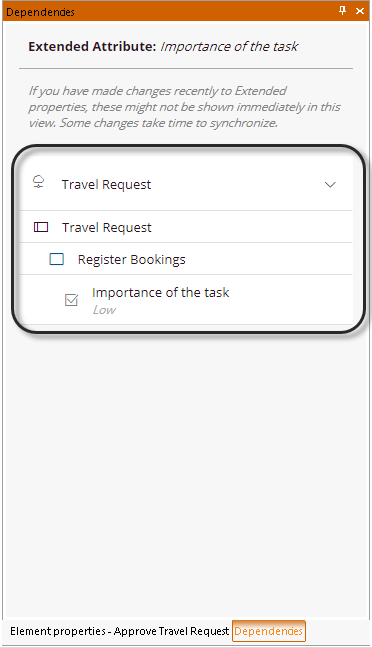
If choose not to review the dependencies (or the model is saved locally) another pop-up windows appears to confirm the action given that this cannot be undone.
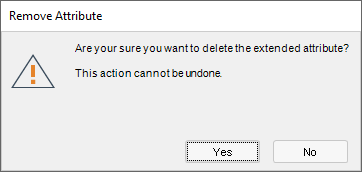
If you confirm the action the extended attribute along with its documentation is deleted from all shapes of the model.
|
For the validations to take effect and the confirmations to be shown before making any change that might be harmful, Bizagi should have successfully indexed the new information in the advanced search option. This means that after making any changes, like adding an extended attribute, to experiment the behaviors as described in this section the user should wait a couple of minutes. A good way to know if the changes have already been indexed, is to navigate the model on the cloud and check if the changes are available there, in which case Bizagi has already indexed the information. |
Move the position of an extended attribute
To mode change the position of an extended attribute us the Up and Down buttons. This defines the order in which they are published in your documentation.
Sharing an extended attribute
Once you have created an Extended Attribute it will be available for all the elements of the same type in the Model. It is very common to need an Extended Attribute on several elements of different types.
To share an extended attribute click the Share button. A window appears with all the element types, select the ones that you wish to share the Extended Attribute with and click the Ok button.
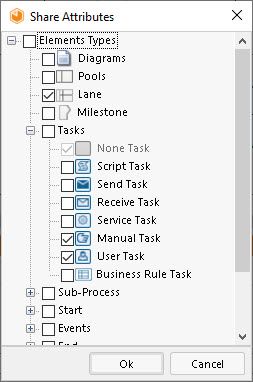
Remove a shared extended attribute
When a user tries to remove a shared extended attribute from a shape that has any documentation on it (and the model is saved on the cloud) a validation window appears, in the same way as deleting an attribute.
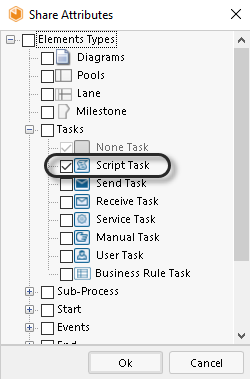
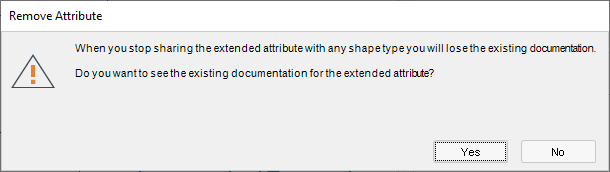
If the user chooses to review the existing documentation, the dependencies window is displayed. On the other hand, if the user chooses not to review it (or the model is saved locally), a confirmation window will emerge for the user to once more approve the action.
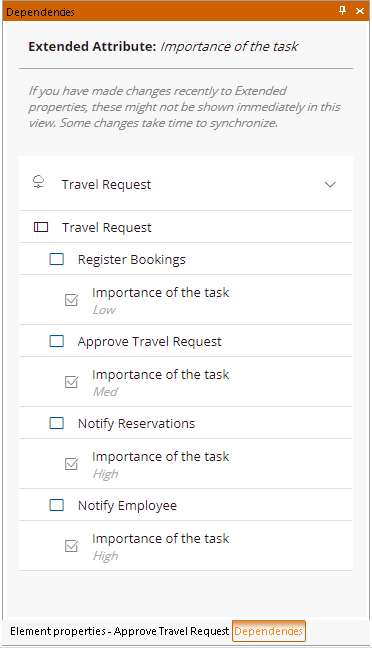
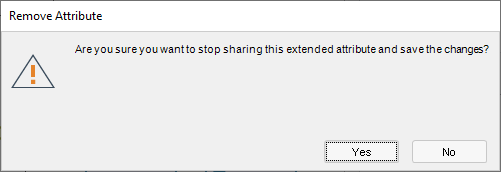
If the user confirms the action, the extended attribute will no longer be available for any of the shapes of the element type removed, and all the documentation that had previously been added will be lost.
|
For the validations to take effect and the confirmations to be shown before making any change that might be harmful, Bizagi should have successfully indexed the new information in the advanced search option. This means that after making any changes, like adding an extended attribute, to experiment the behaviors as described in this section the user should wait a couple of minutes. A good way to know if the changes have already been indexed, is to navigate the model on the cloud and check if the changes are available there, in which case Bizagi has already indexed the information. |
Last Updated 3/15/2022 3:26:54 PM