Overview
Bizagi provides its Copy From feature to speed up development of forms.
This functionality allows you to easily and quickly create a new form by duplicating an existing design previously created.
The context of the Copy From is defined by the form in which it is being invoked. That is, when you call upon the feature in a Process form, a list of all Activity forms associated to the current Process will be listed. Similarly, when using the feature in an Entity form you will be able to copy forms associated with that Entity.
Note the Copy From will APPEND the duplicated information at the POINT where you invoked the feature. Hence, if you add controls and then copy another form, the duplicated form will be inserted at the end (after the Controls).
Example Copying From a Process form
A Vacations Request Process has been designed in the Forms Modeler. In the first activity, Register Vacation Leave Request, the user requests the leave vacation.
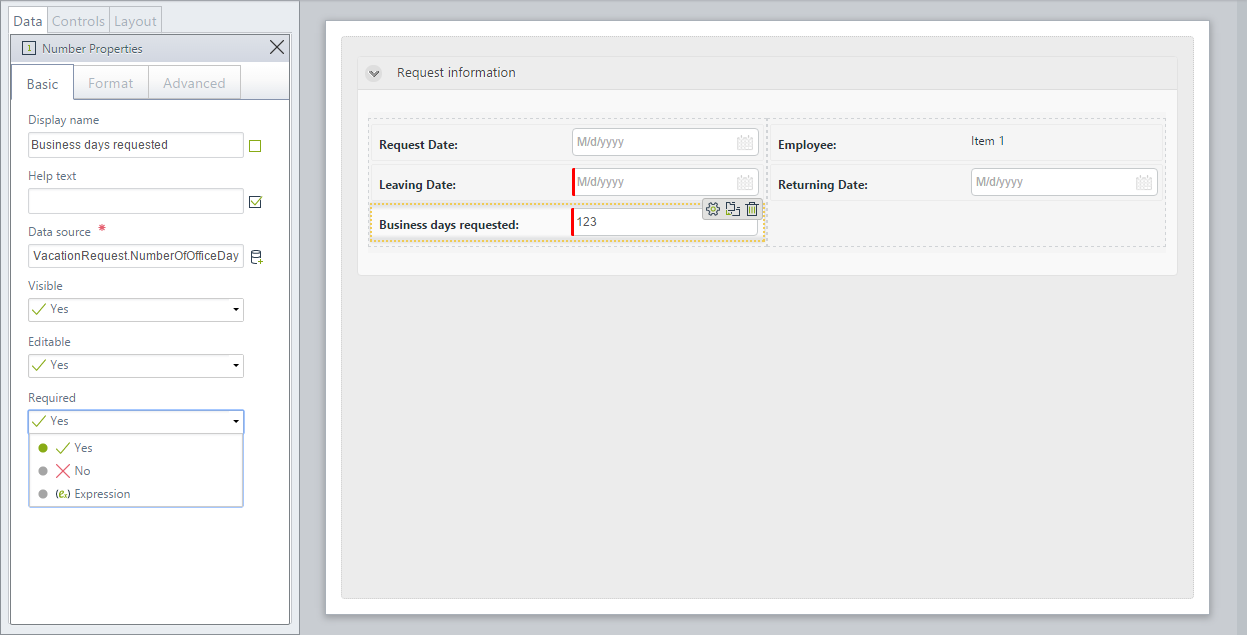
In the second activity, Approve Vacation Leave Request, the boss approves or reject the request. This activity contains the same information as the first activity in read-only format, in addition to some other fields.
Select Copy From in the Forms Designer. A new window displays the Process workflow. Click the Register leave request Activity to select it. Note the context is the Process and so you can copy from all the Activity forms associated with this Process. Click OK.
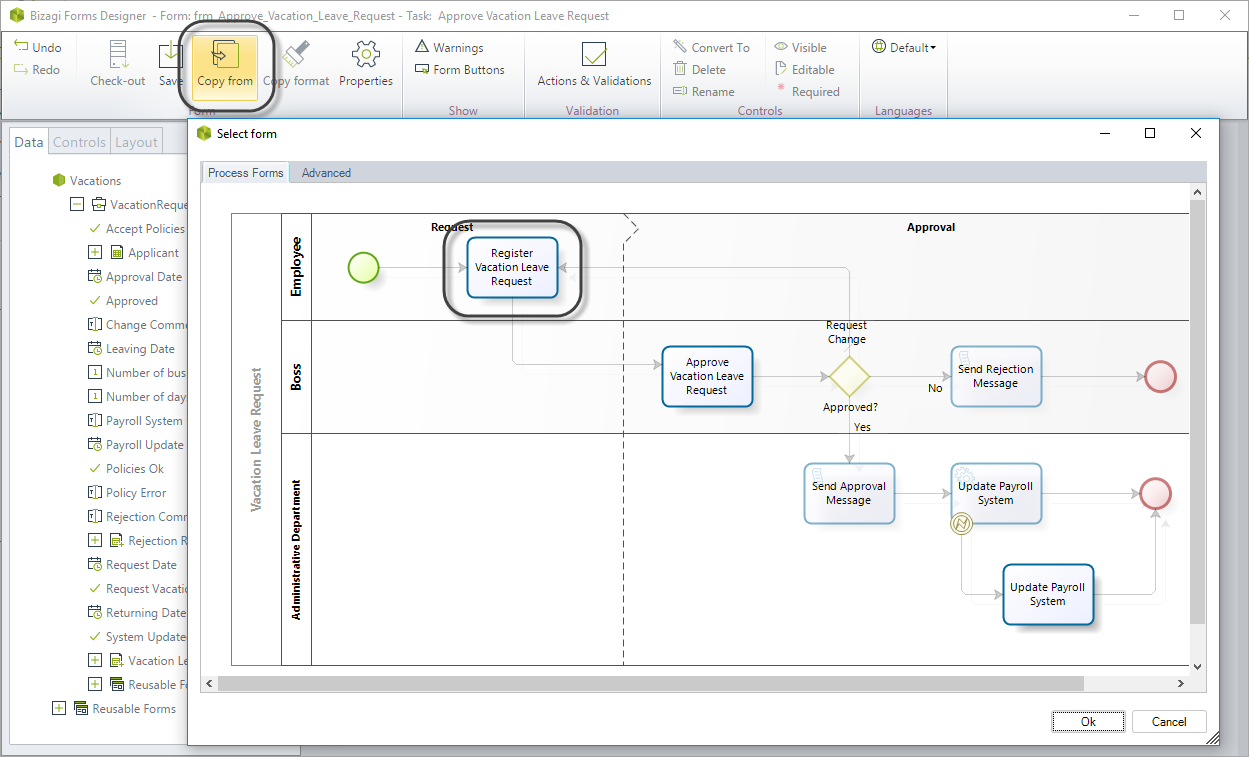
The information is copied exactly as is found in the Register leave request Activity form. One by one, you can make the Controls (Start date, End date and Business days requested) read-only by setting the Editable properties to False.
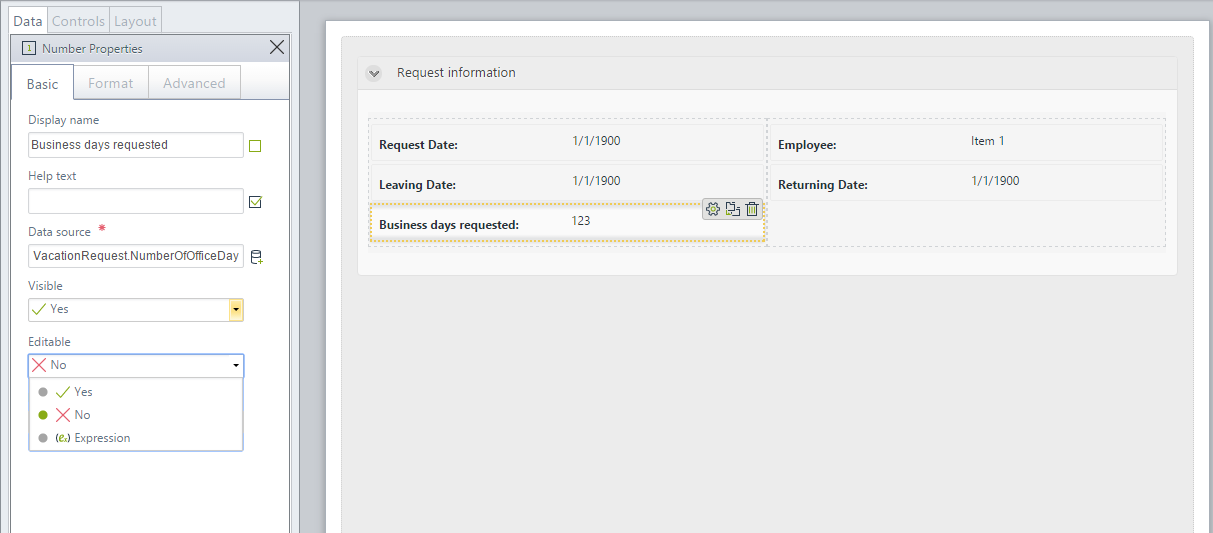
Add the new controls when the Copy from has been performed.
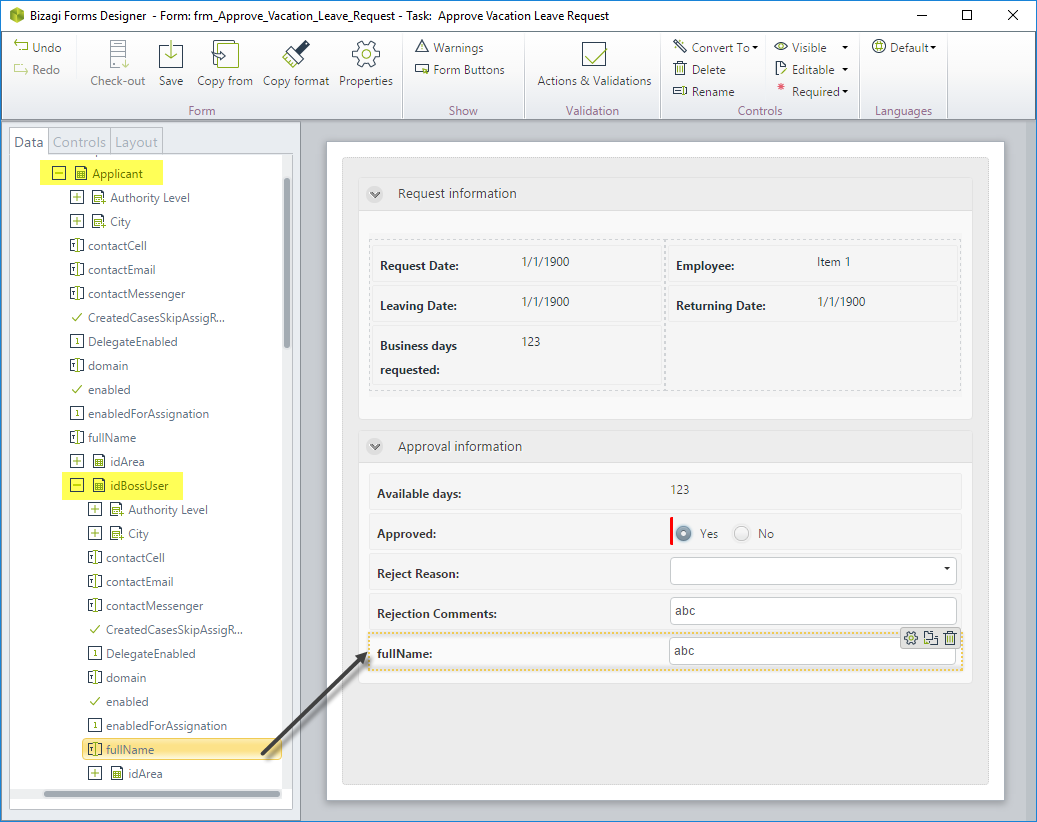
When the form is complete, save the form and close it.
Example Copying From a previous version of a form
You can copy information from all form versions. It becomes useful when you want to recall information that exists only in other form versions. To exemplify this scenario, suppose that on the Vacations Request Process, on the activity Update Payroll System, you want to copy the first version of a form because it contains information that no longer exists in the current version of it. The fields: Boss name and Approval date.
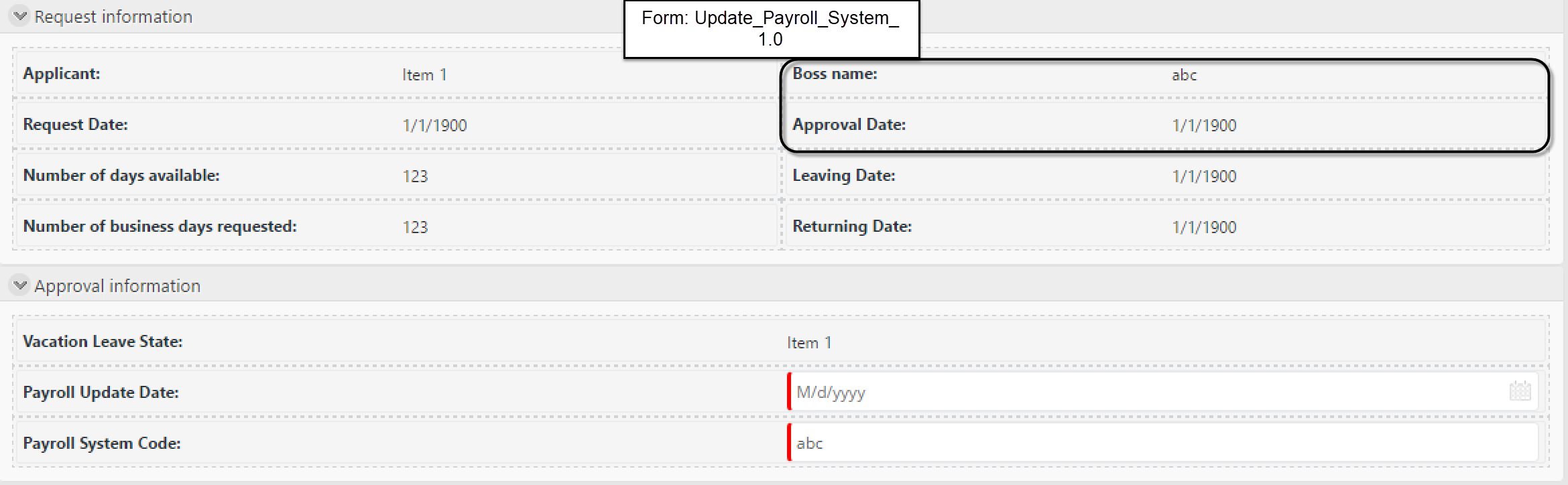
Select Copy From in the Forms Designer and click the Advanced tab. Select the first version of the form. Note the context is the Application Entity so you can copy from all the forms associated with this Entity. Click OK.
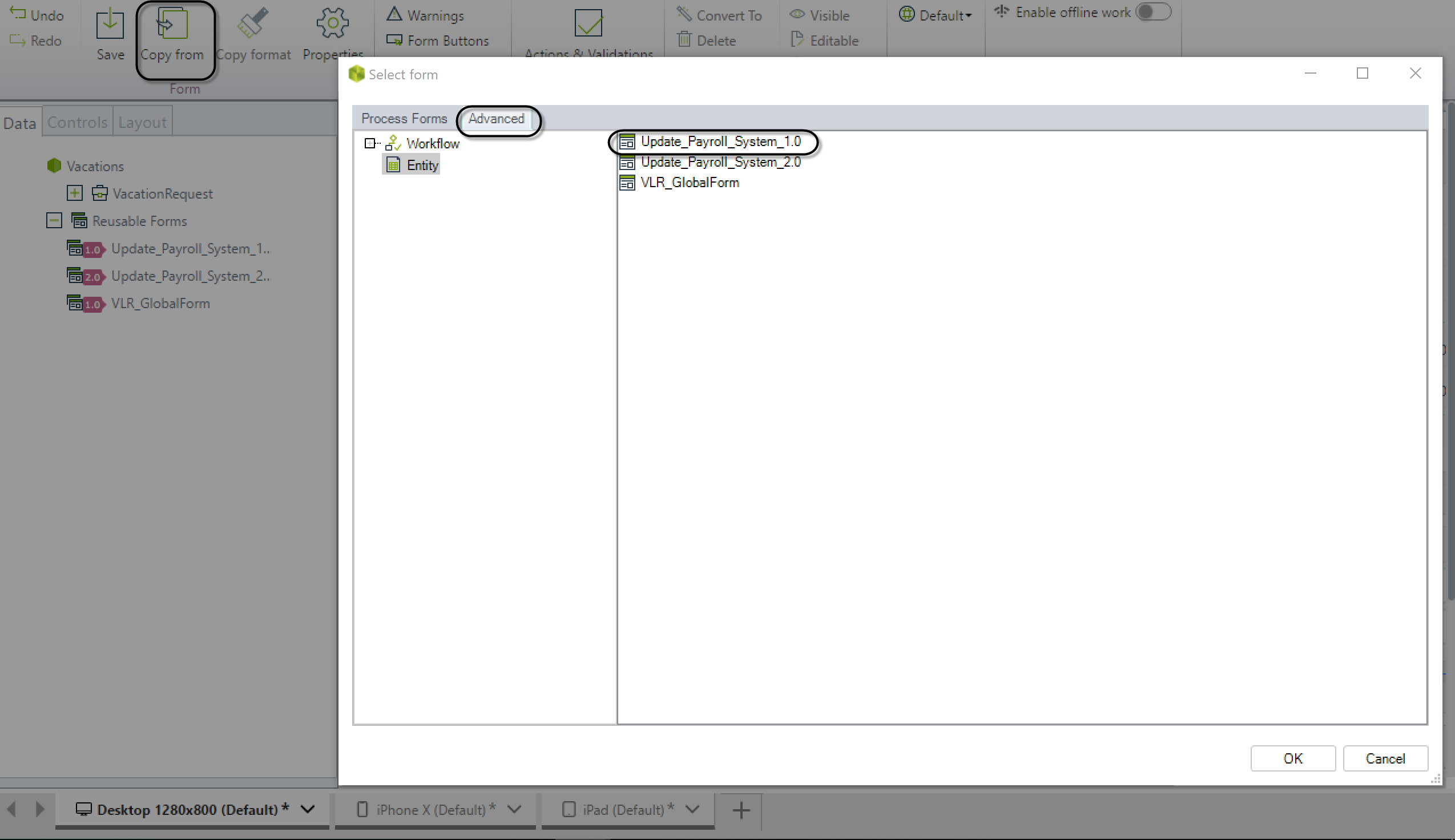
The information is copied exactly as it is the first version of the form. You can now modify the information either adding or deleting controls.
When the form is complete, save the form and close it.
Last Updated 1/6/2022 11:31:40 AM