Overview
Bizagi presents a Virtualization Wizard which will assist the configuration to connect to an external SQL Server database (and automatically create any necessary components).
However, for more sophisticated scenarios, you may want to use the Advanced configuration option, which is an alternative way to set Virtualization in your project.
Such scenarios involve mainly:
•The requirement for advanced configuration
•The need to manually adjust the configuration. This may happen in sophisticated scenarios where you have a whole set of tables which are related to each other. This may involve relationships with virtualized entities, and therefore this configuration requires that all of these tables are replicated and virtualized with some considerations.
The following article illustrates how to set Virtualization in Bizagi by using the Advanced configuration options.
Using the Advanced configuration options
In order to set Virtualization through the Advanced options, make sure that you have already created the necessary Master Entities and their attributes (to store the incoming values from the external data source).
For further information about creating entities in Bizagi, refer to the Creating your data model article.
Notice that the entities created in Bizagi should have a similar data structure to those in the external data source (for example, the corresponding data types to store the columns' values of the external tables).
To use the Advanced options for Virtualization, go to the Systems module view in Bizagi Studio.
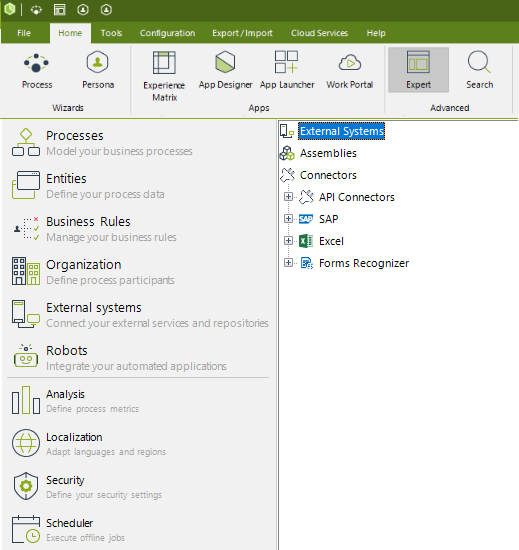
What you need to do
Configuring Virtualization through the Advanced options is done by:
1. Creating the entities in Bizagi with their attributes to match data at the source
This is done through Data modeling.
2. Defining a System
Define the information for the system where the external data source is found.
3. Defining a Data Provider
Specify details for the Data Provider (the connection information to the external data source).
4. Registering the Virtualization class (the component having the implementation)
We need to explicitly define if we will be using a custom implementation.
5. Including Master Entities for the Replication
Include one by one, each of the Master Entities to be replicated for this connection (Data Provider).
6. Matching attributes in Bizagi to the sources' columns
Map each of the attributes in the virtualized entity to correspond to a column at the source.
7. Using additional configuration options
Finally, there is the possibility to use additional options for each virtualized entity set, such as: Defining filters for records incoming from the external table, indicating if an attribute (column) of those entities will be disregarded, etc.
Once we have done these configuration steps, we may also run an initial import for these tables or views, so that we can test that the integration was properly set (checkpoint).
Example
In this example, the external SQL database has the following tables that are going to be virtualized: Employees and PurchaseOrder.
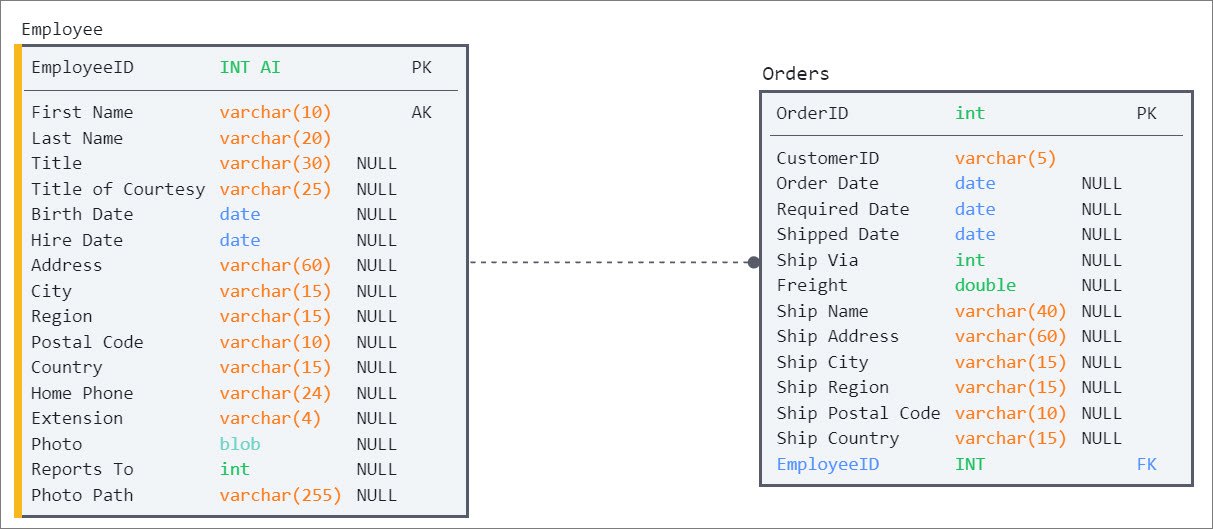
The first step is to create the Master Entities in Bizagi with the attributes that you want to virtualize.
1. Creating the entities in Bizagi with their attributes to match data at the source
Create Employees and PurchaseOrders as Master Entities in Bizagi. Define only the attributes that you want to virtualize.
Employee entity and attributes in Bizagi:
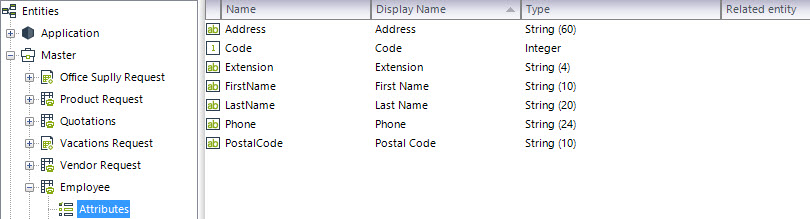
In this example, the Adress, Code, Extension, First Name, Last Name, Phone and Postal Code attributes are going to be virtualized.
PurchaseOrder entity and attributes in Bizagi:
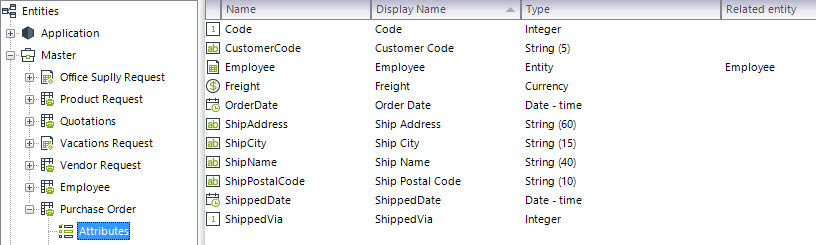
In this example, the Code, Customer Code, Employee, Freight, Order Date, Ship Address, Ship City, Ship Name, Ship Postal Code, Shipped Date and Shipped Via attributes are going to be virtualized.
2. Defining a System
To define a new System to be used in this integration, right-click Systems and select New System.
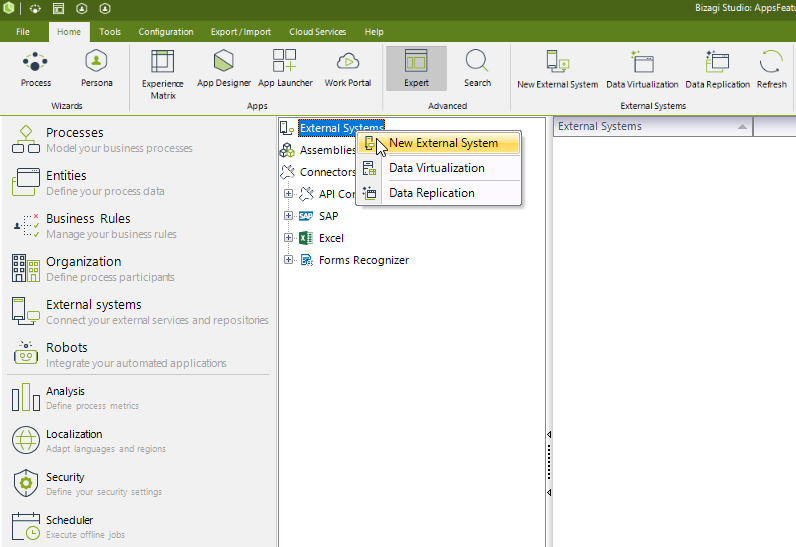
In the New System window, define the information for the system where the external data source is.
Enter the detail for this new system: Display Name and Description.
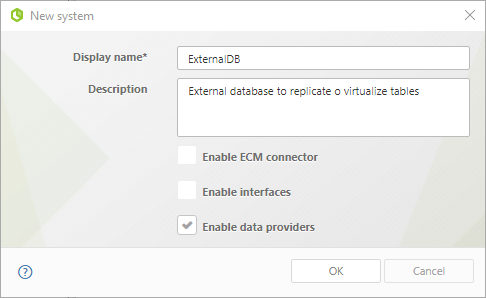
Make sure you also check the Enable data providers for this System option.
Click on OK.
3. Defining a Data Provider
Once you have defined and created the new system in Bizagi, enter the details for the Data Provider used by this System and its Virtualization configuration.
To do so, right-click the Providers node located under the newly created system, and select the New Provider option.
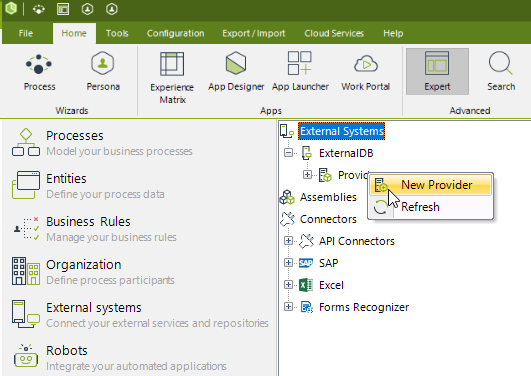
In the Provider Setup tab of the New Provider window, enter the detail for this new provider: Name, Display Name, and Description.
Make sure you mark the Enable data virtualization option.
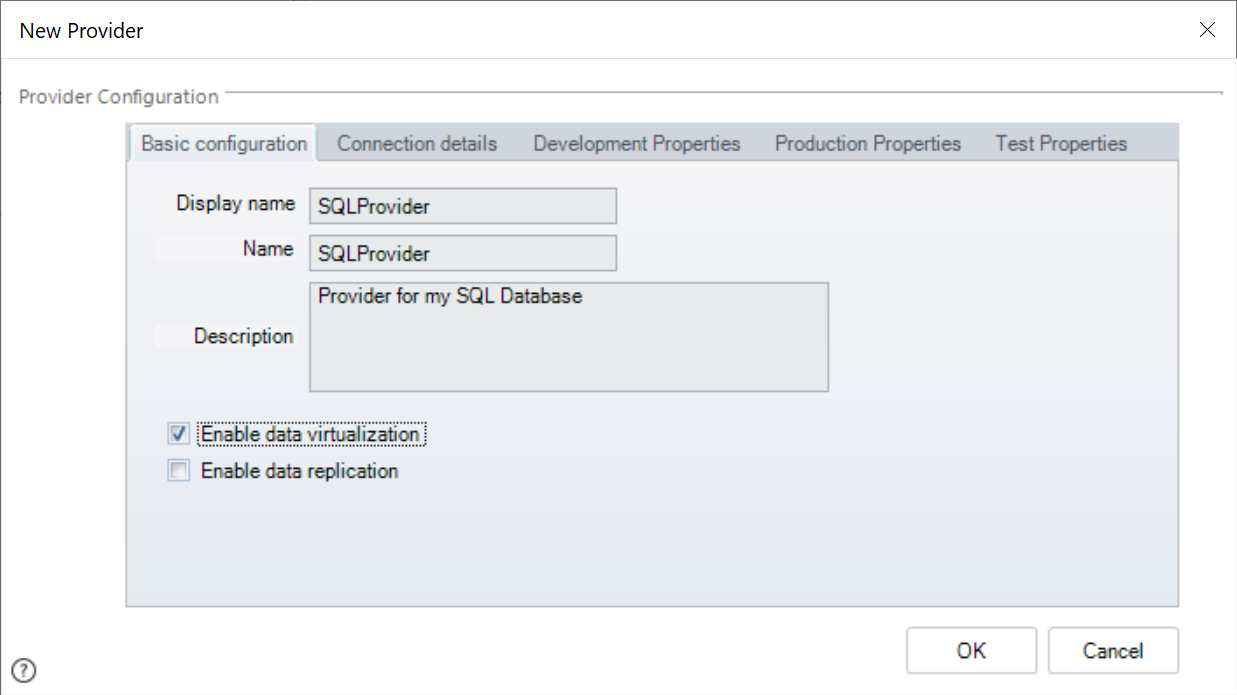
Then, in the Provider Development Properties tab, click the OLEDB Config button.
Notice you may set different values for your different project environments (Development, Test and Production).
In this example, set the Development Environment properties.
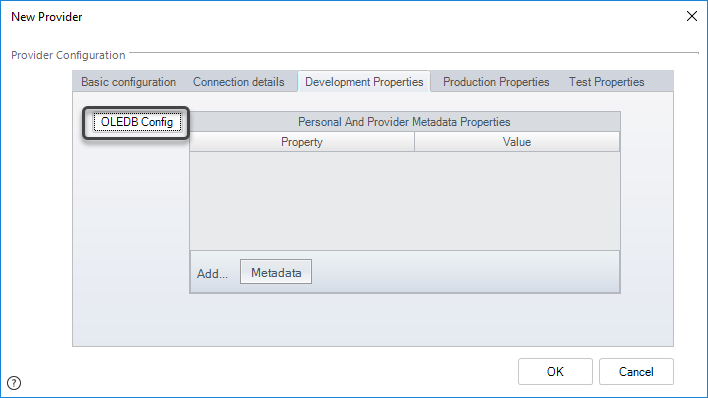
For configuring your external data source as a SQL Server database, select the SQL Server radio button and specify the following details.
•Authentication: The authentication method used for accessing the Database MUST BE SQL Server Authentication
•Database Server: The name of the Database Server containing the SQL Server instance.
•Login Name: A login account to access that Database. Take into account that this account requires read and write access to the tables or views to virtualize.
•Password: The password for the previous Login Name.
•Database: The name of the Database where the tables or views to virtualize are held.
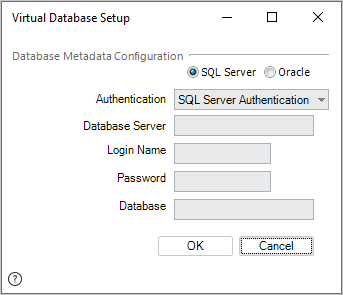
|
Windows authentication and Oracle databases are not supported for Bizagi Automation cloud service. |
Click OK to save this connection.
Click OK again when returned to the New Provider window.
|
Take into account that you may define the properties and connection values for this integration for the different environments separately (Development, Test, Production). However, the definition for the Test and Production environments can only be done before this system and provider is deployed into that target environment. |
4. Registering the Virtualization class
Next, we need to create a Virtualization class in Bizagi which can be defined to use Bizagi's default components (Implementation Class).
Here we need to define if we will be using a custom implementation.
In this example, we will use Bizagi's default components.
To do so, we define a Virtualization Entity Class by right-clicking on the Virtual Entities node and selecting the New Data Virtualization Class option.
Leave the defaults and click OK.
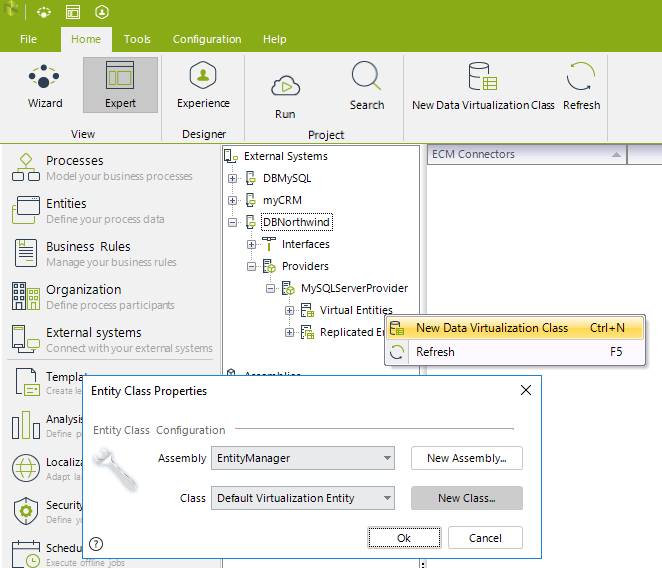
5. Including Master Entities for Virtualization
Now we will include our Bizagi Master Entities and match them to the external data source's tables.
To do this, include one by one each of the Master Entities used in this Data Provider's Virtualization.
For instance, we will add our PurchaseOrder entity and match it to the Orders table from the source.
Right-click the newly created Virtualization Class, and select the Add Entity to Virtualization... option.
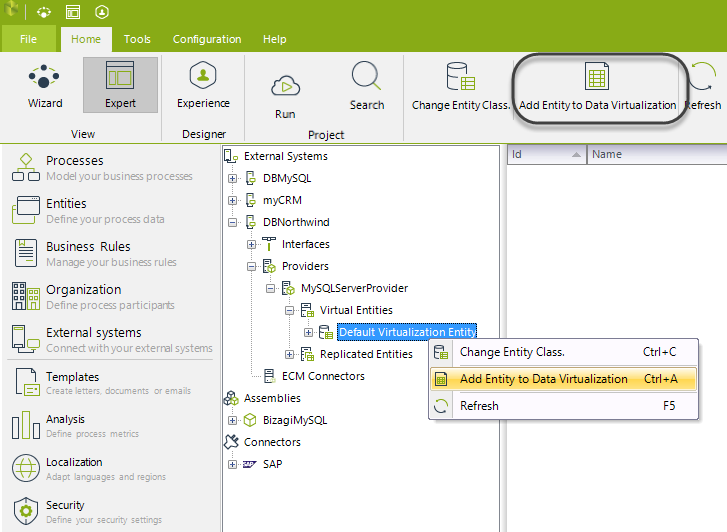
In this step, along with the source's table definition, you may also define which of the source's columns will be taken as business keys for the values in the entity.
|
The business keys should correspond to the primary key of the source's table. |
Do this for each of the Master Entities (Employees and PurchaseOrder in our example).
Orders table mapped for Virtualization (added as PurchaseOrder entity):
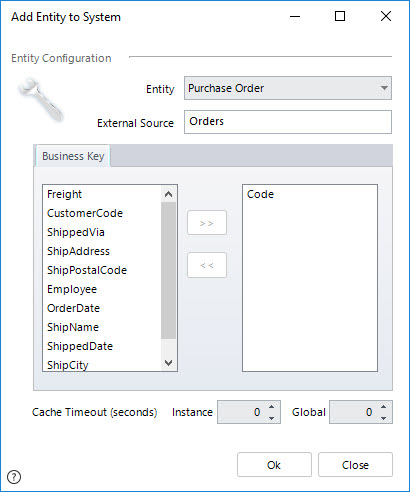
Employees table mapped for Virtualization (added as Employee entity):
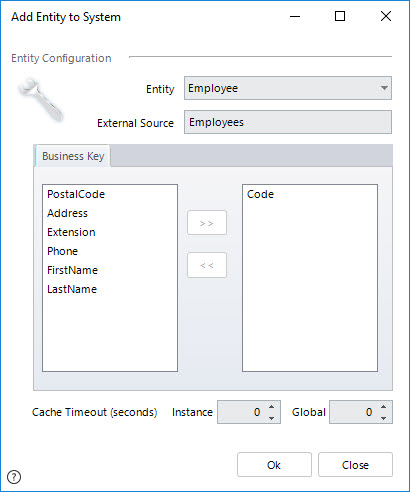
When adding entities to Virtualization, in that same window you may define additional cache settings, as specified below:
•Entity: Entity to be virtualized.
•External Source: Table or view at the source to be virtualized.
•Business Key: Attribute or attributes that make up the primary key for that table or view.
By using the >> button, select into the right-hand list the definition of the values' business key.
•Instance (Cache Timeout): The quantity set in seconds, that indicates the time that must be met before Bizagi looks up for a value at the source. This works as an optimization parameter, useful when having recently queried information for a given record (so that Bizagi uses the cached information for that record). When specified as zero, there will be no cache used for instances (queried records).
•Global (Cache Timeout): The quantity set in seconds, that indicates the time that must be met before Bizagi performs a search in that table or view. This works as an optimization parameter, useful when having recently queried that table or view (so that Bizagi uses the information stored in its cache). When specified as zero, there will be no cache used for that table or view.
Configuration Validations
When you add a new entity and click Ok, Bizagi performs a connection to the external table and executes the following validations:
External provider credentials: If the credentials set in the provider configuration are not correct, Bizagi alerts the user.
SQL reserved words: If the name of the external source contains a SQL reserved word, Bizagi displays the following message.
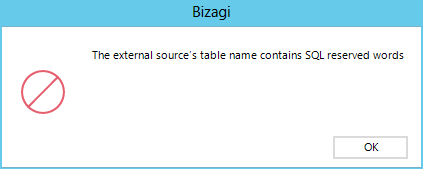
The Table does not exist: If the table named in the External source does not exist in the external database, Bizagi warns the user.
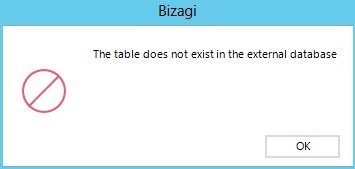
There are no tables to virtualize in the external database: If there are no tables to virtualize, Bizagi shows the following message.
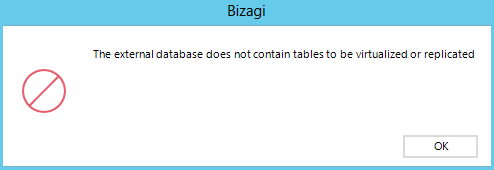
6. Matching attributes in Bizagi to the sources' columns.
Once we have added entities to Virtualization, they will be listed under the Provider.
By clicking on a specific entity (in our example, we need to do this for both of our 2 Master Entities), in the right panel you will be presented with the entities' current attributes.
Map each of the attributes in the replicated entity to correspond to a column at the source, by right-clicking on the attribute to be configured and choosing the Properties option.
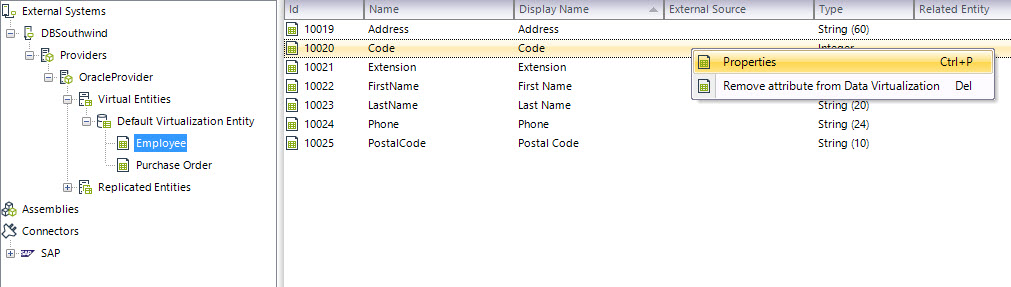
In the Edit Attribute window, type the name of the column in the External Source that will match to that attribute in Bizagi.
For the Employee Code, we enter that its source is EmployeeID.
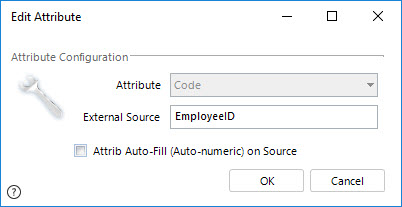
Select the checkbox labeled as Attrib Auto-Fill (Auto-numeric) on Source to indicate that that column on the source table is configured as Primary key auto-generated, as a Unique Identifier or as an Identity. If you select the option, when you create a new record of the entity, The external source generates the subsequent number to store in that attribute. For further information see Considerations with Primary and Business Keys.
Repeat this for all attributes in each virtualized entity.
Configured attributes for Employees are:
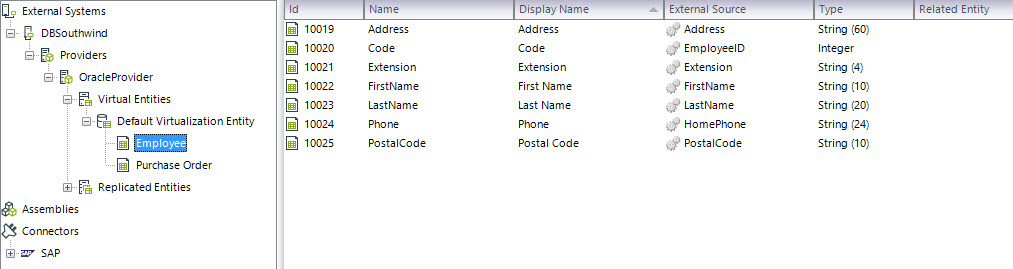
Configured attributes for PurchaseOrder are:
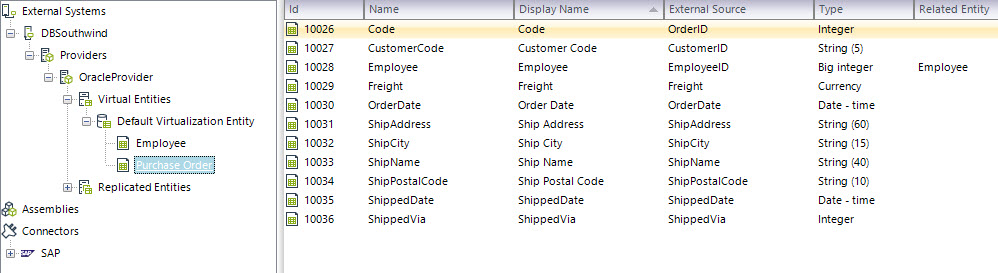
Should there be any attribute which you don't want to consider in the Virtualization, refer to the next section.
Notice that all listed attributes need to have matching information in their External Source property.
At this point, we completed the Virtualization setup done through the Advanced configuration options.
You may use additional configuration options as described in the section below, and verify that the values for these Master Entities are properly synchronized.
7. Using additional configuration options.
Finally, there is the possibility to use additional options for each configured virtualized entity, such as: Defining filters for the records in those tables to be replicated, defining if an attribute (column) of those entities will be disregarded, etc.
View more information about these options at the Additional configuration options article.
To view a specific example on configuring Virtualization for a set of tables which are related, refer to how to configure Virtualization for related entities.
Last Updated 1/24/2025 4:36:21 PM