Overview
The user permission report generates an Excel file containing the information of all the users in the project and their access rights for the entire Work Portal. There are two types of reports available, one for active users and another for disabled users.
With the produced file, auditors can filter, sort or search, to comply with their needs of information regarding permission rights.
The report generated for active users has five sheets where the information related to the users and their permissions is displayed. Whereas the report generated for disabled users has only one sheet that displays the user information.
The users that appear in this report are filtered by their status, either Active or Disabled.
How to download the report
In the Work Portal, click Admin menu and then, open the Security category select the option User permissions report.
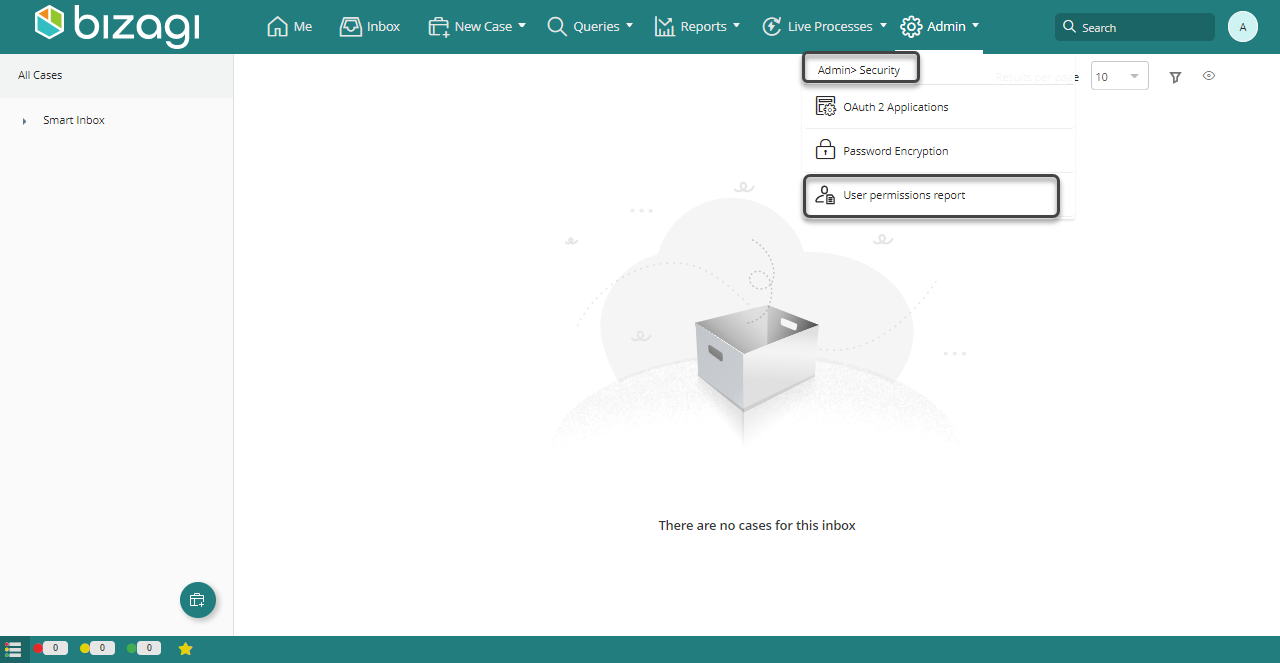
The User permissions report window appears, click Download to get a copy of the report you want in Excel format.
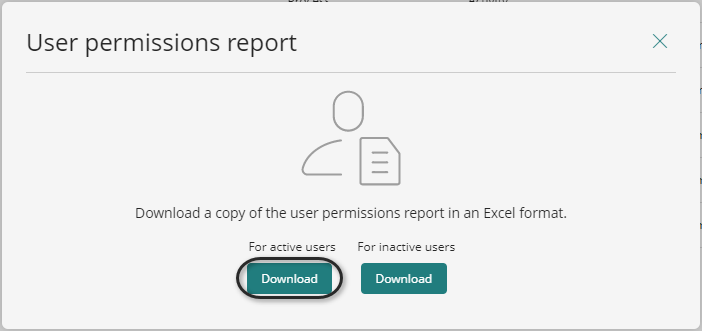
The report is generated and automatically downloaded.
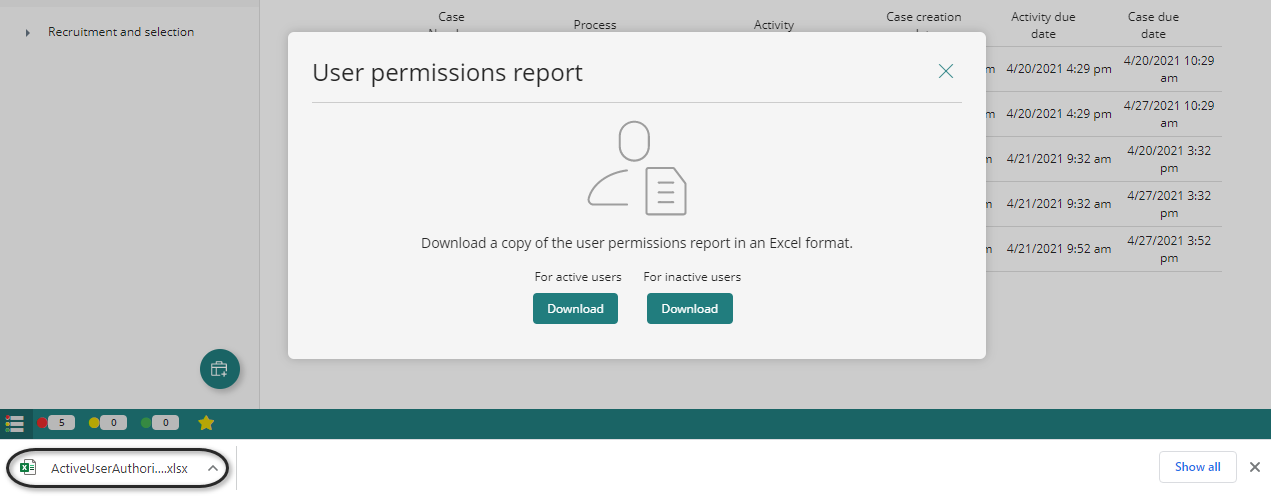
Report structure
In every sheet, the first two columns (Columns A and B) correspond to the user and their domain.
Each user will appear in each sheet as many times as needed to display the entire set of permissions available for them.
Sheet Inactive users
The columns of this sheet correspond to the settings configured by the user in your Bizagi Project; you can see the user's area, boss user, delegated user, if delegation is enabled, if the user is enabled for assignation, organization and the user's last login date and time.
If a user had delegation enabled or is enabled for assignation, the value of the cell is True. Otherwise, the value is False.
When there are no disabled users the report will show a message stating that no data was found.
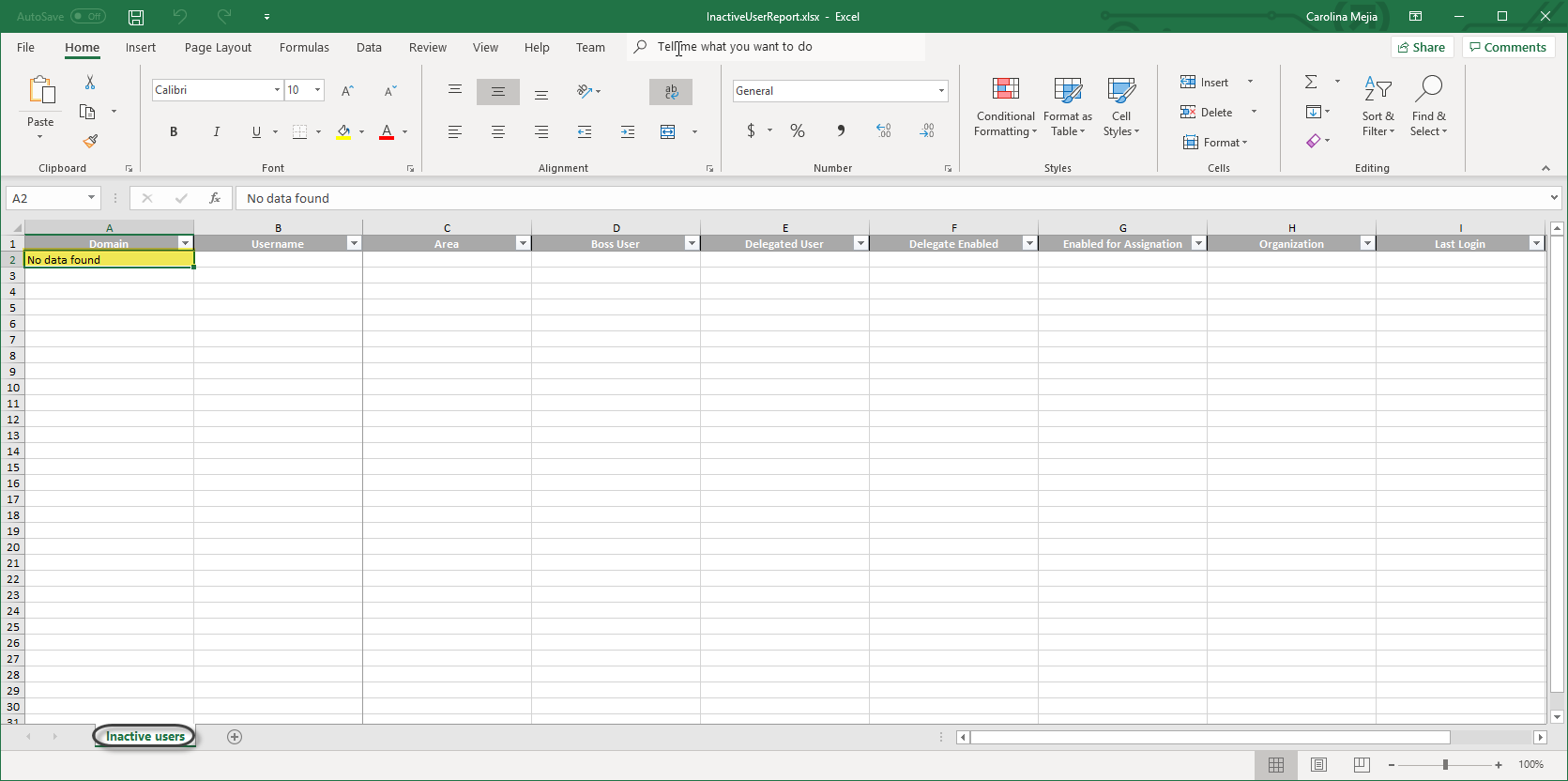
Sheet Active users
The columns of this sheet correspond to the settings configured by the user in your Bizagi Project; you can see the user's area, boss user, delegated user, if delegation is enabled, if the user is enabled for assignation, organization and the user's last login date and time.
If a user has delegation enabled or is enabled for assignation, the value of the cell is True. Otherwise, the value is False.
For example, in the image below the user domain/adalton, has the delegation enabled and their chosen delegated user is abynes.
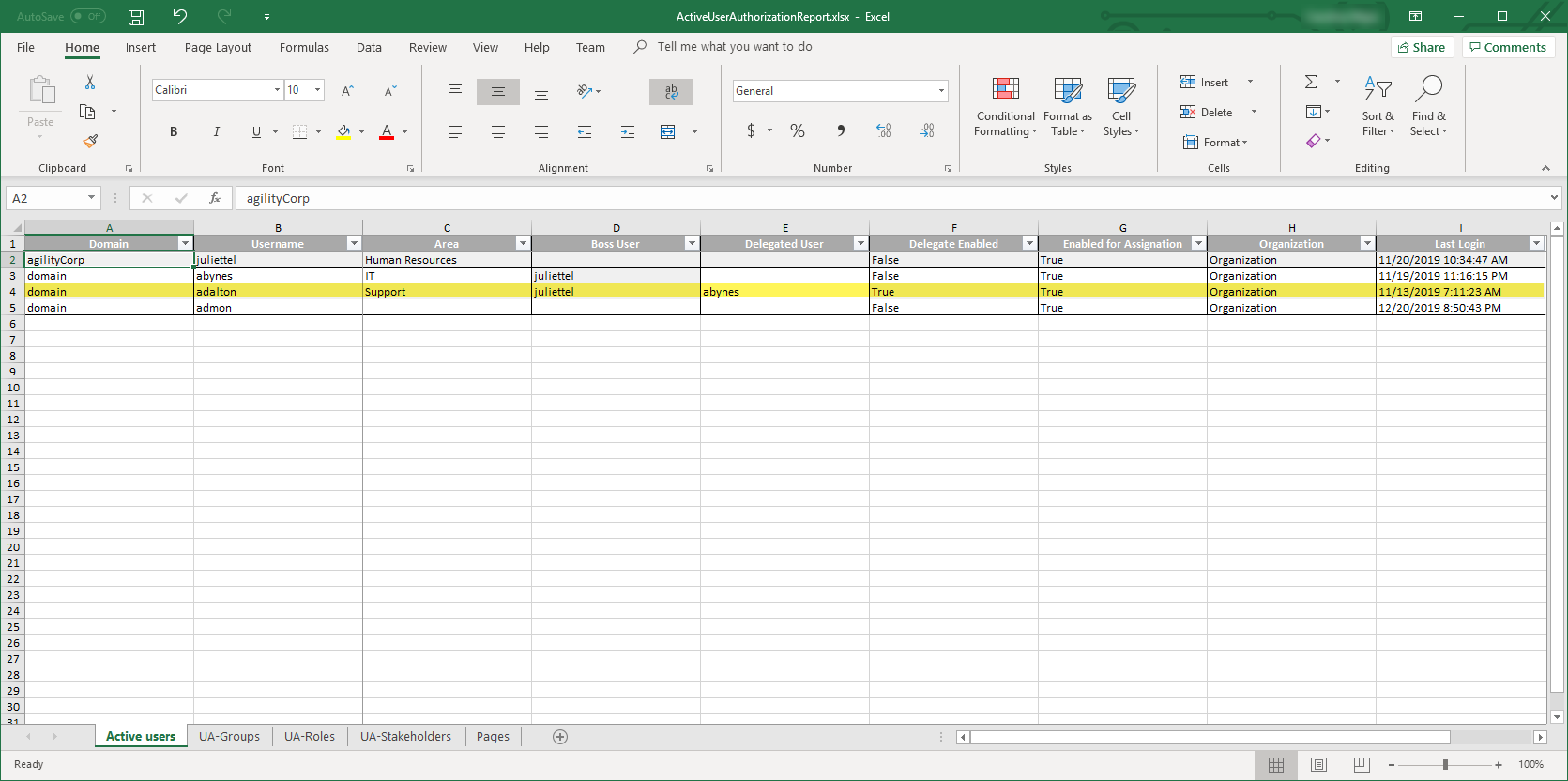
Sheet UA-Groups
The columns of this sheet correspond to the user groups configured in your Bizagi Project; there is column per user group defined in the project.
If a user belongs to a user group, the value of the cell is Include. Otherwise, the value is Exclude.
For example, in the image below, only the user domain/admon belongs to the group Default Assignation Users, the other users don't belong to this group as everything shows Exclude.
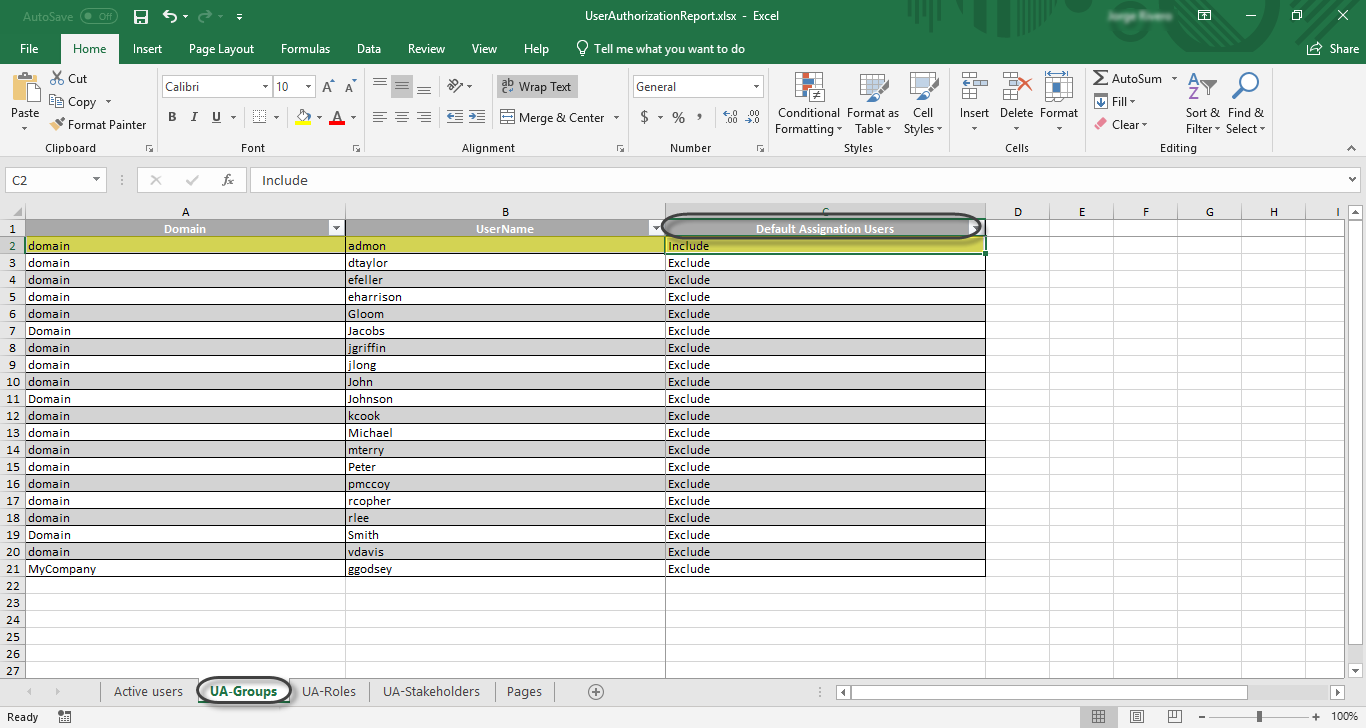
Sheet UA-Roles
The columns of this sheet correspond to the roles configured in your Bizagi Project; there is column per role defined in the project.
If a user has a role allocated, the value of the cell is Include. Otherwise, the value is Exclude.
For example, in the image below the users domain/efeller, Domain/Jacobs and MyCompany/ggodsey have the role BA Business Administrator allocated to them, the other users don't have this role as everything shows Exclude.
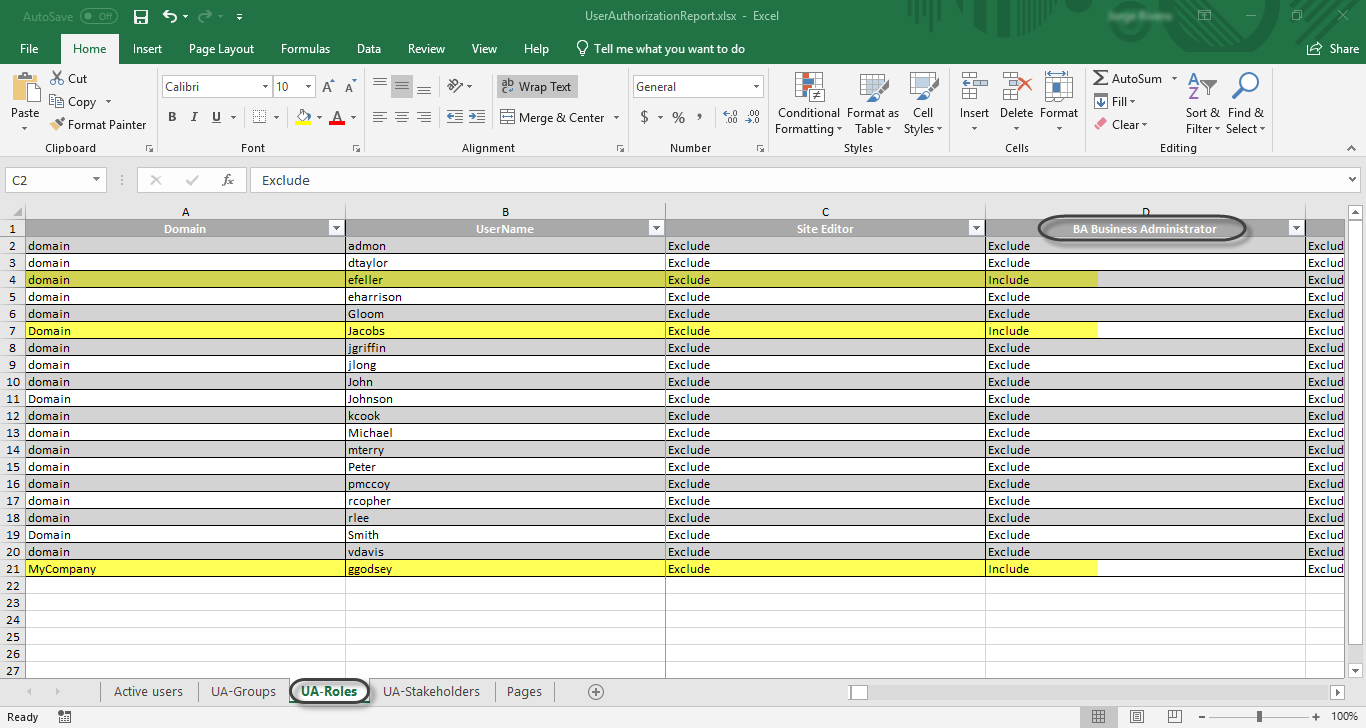
Sheet UA-Personas
The columns of this sheet correspond to the Personas configured in your Bizagi Project; there is column per Persona defined in the project.
If a user is a Persona, the value of the cell is Include. Otherwise, the value is Exclude.
For example, in the image below the users domain/admon, and Domain/jgriffin are Call Center Agents, the other users are not this Persona as everything shows Exclude.
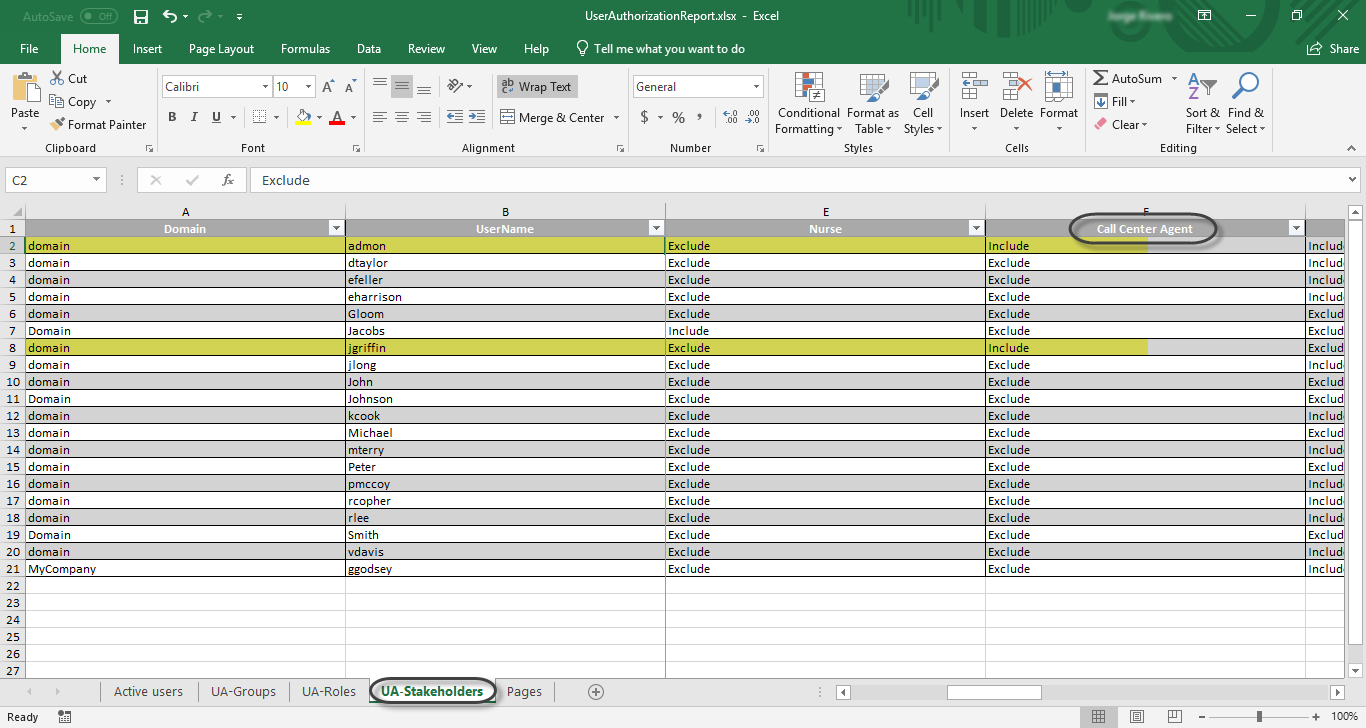
Sheet Pages
The columns of this sheet correspond to the pages in the work portal as they are presented in the pages option in the security module of the Expert view.
If a user has access to a page in the work portal, the value of the cell is Allowed. Otherwise, the value is Denied.
For example, in the image below no user has access to the Holidays page, the other pages can be accessed by all users as every column show Allowed.
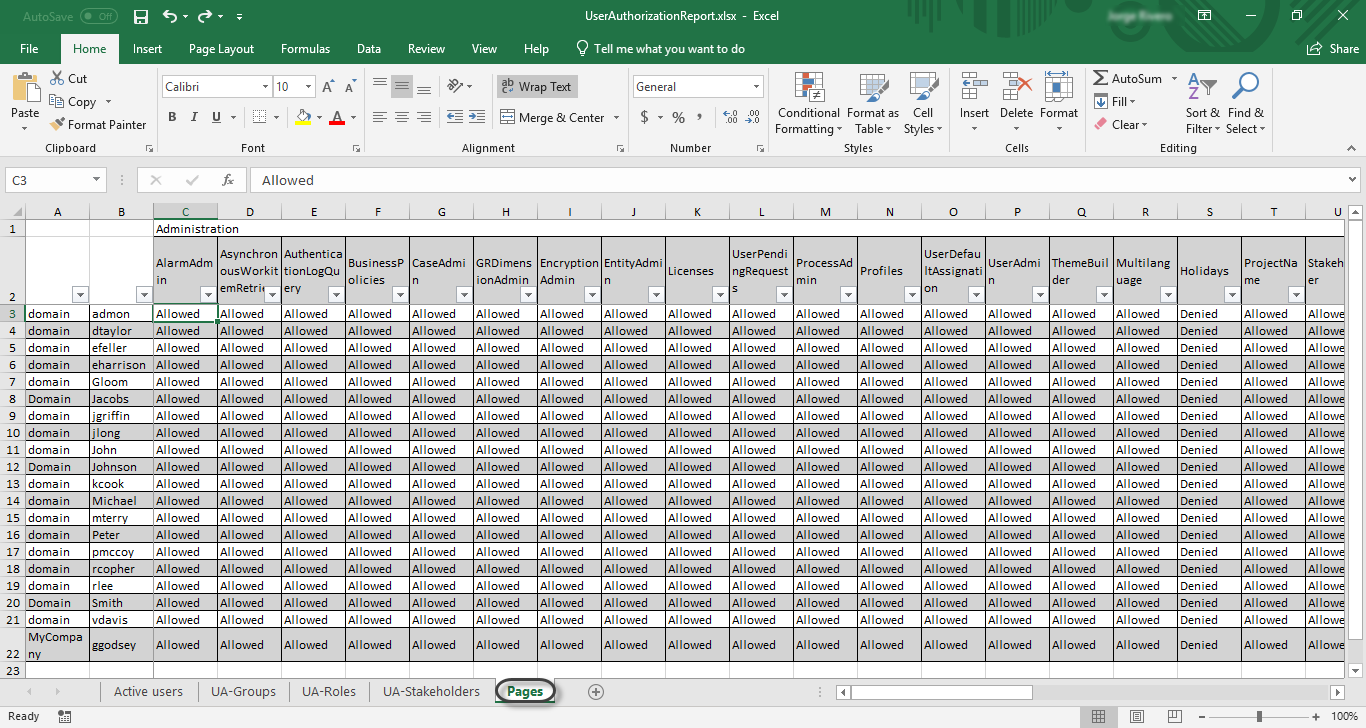
Report Security
You can define permission access to the report from the Authorization options that you find in either Bizagi Studio or the Management Console. See How to grant access to Work Portal's menus. You can locate the report permissions in the Administration options of the Pages node, inside the Authorization options of the Security module.
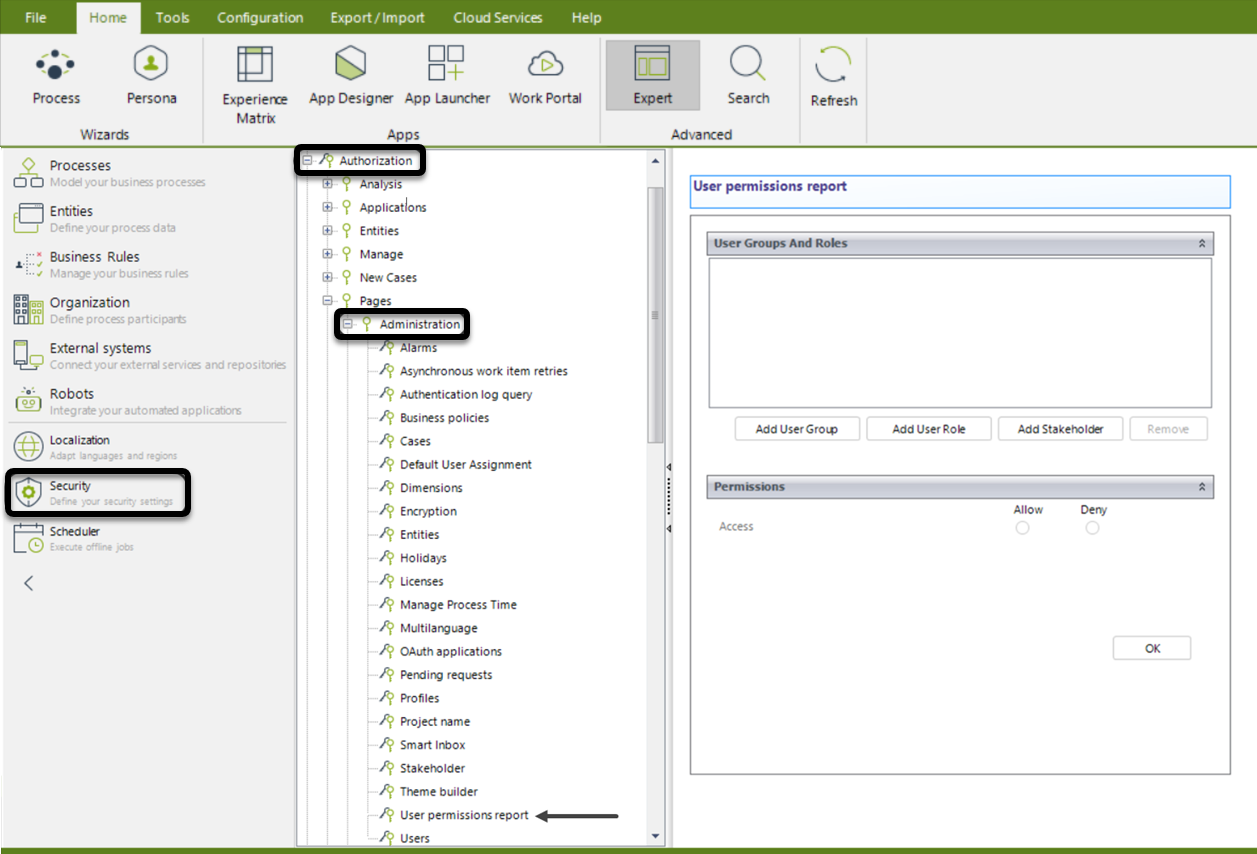
Last Updated 1/25/2023 2:38:53 PM