Overview
Through the Work portal administrators can define which users belong to a particular group of Personas. If your project has one or more Persona definitions, you can relate end users to one or more of them.
To speed-up the mapping of users to Persona definitions, you can define conditions to automatically map them in batch.
When said conditions are applied through the Management Console in an environment, they are continuously being reviewed by Bizagi to enable or disable users as a specific Persona. Once the conditions are executed in the target environment, all new users will automatically be mapped to a Persona definition as soon as they meet any of the conditions defined.
When a user doesn't meet the condition anymore, their Persona record will be automatically disabled.
Before you start
The definition of such conditions is done in Bizagi Studio, in the development environment. After you deploy the changes to the target environment, the synchronization process is done using the Management Console.
Prerequisites
1.Users must be created in the target environment via the Users administration menu.
2.There must be at least one Persona definition.
3.Before syncing Personas in the Test or Production environment, test the process in the development environment.
What you need to do
1.Create the Personas conditions in Bizagi Studio
2.Test the synchronization on the development environment using the Management Console
3.Deploy a package to the target environment containing the Persona entity with its conditions
4.Run the synchronization in the target environment using the Management Console
1. Defining conditions for your Personas
In order to define a condition to automatically map users, go to the Expert view in Bizagi Studio and click Entities.
Locate the Persona node and right-click it to select the Persona configuration option:
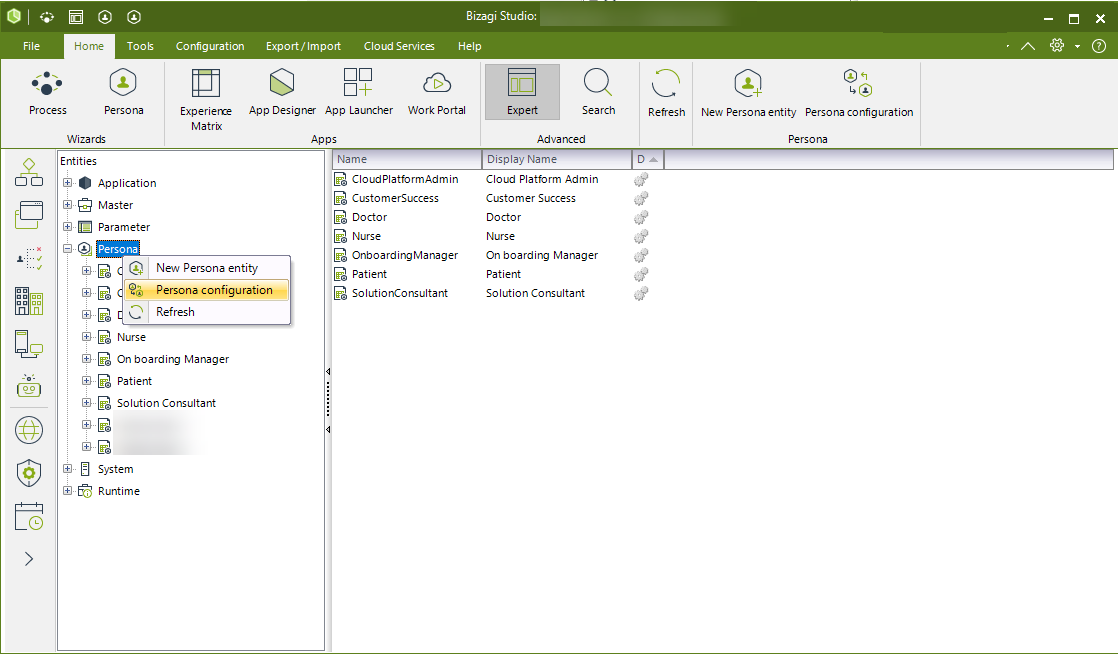
In this window, you will be able to define a condition that determines which users will be marked for each of the different Personas.
To do this, first select a Persona in the left frame and then create a condition by building graphically an Or/And definition:
The image below shows how the Card Manager Persona should automatically consider all users which have Authorization level set to Card manager OR those users whose Role is Manager.
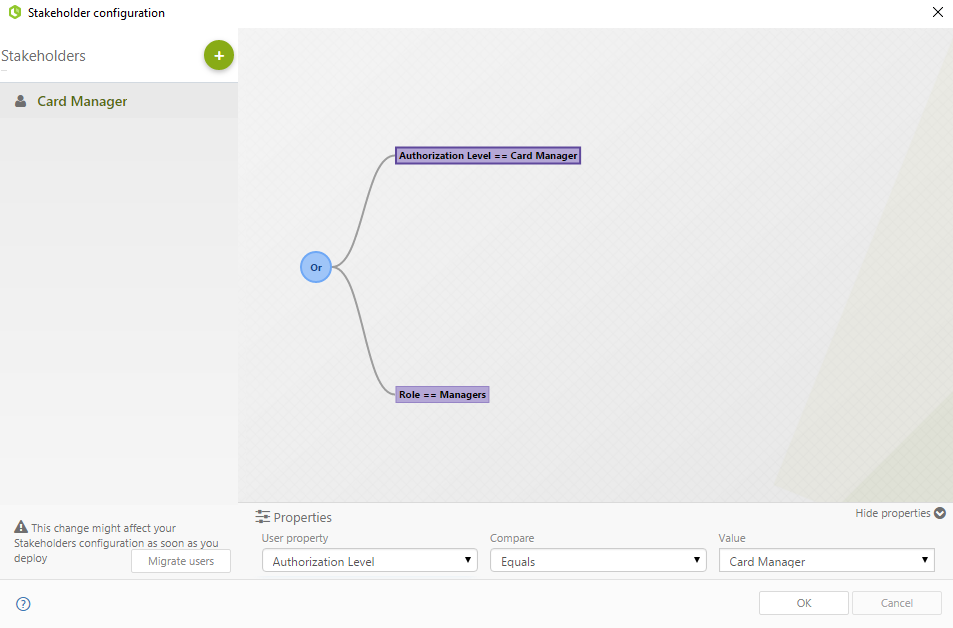
Notice that this is a boolean condition, and you may use any information belonging to the user such as its role, skill, position, or even custom user properties.
These properties only apply when they have a relation to a parameter entity that can be managed from the development environment.
When a user matches the condition set through this option, they will be mapped to that specific Persona, as the synchronization using the Management Console is executed.
2. Test the synchronization on the development environment using the Management Console
Open the Management Console.
Locate the Environment menu and go to Personas synchronization
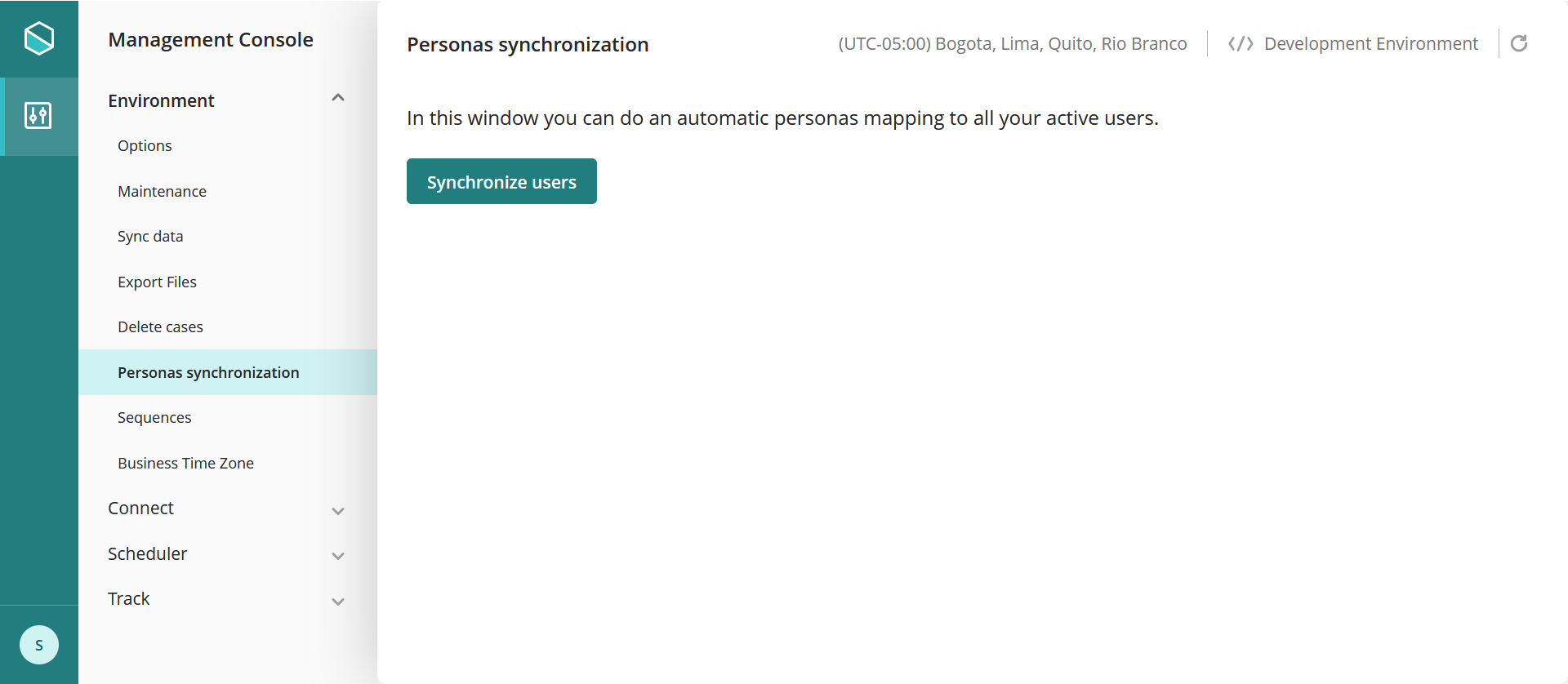
Click Synchronize users to automatically map into a Personas those existing users whose information comply to the condition defined.
The tool displays a window to present the status of the synchronization.
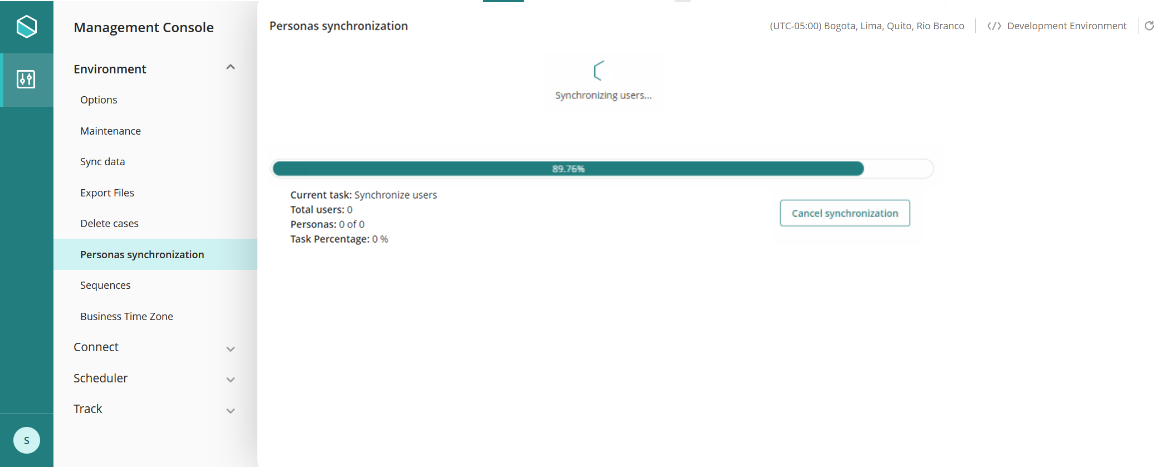
The process can be canceled before the completion, and the entire mapping rolls back. To cancel click Cancel synchronization.
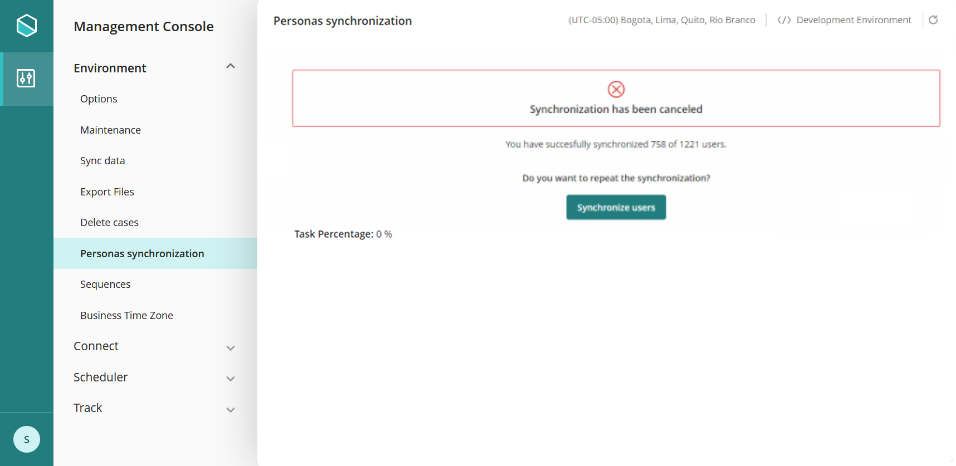
When all users have been mapped successfully, a message is displayed.
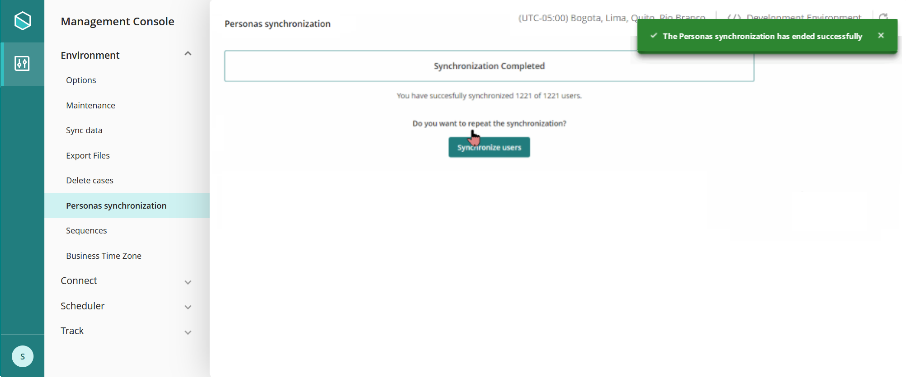
When the process is finished, review the Persona's menu in the Work Portal to verify that users have been migrated.
You may verify directly in the Work portal that such users are mapped into your Personas, due to that condition definition:
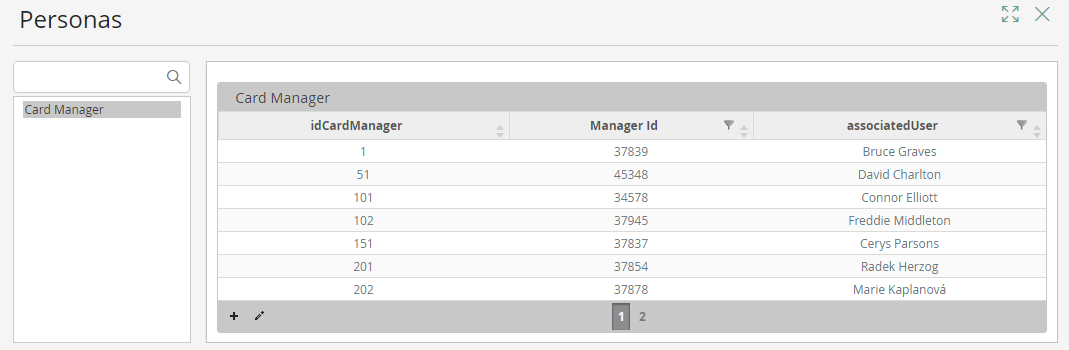
3. Deploy to the target environment containing the Persona entity with its conditions
When you have tested that the synchronization works as expected, you can deploy a package containing the Persona.
Once the package has been deployed you can Run the synchronization in the target environment using the Management Console. This is done following the exact same steps mentioned above.
When the process is finished, review the Persona administration menu. Remember that the conditions will be continuously reviewed by Bizagi as users are updated, to map them when they meet the conditions or to disable them as they stop meeting them.
Considerations
Consider the following notes:
1. Manual configuration/revision may still be needed.
Note that there will most likely be additional information which varies from Persona to Persona (and which are not applicable specific to WFUser).
Since this additional information is not present in the WFUser entity, then you will need to enter it manually.
This means that even though you use this feature (with or without the Migrate users option), you may need to edit the information of a user which has been automatically mapped as a Persona.
2. Manual Persona assignations
The Personas assignment in the Work Portal has priority over the assignment done automatically.
3. The synchronization process is done asynchronously
When the process is started, Bizagi maps in batches of 100 users to guarantee that there are is no performance impact in the target environment.
4. Changing conditions
The conditions to map users to Personas is done in the development environment. If these need to change, it is necessary to perform the change in development and deploy the change to the target environment.
Last Updated 2/23/2023 3:25:54 PM