Overview
In Bizagi Studio, the management of user profiles plays a crucial role in defining access levels and permissions. Predefined Studio Developer Profiles offer a structured approach to configuring user access, with five distinct profiles tailored to different roles and responsibilities within the platform. These profiles, managed by the Subscription Owner or Full Access Developer, provide a range of permissions and access levels, ensuring efficient collaboration and effective utilization of Studio's features. This article pinpoints the differences between every Developer Profile in Bizagi Studio.
|
Bear in mind that the permissions of these profiles show or hide options and features in the desktop application of Bizagi Studio. This means that these permissions do not extend to the backend cloud services in your subscription. |
Predefined Studio Developer Profiles description
There are five predefined Studio Profiles, these profiles are managed by the Subscription Owner or the Full access developer of the subscription through Build. Studio offers default profiles and the ability to create custom profiles where permissions can be modified.
The predefined profiles and the description of these profiles are the following:
•Full access developer: gives the user access to the authoring environment to work and configure the automation of processes without restrictions on Studio Cloud Service and all of its features. It's the default profile for a user without a defined profile.
•Power user: grants limited access to Studio, users that have subject matter expertise and know how the business works, while maintaining lower technical proficiency.
•Project configurator: gives the user access to features for configuring the project, including organization, widgets, connectors, Configuration (environment, proxy, sequences case numbering), export/import, and others.
•Developer: gives the user access to the authoring environment to work on the automation of processes on Studio Cloud Service and all its feature. However, this profile doesn't have access to the project configuration features.
•Apps Builder: this role grants the user access to build and manage the Experience Matrix, including AI data domain (Ask Ada) and the Persona module.
Permissions of each Profile
the following table shows the tabs available in Studio Cloud Service for each profile.
Tabs |
||||||
Profile |
Global Administration |
File |
Home |
Tools |
Configuration |
Export/import |
Apps builder |
Available |
Not available |
Not available |
Not available |
Not available |
Available |
Project configurator |
Available |
Available |
Not Available |
Available |
Available |
Available |
Developer |
Available |
Available |
Available |
Available |
Available |
Available |
Power user |
Available |
Available |
Available |
Not available |
Not available |
Available |
Full access developer |
Available |
Available |
Available |
Available |
Available |
Available |
Furthermore, each profile can access certain features of the available tabs. Those features are:
Full access developer: The Full access developer has access to all the features of Bizagi Studio. This is the role with the highest level of access among the other 5. The only restriction that this role has is subscription management; only Owners can manage the subscription.
Power user: The Power user interface cannot access the Expert view and the Persona configuration. The reason behind this is that Power Users do not possess the required skills to perform most of the technical configurations included in those views; apart from that, the rest of Bizagi Studio tabs and features are available.
Project configurator: It has access to the Expert view, with restricted governance. Specifically, this role has available the Organization, External systems, and Security options.
Developer: the functional developer offers all the features of Studio Cloud Services, except for some configuration features. These features are environment configurations, proxy configurations, export packages, and microdeployment options.
Apps builder: the Apps builder offers permissions related to designing an App. You gain access to the Global administration, home, and export/import tabs. The permissions you get are entity management, process xchange administration, all the experience features, access to the Experience matrix, and the App Designer. Lastly, you get permissions for importing process models and Studio models.
Differences between profiles
In the following images we will showcase the differences of each profile compared to the Full access developer role.
The Full access developer profile is the profile without restrictions. A user with this role can use everything Studio Cloud Services offer. The view you get with the Full access developer profile is the following:
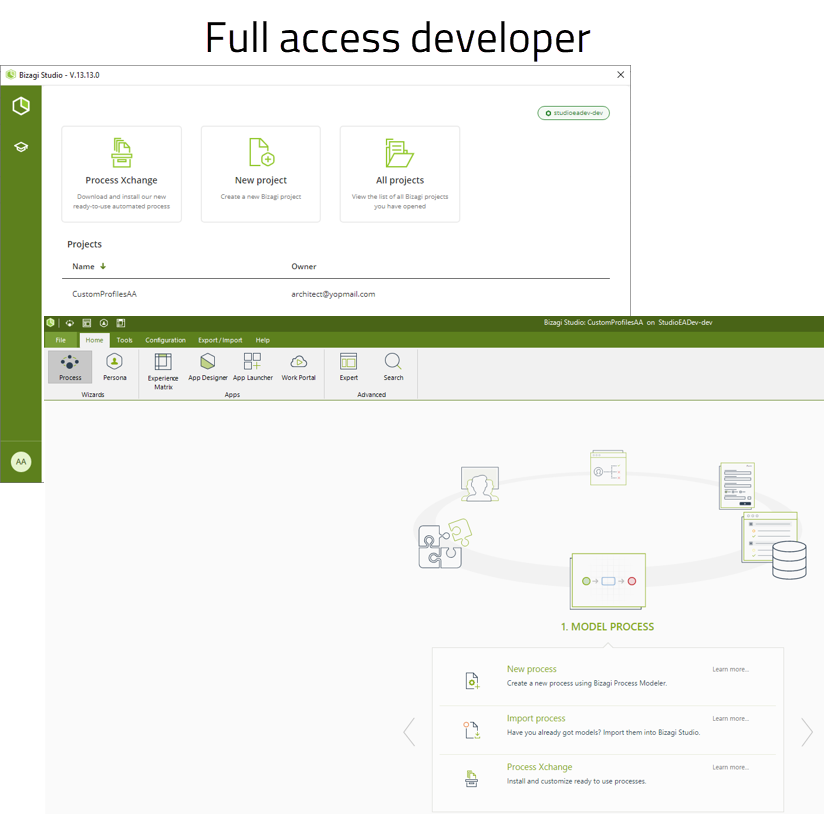
Full access developer vs Power user
The view you get with the Power User role compared to the Full access developer role is the following:
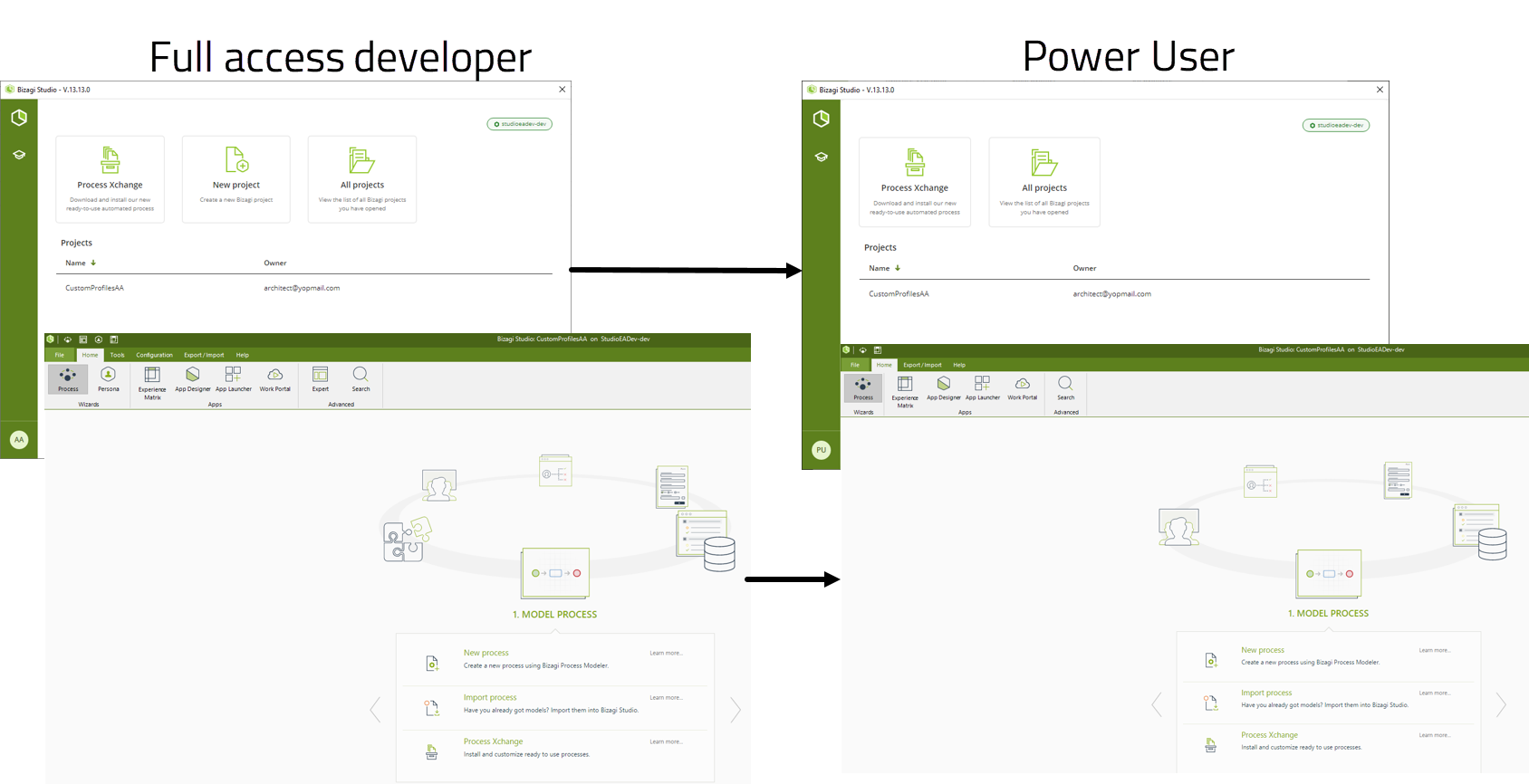
The power user has limited number of features, the Power User doesn't have access to the Expert view or the option to create a new process.
Full access developer vs Project configurator
The view you get with the Project configurator role compared to the Full access developer role is the following:
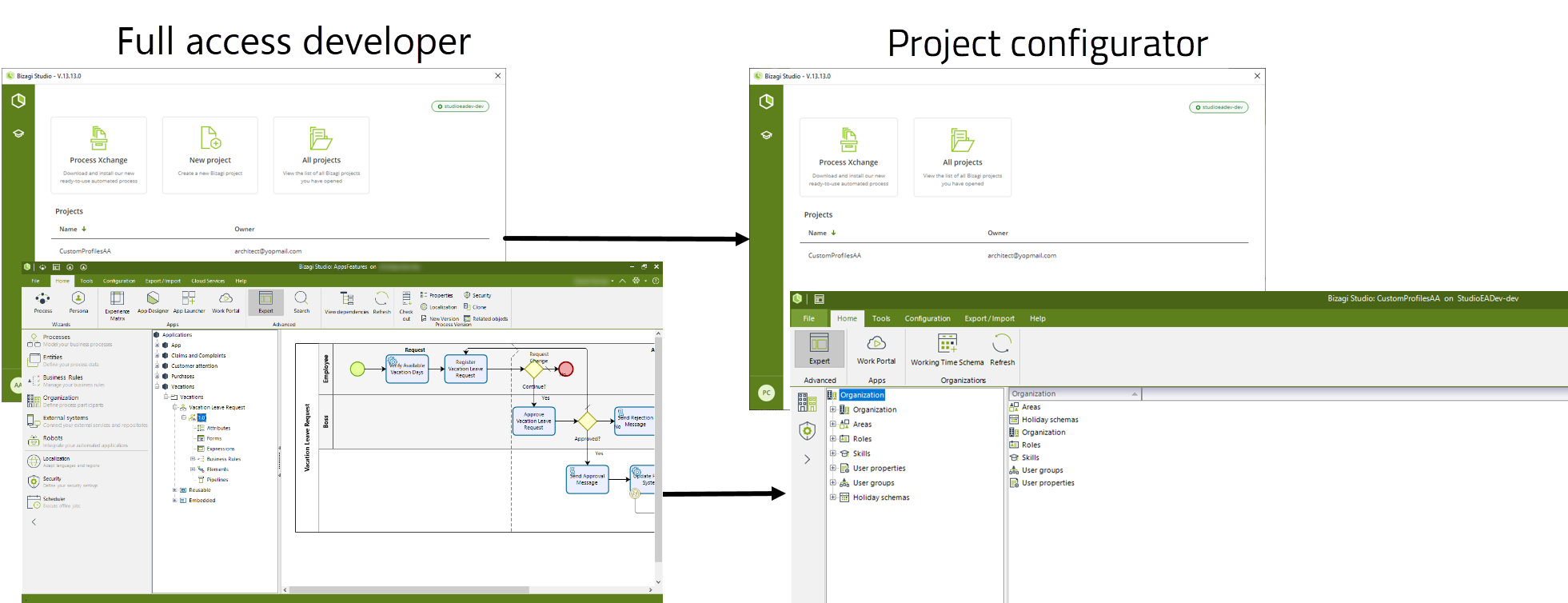
As you can see, this role has access to the Expert view, but only to a limited number of modules (Security and Organization). Also, this role can't create a process.
Full access developer vs Developer
The view you get with the Functional Developer role compared to the Full access developer role is the following:
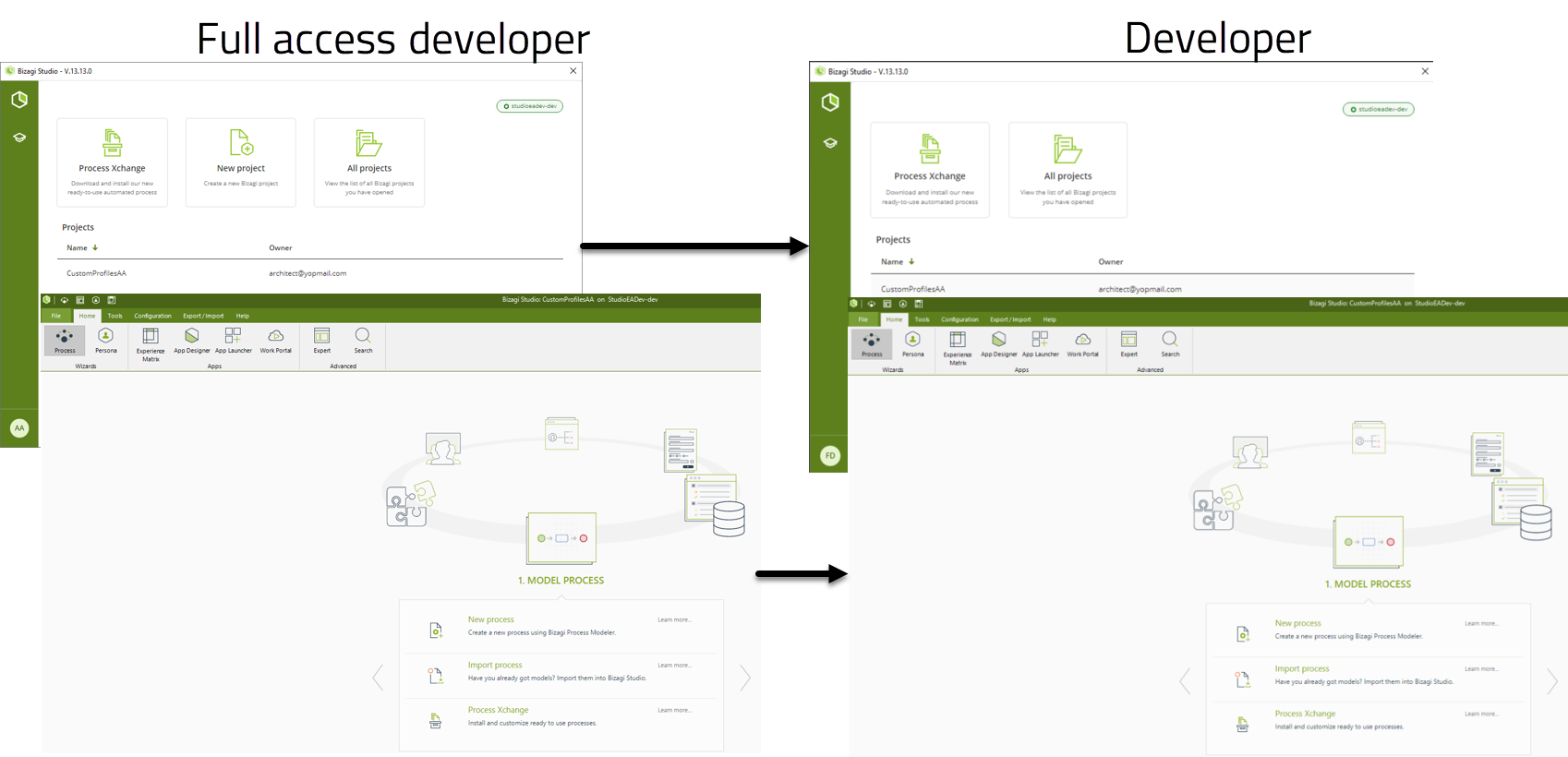
The Functional Developer role has almost the same features as the Full access developer role, but the Functional Developer isn't able to configure the project, like creating a new process.
Full access developer vs Apps builder
The view you get with the Apps builder role compared to the Full access developer role is the following:
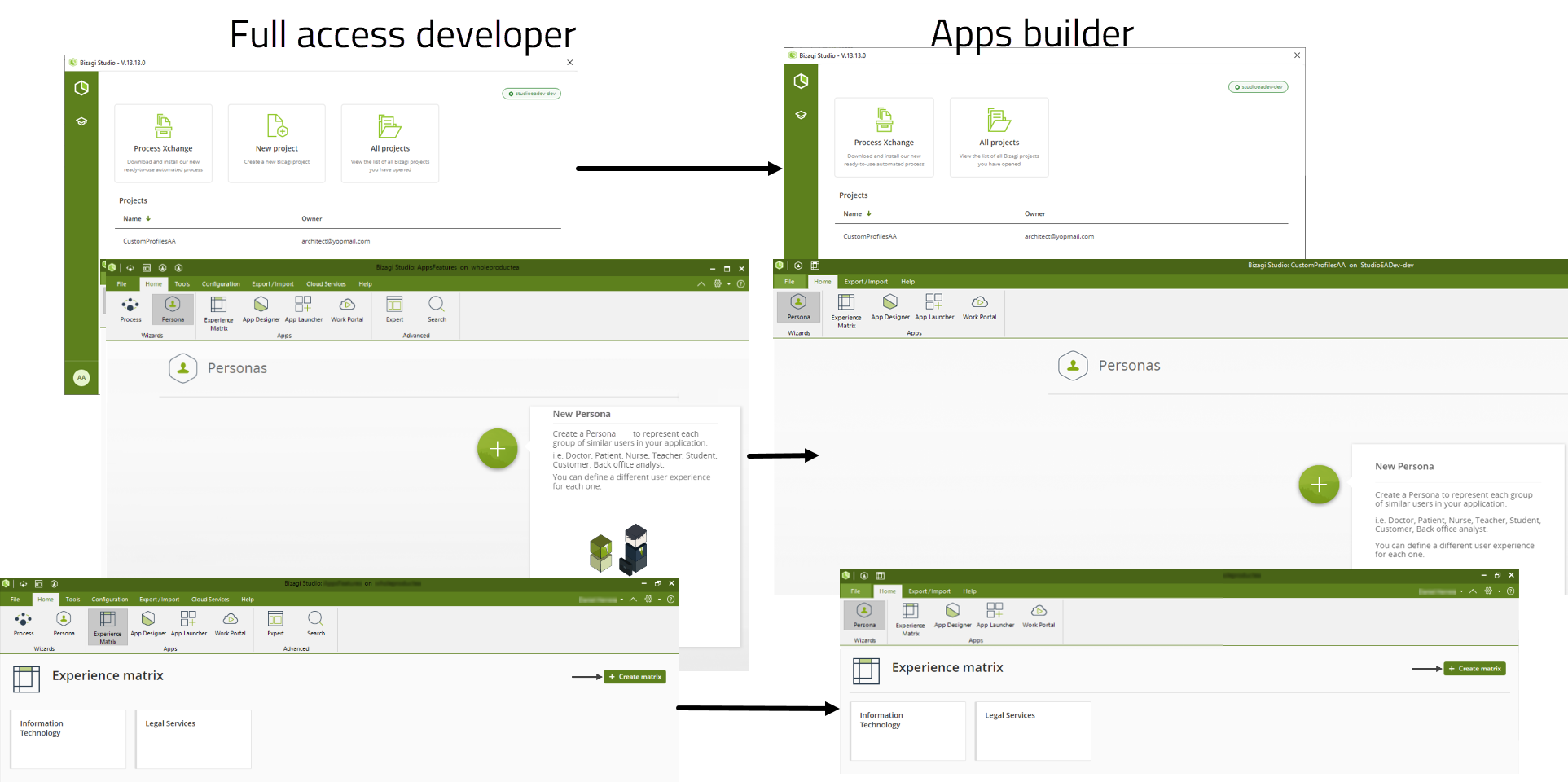
The Apps builder role only has access to the Apps related features, like Persona view, Experience Matrix, App Launcher and Work Portal. Any other Studio Cloud Services feature isn't available for this role.
Last Updated 9/3/2025 3:07:33 PM