All reports in the Process Analysis tools can be saved to view at a later stage for further analysis and decision making. Saved reports will be available from the My Reports option in the Reports Menu. Saved reports will only be available to the creator.
|
Dimensions work as filters, and they have a maximum size of 2000 characters. When the chosen filters exceed this number, either because their names are too long or the number of dimensions configured is large, an error may appear, and the report cannot be saved. |
Saving Reports
In the Report to save, click Save Report.
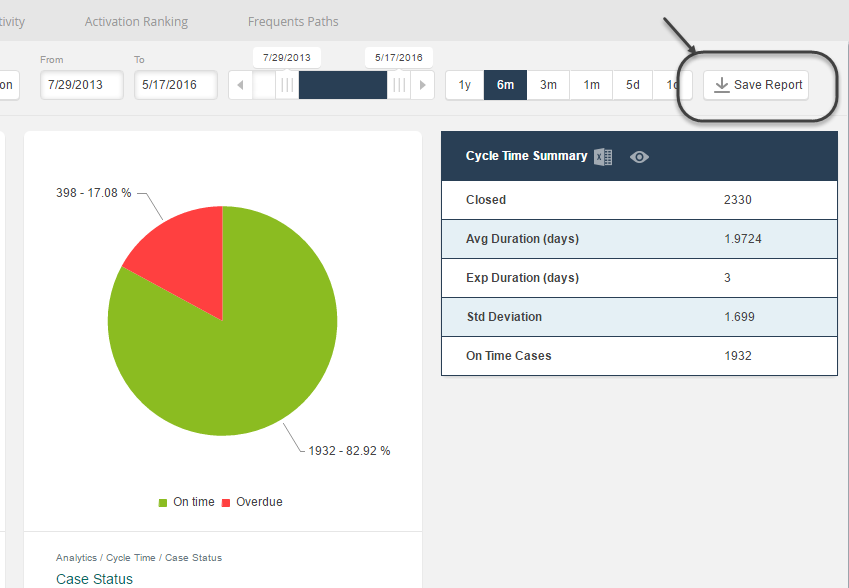
In the new window include a Name and a Description for the report.
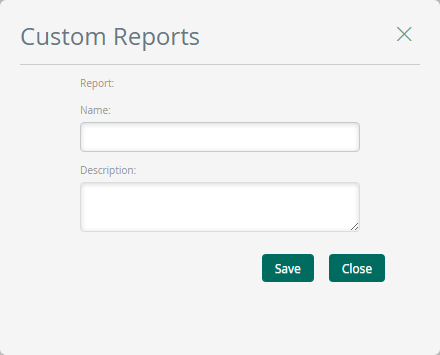
Finally click Save.
Saved reports can be accessed in the My Reports option. Remember that saved reports are visible only for the user that created them.
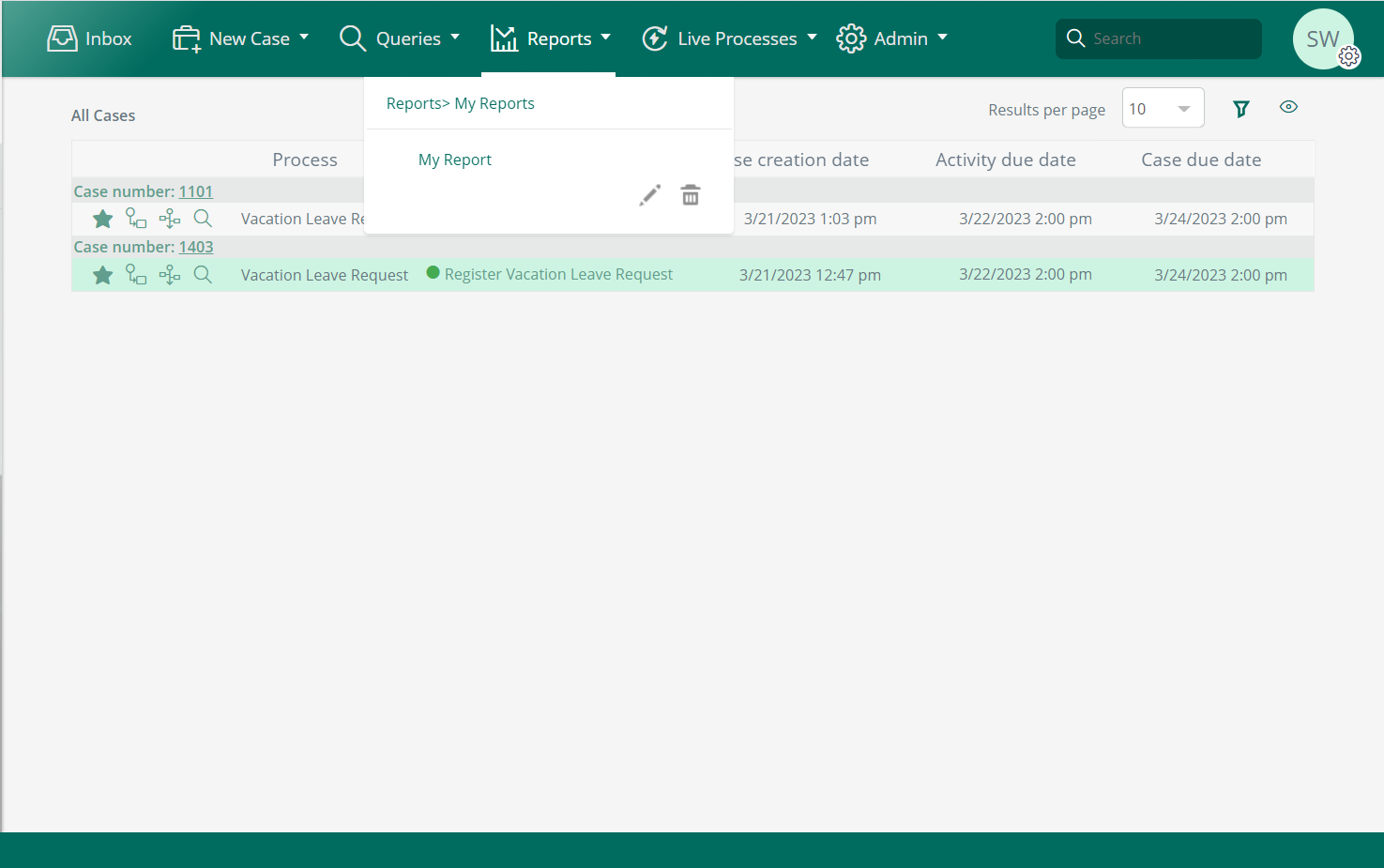
Editing and deleting saved Reports
Saved Reports can be modified and deleted. In My Reports select the relevant Report and click either the Edit or Delete icon as appropriate.
If editing a Report, make the necessary changes and then click Apply.
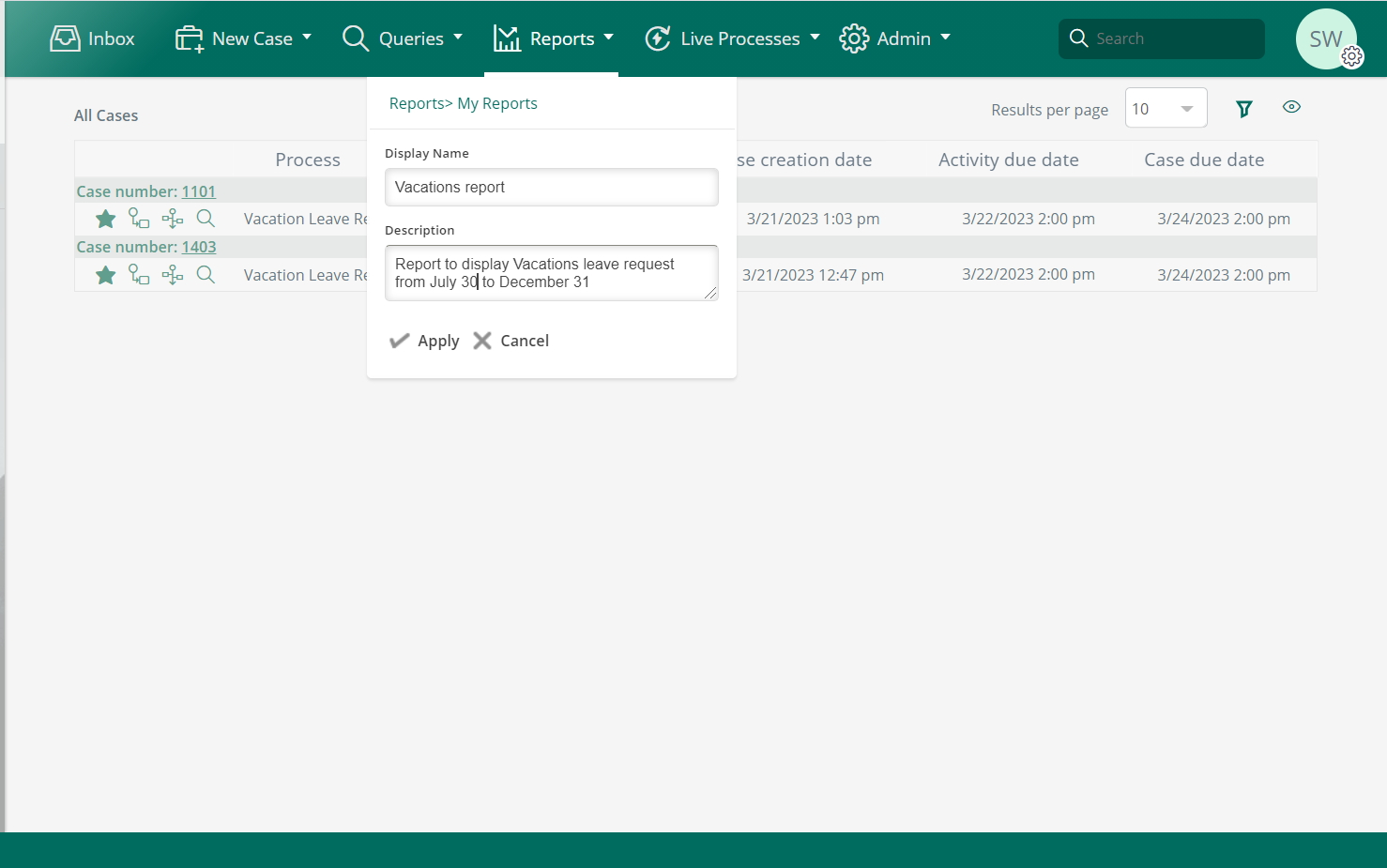
If selecting the Delete icon, a message will display to verify the deletion. Click Delete to confirm the action.
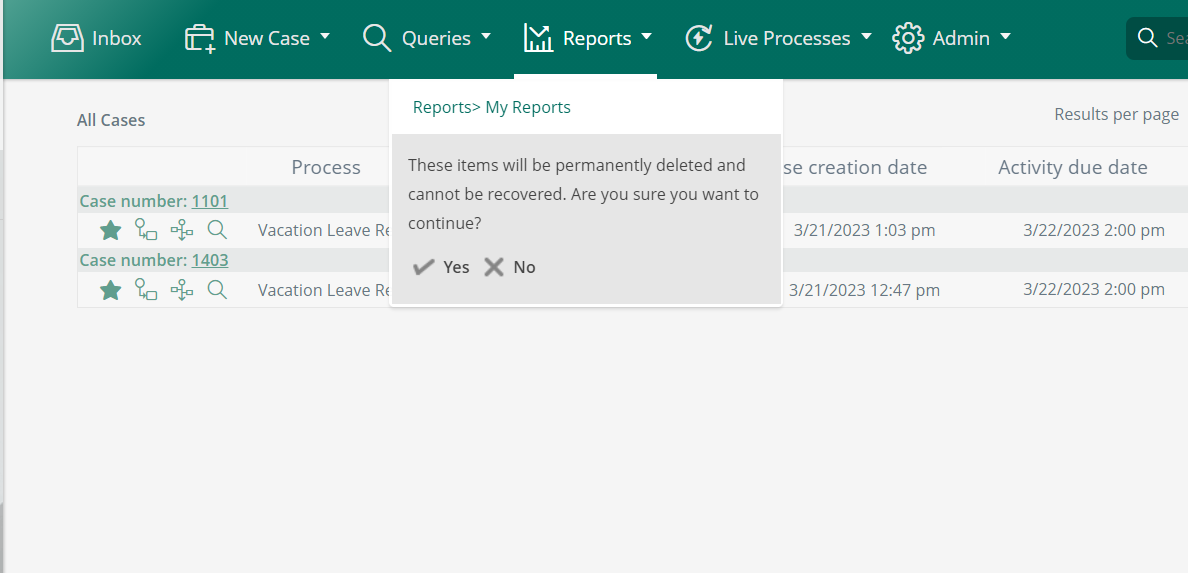
Last Updated 1/13/2022 4:49:12 PM