Overview
You can print large diagrams by customizing the print settings of the diagram. You can set the paper size, scales, margins, number of pages, among other things. To print in vectorial quality (High Quality) use the print multiple diagrams option.
To illustrate how to print large diagrams we will use the Personal Loans Request process. This is a complex process where the length makes it a perfect example for using customized print settings.
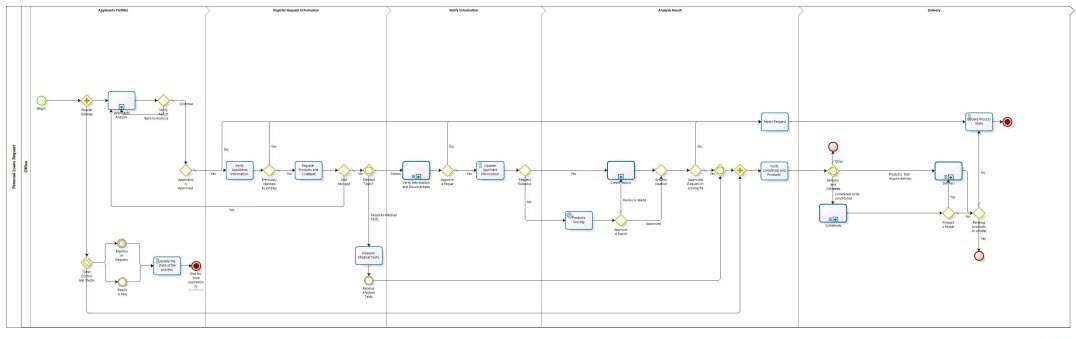
It is necessary to change the Printing default settings by following the steps described below.
1. In the File tab, in the Print option, select Print multiple diagrams.
Alternatively you can use the Ctrl+p shortcut.
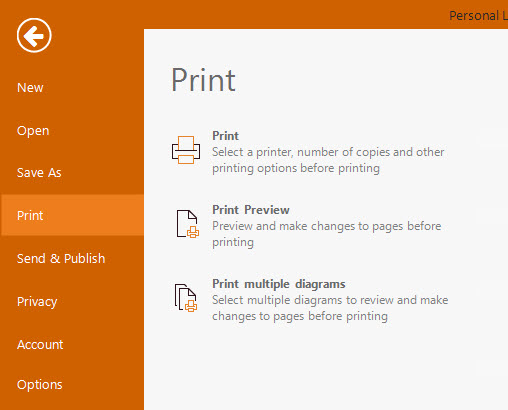
A window shows the diagrams contained on the model appears. It has two columns, the left one has the whole list of diagrams in the model and the right one the selected diagram(s) you wish to print. Select the diagram(s) you wish to print and click the arrow pointing to the right.
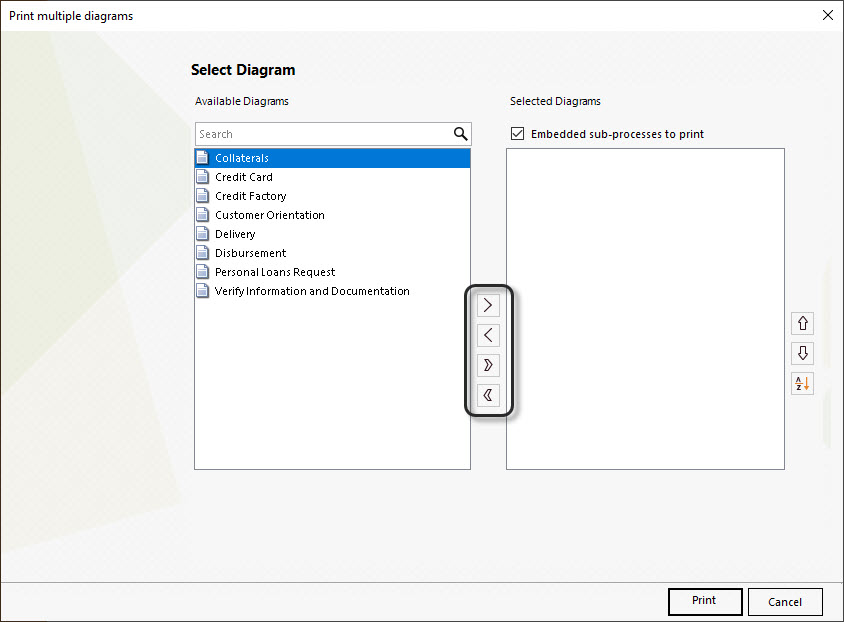
Once the diagrams are on the right, select the arrows pointing to the left if you want to get any diagram out of the printing selection. Tick the Embeded sub-processes to print check-box if you have an Embeded sub-process within your diagrams. Select the Sort elements alphabetically button to sort the diagrams. Then, select the Print button at the bottom right of the window.
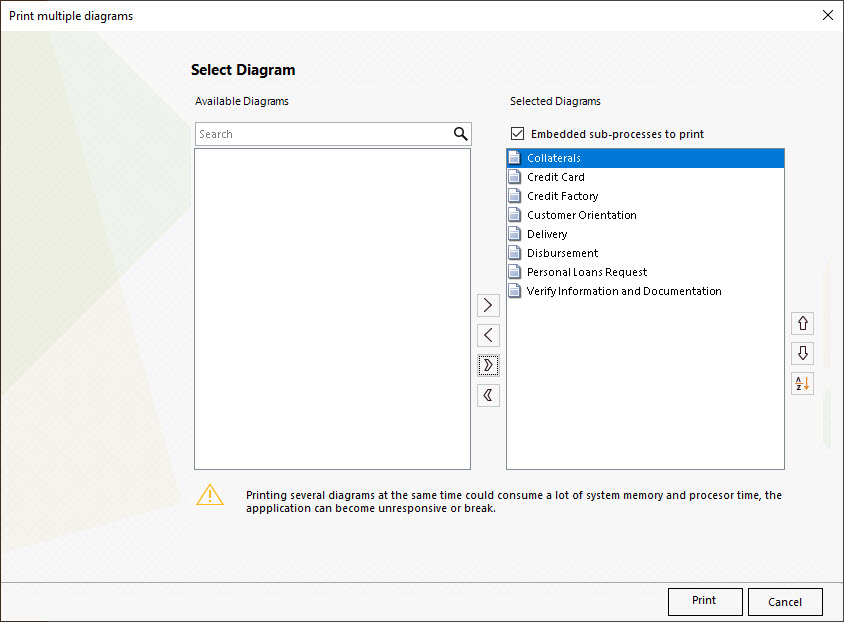
The Print Preview window appears, it shows the diagram over several pages. Thus the default settings are not suitable for immediate printing.
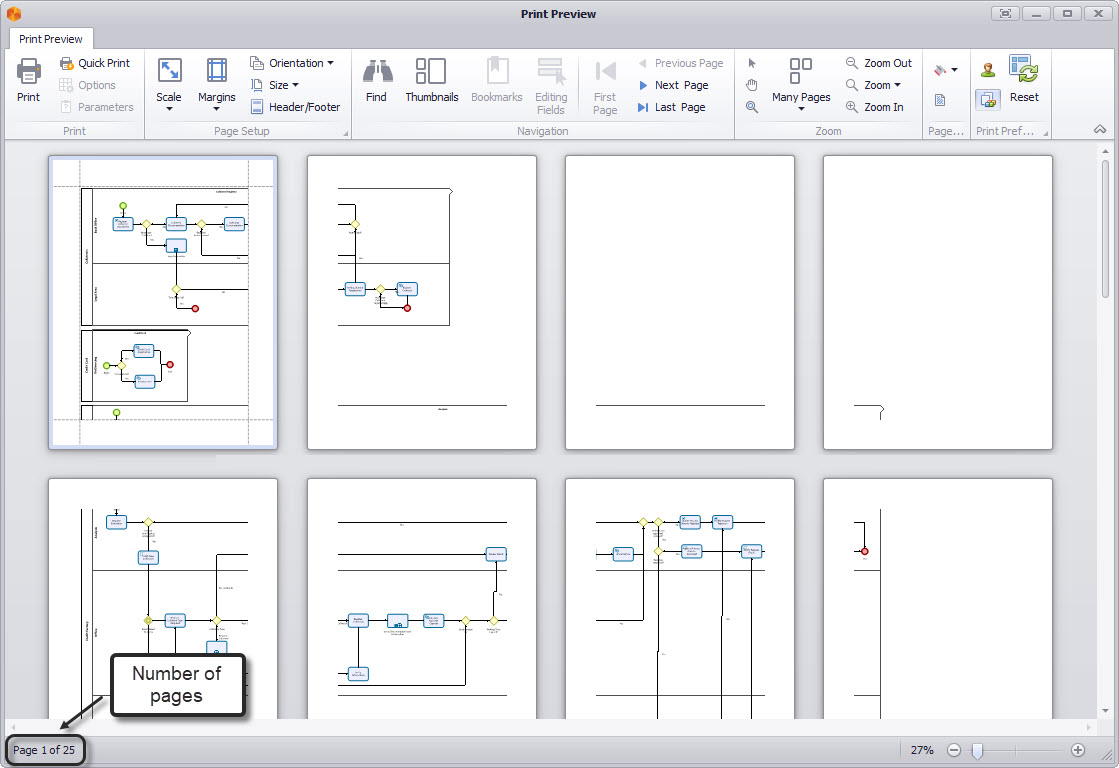
2. In the Page Setup group, click the arrow below Size and select the desired size option. Choose the paper size, which you will use to print the diagram on, from the list of available sizes.
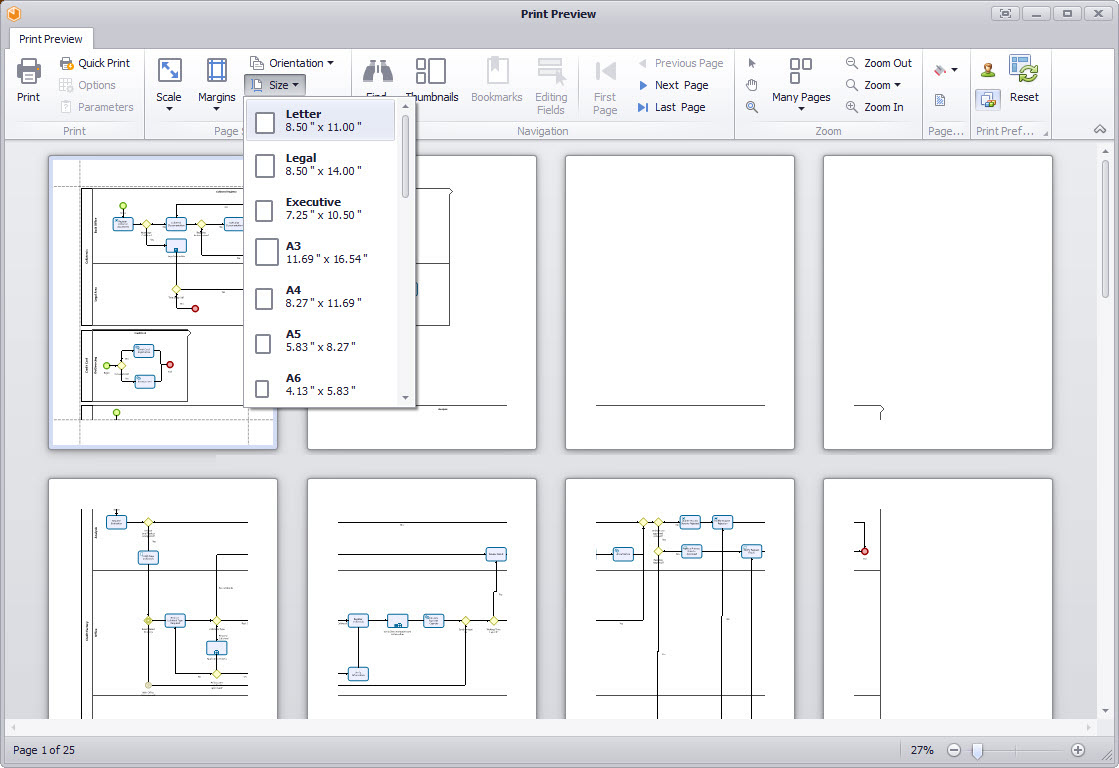
3. In the Page Setup group, click the arrow below Orientation and select either Portrait (vertical) or Landscape (horizontal).
In this case, since the diagram is long but not too wide we opt for the landscape orientation.
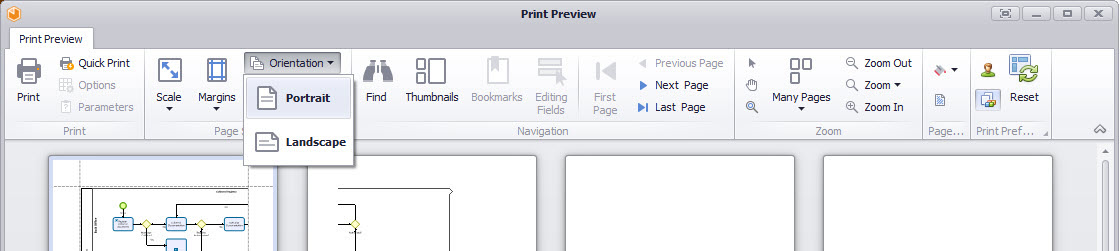
4. On the Page Setup tab, click the arrow below Margins and select the desired Margin from the drop-down list. We select Narrow margins, in this case, to give the process as much space in each sheet as possible. You may choose your own customized margins.
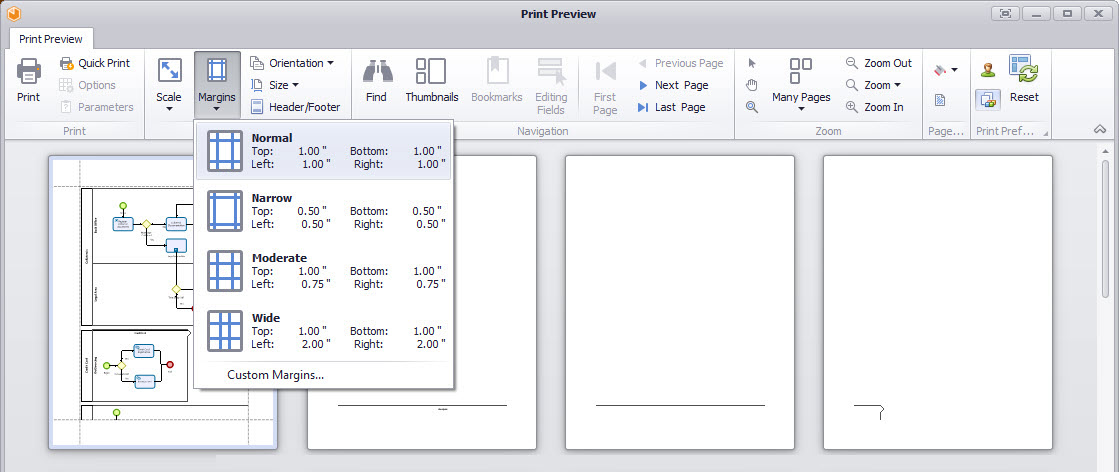
5. On the Page Setup tab, click the arrow below Scale and change the diagram scale. The top option sets a percentage of the normal size of the diagram. Choose the percentage that best fits your diagram. At the bottom, select the number of pages to fit your diagram on.
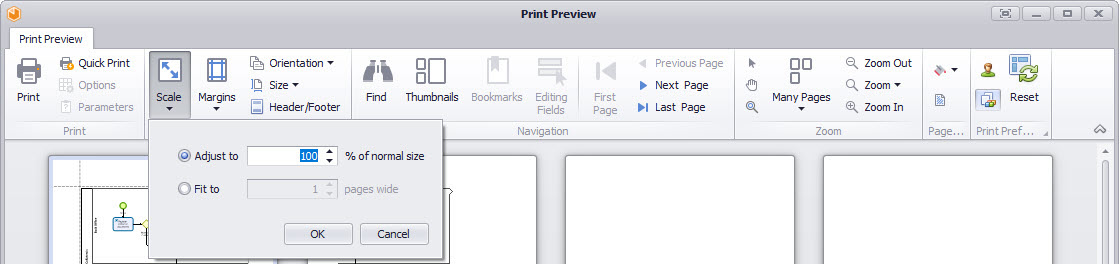
As you change the print settings, the diagram fits and the print preview appears.
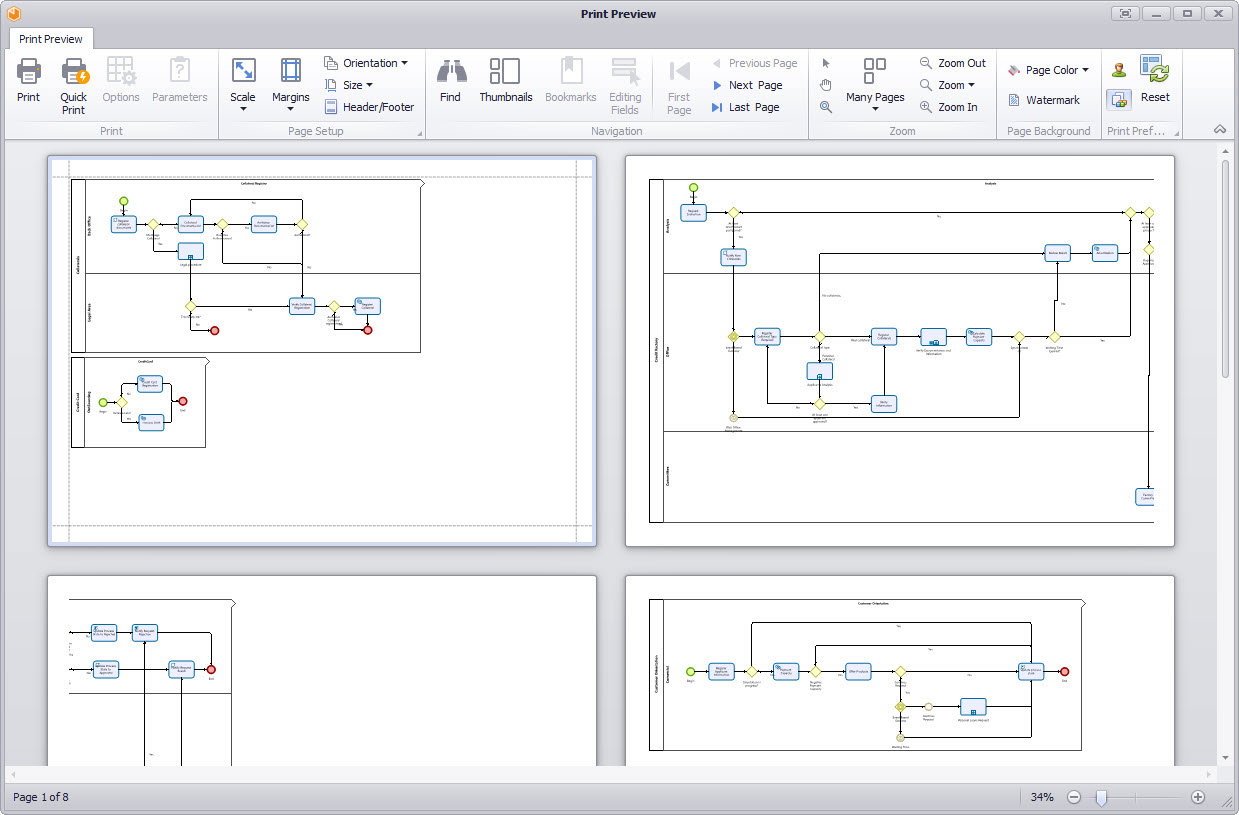
Finally select print on the top left of the window
Last Updated 1/7/2022 8:57:06 AM