Bizagi offline capability lets end users work on cases without a network connection (work offline) from their mobile devices. When your device does not have connectivity, the application lets you to create or work on offline cases and save their data.
Finished cases that have been worked on offline, are temporally stored in an outbox folder and they will be synchronized (submitted) with the server when a network connection is available.
An Internet connection is required before going offline, for the application to log in and synchronize all the processes and user information to support offline behaviors (offline-forms). Credentials are stored on the device and will be requested only once.
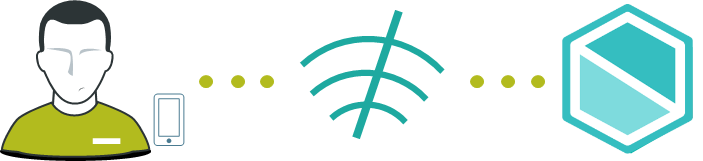
In Mobile devices, additional to the Inbox that is present online, you can the icon ![]() at the top of the screen to display two folders: Outbox and Drafts.
at the top of the screen to display two folders: Outbox and Drafts.
•The Outbox folder stores offline cases that are ready to be synchronized with the server.
•The Drafts folder stores offline cases that have been worked on but have not been submitted (Next) to be synchronized.
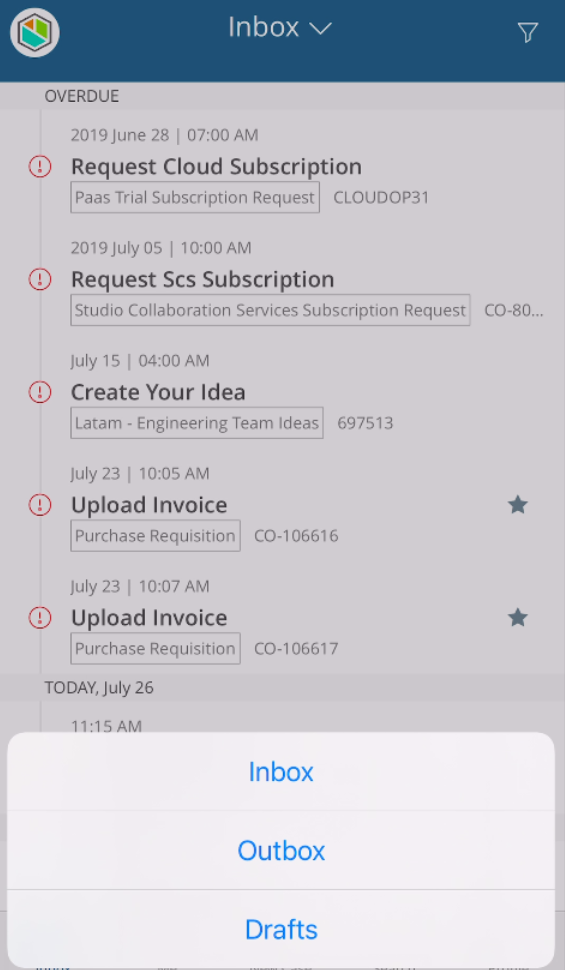
As soon as your device detects connectivity, it automatically sends all the cases in the Outbox to be synchronized to the server, during the upload procedure, the app will be blocked.
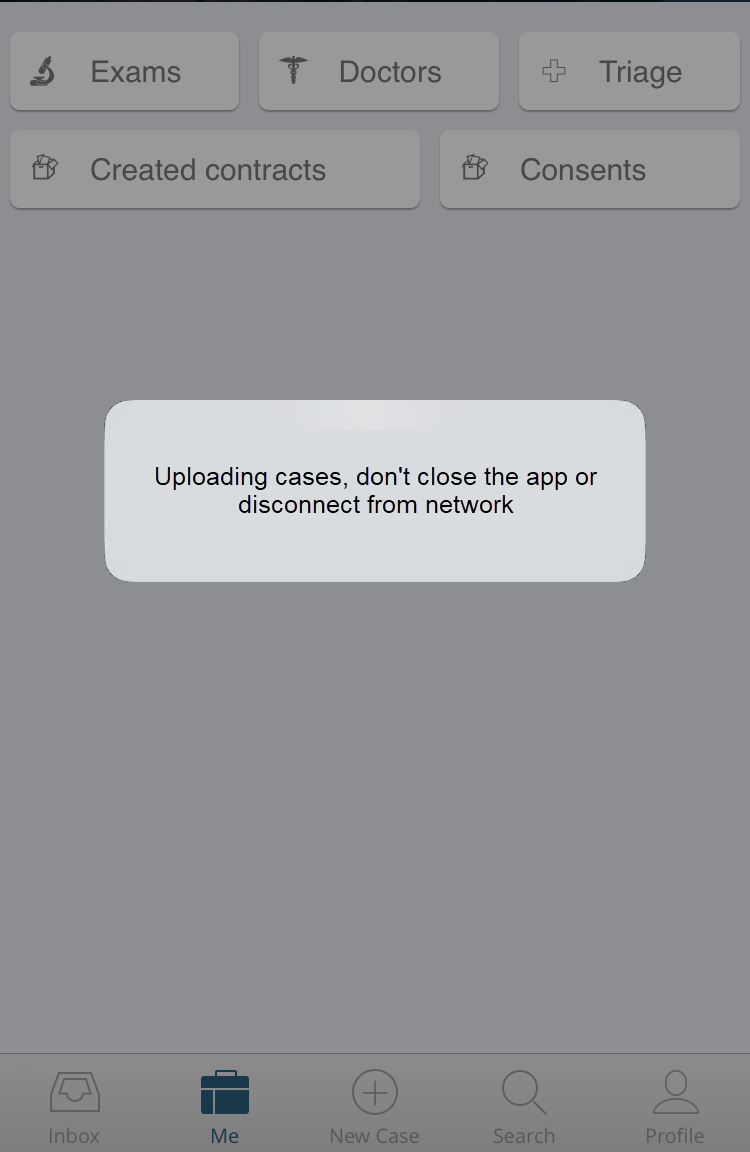
Do not close the app or disconnect from network during the upload procedure.
When the upload procedure finishes, the download procedure starts.
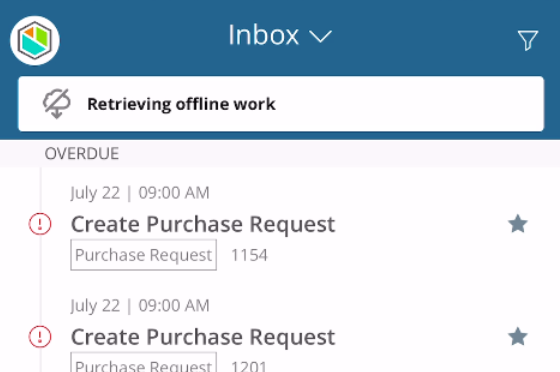
The bar at the top show you the download status.
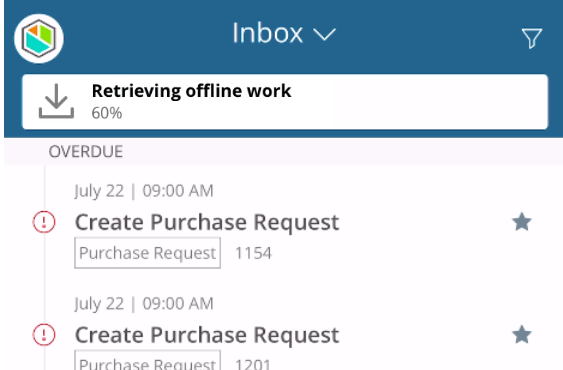
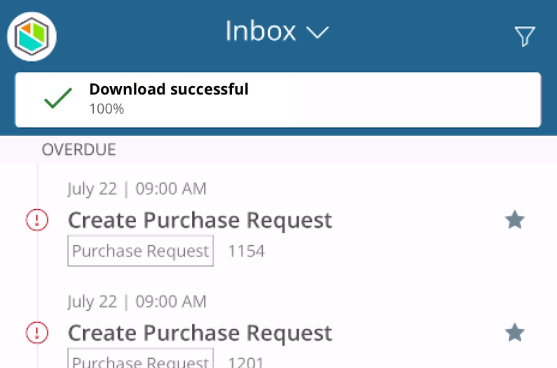
If the procedure fails, you can retry it using the refresh button.
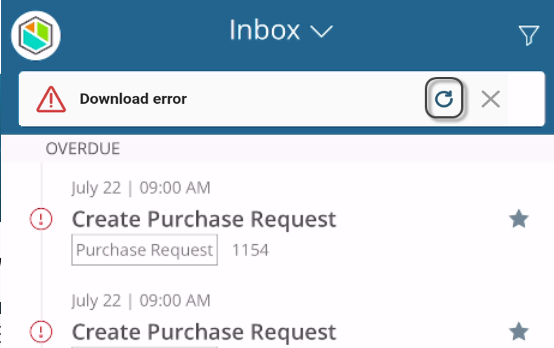
Once the download procedure completes, the application switches to full online capability mode and hides the bar related to the offline mode.
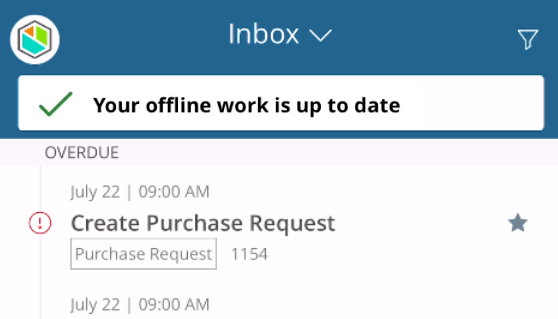
Considerations
•Bizagi downloads and makes available offline, the first 100 pending cases that are closest to expiring.
•Bizagi downloads and makes available the start form of the processes set as workable offline.
•To enable offline work, the mobile and Automation versions of Bizagi must be the same.
•To enable offline case creation there must be an Offline form defined in the Start event of the process.
•Offline case creation is exclusively available for users who belong to a single organization.
•When synchronizing data to the server, Bizagi downloads the data which was not synchronized.
•The cases downloaded to your device are those which are assigned to you as a logged-in user.
•Me menu is not available when going offline.
•If a task is finished (Next has been clicked) by someone online while you are working offline on the same task, when you come back online your changes will be lost as the task is no longer valid.
•When having network connectivity, Bizagi App synchronizes automatically every eight hours and updates all available resources for offline work.
•If you lose connection while working on an activity, the Next button is blocked until your connection backs. Do not exit the form until you have connection or you may lose the information registered.
•If the connection backs while working in an offline activity, the case does not go to the Outbox folder but is sent directly to the server.
•Information in opened Parallel activities is managed differently in online cases and offline cases: in online cases, the information persisted is reflected in other opened activities of the same process, when Next is clicked. In offline cases, the information is saved in the outbox when the user clicks Next, and it is not reflected in other opened activities of the same process.
•When the Offline form is auto-generated, that is, it is not customized, adding records in tables may not work correctly on the devices. To solve this the tables must have an inline add. If this affects the user experience, it is suggested to create Device Specific forms for mobiles and tablets with online addition and leave desktop the same, so as not to affect the online experience.
Refer to the following chapters for more information about offline capability:
•Learn how to design Offline forms in Bizagi Studio
•How to work offline using iOS devices
•How to work offline using Android devices
Last Updated 10/18/2023 1:58:54 PM