Before start
To enable tasks to be worked offline, make sure your project meets the following prerequisites:
•To enable offline case creation there must be an Offline form defined in the Start event of the process.
•To enable offline working in a task, the task has to be enabled to work offline. For more information, refer to Offline forms in Bizagi Studio.
•The cases downloaded to your device are those which are assigned to you as a logged-in user.
•It is possible to activate the offline mode manually from the profile settings.
Working offline using iOS devices
You can easily recognize the current state of your network connection by the icon and message at the top of the screen.
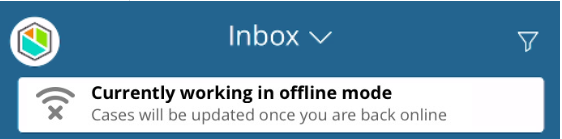
How to create an Offline case
While being offline, tap New Case and select the desired Process
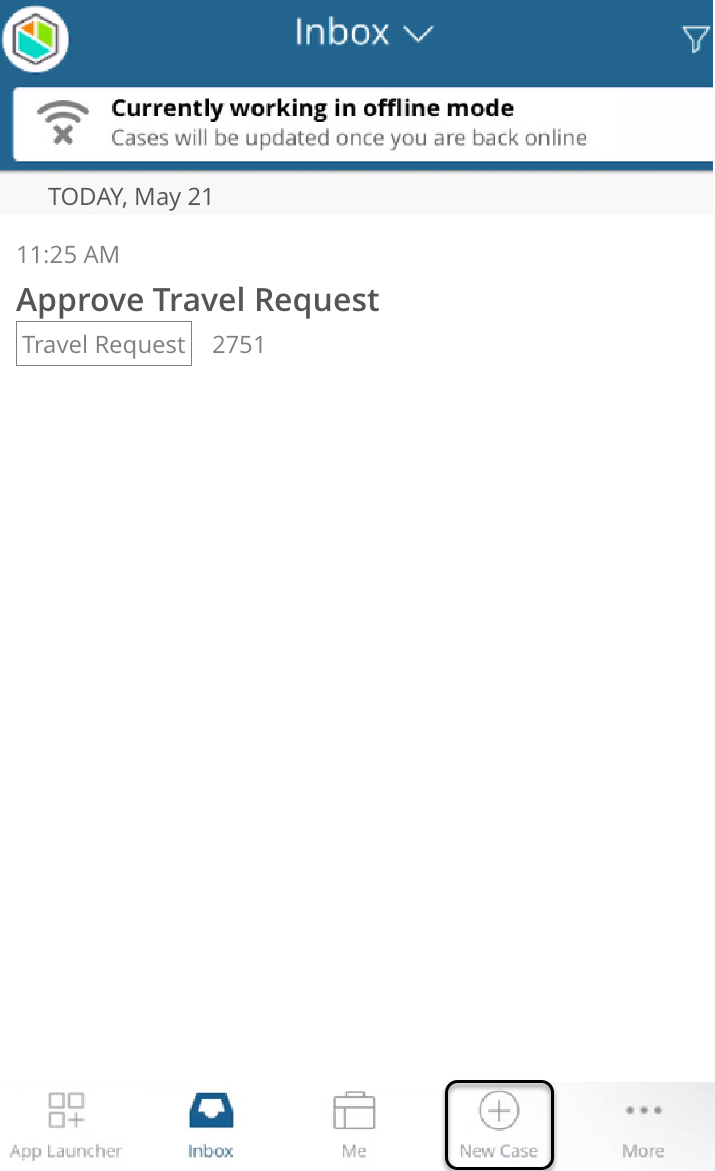
Enter all the necessary information in the form.
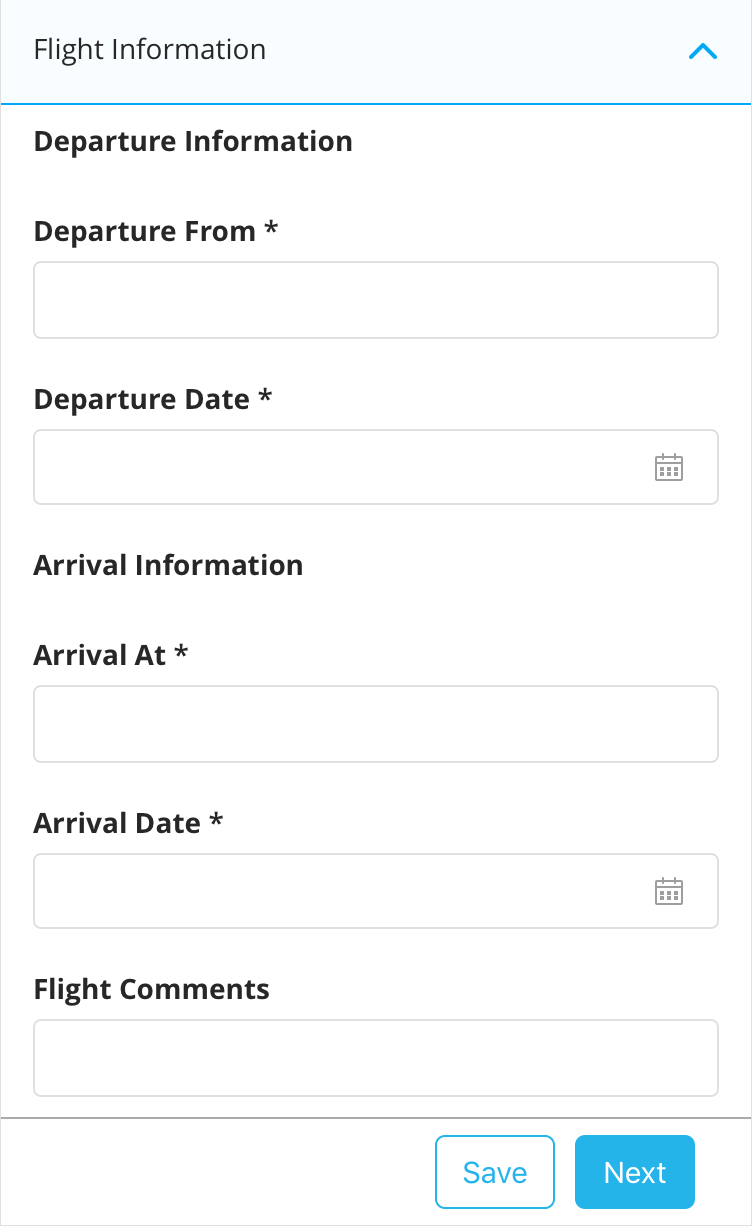
Once you finish, tap Save or Next;
If you tap Next, a message appears to remind you that the case will be synchronized as soon as a connection is available.
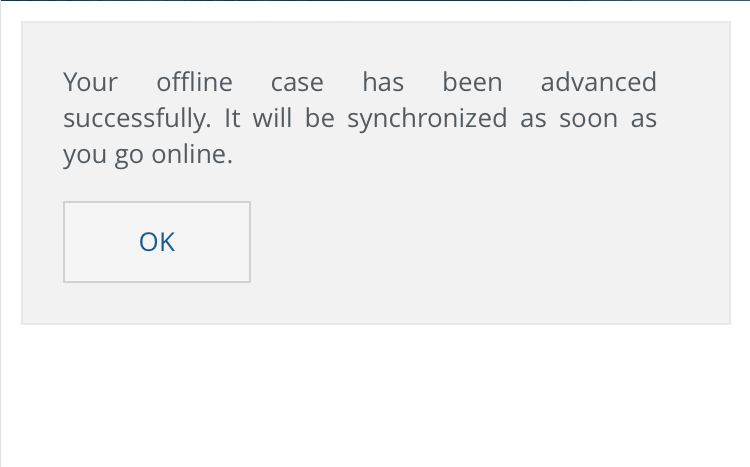
The case will be stored in the Outbox folder on the New tab.
If you tap Save (instead of Next), the case will be stored in the Drafts folder.
Tap the ![]() icon to remove a case from the Drafts folder. This will permanently delete the case. This action cannot be undone.
icon to remove a case from the Drafts folder. This will permanently delete the case. This action cannot be undone.
How to work on an Offline case
To work on an existing case while in offline mode, tap the case in your Inbox.
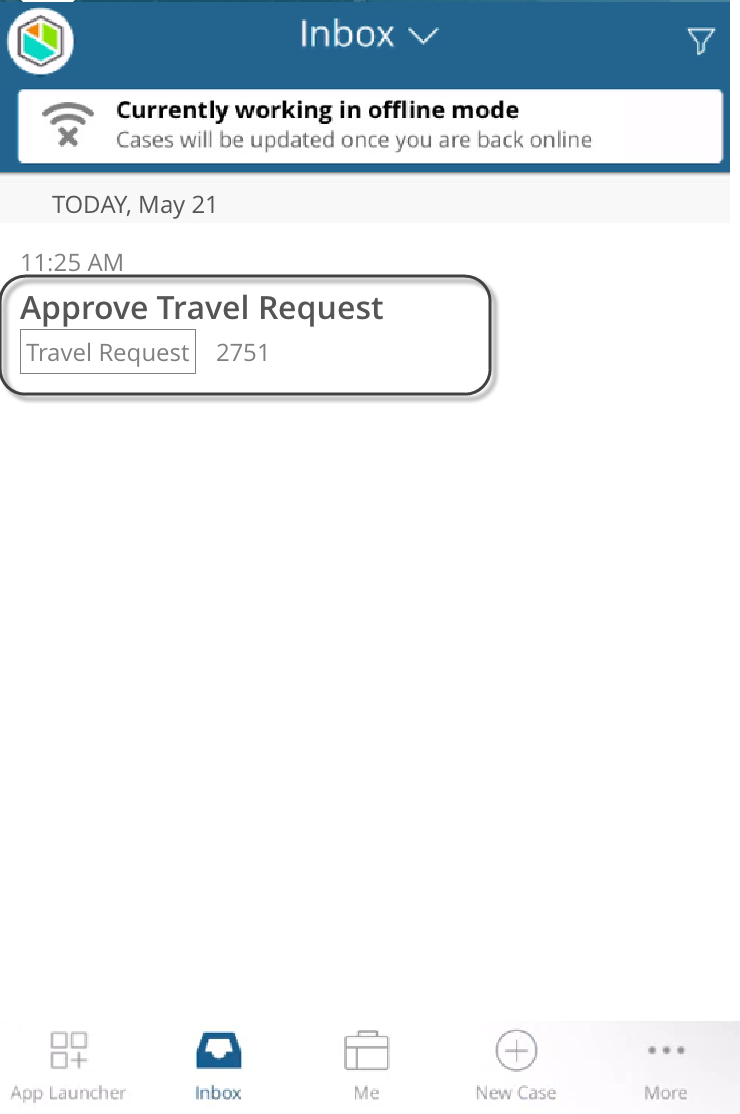
Enter all the necessary information in the form.
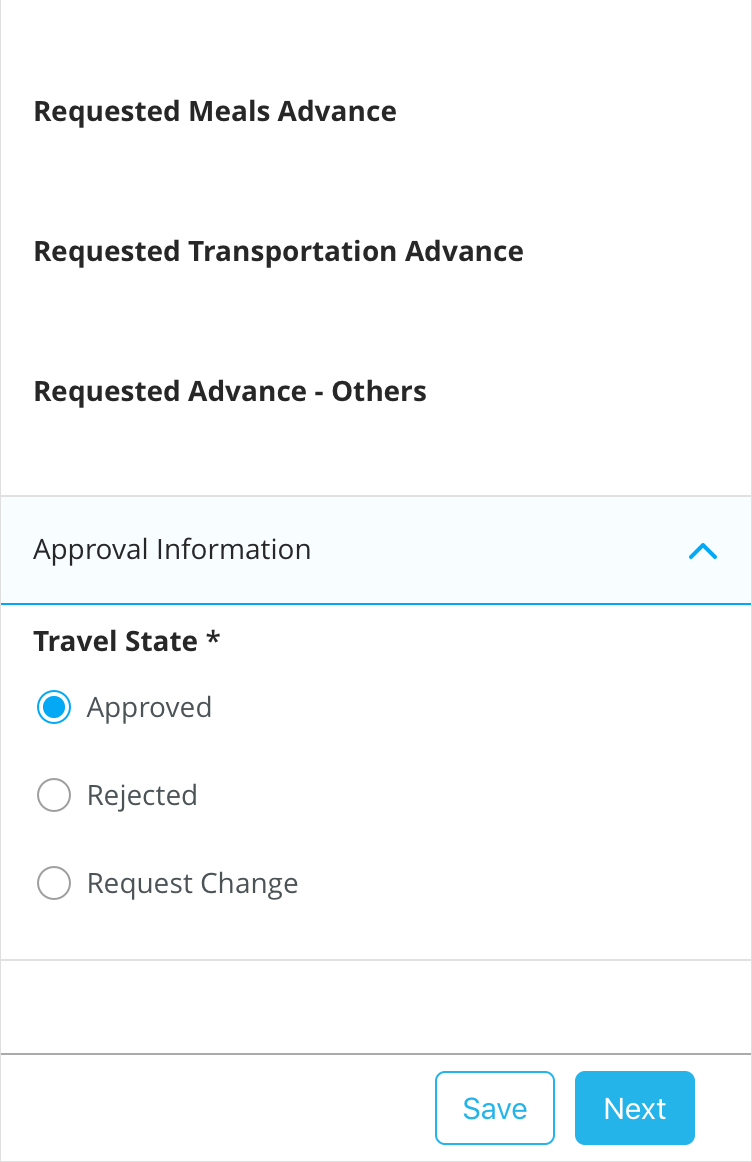
Once you finish, tap Save or Next;
If you tap Next, a message appears to remind you that the case will be synchronized as soon as a connection is available.
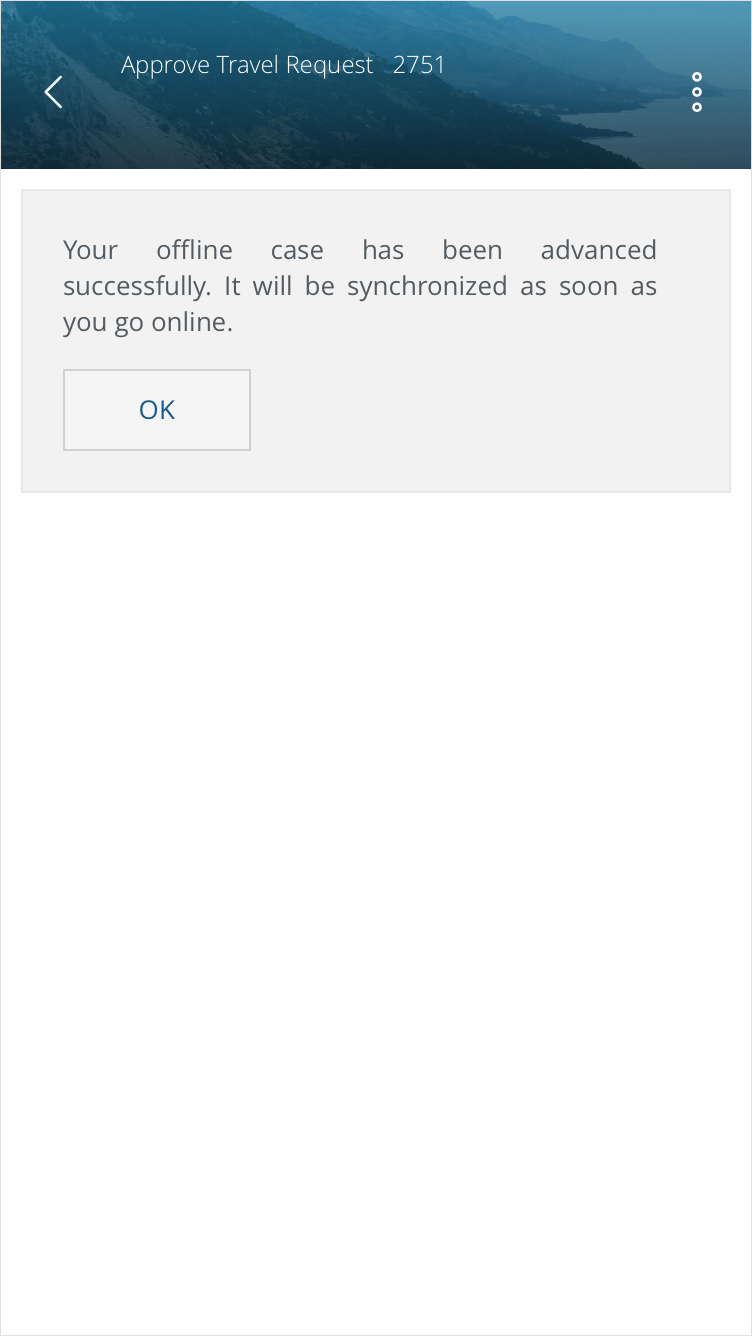
The case will be stored in the Outbox folder in the Finished tab.
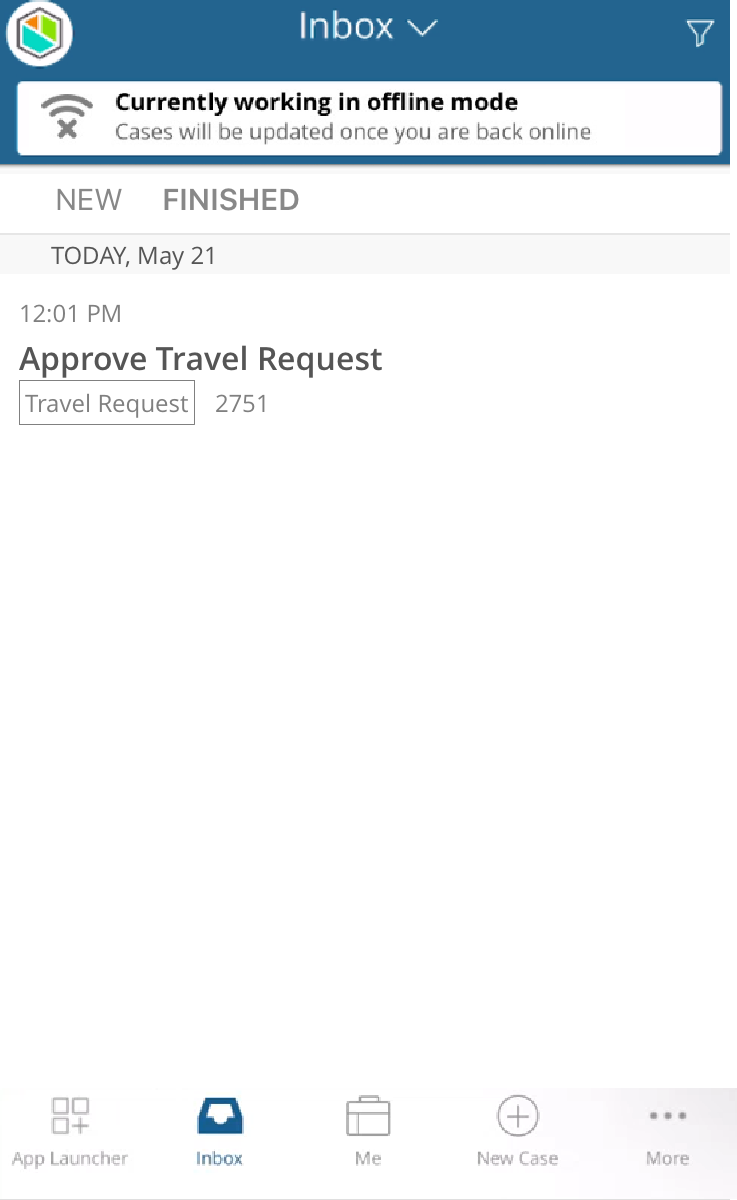
If you tap Save, the case will be stored in the Inbox folder, marked as Edited.
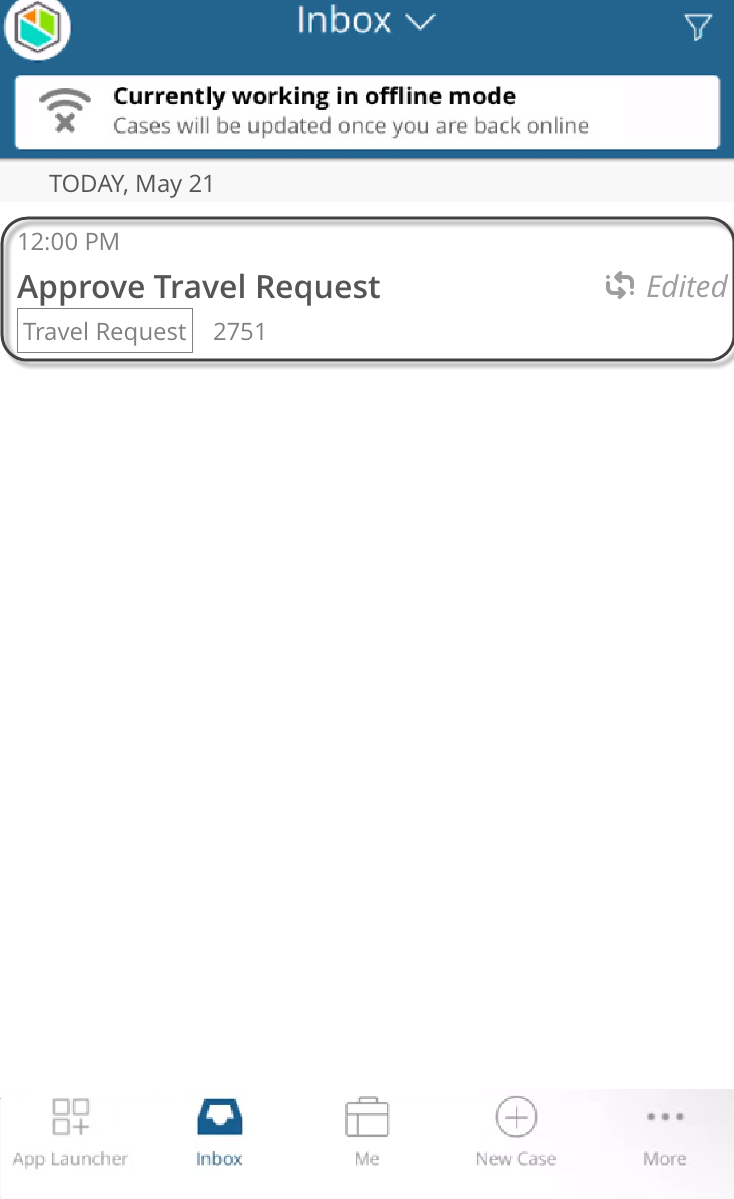
Last Updated 3/29/2023 10:00:03 AM