Management Console lets you to manage the ECM connections in your project for a given environment.
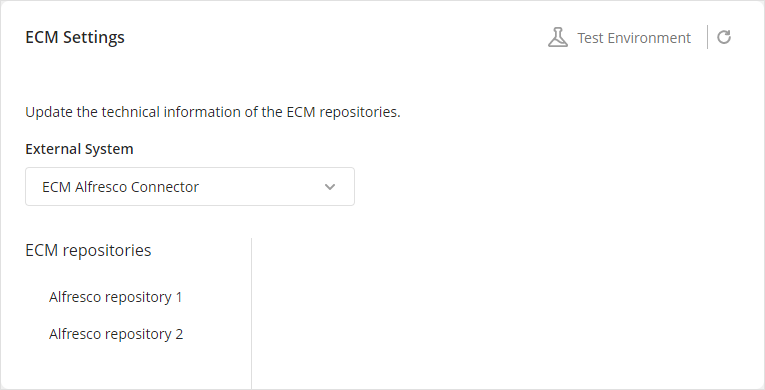
Editing an existing ECM
Once an ECM has been defined and configured in a Process, you can edit its information.
To edit an existing interface, select it in the External System list:
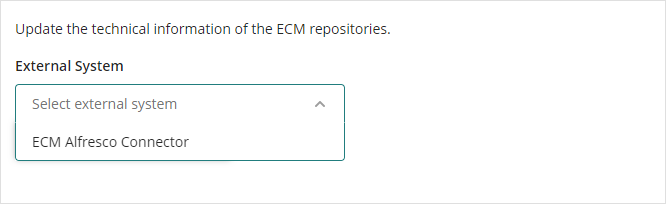
Select the required ECM in the left panel.
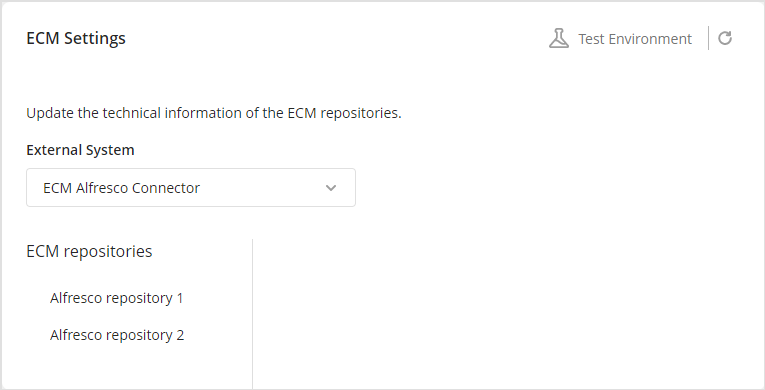
Once you select a connection, you can see the ECM properties and the folders connected.
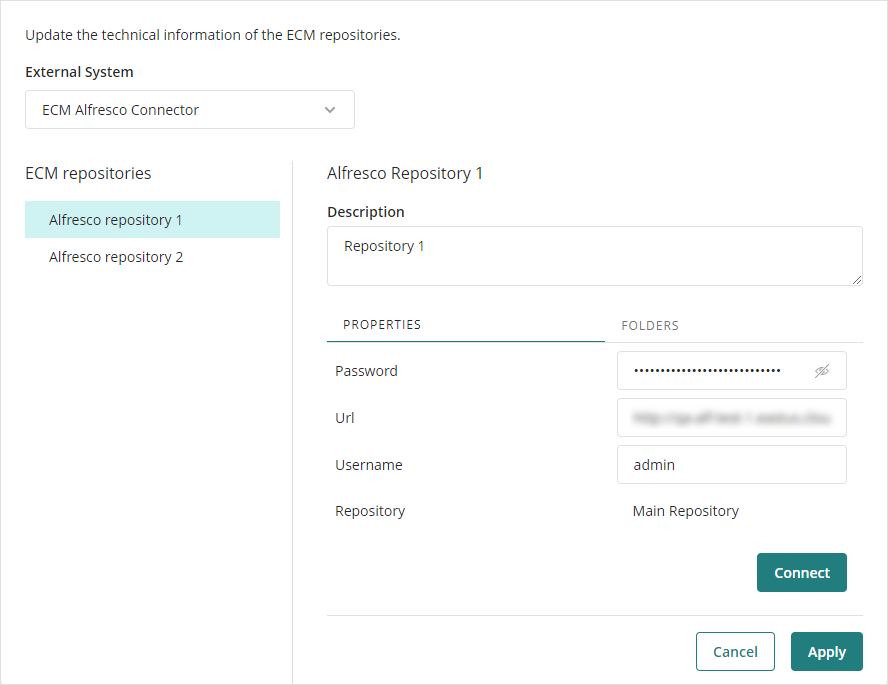
Selecting a folder
To select a folder, click the Folders tab. Then, click the Select a folder drop-down menu and click a folder from the available options.
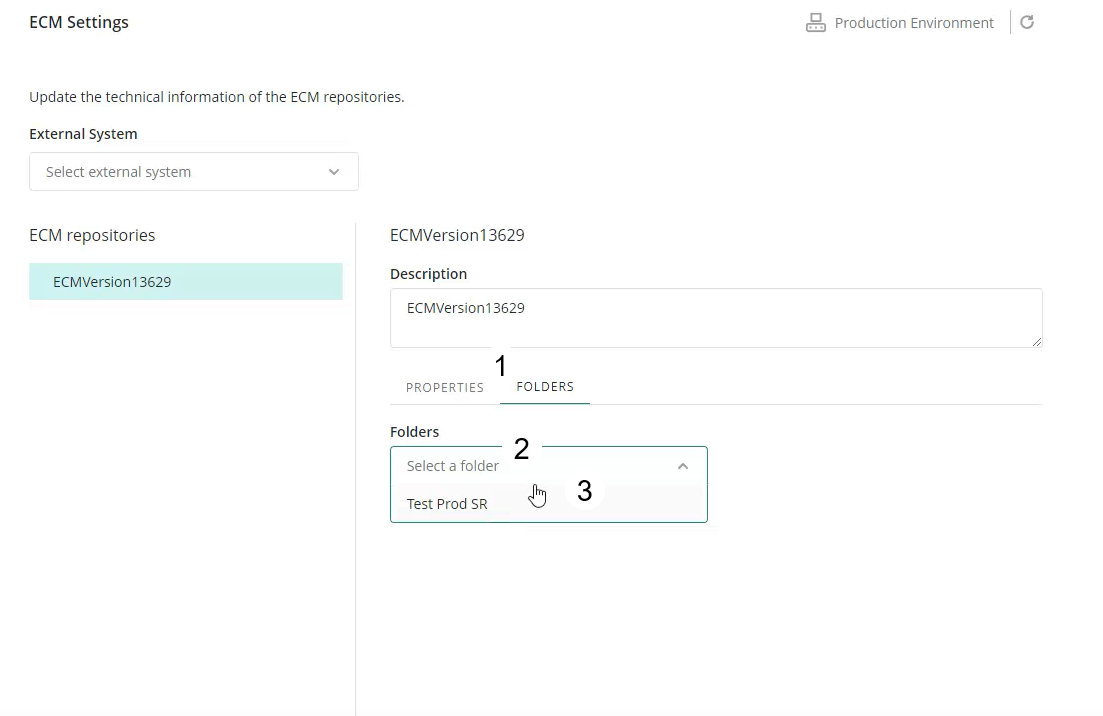
|
If the folder you are looking for has a parent directory (i.e., it is inside another folder), click the name of the directory in which the folder is in. If the folder must be reached following a path, click the names of the folders that make up that path until you reach the location of the folder. |
Bear in mind that the External Systems folders that you can access through Bizagi Studio's Expert view, also appear in the Management Console (MC). In the image below, you can see how the External Systems folders are shown in the MC.
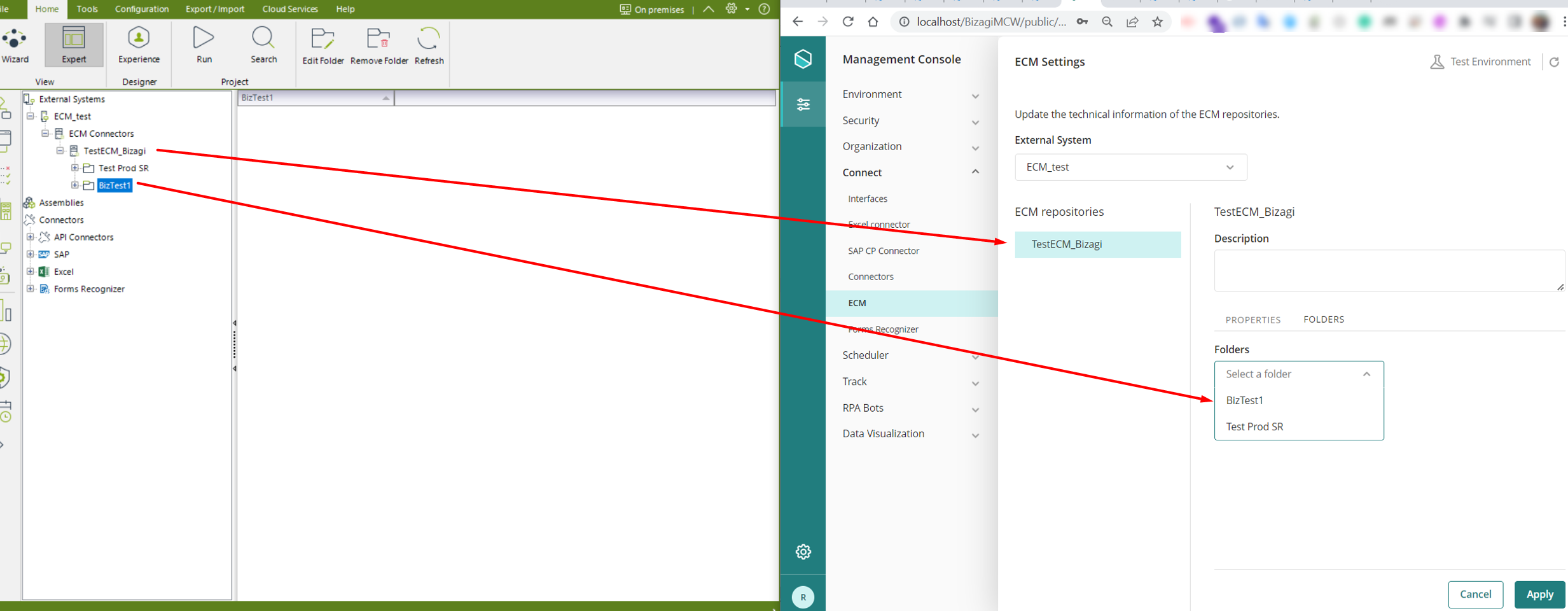
After clicking the folder name, if it contains other folders, these are shown in the section Folders in ECM Systems, along with the Folder Path. In this view of the MC, you can also see the folder properties that are shown in Studio.
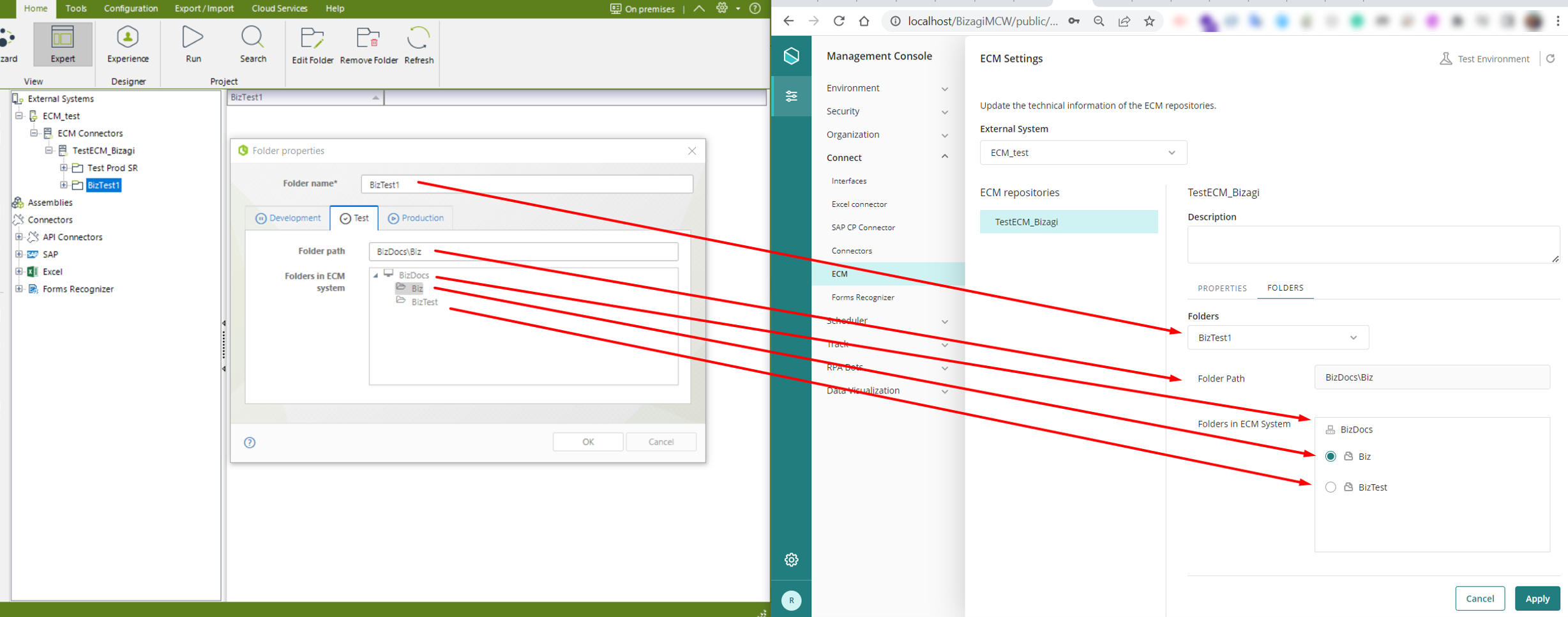
Last Updated 11/28/2024 11:27:28 AM