Overview
Bizagi allows the Ribbon to be shown or hidden from view.
If you need more room to work, collapse the Ribbon to maximize your workspace and allow the diagram to fill a larger area of canvas.

For diagrams having a large vertical size (i.e., diagrams containing more than one Pool or many Lanes), you may choose to rather dock the properties window to the right of the screen (as opposed to the default location at the bottom of the screen).
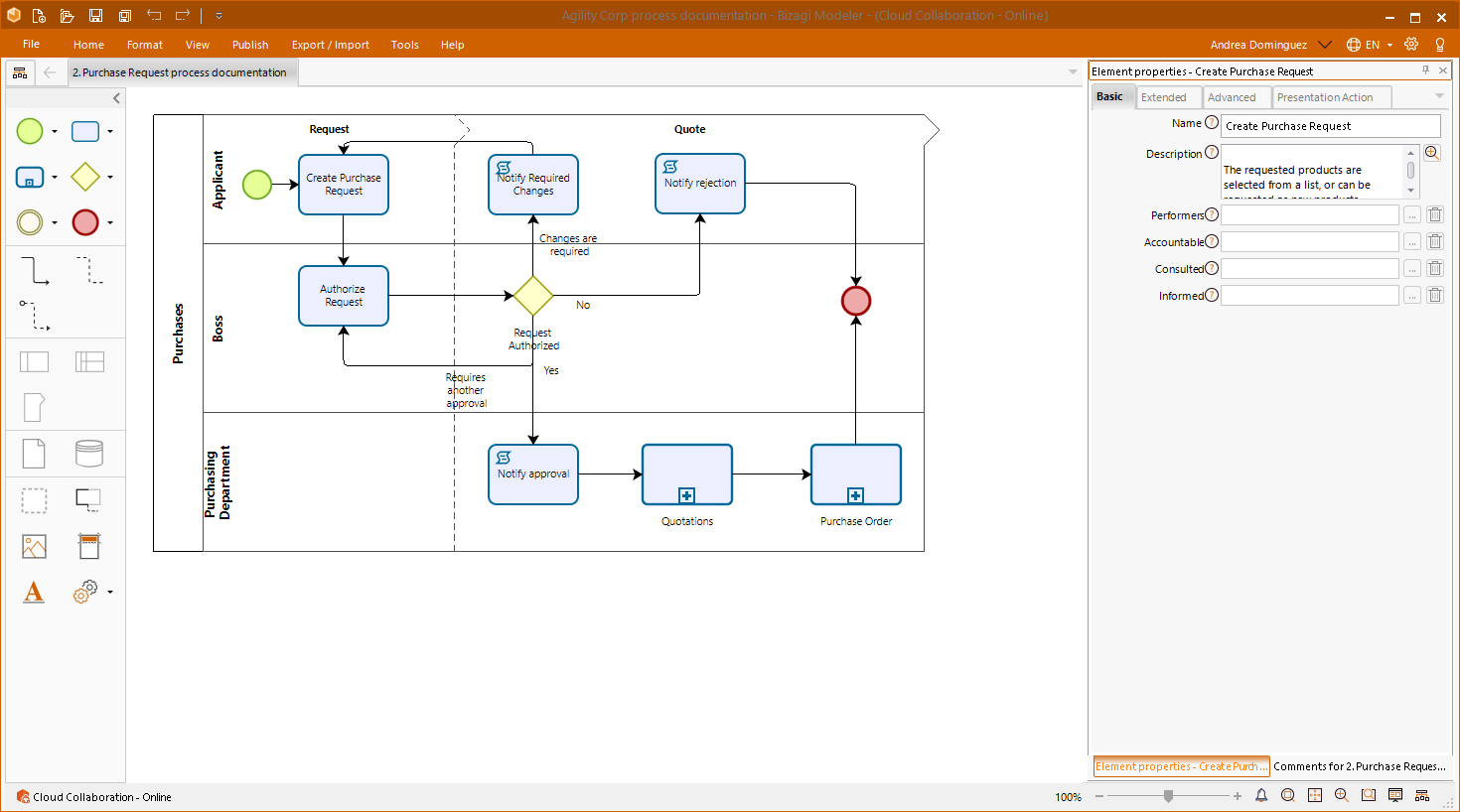
To relocate and dock the Element properties window, drag and drop it to the desired position. The location icon highlights to indicate that the window may be dropped in the target position:
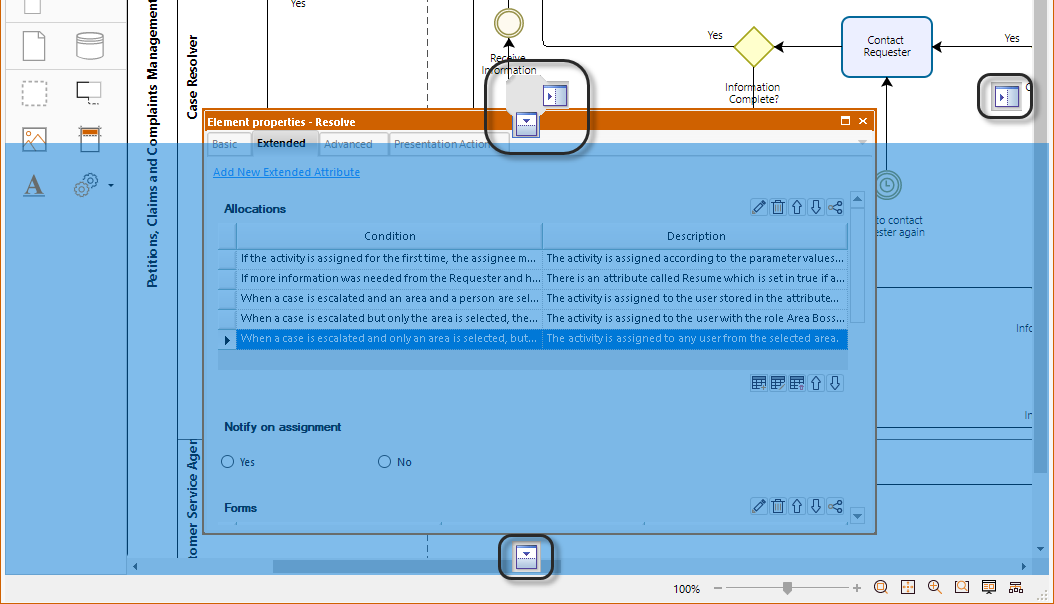
To improve the performance of the Modeler keep less than 10 diagrams (tabs) opened in a Model. The diagrams opened are displayed at the top, and can be accessed through the small arrows on the right.
To close opened diagrams, right-click any of them and select Close, or Close All. This will not erase them from the file, this will only close them.
You can delete a diagram by selecting Remove.
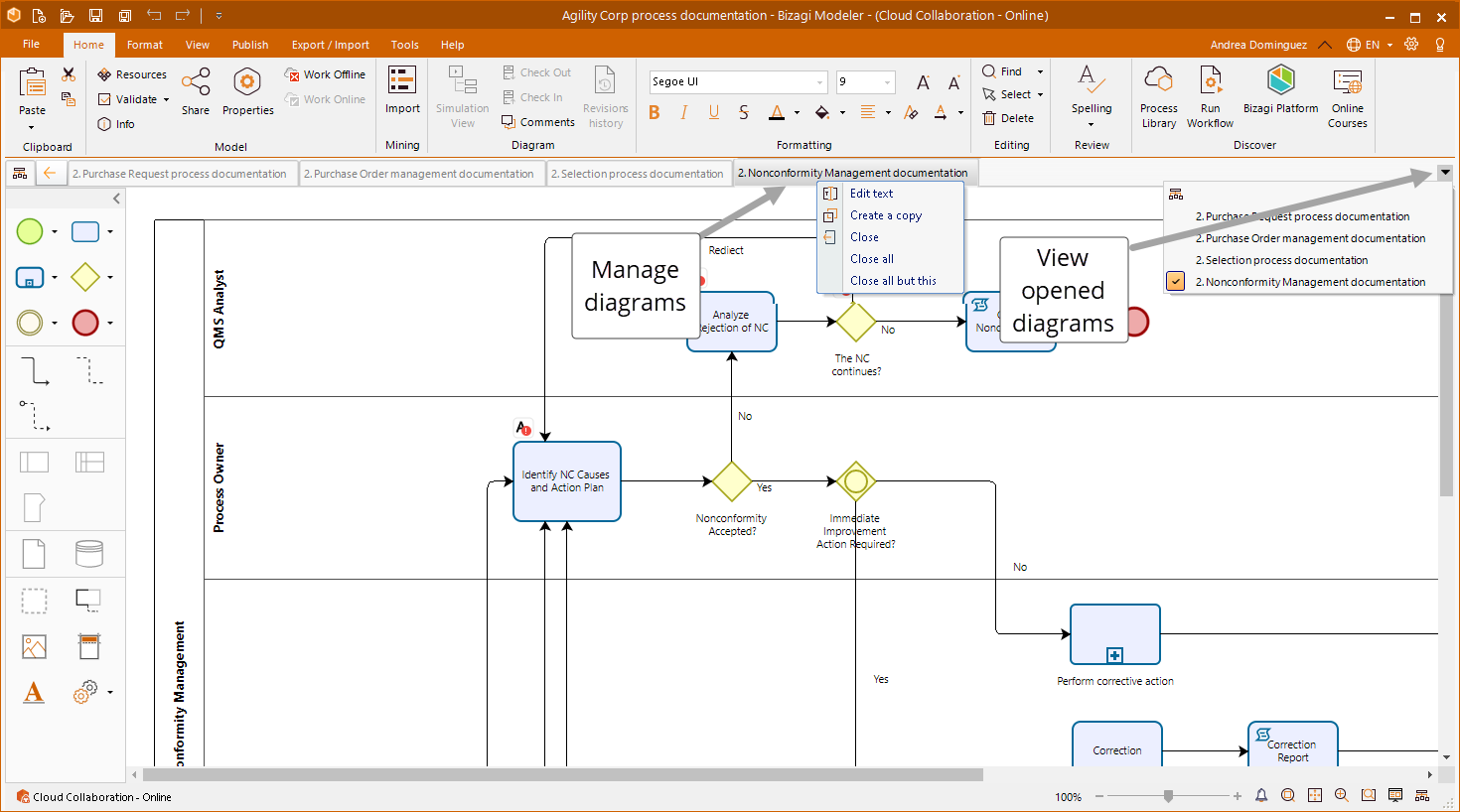
Last Updated 1/7/2022 8:55:14 AM