Overview
The Maintenance Window feature keeps you updated in real time about scheduled and ongoing service interruptions in the Detailed Inbox, so you’re always informed about system availability. For more information on how the Maintenance Window can be activated, refer to the Maintenance window article.
|
Keep in mind, that for the Maintenance Window to show up in your device, you need to be connected to the internet. |
Maintenance Window Alert
Before a scheduled service interruption, an alert will appear at the top of your screen in the Detailed Inbox, indicating there is a Maintenance Window scheduled.
Tap the alert to get more information on when the Maintenance Window is scheduled.
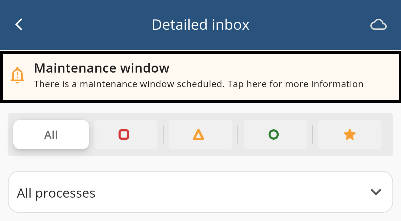
After tapping the alert, select either:
•Ok – to close the popup window.
•Don’t show again – to close the popup window and hide the alert from your screen.
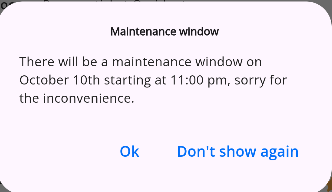
Manage Notifications
You can control whether notifications like the Maintenance Window alert appear on your screen. Follow these steps to manage them:
In the Settings menu, tap the Notifications option.
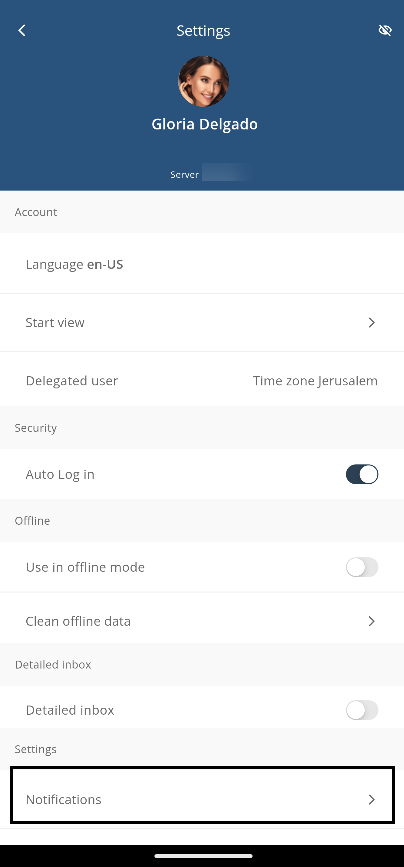
Tap the Maintenance window notification switch to either activate or deactivate Maintenance Window alerts in your device.
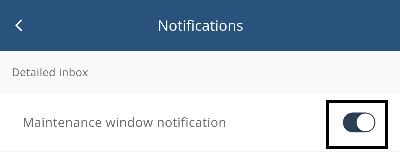
Maintenance Window Screen
Access a Project
Whenever you log in to the Bizagi mobile application and the Maintenance Window is active, the following screen will appear when you try to access a project.
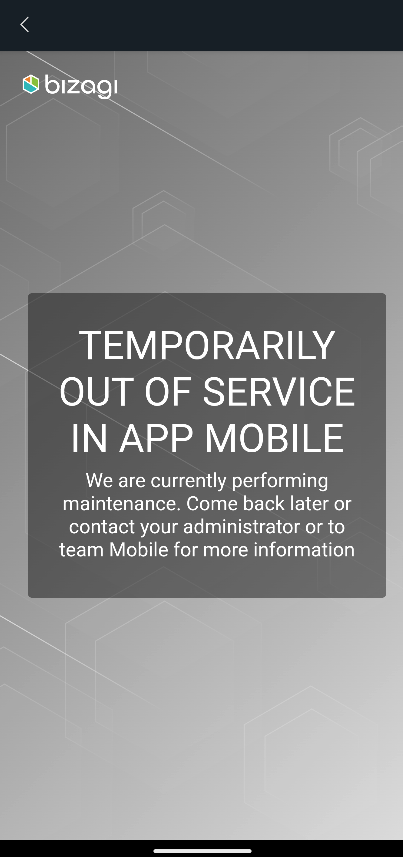
Click the arrow on the top left corner of your screen to be redirected to the project selection screen.
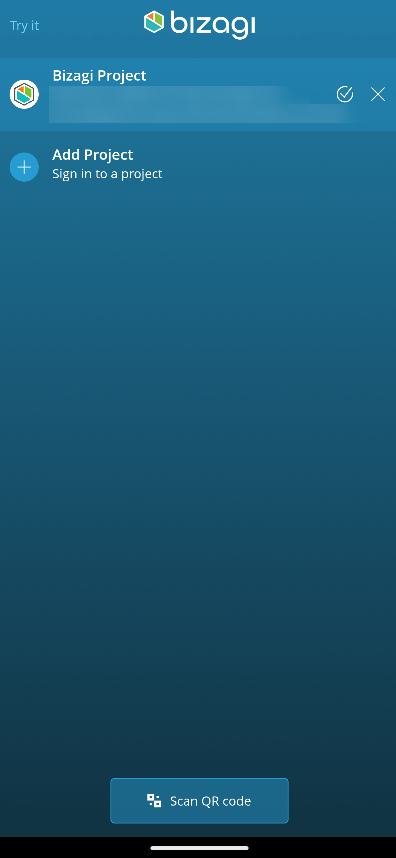
Logged In to the Mobile Application
If you are logged into the Bizagi mobile application when the Maintenance Window is active, you will see the following pop up window.
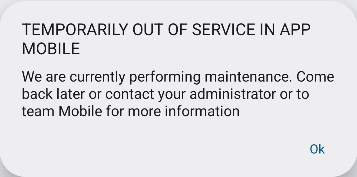
Click the Ok button to be redirected to the project selection screen.
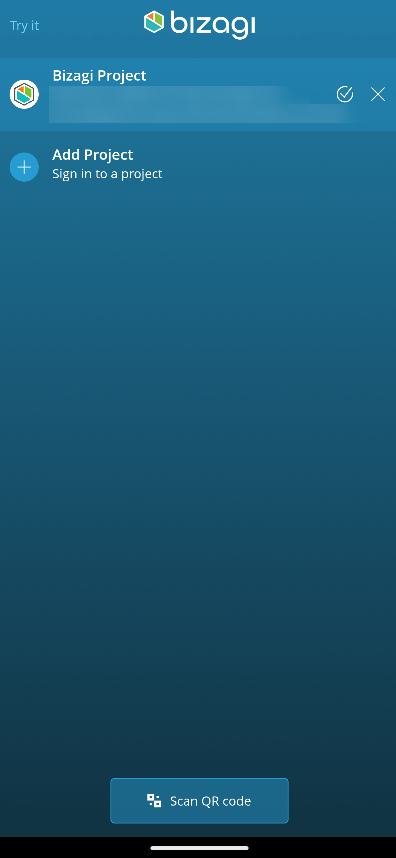
Last Updated 11/19/2024 4:09:35 PM