Overview
When a user is working offline and comes back online, there are situations in which one or more tasks cannot be executed (moved forward in the process) due to synchronization errors.
This errors present when the following steps occur:
1.Have the Offline mode activated. This can be done automatically, by losing internet connection on your device while using the mobile application; or manually, activating the switch option in the Settings tab.
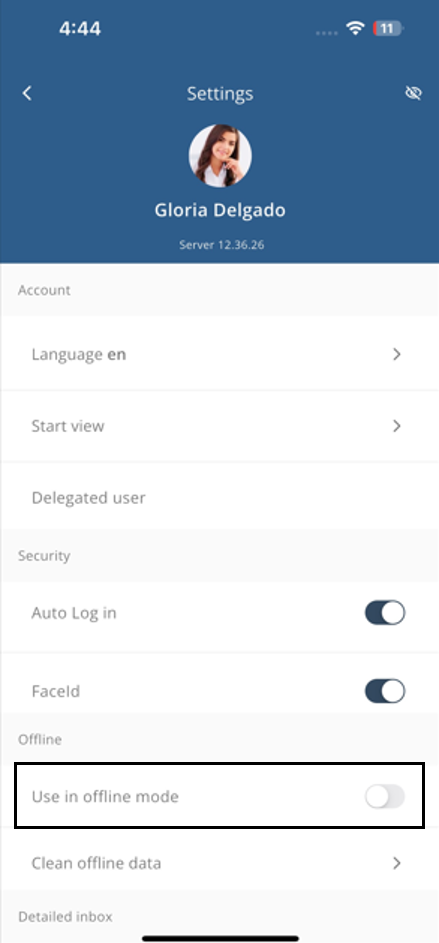
2.Modify an existing case shown in your Inbox or create a case in an offline Form.
3.Turn off the Offline mode by deactivating the switch option in the Settings tab or connecting your device to the internet.
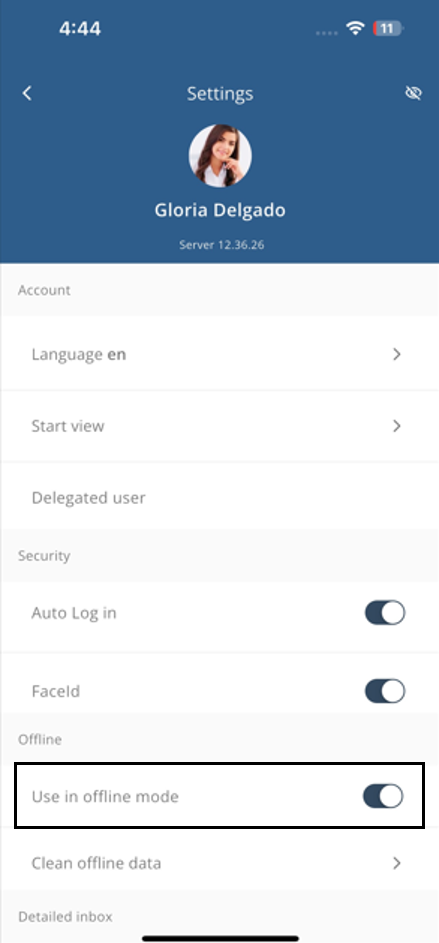
4.In the Inbox tab, the cases with synchronization errors will be indicated to you.
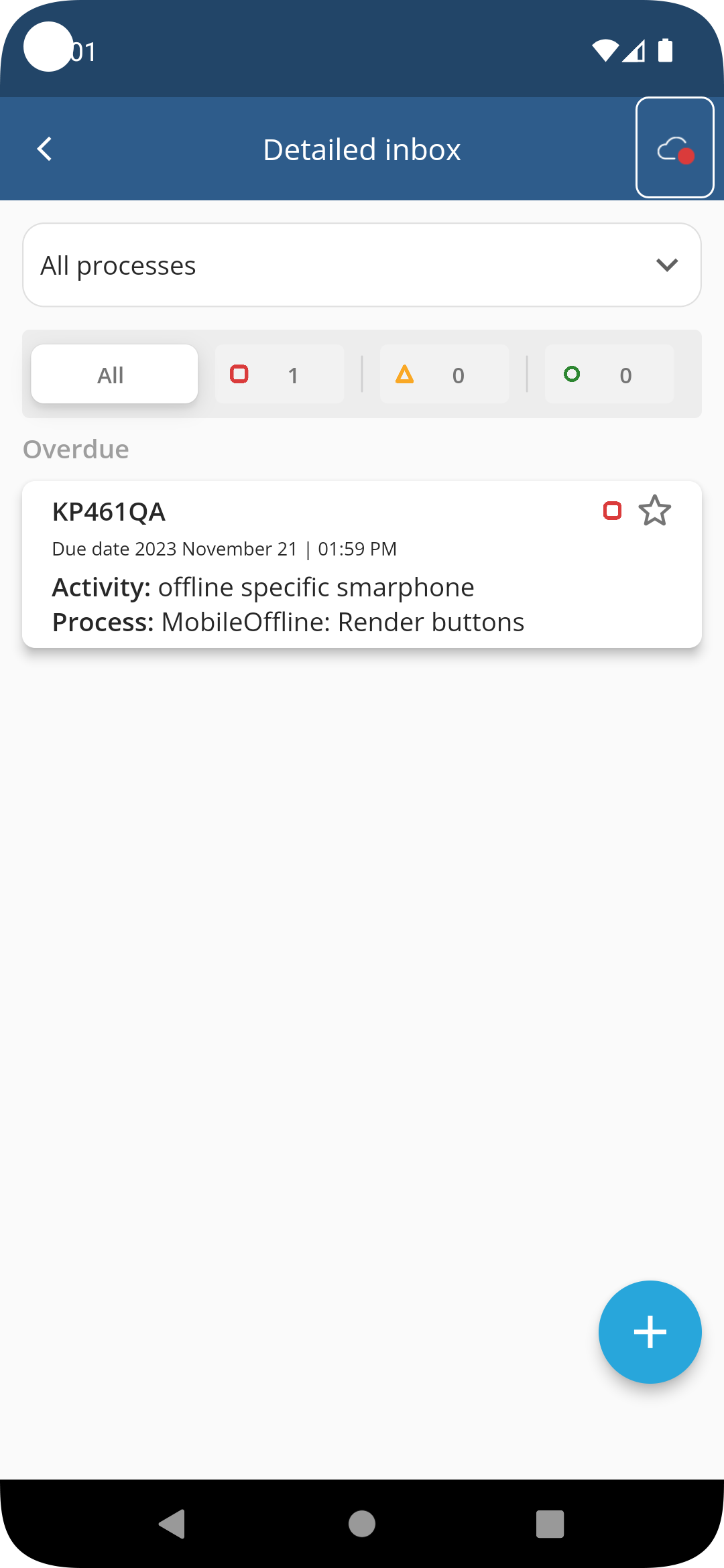
Types of Synchronization Errors
There are two type of synchronization errors:
•Business Restrictions: These errors are triggered when the process has a rule using the ThrowValidationError or ThrowValidationAlert that alert about business information that doesn't comply with business policies.. In this cases, users need to reenter the task and adjust the information.
•Technical errors: These errors happen due to network, server, or communication issues. For example, when there is integration with a third party system, and the external system presents a problem. In most cases retrying the task solves the situation.
An error view called Synchronization errors enables users to see all tasks that had synchronization errors and to retry them. Bizagi displays tasks in this view as read-only, and users can retry or edit information saved in the task.
When coming back online, an cloud-icon will display a red dot on the upper right corner of the app, showing there are synchronization errors.
Cases that present said errors will also be highlighted with the Sytem error label in red as displayed below.
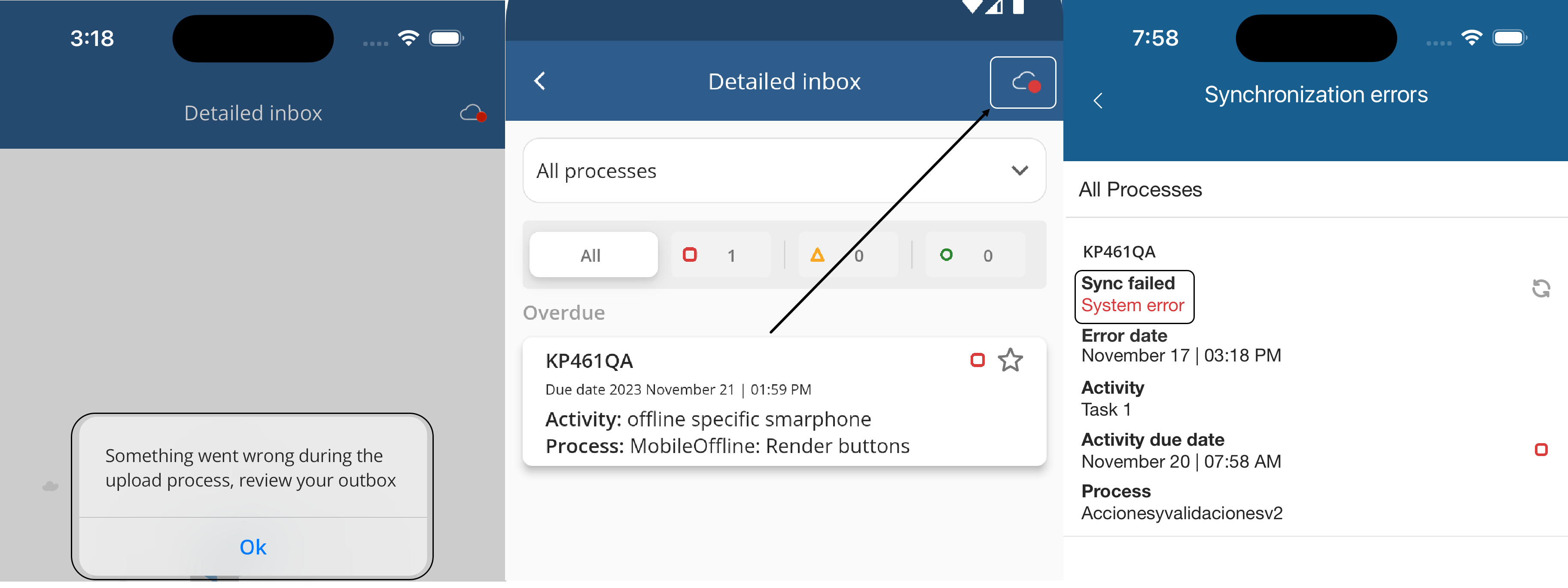
Synchronization Issues due to Business restrictions or Technical errors
When a task has an error due to a business restriction, Bizagi displays the task with a red ribbon, alerting the user to review the case. In this case the mobile user needs to enter the case and change the conditions that are preventing the case from moving forward.
When a task has a technical error, Bizagi displays the task with a red ribbon, alerting the user that there is a system error. The mobile user can retry the task directly in the Synchronization errors view using the retry icon on the right.
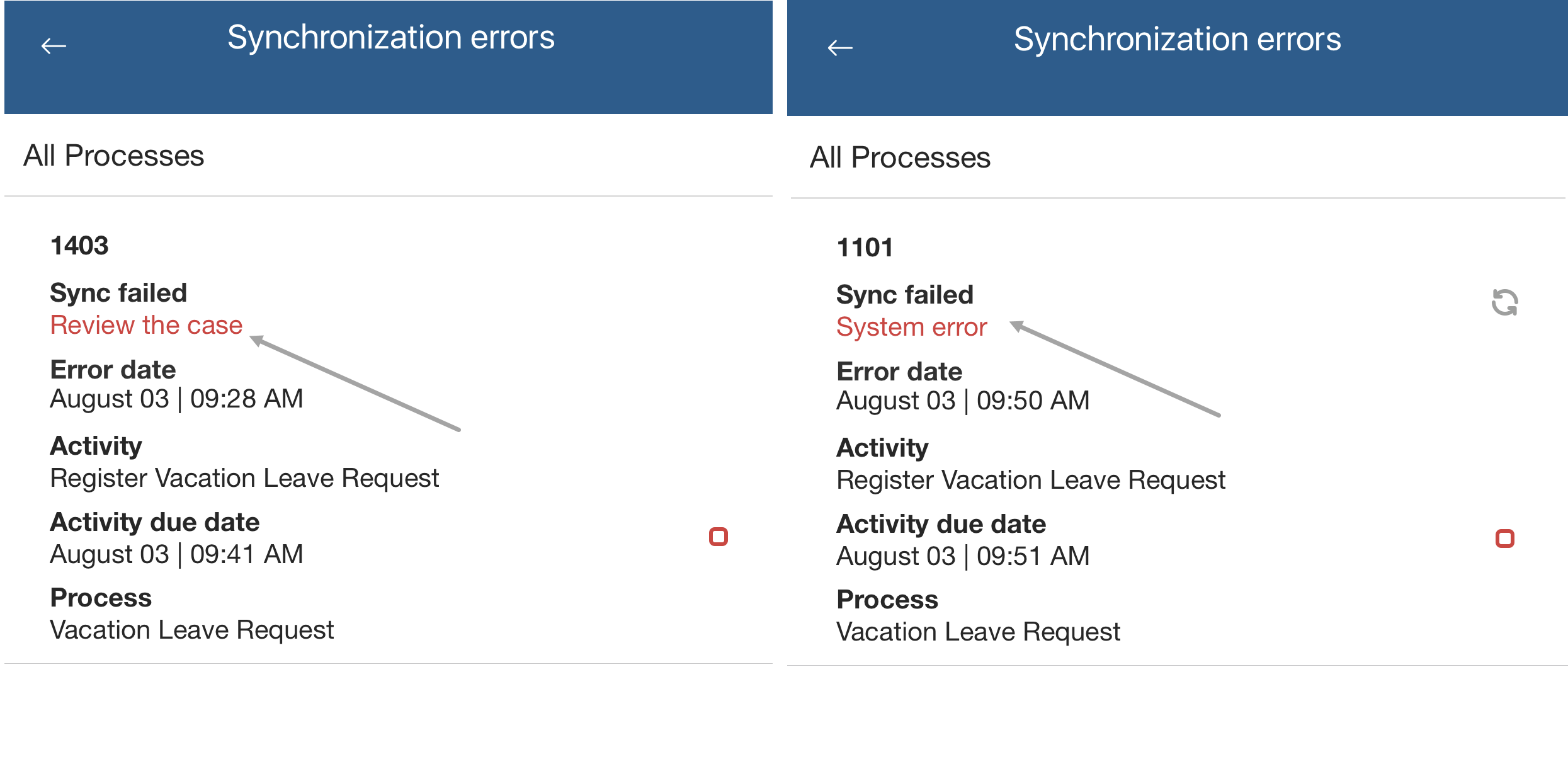
Retrying a failed task
If a task is displayed in the Synchronization errors view
The user must review the task by working on it and re-executing it manually clicking the pencil button and then the retry button at the top-right corner.
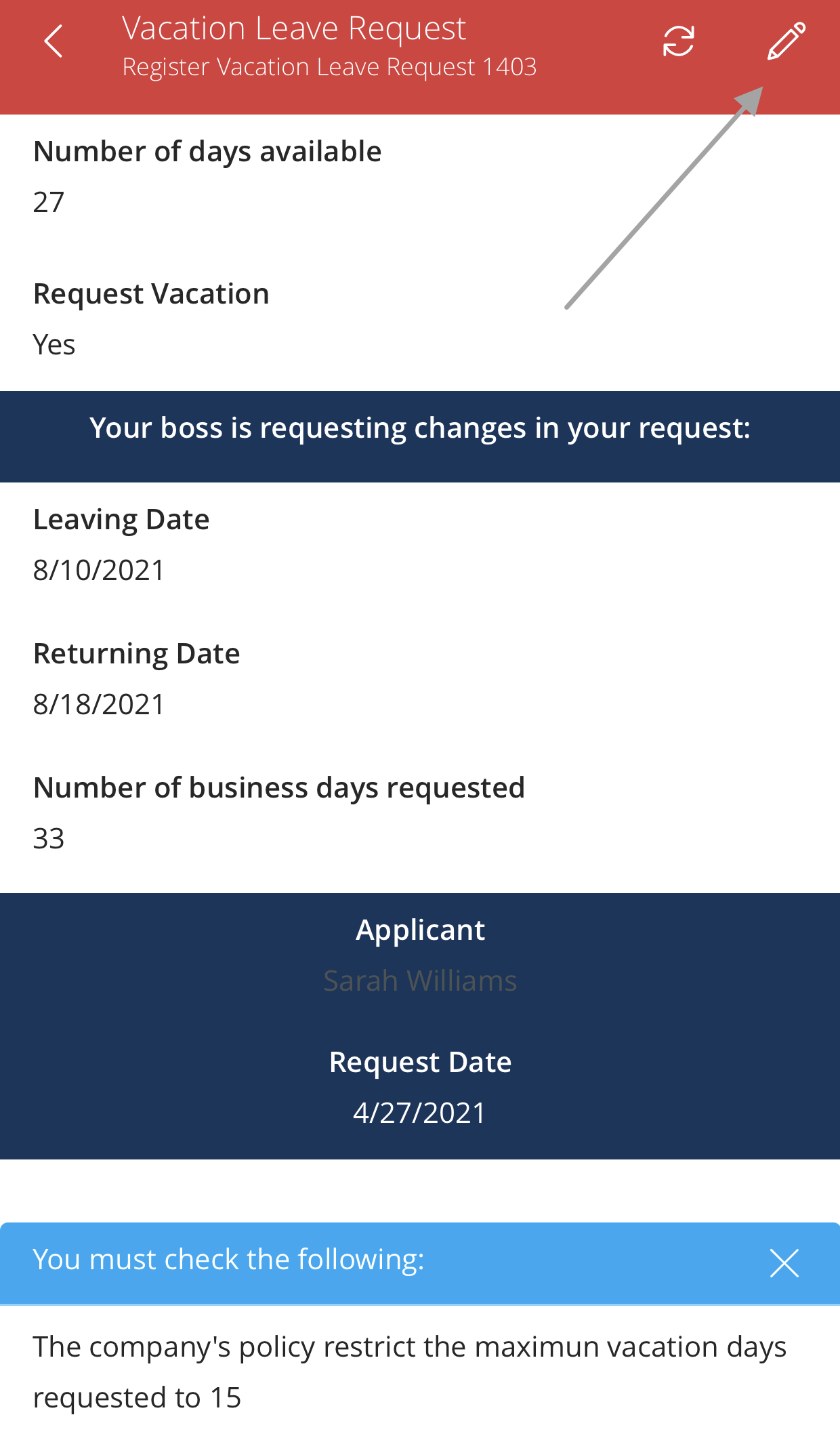
If the task has synchronization presents problems, Bizagi displays an alert on the bottom:
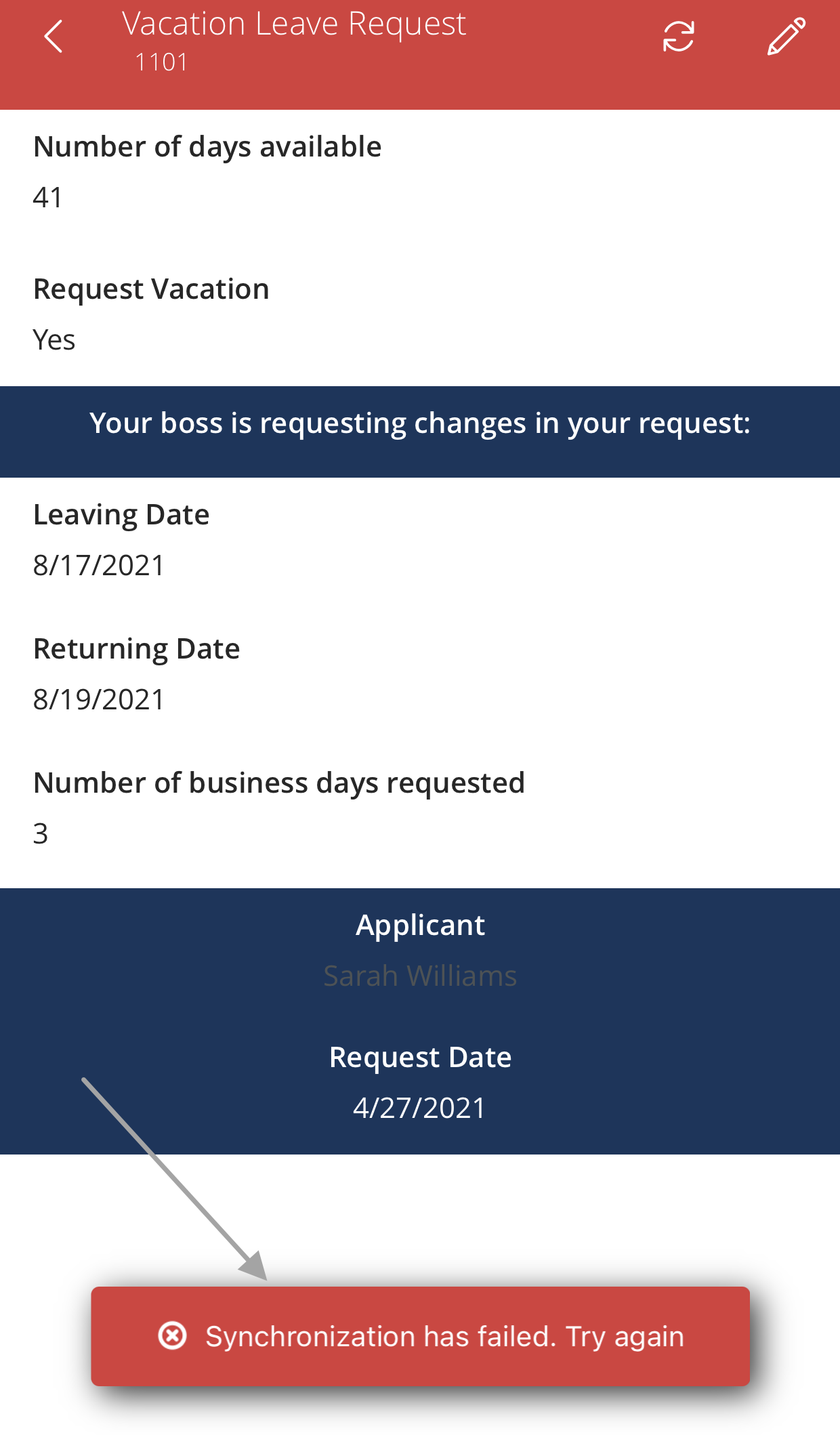
If the synchronization is successful, Bizagi displays a message on the bottom of the screen. This will move the case forward and remove the pending task from the user's Inbox and the Synchronization errors view.
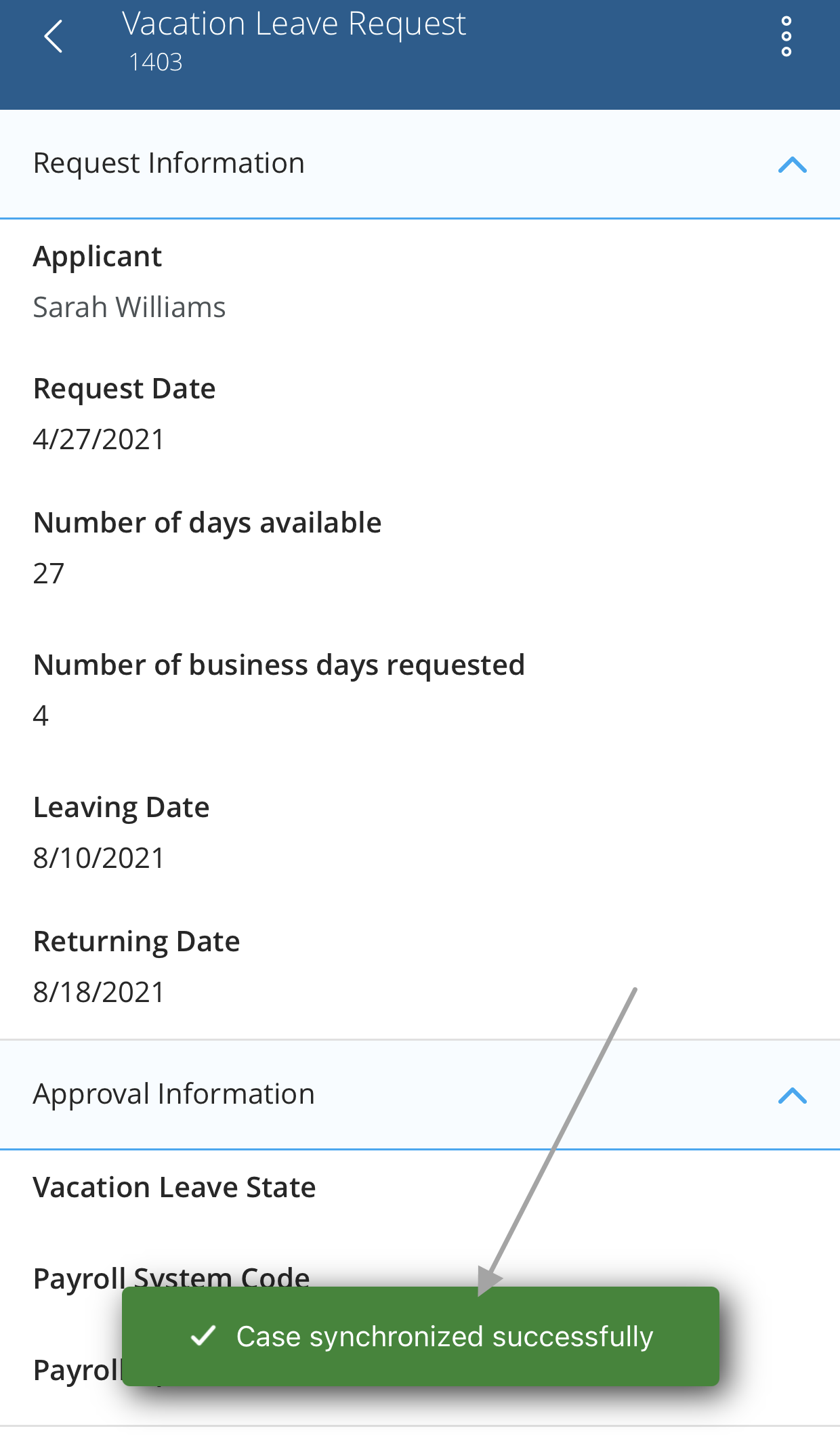
Mobile users can also retry cases with technical errors from the Synchronization errors view. A retry button is displayed on every failed task.
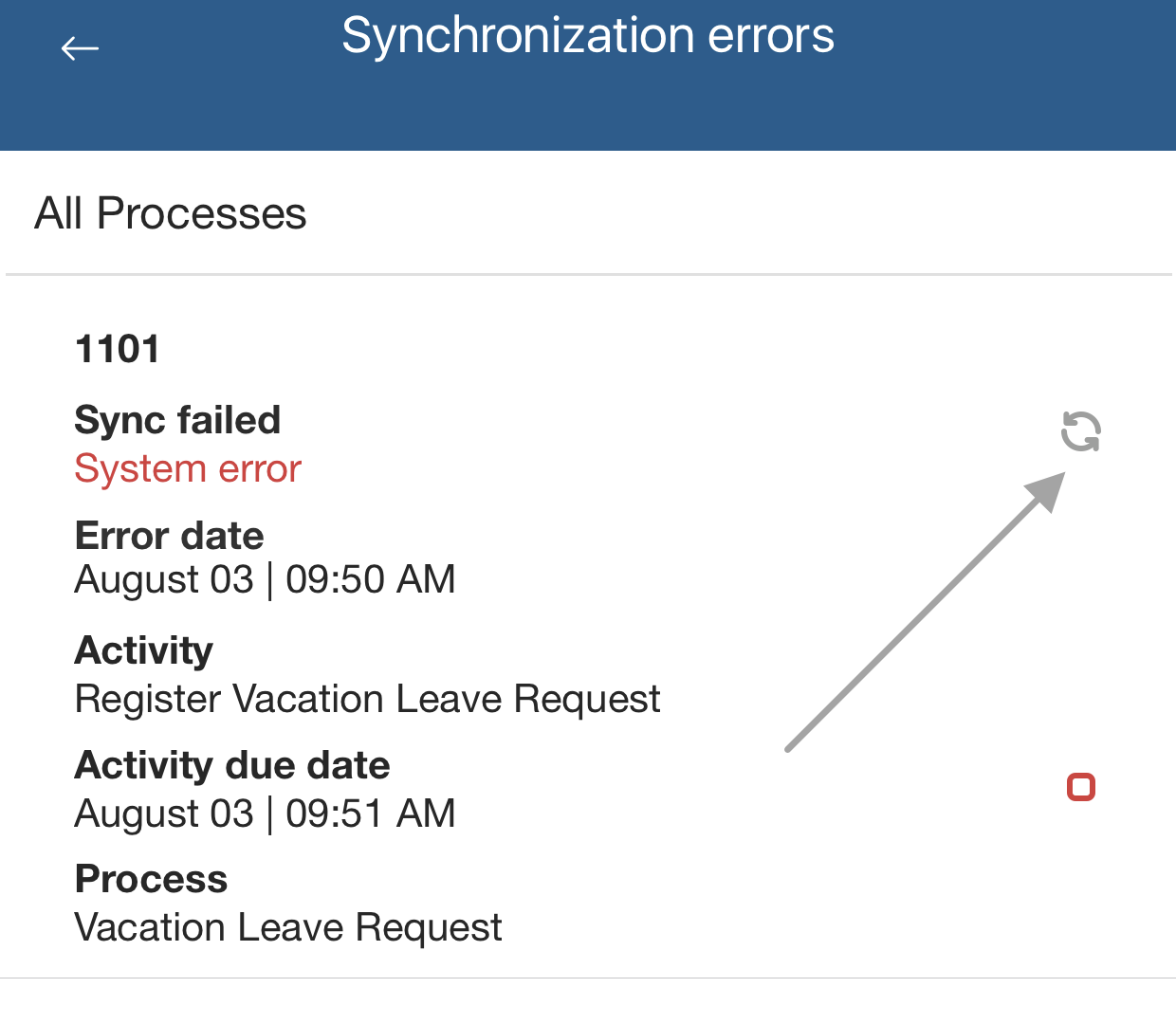
Clear offline data
There are scenarios when cases fail in the synchronization and cannot be retried. Usually, it happens when the pending case is no longer available for a user because there of a re-assignation, when the case has been canceled or it has moved forward by someone else. In such scenarios the cases remain on the user's inbox, even if the they are no longer available.
To solve those situations, the offline data of the device must be cleaned.
To do so, enter the user's Settings tab and click the Clean offline data button. This will delete ALL downloaded data available to work while offline (including cases that are ready to sync) and leave all online data updated.
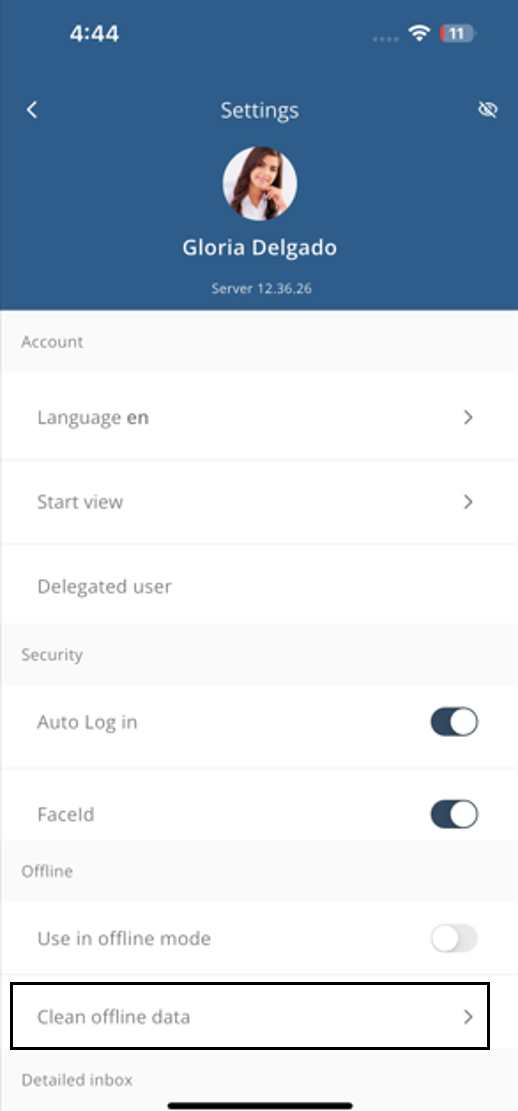
Last Updated 11/28/2024 5:05:56 PM