Use
The Date Control displays a calendar for end users to select a fixed date. Time in hours and minutes can be shown if defined.
Related to attribute types
The Date control only applies to Date-time attributes.
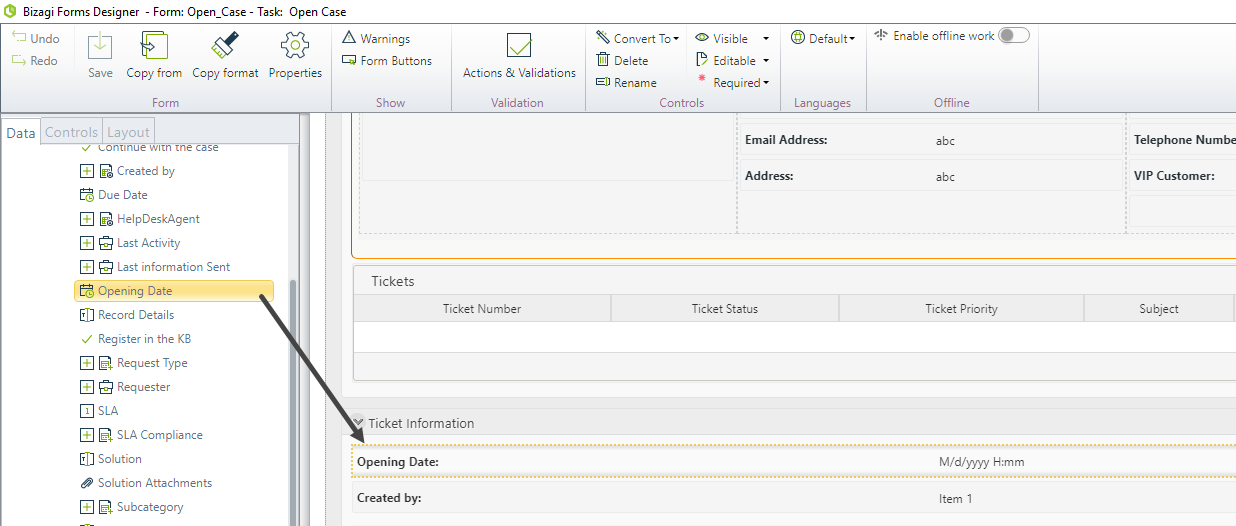
Properties
Every control has a set of properties that allow to customize its their behavior in the Work Portal. However, some properties are exclusive to a specific control. The following properties are exclusive to the Date control:
Format tab
PROPERTY |
DESCRIPTION |
|---|---|
Date Format |
Defines the display format of the date. •Short date: days, months and year presented in numbers (e.g 01/12/2012). •Long date: days, months and year presented in text (e.g Thursday, December 1,2012) |
Show Time |
Defines whether the time is displayed or not. |
Date Format example
By default Date Controls are displayed in short format. You can change this configuration in the Date Format property.
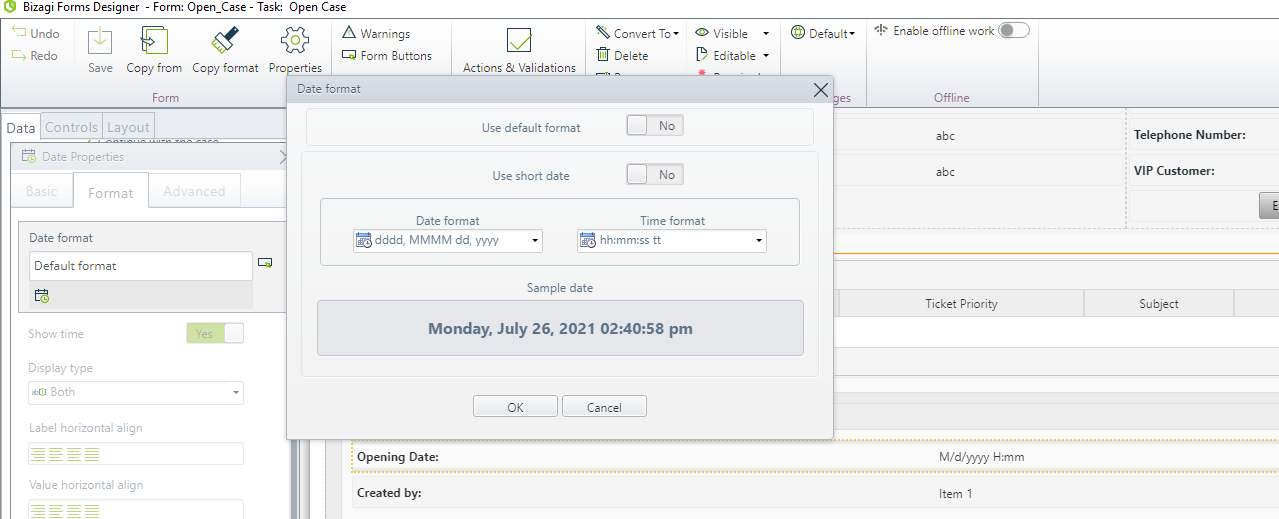
Note you can choose different predefined configurations for date and time formats either in long or short format.
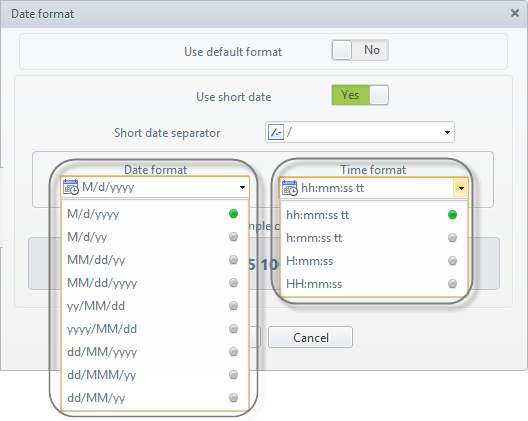
Show Time example
When Show Time is enabled, time in hours and minutes will be displayed next to the date in the Date control.

|
When a user selects a date and does not specify the time, the date will be displayed without time. |
Advanced tab
PROPERTY |
DESCRIPTION |
|---|---|
Automatically sets a value as soon as the form is opened for the first time. When a value is chosen by the user the default will be replaced. If the associated attribute is valued by means of an expression, the default value will be ignored. |
|
Defines the minimum date allowed to be entered. |
|
Defines the maximum date allowed to be entered. |
|
Clicking the Set to default value icon will reset the properties. |
Example
A Date-Time control is needed to display the Opening date and time of a claim in a Claims and Complaints Management Process. This date will be automatically set when the claim is created and it will be fixed.
1. Drag and drop the date attribute from the data model. This will be interpreted in the form as a Date control.
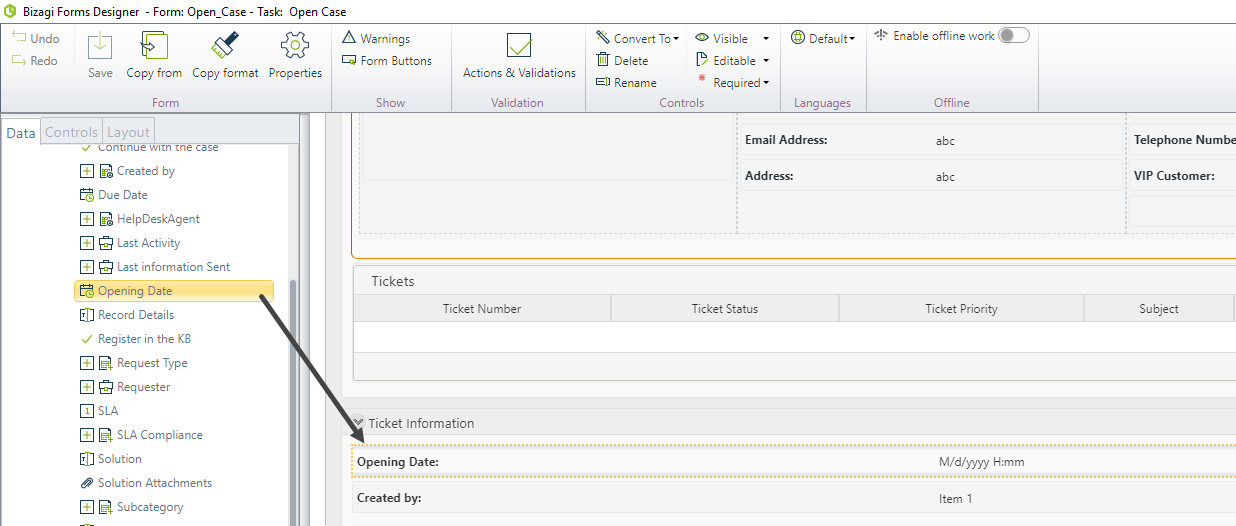
2. As the time has to be displayed, go to the Format tab in the control´s properties and enable the Show Time property.
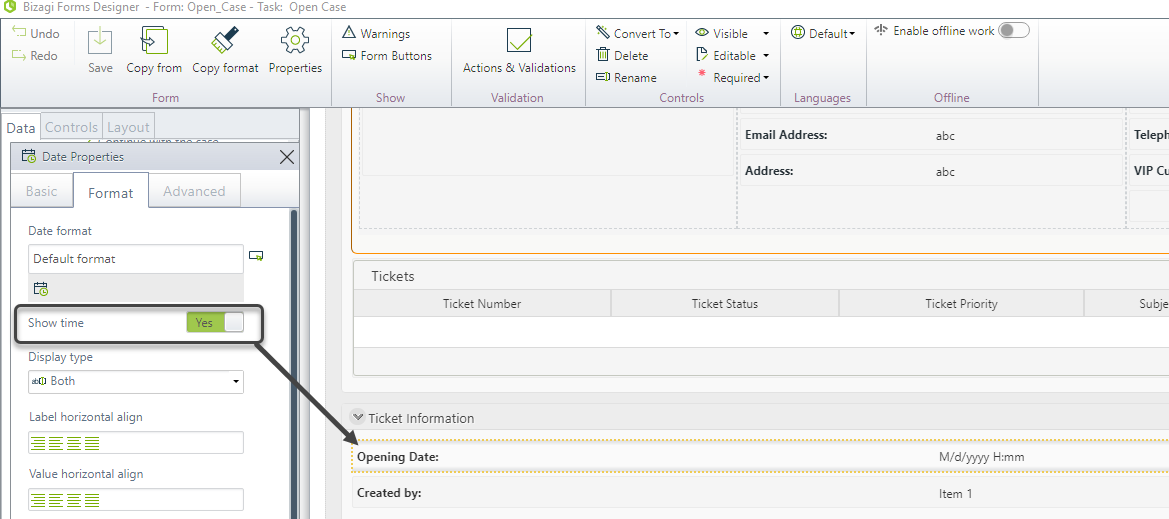
3. In order to define the default date of this control (the date when the claim is created), go to the Advanced tab in the control´s Properties and define an expression in the Default value property.
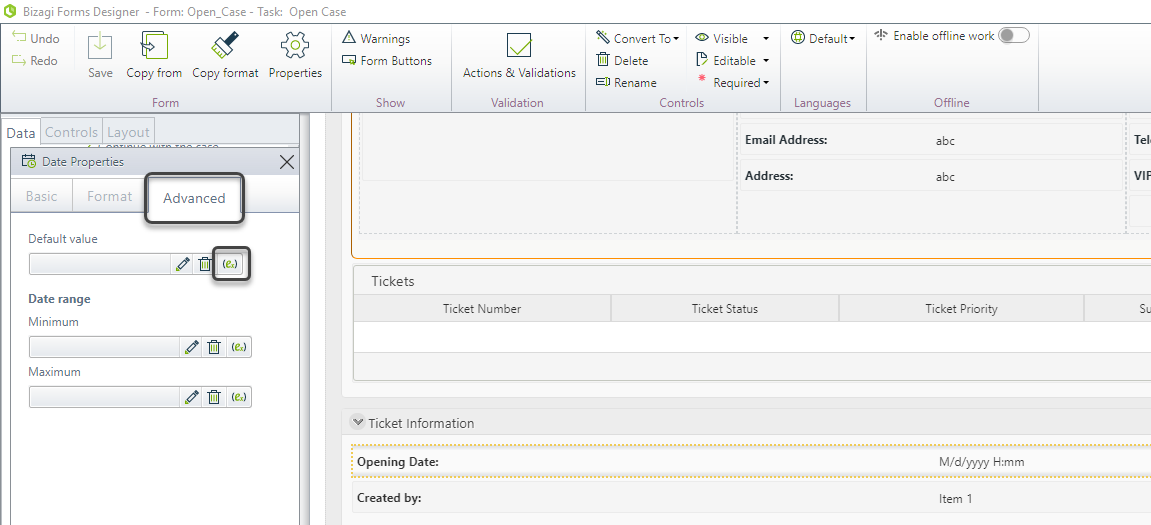
4. In an expression module use the DateTime.Now sentence to set the date as the default value of this control when the form is opened for first time
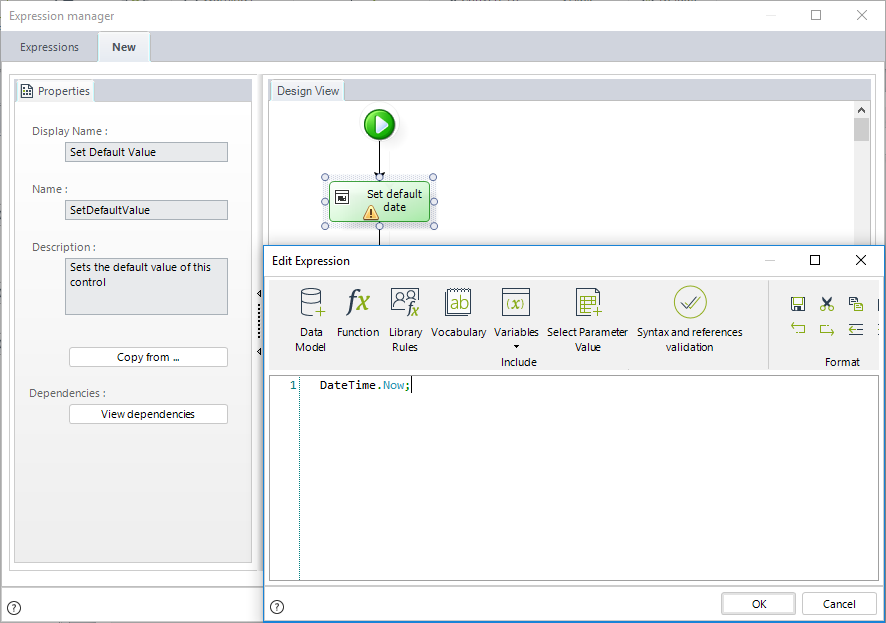
5. As the claim opening date cannot be modified, go to the Basic tab and set the Editable property to No.
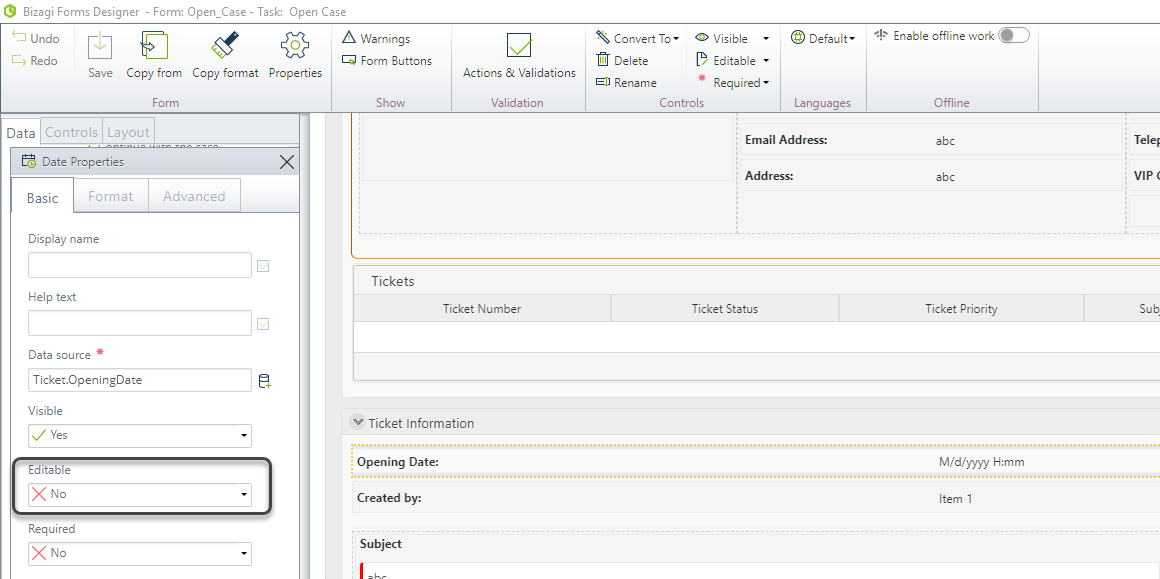
6. Go to the Work Portal and test the Date control.
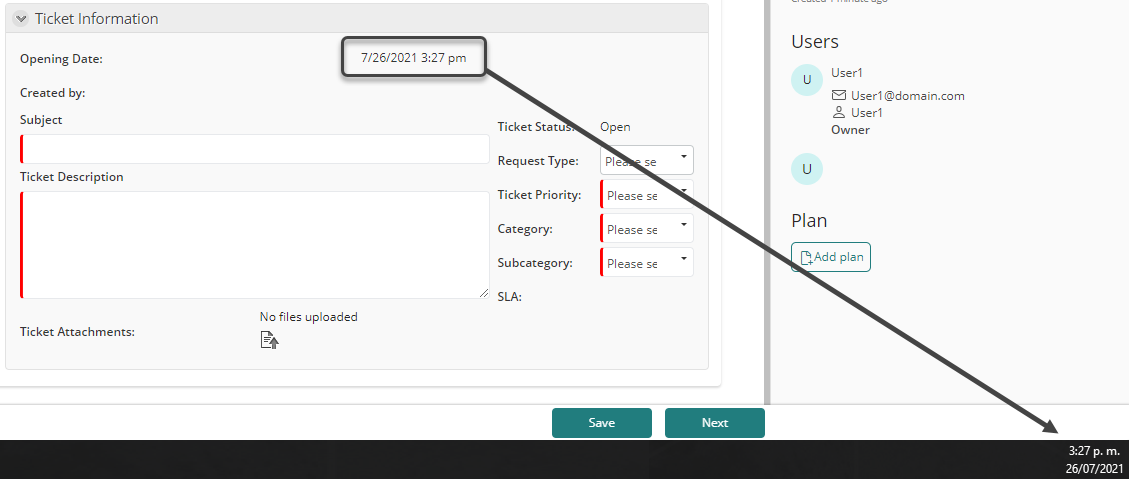
Last Updated 1/6/2022 11:24:37 AM