The data model wizard has several options that can help the advanced user to manage the data model faster.
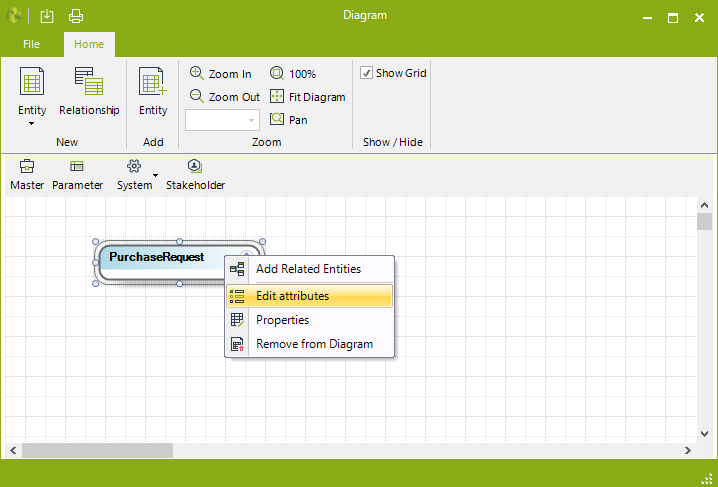
GROUP NAME |
OPTIONS |
DESCRIPTION |
|---|---|---|
New |
Entity |
Launches the Entity Wizard to create a new entity directly in the diagram. When the entity is created it is automatically included in the diagram. |
Relationship |
Launches the Relationship Wizard to create a new relationship between two entities. |
|
Add |
Entity |
Displays entities previously created in the diagram to select from and add to the list of existing entities. |
Zoom |
Zoom Options |
Enables the user to alter the screen display. |
Show / Hide |
Show Grid |
Controls whether a grid is displayed in the background of model diagrams. The grid helps to easily align objects vertically and horizontally on the diagram. |
Master/ Parameter / System / Persona |
Displays a list of entities by entity type to be easily placed onto the diagram workspace, using the drag-and-drop functionality. |
|
Right-click drop-down menu |
Add Related Entities |
Automatically includes all the entities (Master or Parameter) that are NOT present in the diagram but are related to the one already included. |
Edit attributes list |
Launches the Attributes Wizard to include attributes. |
|
Properties |
Launches the Entities wizard to edit the entity's basic information. |
|
Remove from diagram |
Removes the entity from the Diagram only, but RETAINS IT IN THE DATA MODEL. |
|
•You cannot delete an Entity from within the Data Model Wizard. This action needs to be performed via the Expert View. •When you delete a Collection the relationship is deleted but the related attribute in the many entity will NOT be deleted. To delete the related attribute got to the many entity and delete is after deleting the collection. |
Last Updated 12/28/2022 4:34:02 PM