Rule Groups organize Policy rules that have similar purposes to keep them together. When a Rule Group is related to an Activity Action, all the policies included in the Group will be evaluated.

In order to create Rule Groups follow the next procedure:
1. Go to the fourth step of the Bizagi Process Wizard and select Activity Actions.
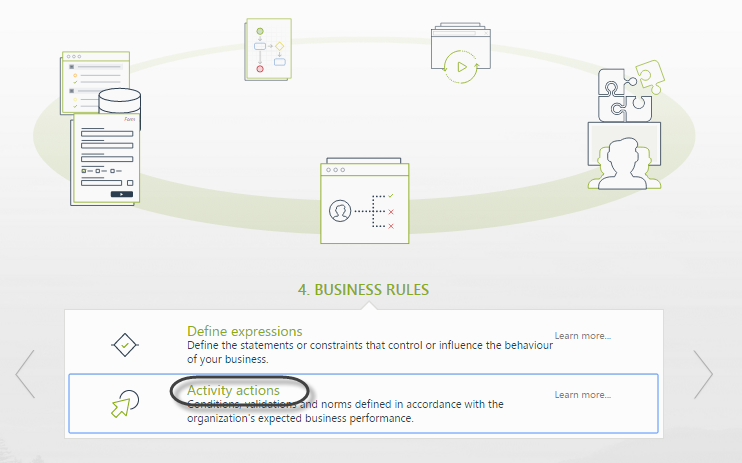
2. Click the shape where the policy is to be created and select On Enter, On Save or On Exit to create the policy.
Select the Policy item.
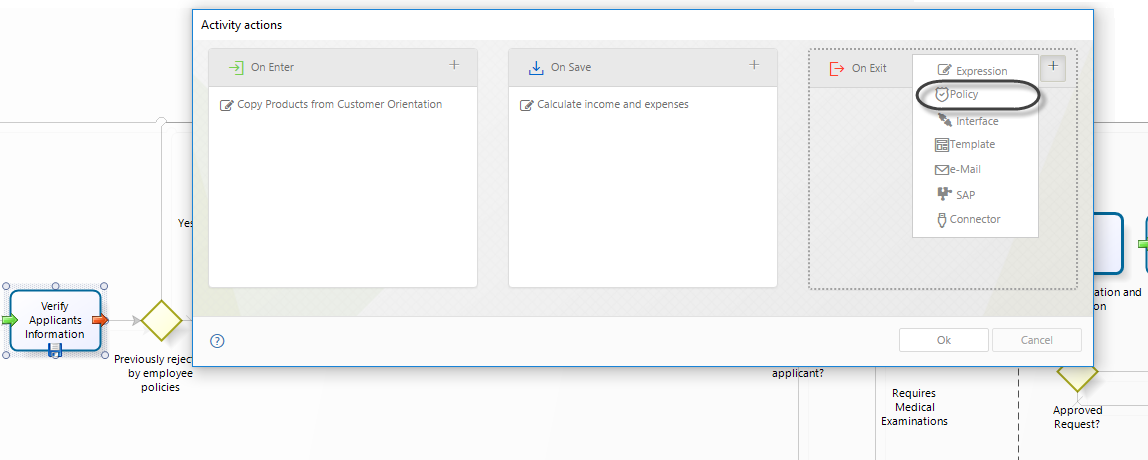
3. Click New on the upper left corner. In the new window enter a name, display name and description for the policy.
Click OK.
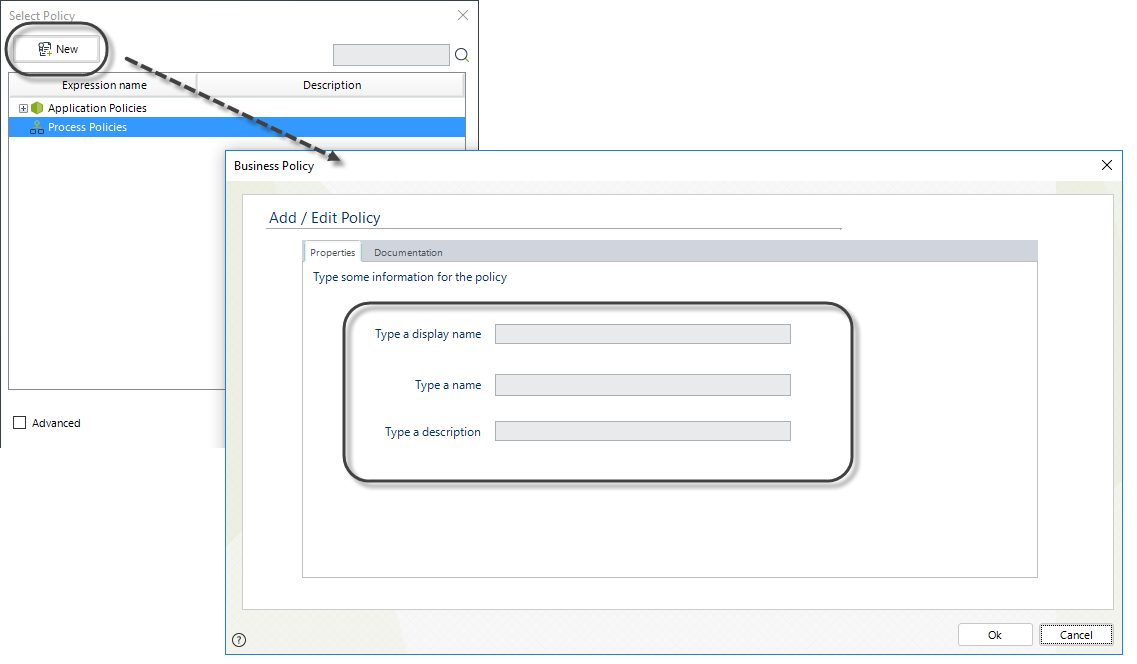
4. In the Policy Manager select New Policy Rule Group
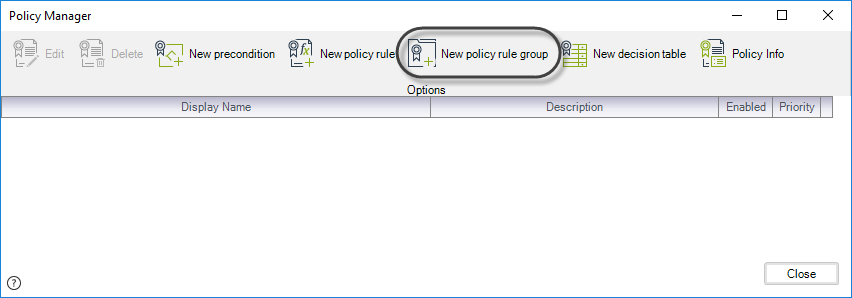
5. The Policy Rule menu is displayed to create the first rule of the group.
Two buttons are found on the bottom of the design environment; the Discard button that cancels all the changes done and the Apply button that saves all the rule changes.
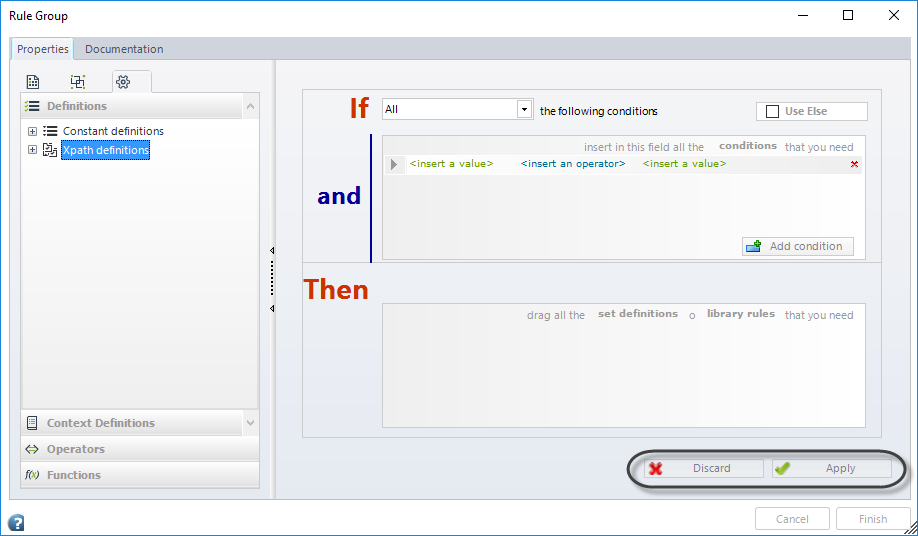
6.Once the first rule is created the Rule Group menu will be displayed. Here you can see all the rules of the group and you will be able to create, edit a remove rules.
You can insert as many rules as necessary by using the Add Row button.
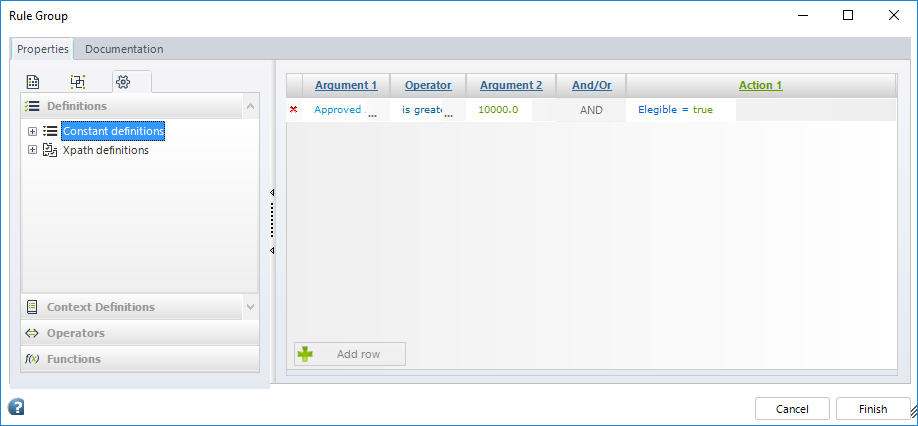
7. Once you have included all the required rules, the changes can be saved by clicking on the Finish button .
Last Updated 1/6/2022 11:37:47 AM