In order to configure scenarios to be more realistic, some parameters can be configured.
With the Simulation view opened, click the Properties button in the ribbon to configure the scenario.
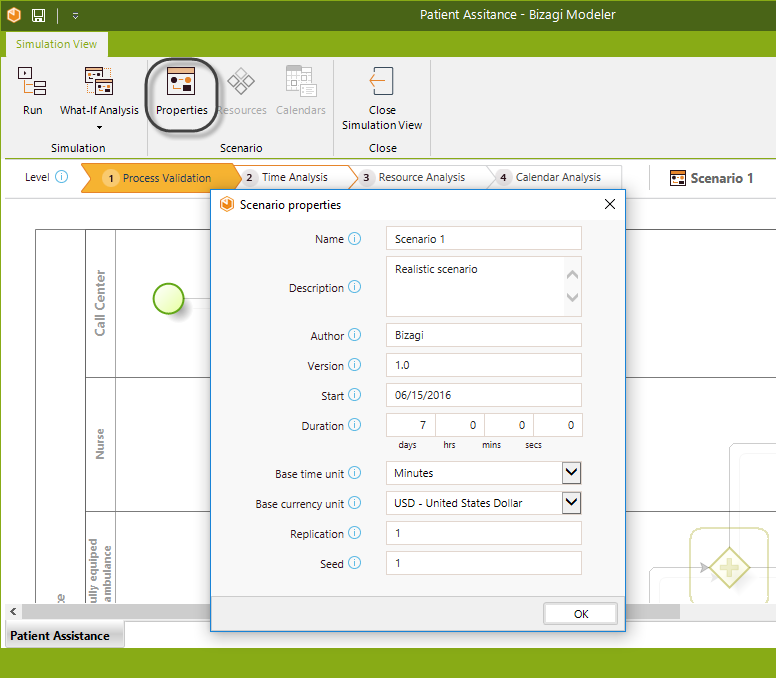
For each scenario provide the following information:
•Name: The name of the scenario. It should be clear and descriptive to easily identify the simulation conditions.
•Description: A detailed description of the new assumptions and changes made to the process.
•Author: The person or group that created the scenario.
•Version: The version number of the scenario.
•Start: Date on which the simulation starts.
•Duration: Period of time during which the process will be simulated.
•Base Time units: The units in which time metrics and results will be displayed.
•Base currency unit: The units in which cost metrics and results will be displayed.
•Replication: Number of simulations for the given scenario.
•Seed: Value of the seed used to generate random numbers.
|
We recommend using 30 replications to make sure the simulation reaches a stable state. For the replications to take place, keep in mind that you should run the What-If analysis which provides direct results (instead of using the graphical simulation with Real-time display at the Run option). Notice that you may select only 1 scenario, to run the 30 replications. |
|
The simulation will execute according to the duration defined disregarding the max arrival count. If the max arrival count is reached and the duration is not, the resources will remain idle and the results may not reflect the reality. If no duration is defined, the default duration is 30 days. |
Last Updated 7/5/2023 10:56:01 AM