Overview
The first level of the simulation validates the Process Model, making sure the process passes through all the sequence flows, and behaves as expected.
Resources, processing times and costs are not included in this level. Such parameters will be included later in subsequent levels.
When validating a Process Model the simulation results will show if:
•Gateways are synchronized.
•Messages are synchronized.
•Decisions probabilities are correctly assigned.
•Routing behaves as expected.
•All tokens have ended.
Bizagi offers real-time animation of simulations to easily identify problems. The Results report will show the behavior during execution
Defining the input data required for this level
In the Process Validation level you will note that only Start Events and Gateways are enabled for editing. For this level you need to define:
Define the number of token instances the process will generate (or trigger). We recommend defining a large enough number (at least 1000) to allow the execution to stabilize and present reliable outcomes.
Select the Start Event of the process and click the Gear icon on the pie menu. Enter the Max.arrival count in the pop-up window.
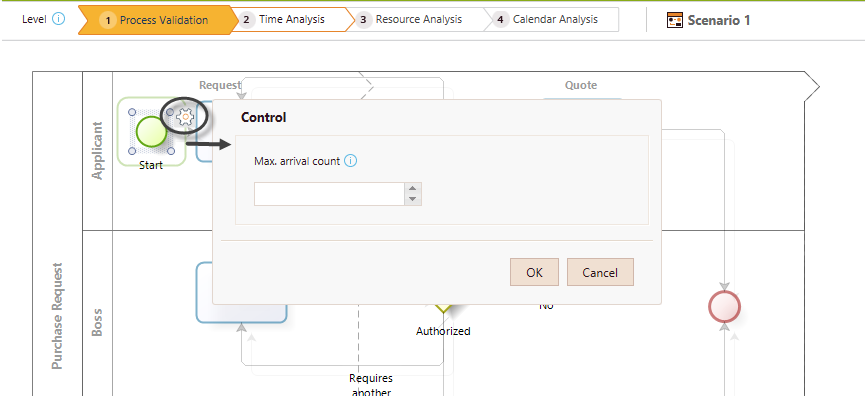
|
The simulation will finish when one of these options happens first: scenario's duration is reached, max arrival count is reached. When you define a scenario duration, (in the scenario's configuration) the simulation will finish once this duration is reached, disregarding the Max arrival count. The same applies the other way around: once the max arrival count is reached the simulation will finish disregarding the scenario's duration. |
Gateways routing: Inclusive and exclusive Gateways have activation probabilities. Probabilities are values between 0 and 100%.
Select the Gateway and click the scroll arrow icons (![]() ) to set the probabilities.
) to set the probabilities.
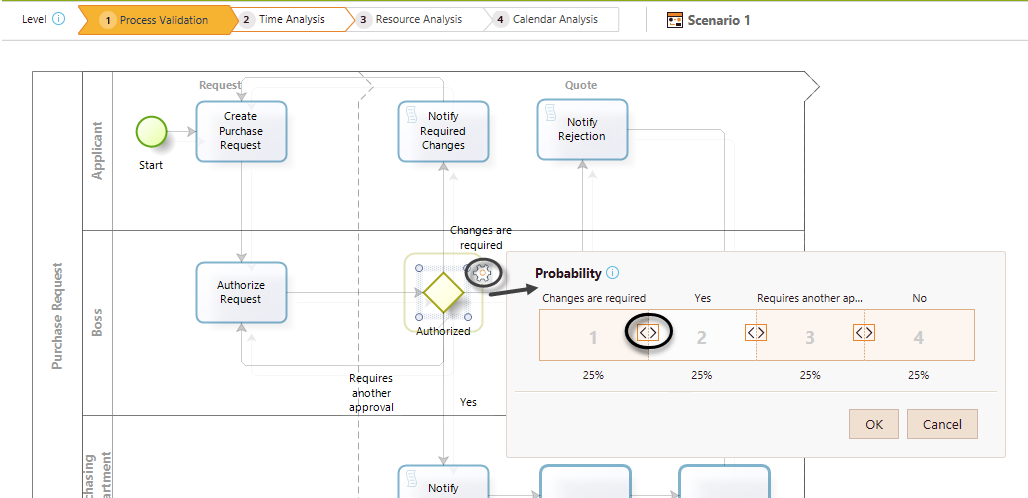
If you do not define probabilities for the paths, they will be equally distributed.
Running the simulation
Once the required data for this level have been defined, click the Run button to execute the simulation.
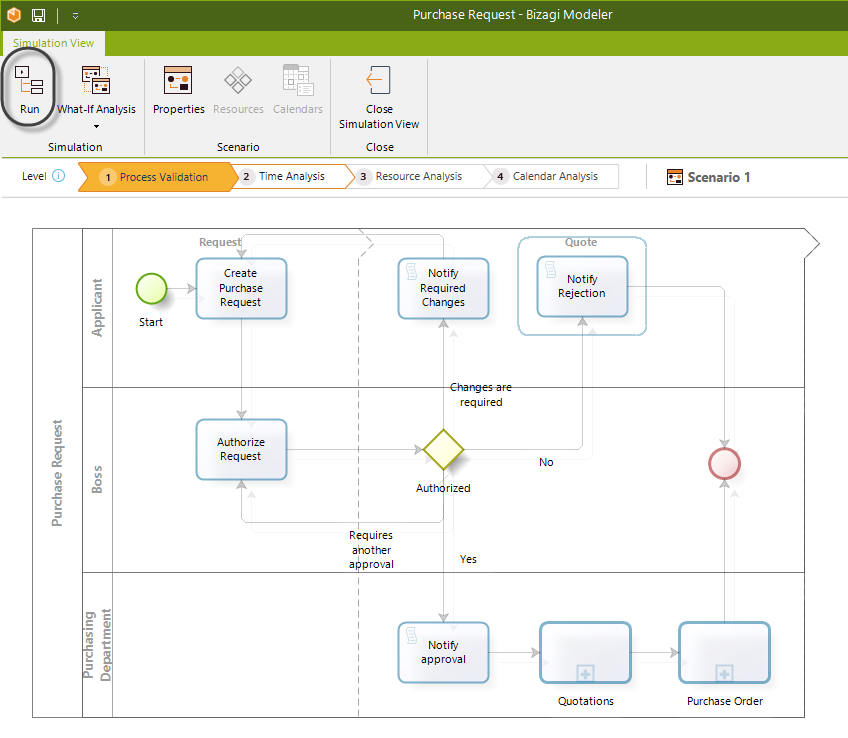
In the new window, click Start to run the simulation.
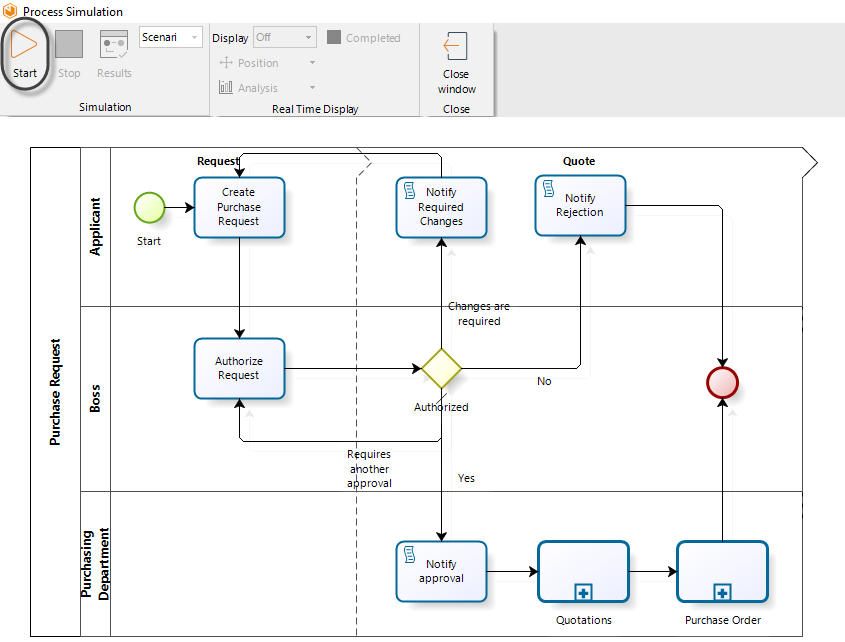
When running a simulation, the following analysis data will display:
•Number of completed tokens.
•Number of token instances created.
•Number of instances that activate each shape.
•Number of finished instances.
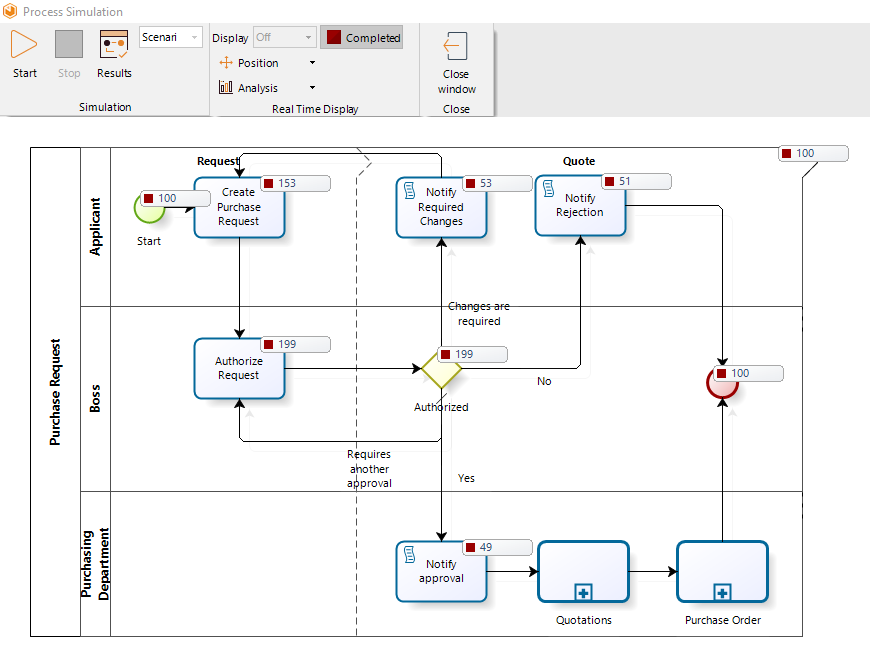
Results
When the simulation is finished, view the results by selecting the Results option.
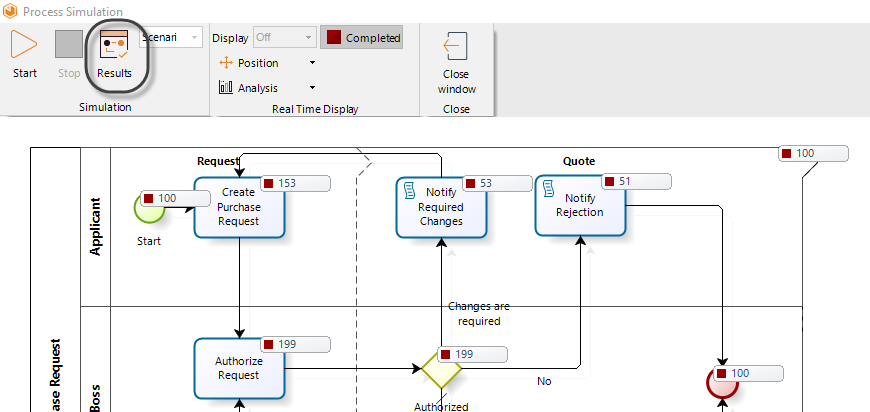
For this first level, the results of the simulated outcome will contain the following information:
•Name: Identifies the specific BPMN shape for which the results are displayed.
•Type: Identifies the element type of the BPMN shape.
•Tokens completed: Indicates how many tokens were processed (instances) during the execution of the simulation.
You can transfer the results report to Excel by clicking the Export to Excel button.
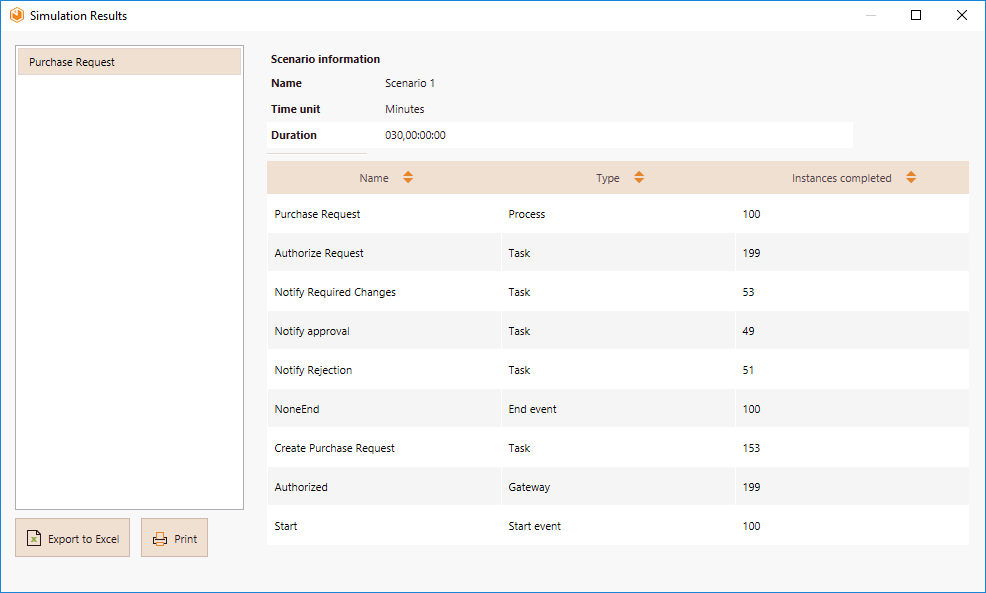
Example: Validating the Emergency attendance process
We wish to validate the process flow of the Emergency attendance process:
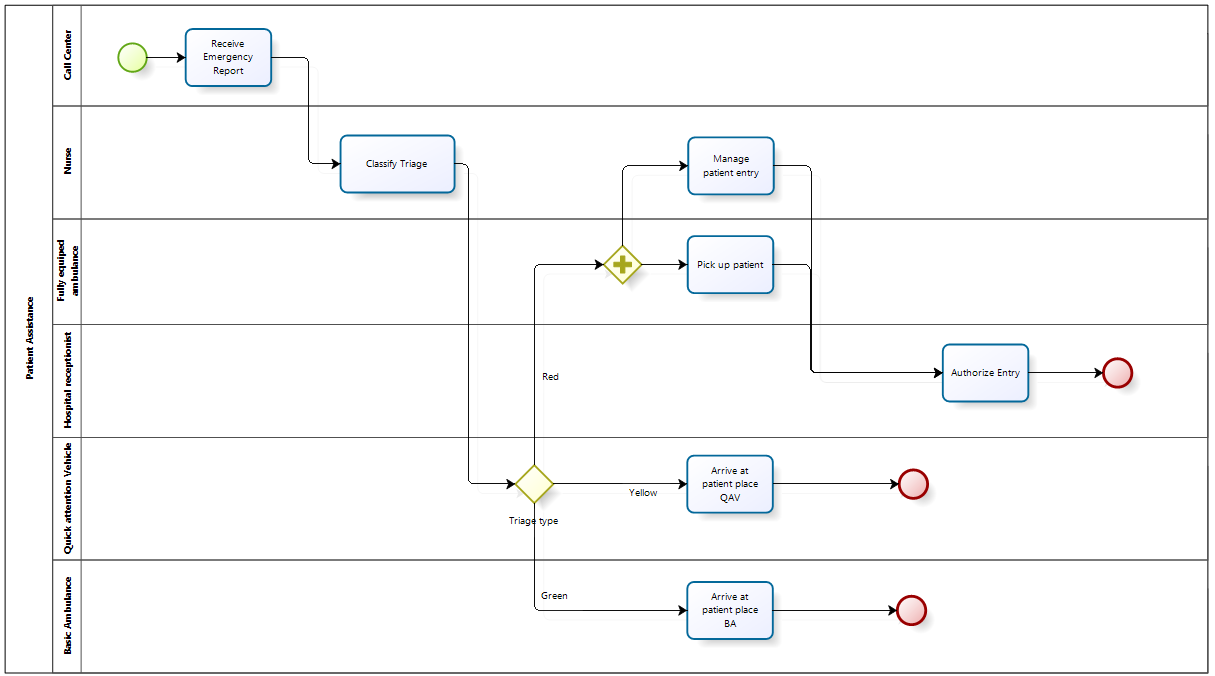
Define the required input data for this level, namely the Max.arrival count and the probabilities for all decision Gateways
1. In this example we will generate 1000 token instances. Click the Start Event and then the Gear icon. Set the control's value to a 1000.
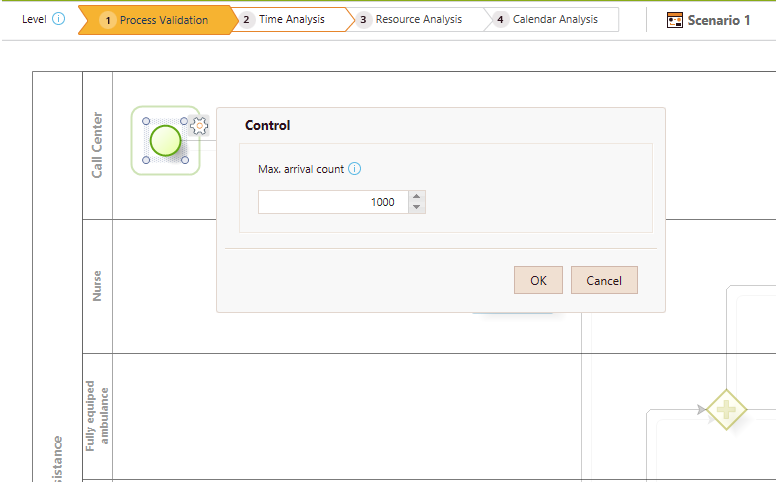
2. Define the probabilities for all outgoing paths of the Gateway. Suppose the emergency department has estimated, based on historical data, that the probabilities for the different sequence flows are:
•Green: 20%
•Yellow: 30%
•Red: 50%
Define each probability for the Gateway named Triage type.
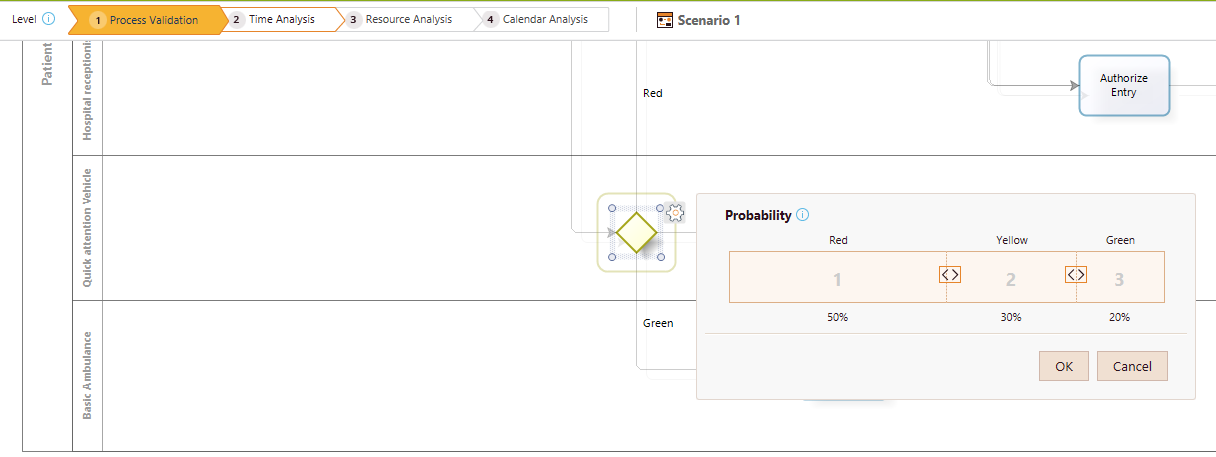
3. Parallel Gateways always activate all outgoing sequence flows; therefore, it is not necessary to define probabilities for this Gateway.
4. Click the Run button.
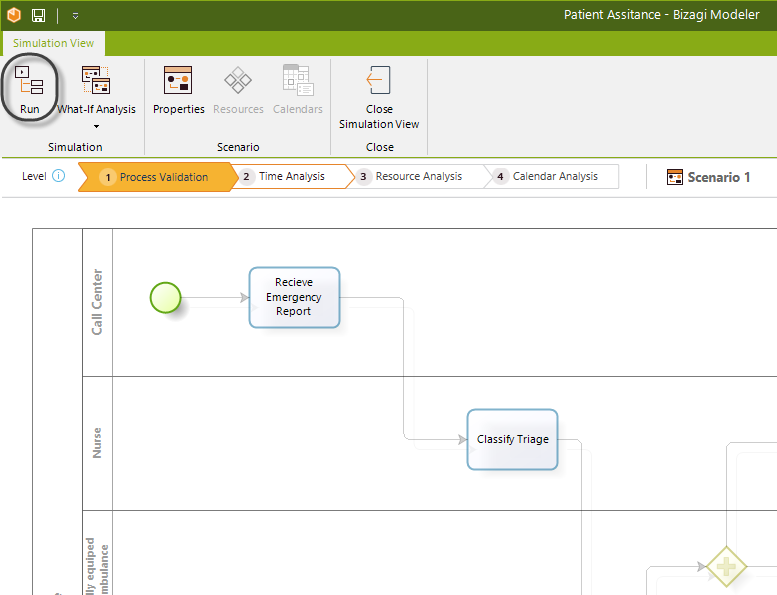
Now, click Start to run the simulation. Note how the number of completed events are displayed in execution.
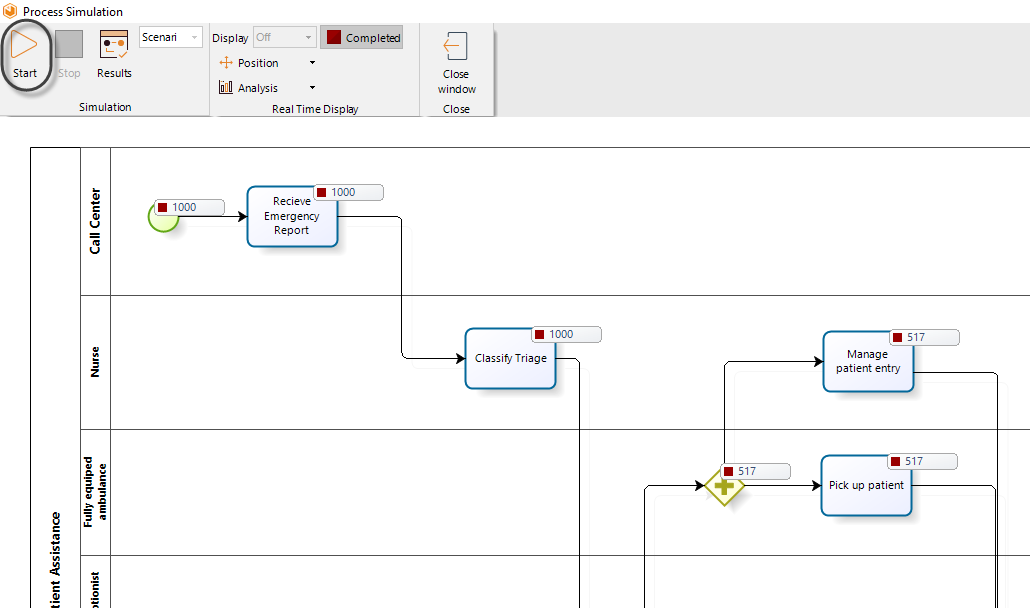
When the simulation is complete, select Results.
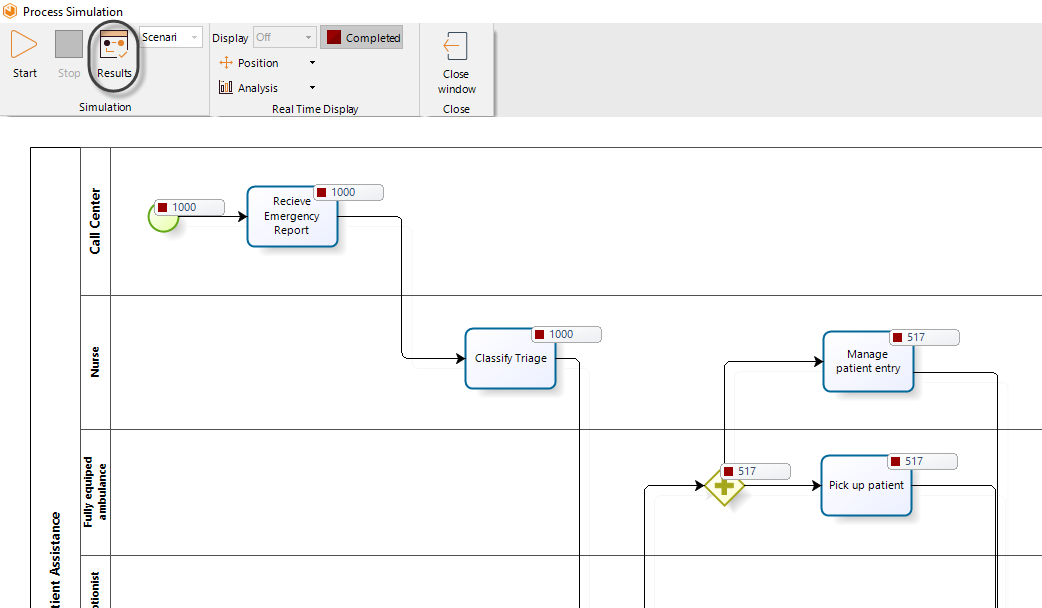
Analyzing the results
The results obtained are:
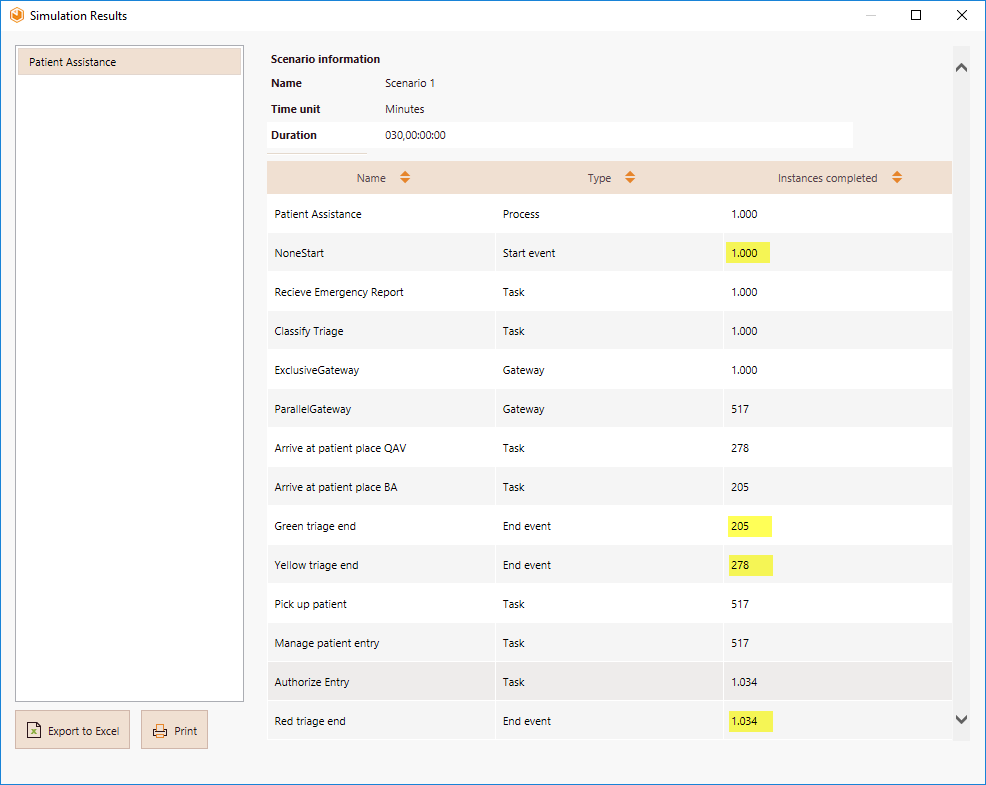
Analyzing the results we conclude that something is wrong. The number of tokens (1000) created at the Start Event of the process differs to the sum of tokens completed at the End Events (1034+205+278).
Can you identify what is wrong in the flow?
If you watch the diagram carefully, you will see there is no point of convergence, that is, no shape has been defined to synchronize the paths that exit the Parallel Gateway.
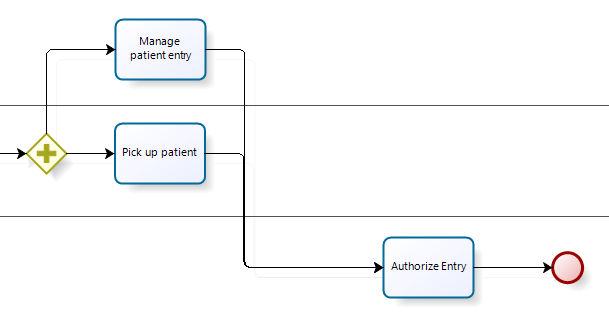
It is necessary to merge the outgoing flows into a single flow before the token continues to the next activity. To do this, include a Parallel Gateway (as a convergence element) to synchronize them.
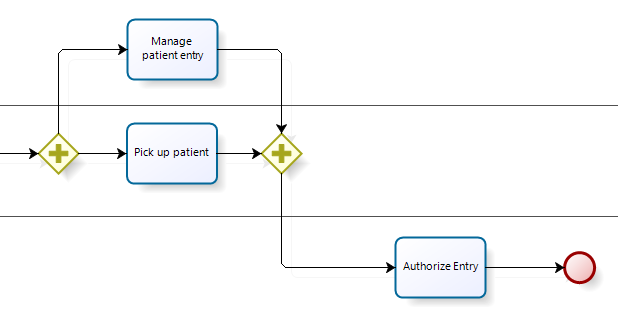
Once the change is done, Run the simulation again. Looking at the new results we can see that all is working as expected: The number of tokens created (1000) is equal to the sum of tokens completed (483+315+202). In addition, each token is passed correctly to the triage based on the probabilities defined.
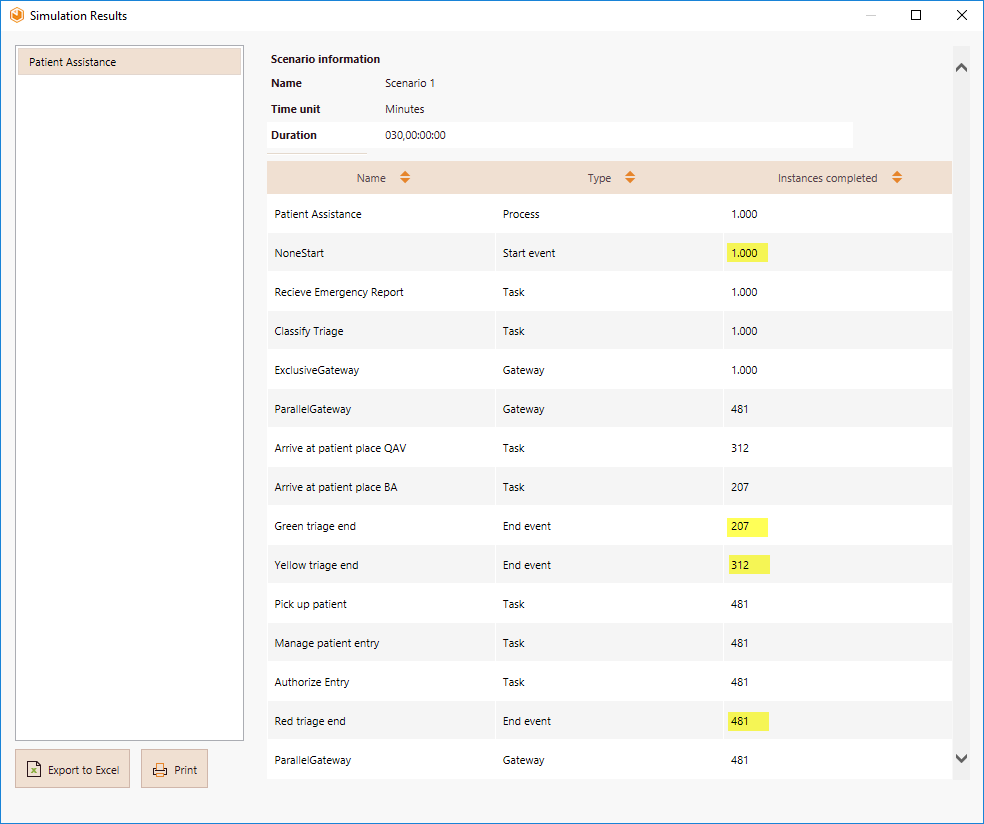
Last Updated 7/5/2023 10:55:29 AM