Let's use the following example to illustrate how collaboration works in a real-life scenario.
Andrea works in the administrative department of her company. She has been working on the Travel Request process, which involves employee activities to manage a request for a flight ticket, a currency advance and a hotel reservation.
She needs to share her model to collaborate with team member Mark, he can review the model and suggest any improvements.
To share her model users must be in a Enterprise subscription.
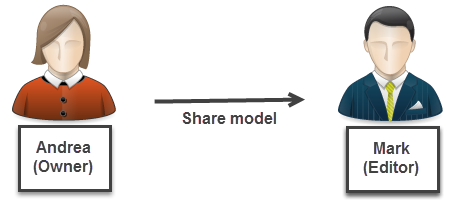
1. Andrea shares her model with Mark.
2. Both Andrea and Mark can now open the model in Bizagi Modeler and work concurrently on it.
They can communicate with each other by entering messages in the Comments window found on the right of the screen.
Messages display in real-time; so, as soon as either party types a comment and clicks the Enter button, the comment appears.
Messages appear both on the Process Library and in Bizagi Modeler.
Comments in Bizagi Modeler work very similarly to Twitter.
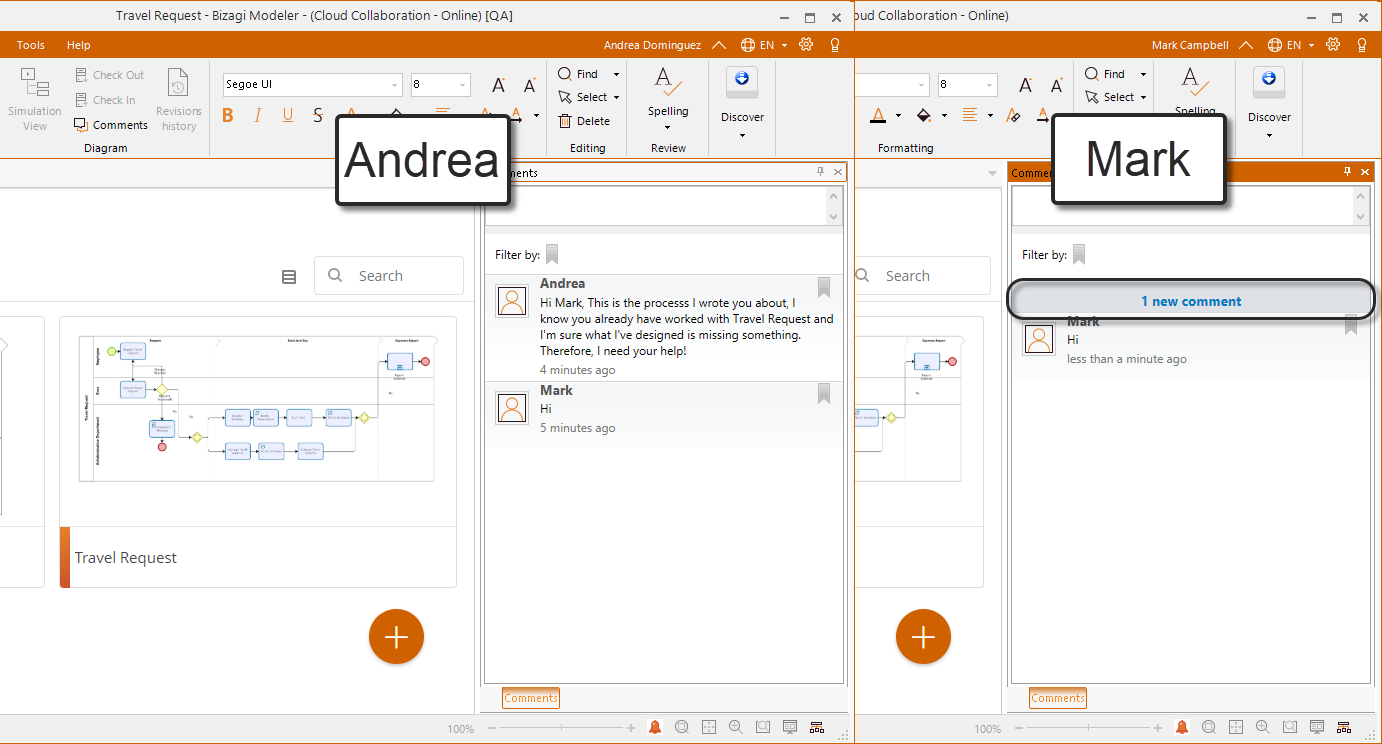
Comments in the Process Library load in real time when the Comments panel is opened.
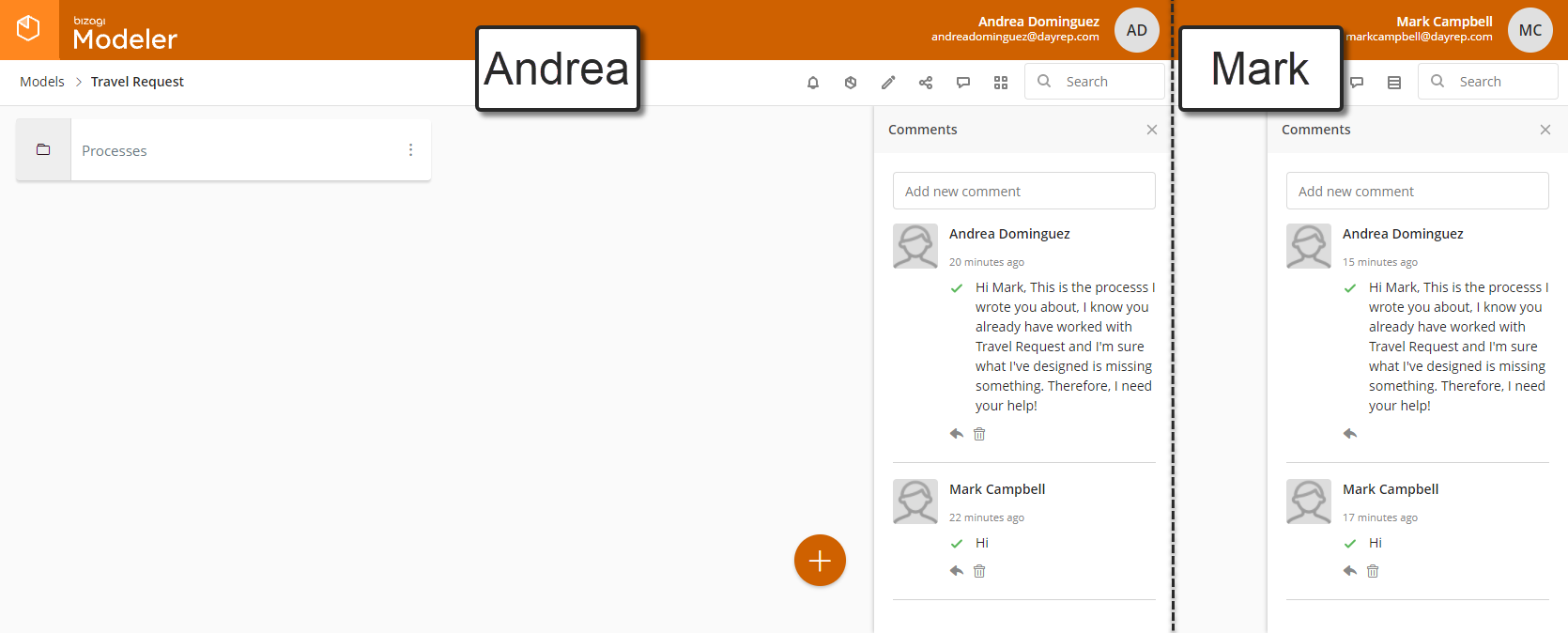
3. Andrea asks Mark to help her with the Expenses report diagram. They can view the Expense report diagram simultaneously and thereafter discuss it.
Mark reviews the diagram. He comments, at diagram level, that the activities of the Administrative Manager are missing and stipulates that he will make the changes.
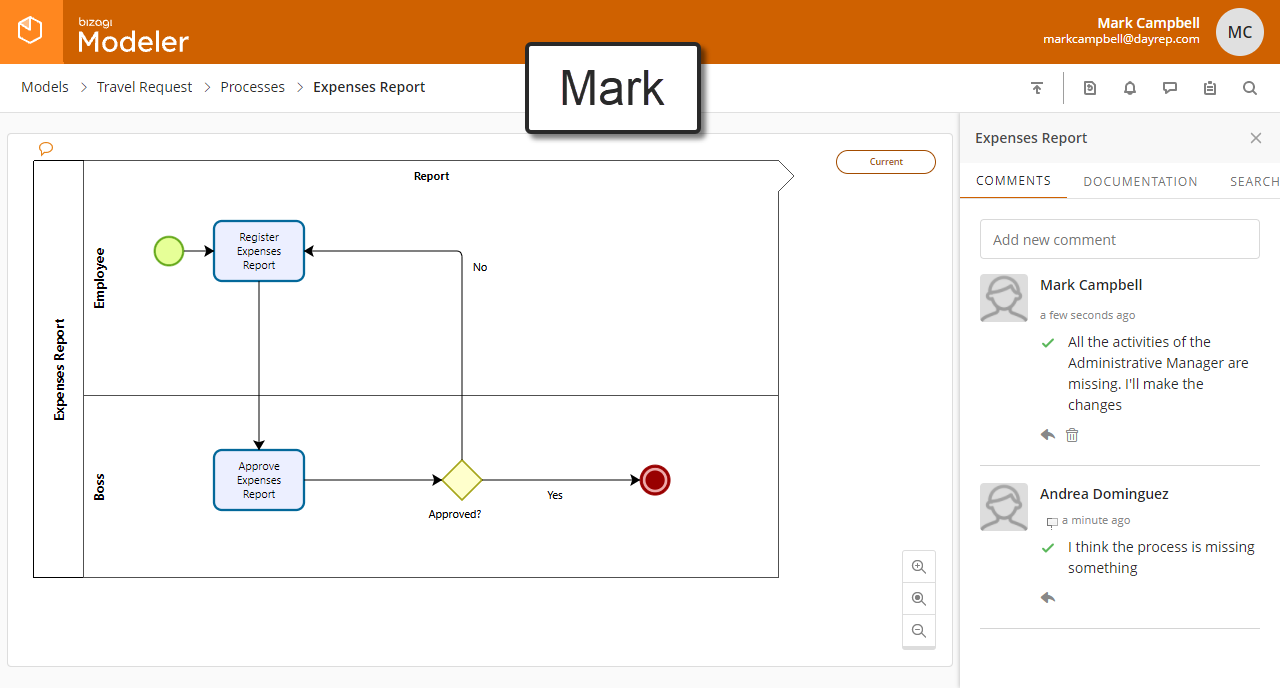
4. The diagrams can only be edited through Bizagi Modeler, so Mark clicks the Edit in Bizagi Modeler button to launchBizagi Modeler.
By default all diagrams are read-only.
To change or update a diagram it is necessary to click Check Out, located in the Diagram group on the Home tab.
In this example, this feature lets Mark perform changes on the diagram; however, for Andrea and other users the diagram is locked while Mark works.
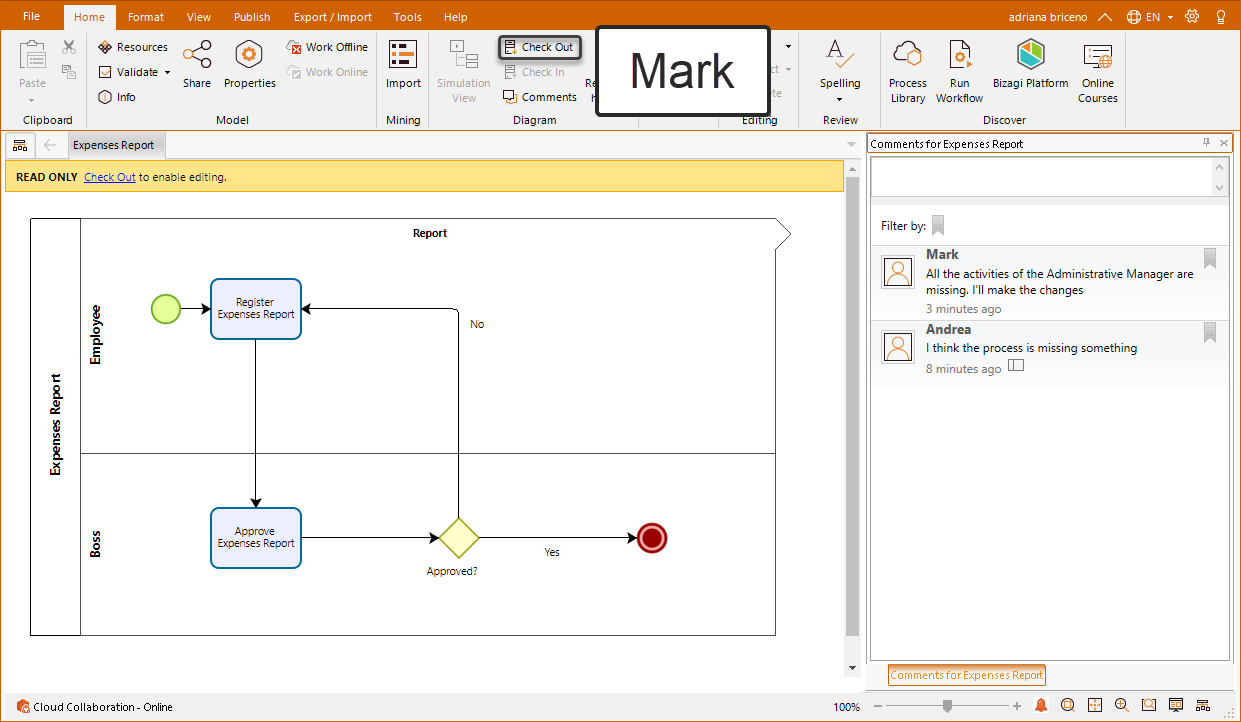
5. Once Mark has completed his changes he clicks the Check In button, located in the Diagram group on the Home tab.
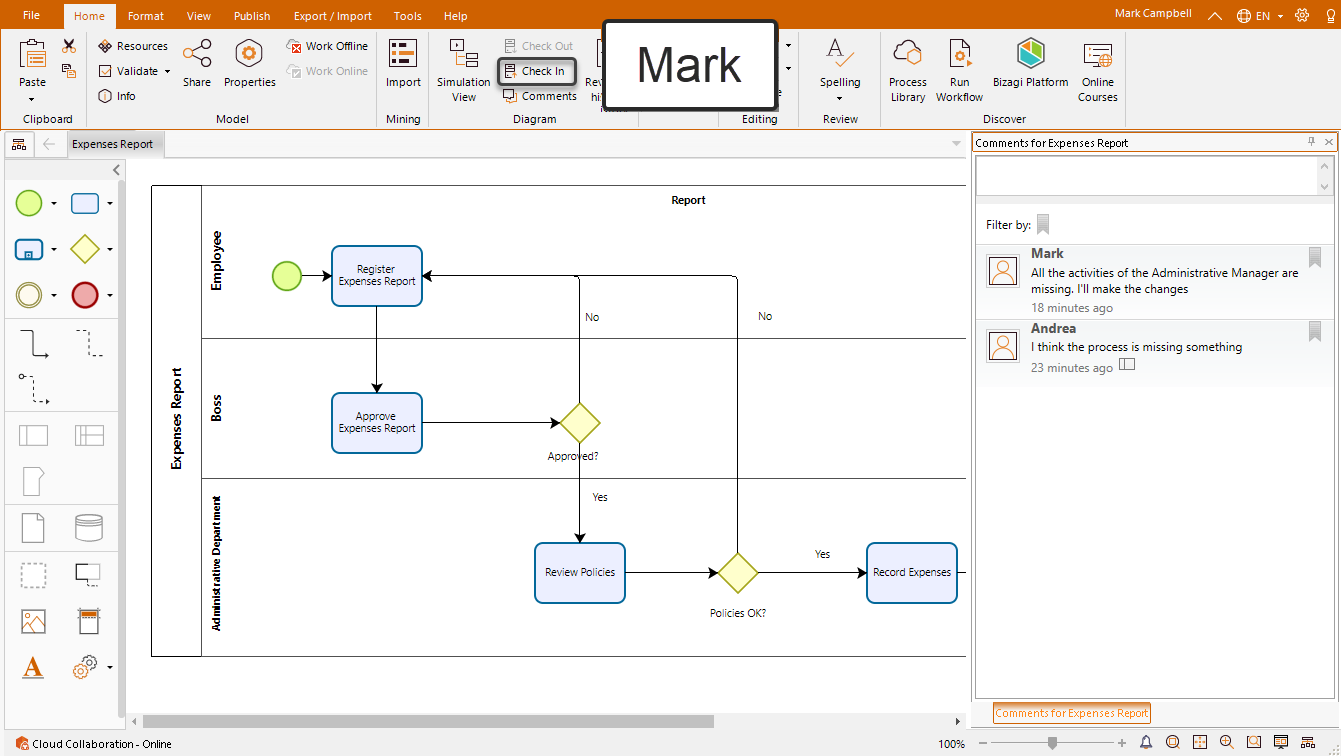
6. Andrea receives a notification that there has been a change in the Expense report diagram.
7. Andrea reviews the model and notes the last activity should have some additional changes. She adds a comment in the Policies ok? gateway and clicks the gateway to open the comments panel for this shape.
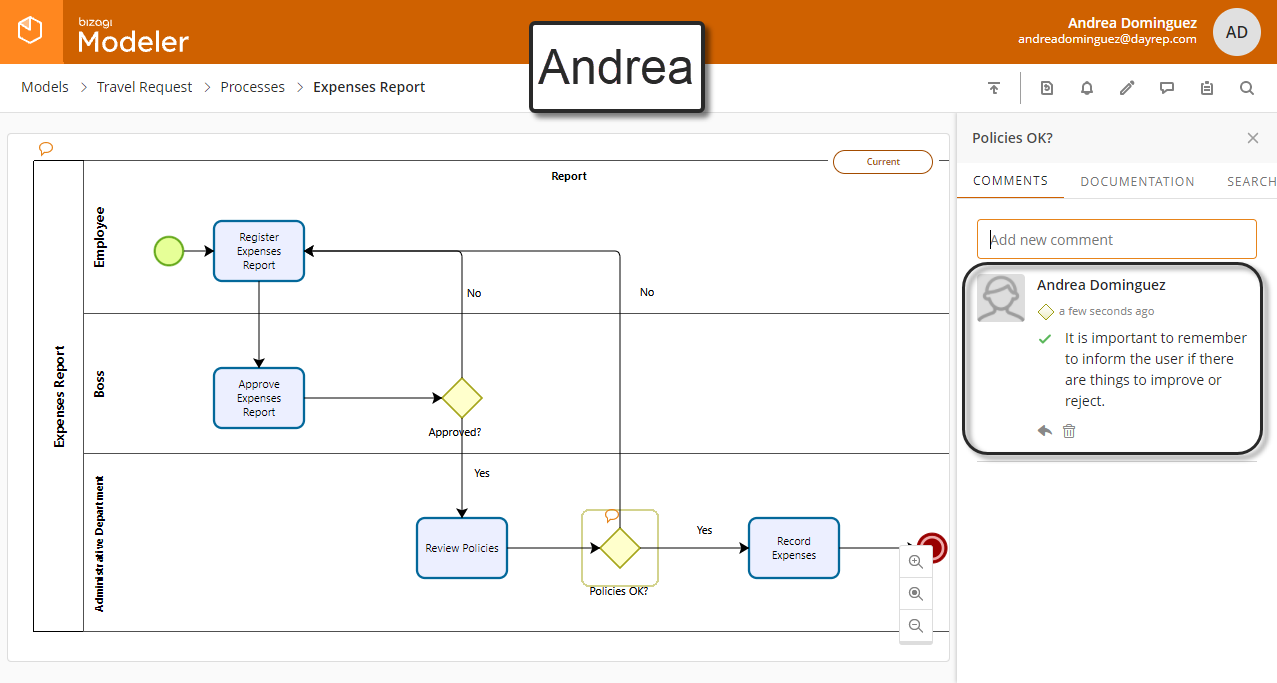
8. Mark reviews Andrea's latest comment. Either Mark or Andrea can make the change in Bizagi Modeler. Whoever makes the change will lock the diagram, using the Check Out feature.
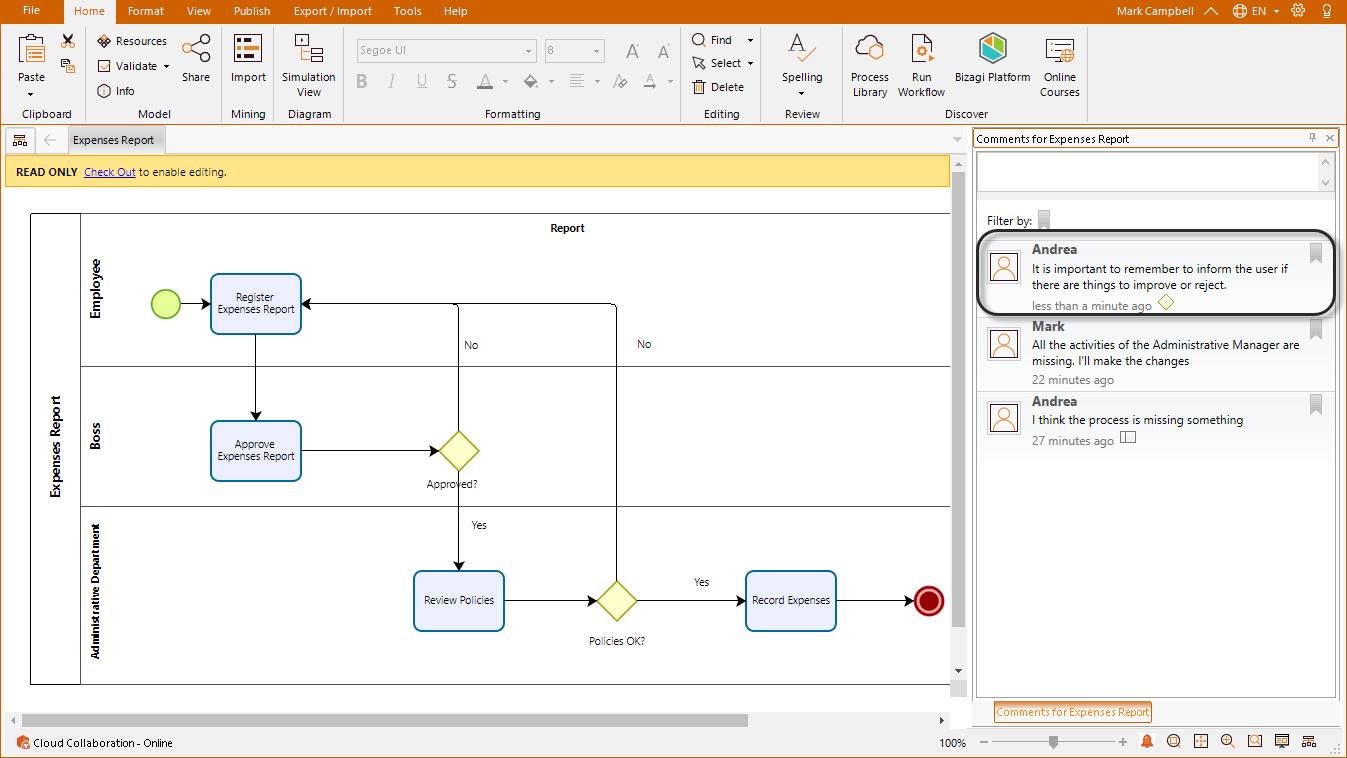
Last Updated 3/10/2022 8:04:54 AM