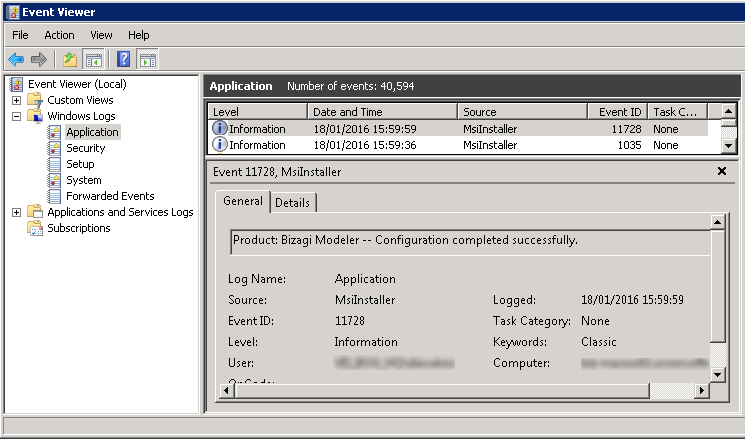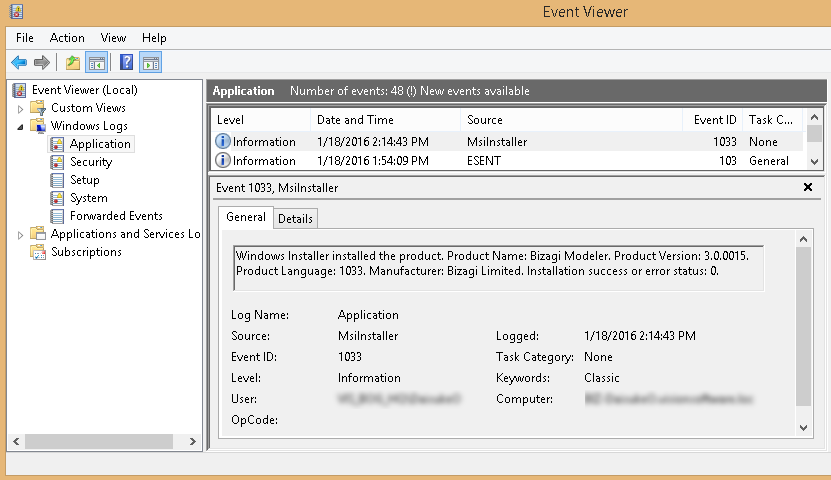Overview
This section explains how to install the desktop application throughout a silent installation (i.e, an unattended installation done by a system administrator) enabling a deployment to multiple users' workstations.
This option is available when having admin rights exclusively.
Before you start
Make sure that:
•PCs or laptops of users, comply with the minimum requirements as described at System requirements
•You have already downloaded the Bizagi Modeler installer as described at Downloading Bizagi Modeler
•You have system admin rights to be able to deploy the installation into your users' workstations
Alternatives
When planning to install Bizagi Modeler through a silent install, consider either of these two alternatives:
1.The first alternative considers creating an .msi file, compliant to be run with msiexec or system management software such as Microsoft's SCCM.
2.The second alternative considers recording an installation to create an .iss file, so that a massive deployment relies on such configuration.
Installation with an .msi file
For this alternative, you would use an administrative installation and carry out the following:
|
Through this alternative, Bizagi Modeler prerequisites such as Microsoft's .NET framework 4.6.1 are not installed; as opposed as when running the regular and assisted installation. For this alternative, you need to have Microsoft's .NET framework 4.6.1 previously installed. |
1. Use a command prompt to create Bizagi Modeler.msi
Use the following options to create the .msi file, with admin rights:
[Bizagi_Installer] -a
Consider:
•[Bizagi_Installer]: Should be replaced by the location of Bizagi Modeler .exe installer, including the full path to this file.
The name of the installer should be BizagiModelerSetup_x64.exe.
For further information on these options, refer to http://helpnet.flexerasoftware.com/installshield22helplib/installshield22helplib.htm.

This command starts an assisted procedure to unpacks the installer's content into an .msi, and so you should specify a network location while carrying out the assisted steps:

When done, you will be able to locate Bizagi Modeler.msi at the network path as specified during the assisted steps:

2. Deploy the installation by relying on the .msi file
Use msiexec and its switches to run Bizagi Modeler.msi from the network path, while using ISSETUPDRIVEN=1 to avoid pop-ups, as follows:
[Network_location]\"Bizagi Modeler.msi" /qn companyname=[Company_name] [Language]
Consider:
•[Network_location]: Should be replaced by the network path as specified during the assisted steps (where Bizagi Modeler.msi is at)
•[Company_name]: Use this command in case you own an Enterprise subscription. Keep in mind that if your company's name is for example Bizagi Corporation, your [Company_name] could be bizagicorp. Once you have installed Modeler, you can access your subscription using the following URL: https://model-[Company_name].bizagi.com. Continuing with the example, the URL to access your subscription would be: https://model-bizagicorp.bizagi.com.
•[Language]: Add this option in case you wish to install Bizagi Modeler in a language different from English. You can type the number code or the text code, as follows:
Language |
Text |
Code |
Example |
|---|---|---|---|
German |
de |
1031 |
Lang = de |
Spanish |
es |
1034 |
Lang = es |
French |
fr |
1036 |
Lang = 1036 |
Italian |
it |
1040 |
Lang = it |
Japanese |
ja |
1041 |
Lang = ja |
Dutch |
nl |
1043 |
Lang = nl |
Portuguese |
pt |
1046 |
Lang = 1046 |
Russian |
ru |
1049 |
Lang = ru |
Chinese |
zh-cn |
2052 |
Lang = 2052 |
For further information on these options, refer to http://helpnet.flexerasoftware.com/installshield22helplib/installshield22helplib.htm.
After a successful installation, Bizagi Modeler will be presented as an installed program and display its shortcut:
Installation with an .iss file
Bizagi Modeler installer relies on InstallShield and so, through command line options you may create an .iss file to make use of a preset configured installation.
To do so, carry out the following:
1. Use a command prompt to record the installation (creates an .iss file)
Use InstallShield 's switches such as /r, /f1 and optionally /verbose (most useful to troubleshoot), to record the configuration for a Bizagi Modeler installation as follows:
[Bizagi_Installer] /r /f1"[Output_ISS]"
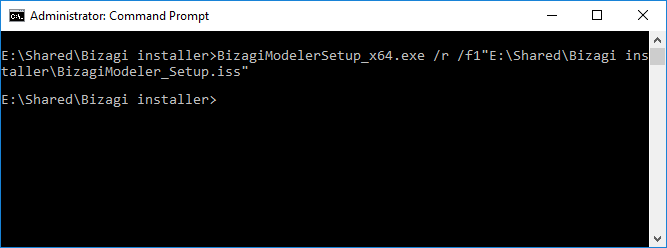
Consider:
•[Bizagi_Installer]: Should be replaced by the location of Bizagi Modeler .exe installer, including the full path to this file (ideally a shared drive).
The name of the installer should be BizagiModelerSetup_x64.exe.
•[Output_ISS]: Should be replaced by the location where you want to create the ISS configuration file, including how you want to name this file.
Usually when this option is left unspecified, the ISS file will be created as C:\Windows\setup.iss.
|
Consider: •A full path for all options above is recommended (not using relative paths). •You may also use quotes for such paths, to avoid issues when these have blank spaces. •No blank spaces should be left between the option and its path value.
For further information on these options, refer to http://helpnet.flexerasoftware.com/installshield22helplib/installshield22helplib.htm. |
Once the command is entered, follow regular steps of an assisted installation as presented by the wizard and instructed at Install Bizagi Modeler:
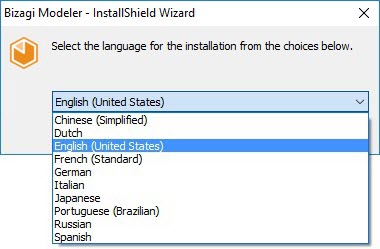
When finished, you may leave the Launch Bizagi Modeler checkbox unmarked so that Bizagi Modeler is not started right away:

After a successful procedure, Bizagi Modeler will be presented as an installed program and display its shortcut:
|
In addition to the above, you may verify a successful procedure by locating the appropriate logs at the event viewer, or rely on the verbose log to troubleshoot.
|
2. Deploy the installation by relying on the .iss file
Use InstallShield 's switches such as /s, /f1 and optionally /verbose, to run a silent installation of Bizagi Modeler as follows:
[Bizagi_Installer] /s /f1"[ISS_file]" /verbose"[Output_Log]"
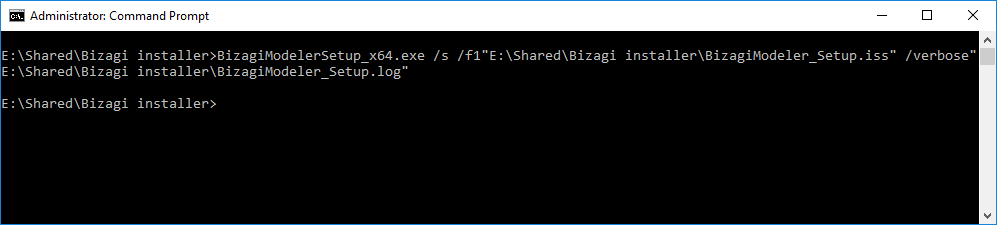
Consider:
•[Bizagi_Installer]: Should be replaced by the location of Bizagi Modeler .exe installer, including the full path to this file (ideally a shared drive).
The name of the installer should be BizagiModelerSetup_x64.exe.
•[ISS_file]: Should be replaced by the location where you created the ISS configuration file as in a previous step.
•[Output_Log]: Should be replaced by the location where you want to store a verbose log, including how you want to name this file.
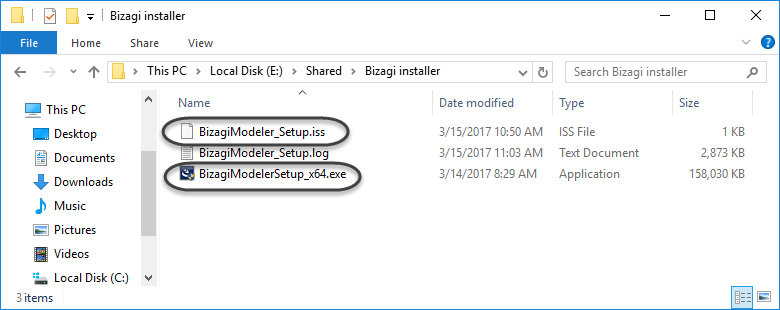
|
Consider: •A full path for all options above is recommended (not using relative paths). •You may also use quotes for such paths, to avoid issues when these have blank spaces. •No blank spaces should be left between the option and its path value.
For further information on these options, refer to http://helpnet.flexerasoftware.com/installshield22helplib/installshield22helplib.htm. |
Note that this silent installation will create a setup.log file at the local path.
After a successful silent installation, the process exits with a 0 (zero) error status code. Alternatively, you may rely on the verbose log to troubleshoot:

InstallShield have the following ResultCodes:
Result Code |
Meaning |
|---|---|
0 |
Success |
-1 |
General error |
-2 |
Invalid mode |
-3 |
Required data not found in the ISS file |
-4 |
Not enough memory available |
-5 |
File does not exist |
-6 |
Cannot write to the response file |
-7 |
Unable to write the log file |
-8 |
Invalid path to the InstallShield silent response file |
-9 |
Not a valid list type (string or number) |
-10 |
Data type is invalid |
-11 |
Unknown error during setup |
-12 |
Dialogs are out of order |
-51 |
Cannot create the specified folder |
-52 |
Cannot access the specified file or folder |
-53 |
Invalid option selected |
|
You may also verify a successful installation by locating the appropriate logs at the event viewer:
|
|
Similarly and for uninstall options as provided by InstallShield switches, you may use the following. •To record the uninstall: [Bizagi_Installer] /uninst /r /f1"[Output_ISS]" /verbose"[Output_Log]"
•To run it in an unattended manner: [Bizagi_Installer] /uninst /s /f1"[ISS_file]" /verbose"[Output_Log]"
Note that you do not need to uninstall Bizagi Modeler when upgrading to a newer release. By running the installer of the newer version (with appropriate configuration), Bizagi Modeler will uninstall existing versions. |
Last Updated 2/24/2025 10:45:20 AM