Overview
This section explains how to create, edit, and delete a dashboard.
Create a dashboard
There are two options for creating a dashboard:
Create a dashboard when saving a result
This option allows you to create a dashboard in which to save the result. To create the dashboard, you must click the + Create Dashboard link located in the lower section of the Save to Dashboard window.
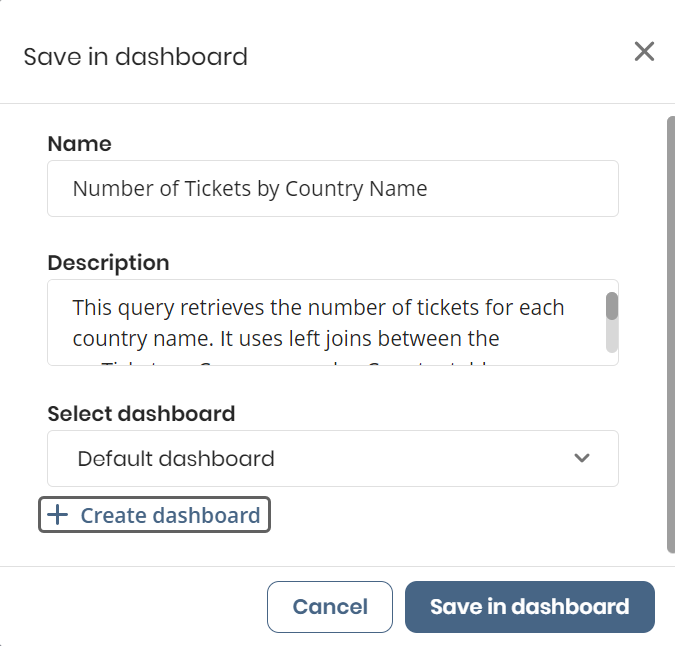
After selecting the link, you need to input the Name and provide a brief Description of the dashboard where you intend to store the result. To finalize the creation of the dashboard and save the result within it, click the Create dashboard + response button.
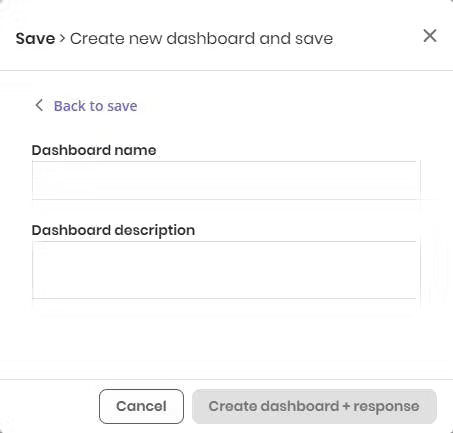
Create an empty dashboard from the My Dashboards section
Select the + icon located on the right side of My Dashboards section title.
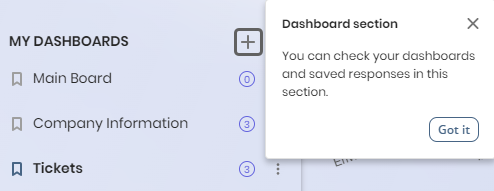
Then, you must enter a name and a description for the dashboard. To confirm the creation of the dashboard click the Create dashboard button.
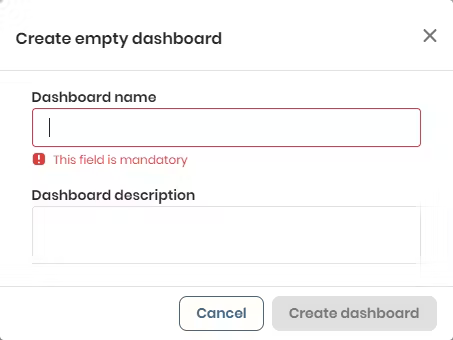
Edit a dashboard
To edit the information of a dashboard such as its name or description, you can do it in two ways:
From the side menu
From the app's side menu, click the three-dot menu next to the name of the selected dashboard. Then, choose the Edit option.
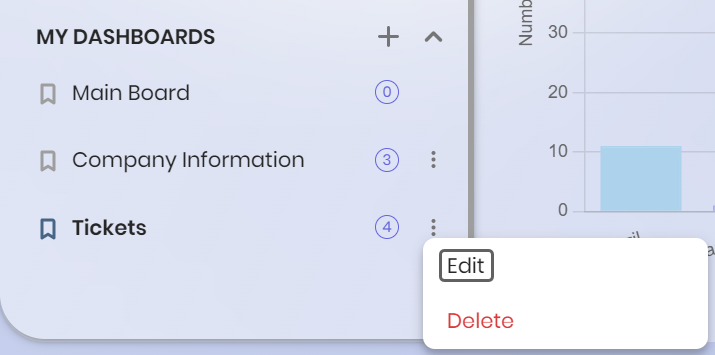
Edit the dashboard information, such as its name and description, in the Edit dashboard window. Make sure to save the changes by clicking the Save changes button.
From the dashboard page
Click the three-dot menu, located to the right of the dashboard name. Then select the Edit option. To edit the name and description of the dashboard, you can use the information from the option described above.
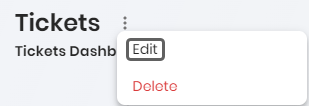
Delete a dashboard
There are two ways to delete a dashboard:
|
Bear in mind that if you delete a dashboard, all the results that are stored within it are also deleted. |
From the side menu
From the app's side menu, click the three-dot menu next to the name of the selected dashboard. Then, choose the Delete option.
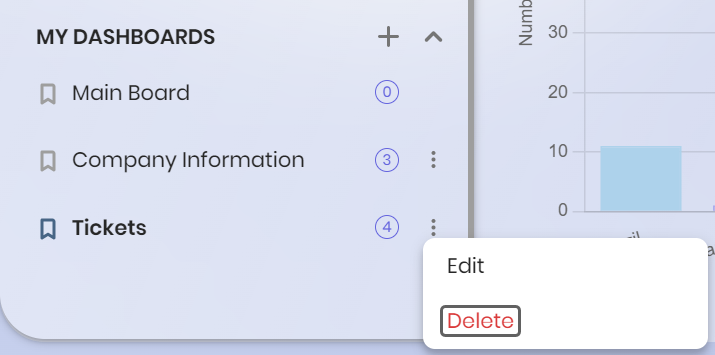
Then, in the Delete dashboard: [dashboard name] window, a warning message appears explaining that deleting a dashboard also deletes the results saved within it. To confirm this decision, click the Yes, delete button.
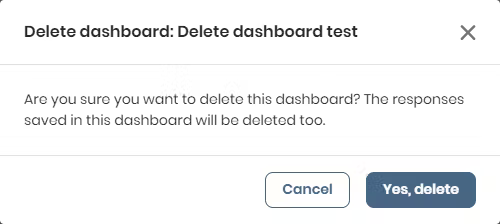
From the dashboard page
Click the three-dot menu, located to the right of the dashboard name. Then select the Delete option. Similar to the option described above, you must confirm the deletion of the dashboard (and the corresponding results).
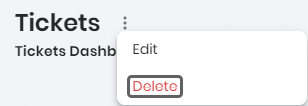
Notes
|
Keep in mind that if an application with previously created dashboards is downloaded and later uploaded again, those dashboards will no longer be visible. |
Last Updated 5/9/2025 11:29:48 AM