Overview
The AI in Process tab in the AI Hub section allows you to visualize and manage Knowledge Base Catalogs and AI Workers directly from the Management Console (MC). The view includes details about configurations applied at various object levels (Application, Process, Version or Task). This article covers how to view Studio-defined Knowledge Base configurations in the MC, create environment-specific Catalogs, configure and reset AI Workers, and export/import Metadata to support deployment across environments.
Knowledge Base configurations in the MC
View Studio-Defined Knowledge Base configurations in the MC
You can view (read-only) Knowledge Base Catalogs configurations defined in Studio directly from the Management Console to identify which Catalogs are available for processes. The information is presented as a hierarchical process tree under the My Processes section organized by Application, Process, Version, and Task. Select a node to view its associated Catalogs (catalog are organized in categories as defined in Studio).
Inheritance indicators (marked as inherited) appear next to Catalog names, accompanied by informative tooltips when hovered over with the mouse, providing clarity on relationships between elements. Selection states in this view are non-editable, ensuring data integrity during visualization.
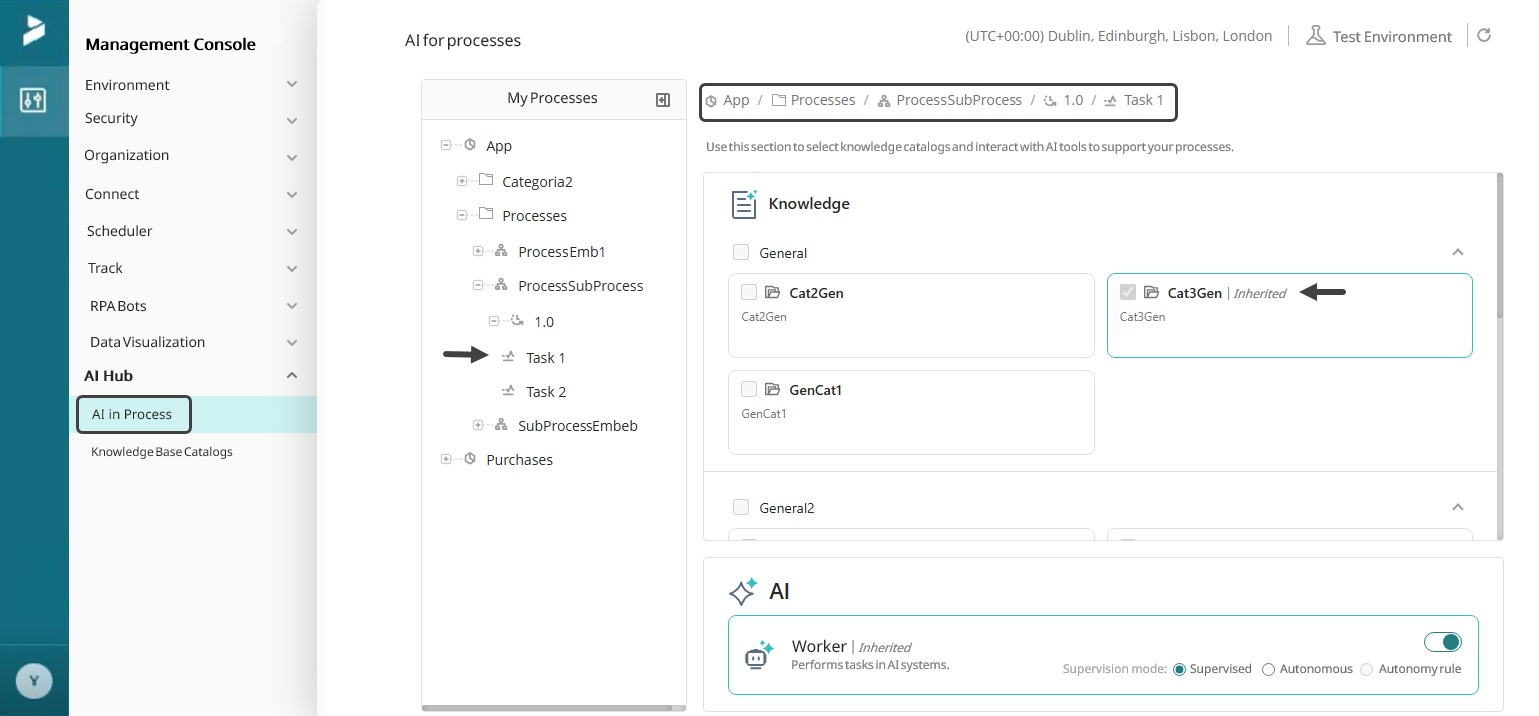
Creating Environment-Specific Catalogs in the MC
You can create, edit and delete Catalogs specific to your Test and Production environments directly from the Management Console, complementing Studio-based Catalog categories in the File tab. Refer to the available documentation on the use of the Environment Category in the Management Console.
AI Worker configurations in the MC
To modify the configuration of an AI Worker for a specific process and control its level of execution autonomy, follow these steps:
1.In the left-side menu of the Management Console, go to AI Hub and then select AI in Process. Select a node from the process tree.
2.Navigate to the AI Worker configuration section at the bottom of the page.
3.Select an AI Worker execution mode. In the Management Console, you can choose between:
a.Supervised: The AI suggests actions, but requires human supervision and confirmation.
b.Autonomous: Enables fully autonomous execution without user validation.
Note: if the Autonomy Rule mode has been configured in Studio, it will appear selected along with the name of the associated rule. However, it cannot be modified or selected within the MC (Read-only).
4. Your selection is applied automatically. Upon making changes a reset icon will appear next to the AI Worker.

AI Worker configuration reset from MC
To remove local overrides for AI Workers and return to the original settings, follow these steps:
1.Identify items with modified settings.
2.Use the Reset option in AI Worker.

3.Confirm the reset.

4. Verify that the legacy settings were restored.
Importing metadata for AI in Process from Studio into the Management Console
Exporting metadata for AI in Process from Studio
To export AI in Process configurations for migrating them between environments, follow these steps:
1.Open Studio in the source environment, navigate to the Export/Import tab in the top ribbon. In the deployment section click the Export button.
2.In the pop-up window, select the AI in Process option and select the specific elements to export from the process tree to include the in the export package.
Note: Only elements who have Knowledge Base or AI Worker configurations can be selected in Export to be deployed.
3. Click the Export button from the pop-up window.
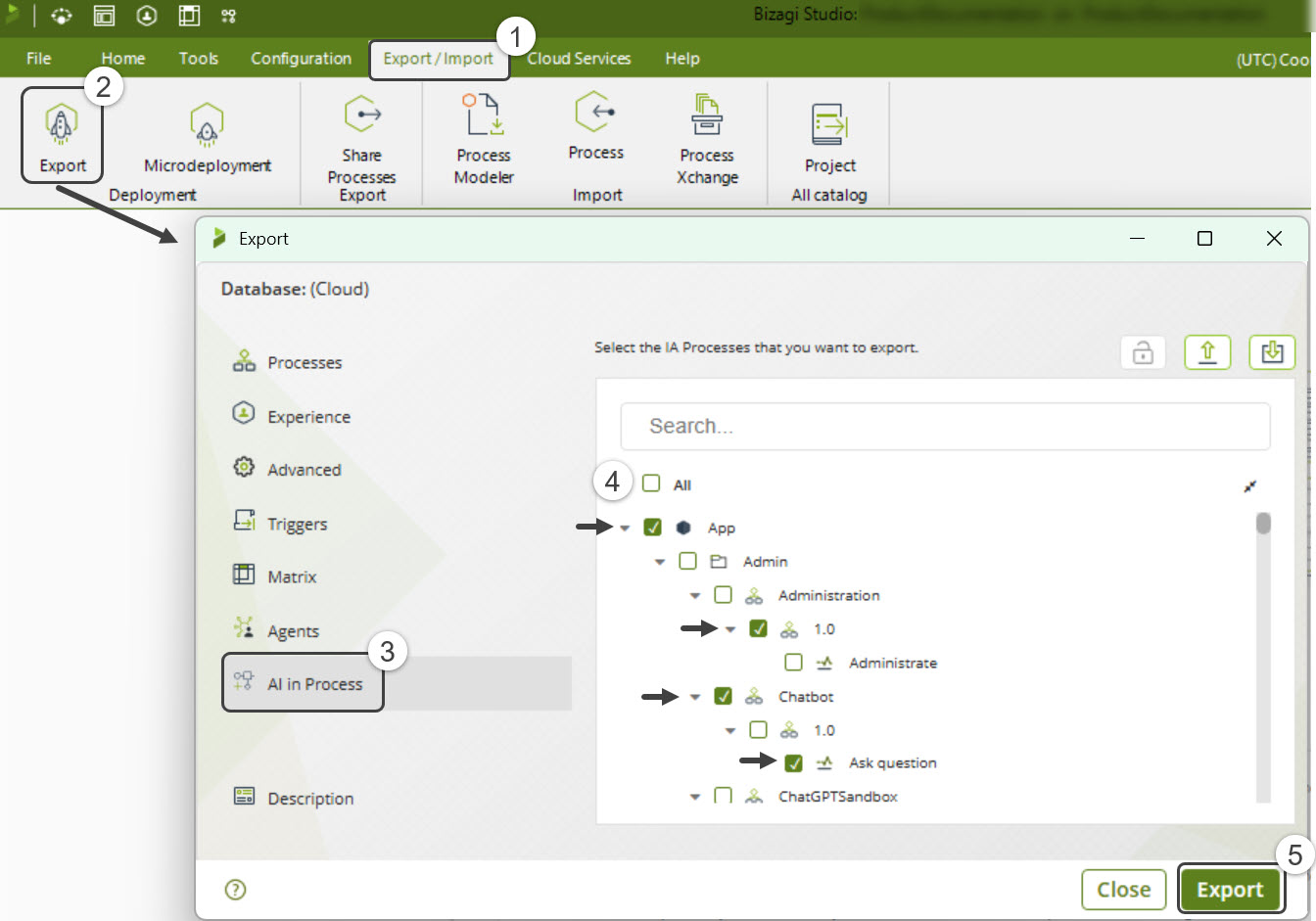
4. Choose the file path to store the export file.
5. Once the export is complete, you can view its details in the Package visualizer, accessible through the View Package button. Otherwise, click OK.
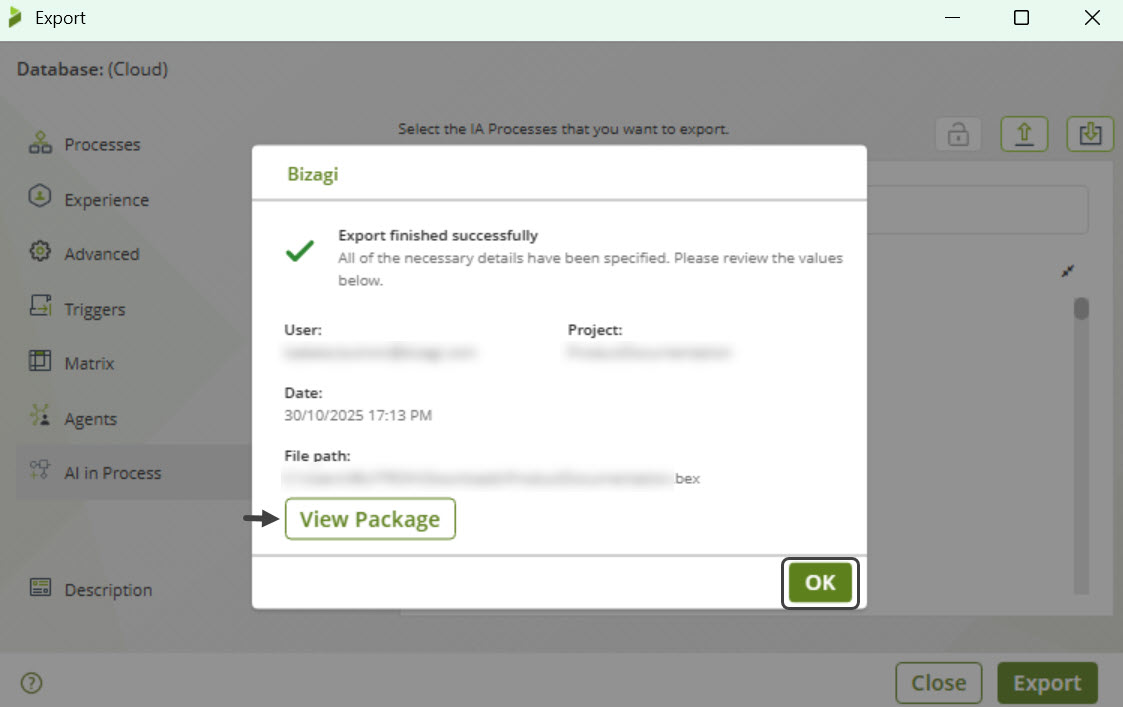
To navigate the Package visualizer and view the exported elements with Knowledge Base or AI Worker configurations, type "aibpm" in the search bar. To visualize elements from the project that are not included in the generated package, enable the Objects not included in package option.
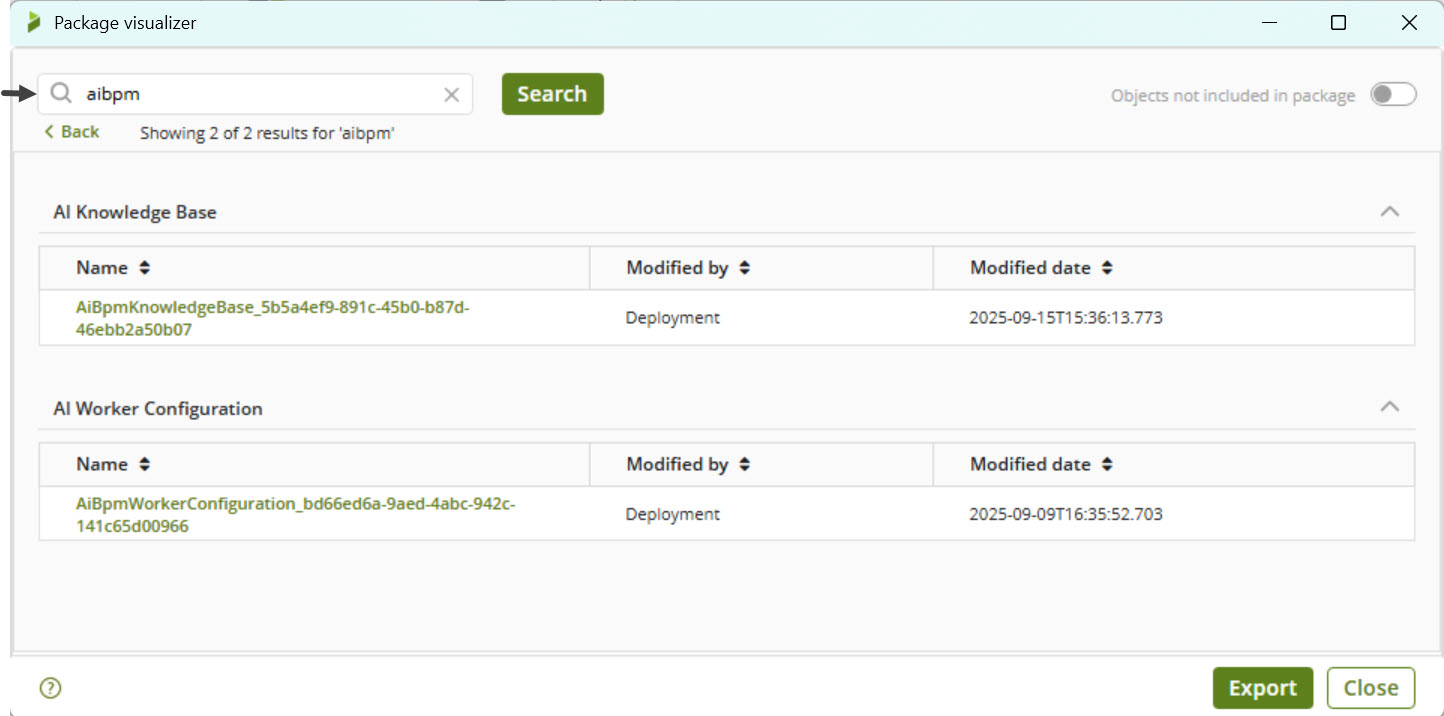
|
When exporting Metadata for AI in Process from Studio, it is crucial to select all modified elements if changes have been made to multiple components. This ensures that all configurations and information are correctly displayed and remain consistent across environments during deployment. For more information on exporting a package from Studio, check the Generate a Package from Studio documentation. |
Importing Metadata for AI into Process to MC
For more information on importing a package from Studio, check the Apply a Package with the Management Console documentation.
1.In the Management Console, click the Upload new package button to upload the deployment package.
2.Select the .bex file containing the deployment package and upload the package.
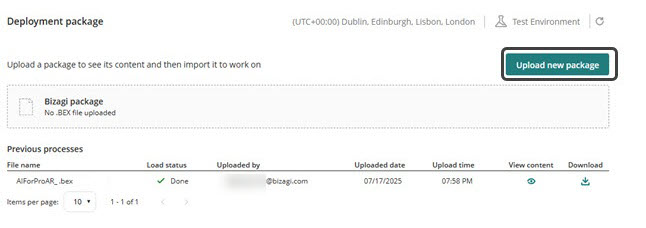
3. Once the upload is complete and successful, the package details appear. Click Import to apply the given package in your environment.
|
Important Considerations:•Elements from Studio are not editable within the Management Console, they are available in read-only mode. •The Environment category, from which you can create and manage catalogs directly in the Management Console, is only available from Test and Production environments. |
Last Updated 12/10/2025 12:46:51 PM