Overview
Opportunity management is a vital process in marketing and sales operations. It is up to you to provide the best service to companies that are interested in what you have to offer. It is all possible if you know your customer’s needs and your strengths against your competition.
A lot of information flows between potential customers and your marketing and sales team, and you are wasting it if you do not define an opportunity management process. Why not catch all that information and use it to define your market strategies?
In addition, you must be capable of timely responses to customer's questions, needs and requests since the first moment they demonstrate interest in your products or services to successfully close deals
This process requires information technology tools that allow you to have real time data that support your decisions.
Bizagi has developed this template to help you in the definition and automation of your own opportunity management methodology. You will be able to:
•Define your stages and scores to qualify opportunities.
•Access the necessary information to follow up every opportunity.
•Configure tasks and receive reminders via email when they need to be executed. This way you are always taking care of your customers and offering them faster responses to their requirements.
•Integrate your teams to manage opportunities and guarantee that the appropriate person is attending the customer at every stage you defined.
•Collect information to build useful reports about your sales performance
•Improve your service levels and do not give your competitors the chance to reduce your profits
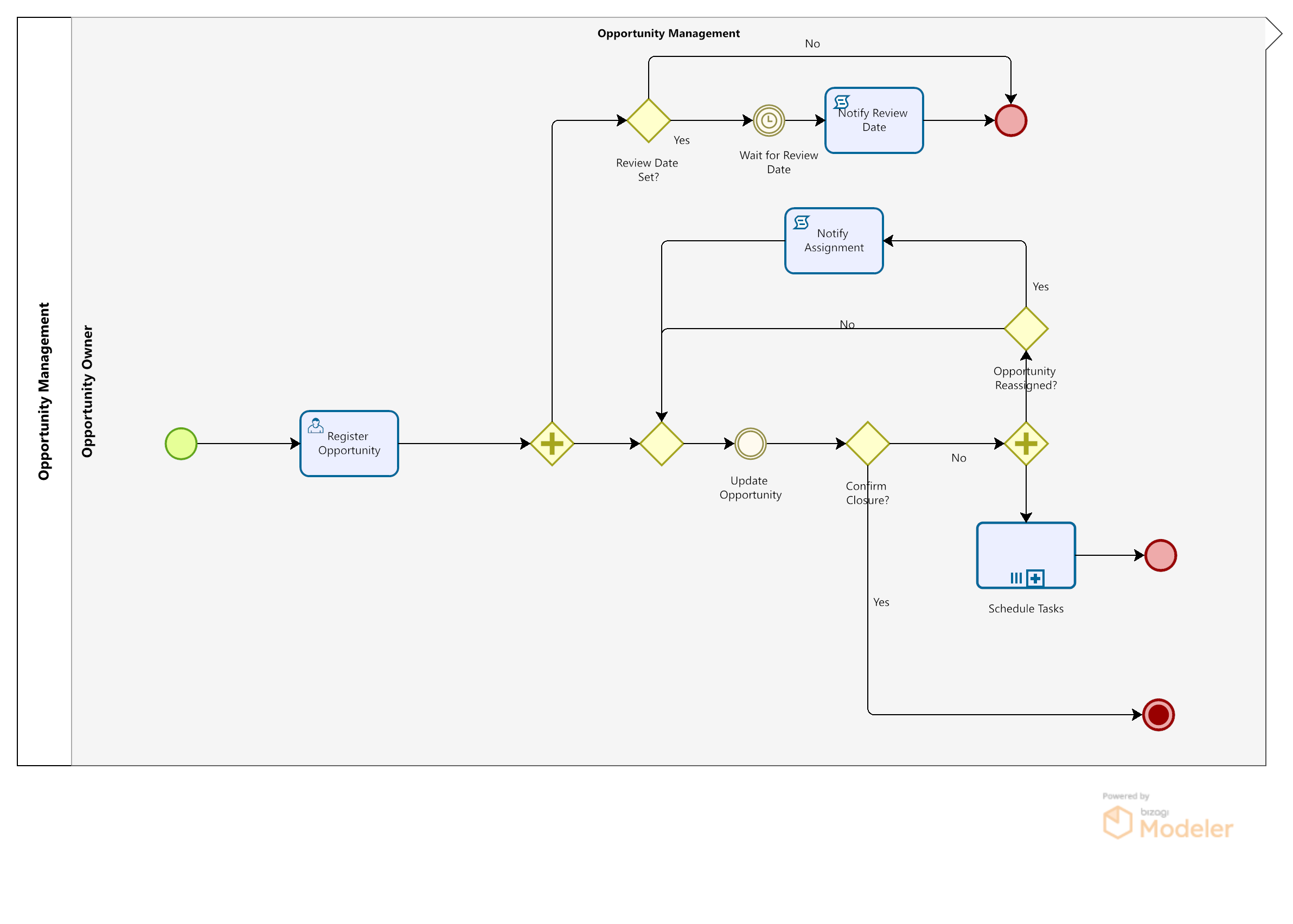
Bizagi Modeler Process Description (Bpm)
The complete documentation of this process can be found within its Bizagi Modeler file (.bpm). From there, you can generate a Word document with all its information.
Description
The purpose of this process is to follow up and manage the necessary activities to convert leads into closed deals. When an opportunity has been detected, a marketing agent enters the related information to create the opportunity record in the system. From this moment, the marketing agent will be able to update the opportunity information along with the customer´s evaluation and purchase process. The template allows you to configure tasks (emails, phone calls, faxes) to ensure their execution.
The opportunities can flow between the different members of the marketing and sales areas. The opportunity owner can re-assign it at any moment. This way, the customer follow up can be performed by the appropriate person at different stages. Once the customer´s final answer is known, the opportunity can be closed as won or lost.
Main Facts in the Process Construction
Data Model
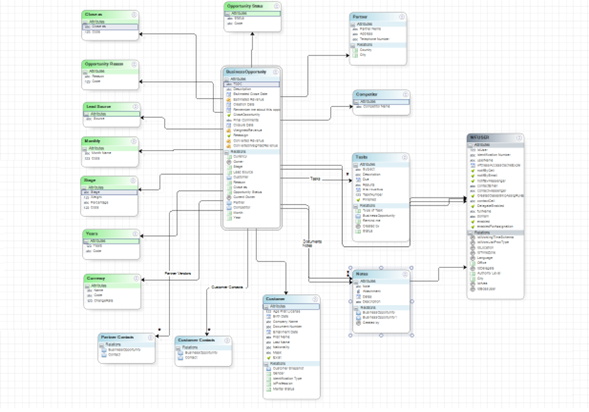
“Business Opportunity” entity is the main entity of this template where all the attributes and relationships necessary to manage and follow up a new business opportunity, are stored.
Relationships with parameter entities are established to enable the user to select values from drop down lists and thus define the information needed to conclude each opportunity. These tables are:
•Lead Source: Means by which the opportunity was generated.
•Stage: Represents the evolution of the opportunity. Each stage has a probability or weight associated.
•Status: Identifies if the opportunity is open or closed.
•Close as: Identifies the type of closure (Won or Lost)
•Reasons: List of reasons by which the opportunity was closed as lost.
•Task Status: Identifies if a task is open, completed or canceled.
•Estimated Close Month: Month related to the Estimated Close Date.
•Estimated Close Quarter: Quarter related to the Estimated Close Date.
•Estimated Close Year: Year related to the Estimated Close Date.
The following master entities are related to the Process entity to allow the user to define, store and track the necessary information along with the Opportunity Evolution.
•Customer: This entity contains the information related to the potential customer of the opportunity.
•Partner: This entity contains the information related to the Partner who generated the opportunity.
•Opportunity Contacts: Stores the information of the people who should be contacted, from partner and customer, in relation to the opportunity.
•Notes: Allows the user to enter notes about the opportunity in the activity forms.
•Tasks: Allows the user to configure tasks such as emails, telephone calls and faxes.
•Documents: Allows the user to add documents relating to the opportunity in the activity forms.
Customize Parameter Entity Values
Some of the parameter tables in this process are totally customizable according to your needs and policies, as will be shown below:
Lead Sources
The lead source is useful information to obtain reports about the main origins of opportunities. This template has some default values. However, if you wish to define your own lead sources according to the way you classify your opportunity origins, go to Modules and select the “Entities” option. Search the parameter entities and then click on the “Lead Source” entity. Click on “Values” and add or edit it as required.
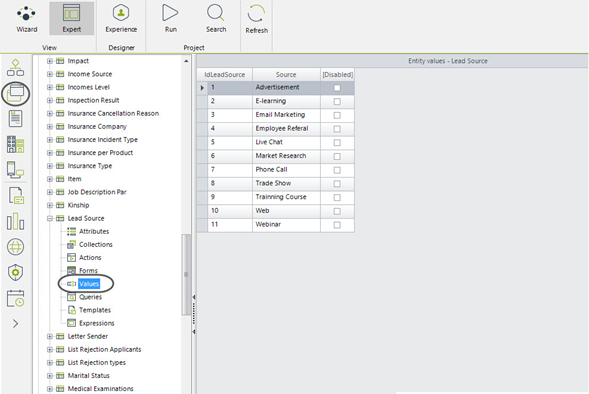
Sales Stages and Scoring
The Sales Stage represents the level of maturity of an opportunity. It allows the marketing and sales team to perform the necessary actions to successfully close deals. Each stage has an associated probability or weight that is used to calculate the sales forecast.
To define your own sales stages and their related weights, go to Modules and select the Entities option. Search the parameter entities and then click on the “Stage” entity. Click on “Values”. You will find three fields:
•Stage: Name of the sales stage
•Weight: Value between 0 and 1. It is used to calculate the weighted revenues.
•Percentage: Values between 0% and 100%. It is used only to display the stage weight in the activity forms.
Add or edit those fields as required.
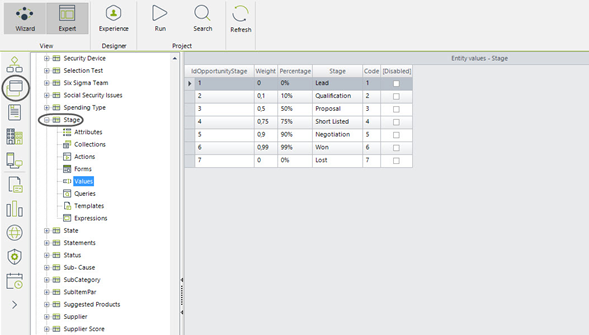
Reasons for Closure
This parameter entity identifies the reasons by which the opportunity was lost, and it is very useful to detect the causes of lost opportunities. You should define the reasons for loss according to your business environment.
To define your reasons for loss, go to Modules and select the “Entities “option. Search the parameter entities and then click on the “Reasons” entity. Click on “Values”. Add or edit it as required
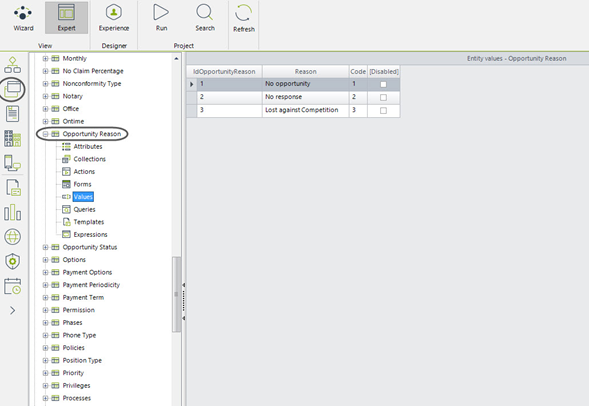
Add values to Parameter Tables from the Work Portal
Bizagi processes should always have an administrator in charge of parametrization to ensure that the data handled by the process is always correct. In the development environment these tables can be managed from Bizagi Studio, but when projects are in production, they can only be managed through the Work Portal.
To add or edit values in parameter tables from the Work Portal go to the Admin option and then select the Entities option. A complete list of the entities involved in the process will be displayed; select the table you wish to add or edit. A form will be enabled to enter the required values.
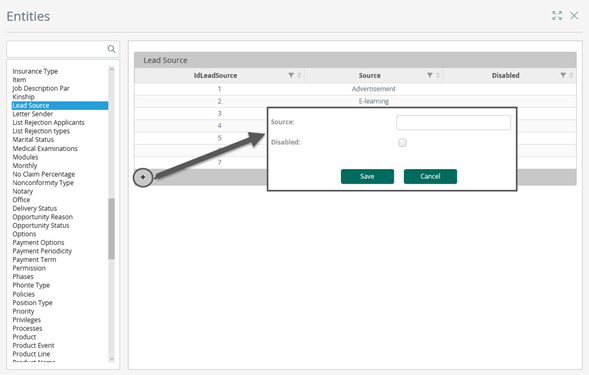
Important Rules
Reschedule or Finish Task
The opportunity owner can configure tasks to ensure a correct follow up of a potential customer. When a task is created, a due date is set so that a reminder is sent when that date is reached. A multiple-sub process is opened by each configured task to manage the reminders sending, as shown below:
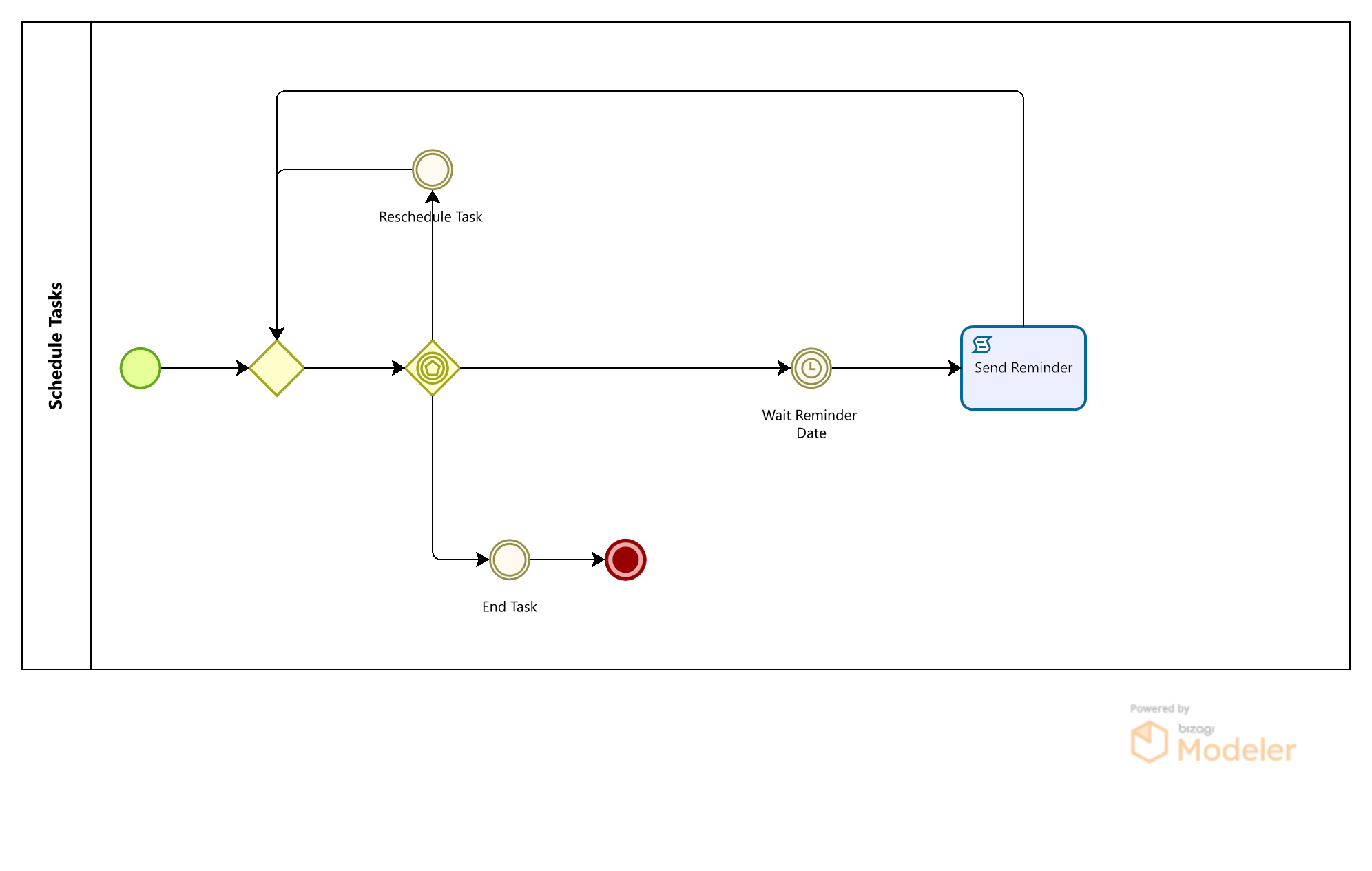
The reminder clock event waits for the task due date to allow the next activity to send a notification via email. However, the user can change the task due date or cancel it. For this, the following events are enabled by using an event-based gateway:
•Reschedule Task: This event is activated when the user changes the task due date in the task configuration form and resets the reminder clock.
•End Task: This event is activated when the user changes the task status to “Completed” or “Cancelled” in the task configuration form and finishes the sub process.
To identify if the task’s due date or status has changed, the expression “Update Task” is executed on save in the “Update Opportunity” event.
Reassign Task
The opportunity owner can re-assign his/her opportunity by simply changing the owner value in the “Update Opportunity” event form. The Reassign Task expression identifies if the owner value has changed and sets to true the “Reassign” attribute that will be evaluated by the “Opportunity reassigned” gateway and will send a notification to the new owner, via email.
Task reminders
A task’s due date is set when a task is configured. You can configure the reminders to be sent at a certain time by choosing a value in the “Remind me” attribute of the task. This way the notification will be sent to advise you the task is about to expire.
An expression is used to set the “Reminder Clock” event duration. The value set in the “Remind me” attribute is subtracted from the task due date and the result is established as the estimated solution date of the event.
Reports
This process template will help you to control your sales performance via useful queries and graphical analysis. The following graphical reports are included in the template, but you can configure your own according to your needs.
Pipeline
This report gives you a general view of the potential amount of money in each of the sales stages. You can filter it by user or totalize it.
In the Work Portal go to the “Queries” menu on the left side. Select the Sales Opportunity Management Application and click on “General Query”
Check the attributes for Expected revenue (converted), Stages, and Year.
Enter the Year you wish to display. If you enter values in the checked attributes, the query will filter the records according to those values. Click on Search.
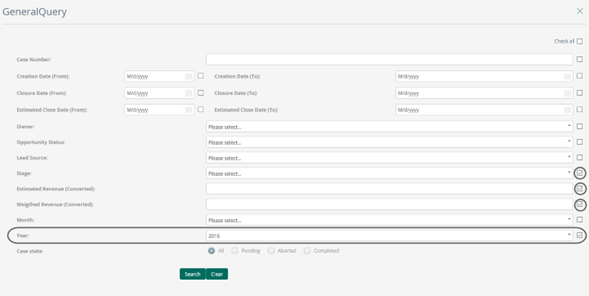
The results of the cases that meet the criteria will be displayed. Click on graphical analysis.

Select the “Converted revenue” measure and check the option “Sum”. Click on next.
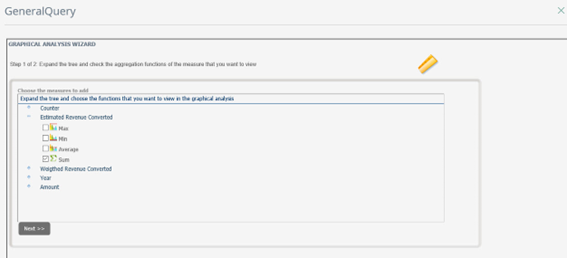
Slide the “Stages” dimension to the “Selected Dimensions” square and click on next.
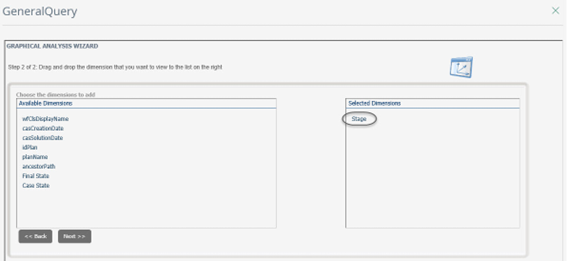
The Sales Pipeline chart will be displayed.
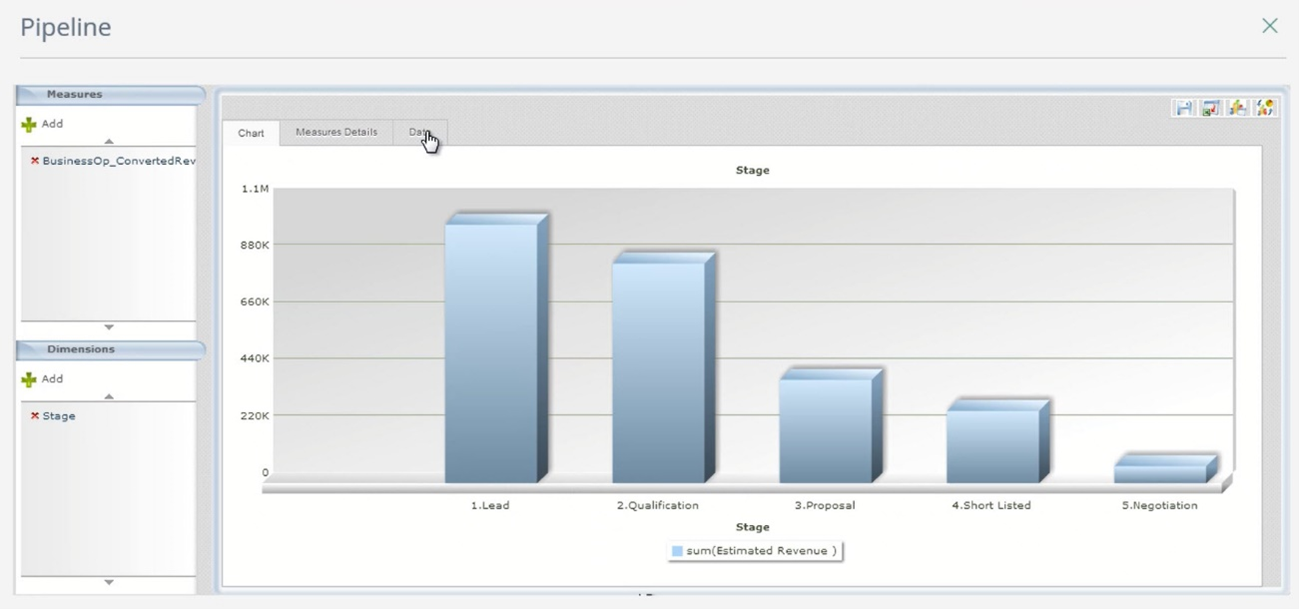
Sales Forecast
This report allows you obtain estimated cash flows and is the basis to establish future comparisons between potential and real sales performance.
Go to the “Bizagi queries” option on the left side of the web application. Select the Sales Opportunity Management Application and click on “General Query”
Check the attributes for weighted revenue (converted), month, and year.
Enter the Year you wish to display. If you enter values in the checked attributes, the query will filter the records according to those values. Click on search.
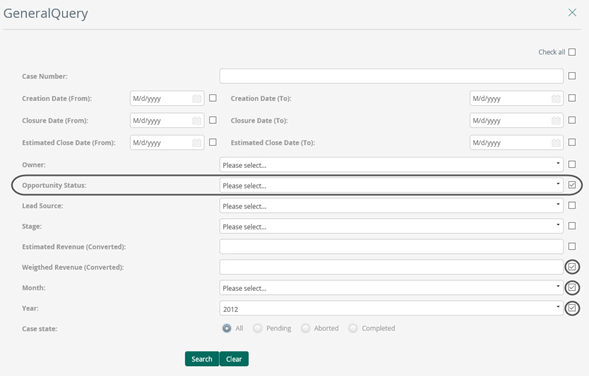
The results of the cases that meet the criteria will be displayed. Click on graphical analysis.
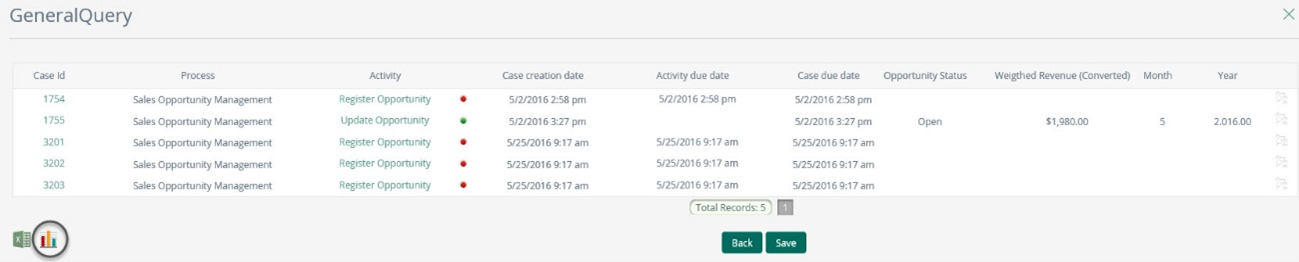
Select the “weighted revenue (converted)” measure and check the option “Sum”. Click on next.
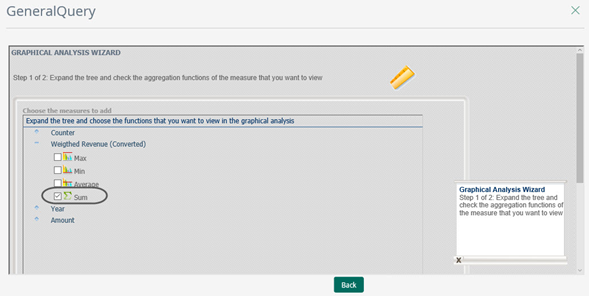
Slide the “Month” dimension to the “Selected Dimensions” square and click on next.
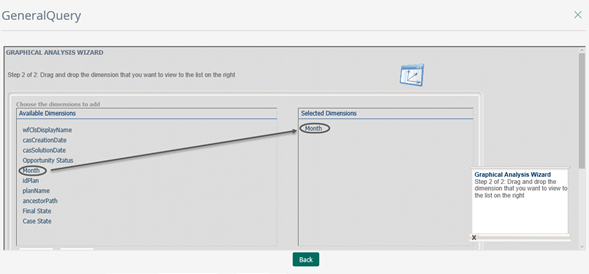
The sales forecast chart for the selected year will be displayed.
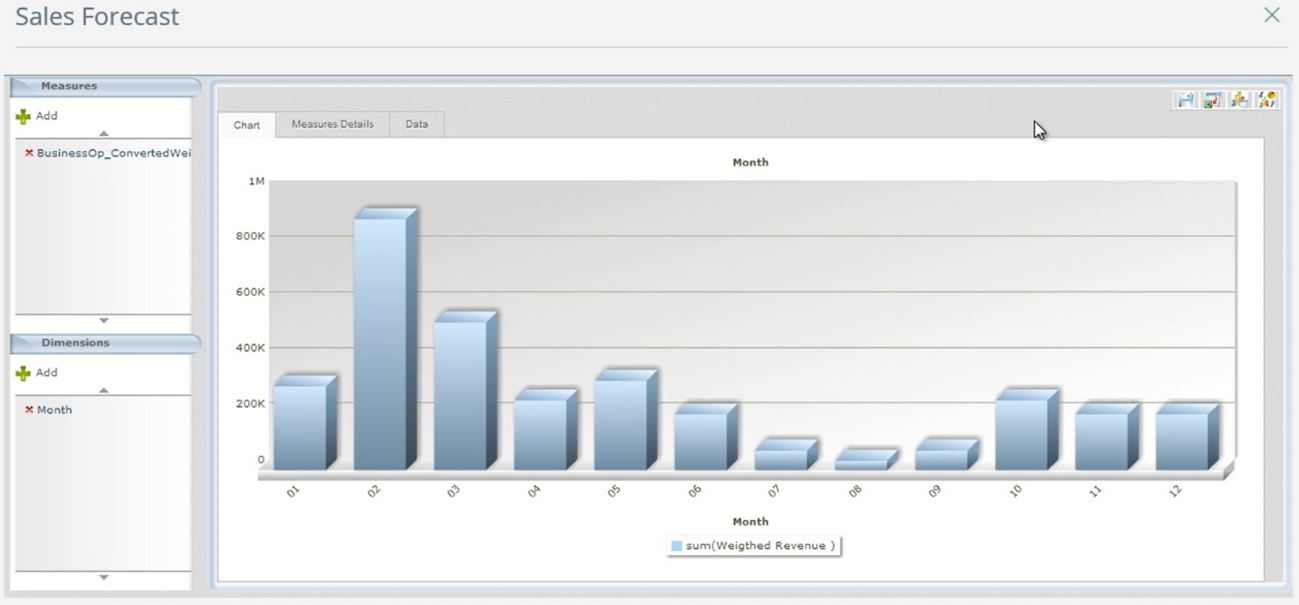
Sales Team Performance
You can use this report for internal control and performance evaluation. It shows the total revenues involved in the open or closed opportunities for the different opportunity owners.
Go to the “Bizagi queries” option on the left side of the web application. Select the Sales Opportunity Management Application and click on “General Query”
Check the attributes for owner, weighted revenue (converted) and status.
Select the value “Open” in the “Status” field. If you enter values in the checked attributes, the query will filter the records according to those values. Click on search.
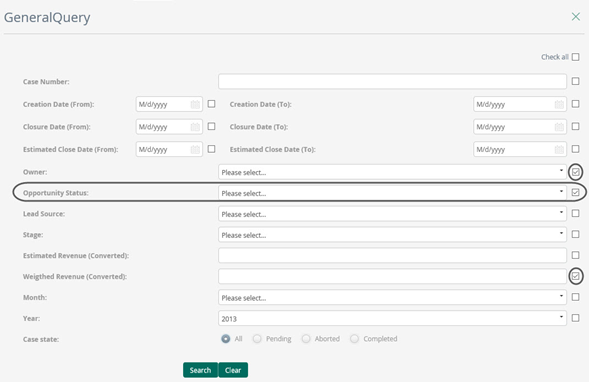
The results of the cases that meet the criteria will be displayed. Click on graphical analysis.

Select the “weighted revenues (converted)” measure and check the option “Sum”. Click on next.

Slide the dimension “Owner” to the “Selected Dimensions” square and click on next.
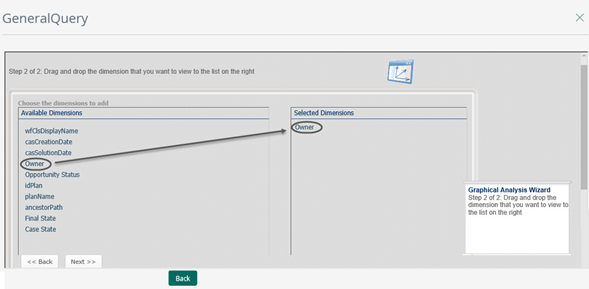
The sales team performance chart will be displayed.
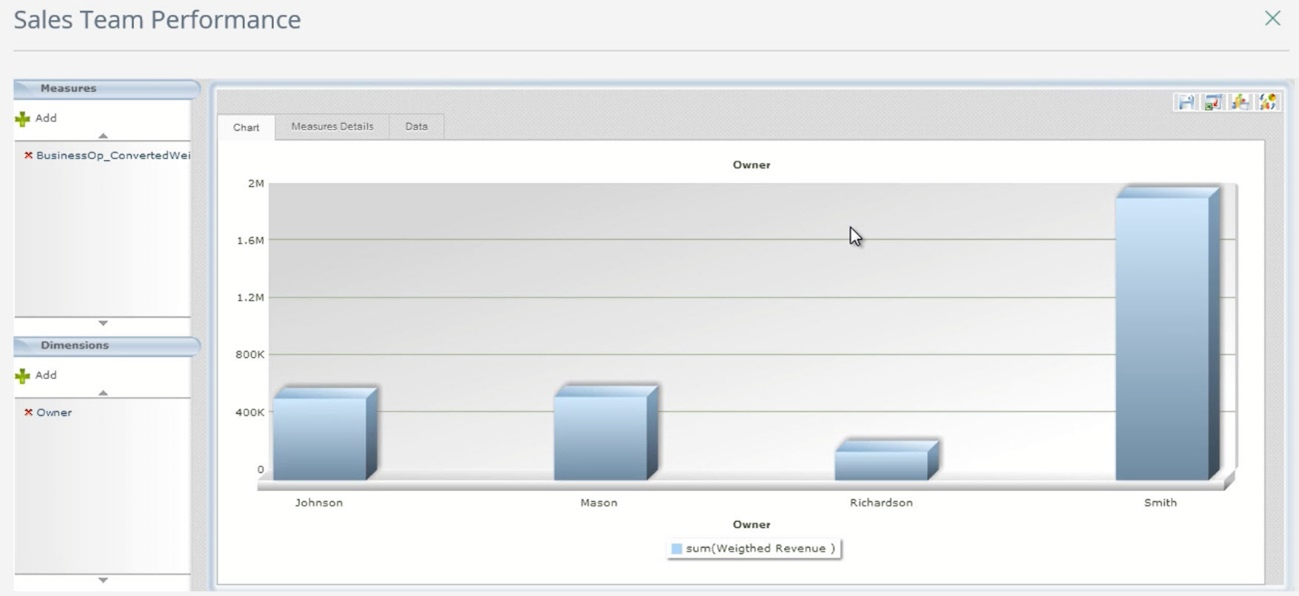
Customer Opportunities
This report is useful to identify the total amount of open opportunities for each customer. It allows you to concentrate your efforts on your biggest customers.
Go to the “Bizagi queries” option on the left side of the web application. Select the option “Other Entities” and click on “Customer Query”.
Check the attributes for Customer Name and total amount. Click on search.
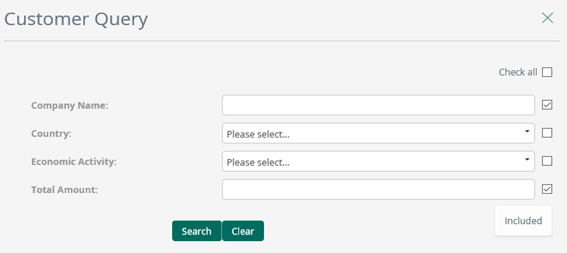
The records of each customer will be displayed. Click on graphical analysis.
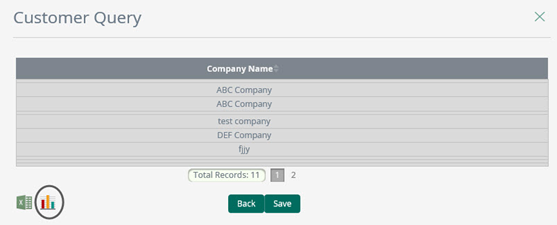
Select the “Total amount” measure and check the option “Sum”. Click on next.
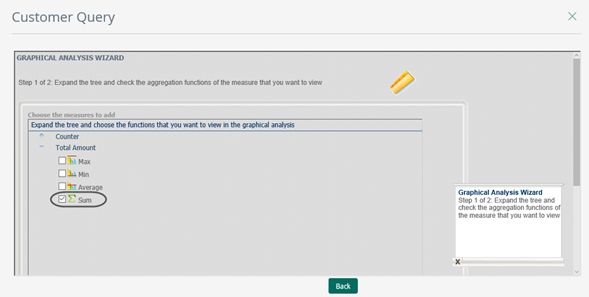
Slide the “Customer” dimension to the “Selected Dimensions” square and click on next.
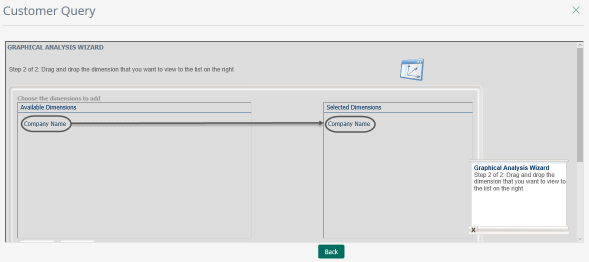
The Total amount chart of the open opportunities of each customer will be displayed.
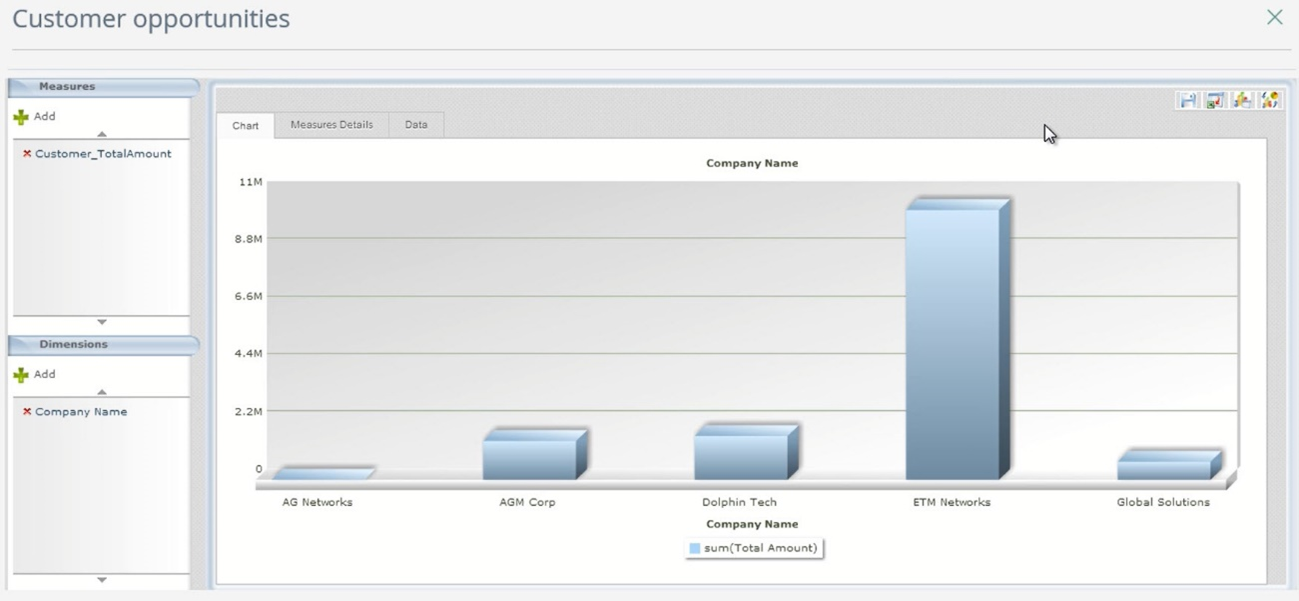
Last Updated 9/28/2022 2:49:40 PM