Overview
The Master Card connector for Bizagi is available for download at Bizagi Connectors Xchange.
Through this connector, you will be able to connect your Bizagi processes to a www.mastercard.com account in order to use Master Card services API.
For more information about this connector's capabilities, visit Bizagi Connectors Xchange.
Before you start
In order to test and use this connector, you will need:
1.Bizagi Studio previously installed.
2.This connector previously installed, via the Connectors Xchange as described at https://help.bizagi.com/platform/en/index.html?Connectors_Xchange.htm, or through a manual installation as described at https://help.bizagi.com/platform/en/index.html?connectors_setup.htm
3.An account at www.mastercard.com.
|
Keep in mind that this connector relies on certain files which need to be set up in a physical path. Therefore, this connector is not available for its use in Bizagi Cloud. |
Configuring the connector
In order to configure the connector (i.e its authentication parameters), follow the steps presented at the Configuration chapter in https://help.bizagi.com/platform/en/index.html?connectors_setup.htm
For this configuration, consider the following connection parameters:
•IS_SANDBOX: Select true or false depending on the configuration you are about to integrate to.
For this configuration, consider the following authentication parameters:
•Authentication method: custom.
•CONSUMER_KEY: This key is generated by Master Card for each project when the private key is downloaded. Check your Master Card projects in https://developer.mastercard.com/dashboard
•KEY_STORE_PATH: The name of the downloaded key of a project. It must contain the file extension too. Please, bear in mind that the key must be located in a folder in the same machine where the application is being launched. The adress is C:\Windows\System32\inetsrv\.
•KEY_ALIAS: This parameter is generated when a project is created in Master Card web page.
•KEY_PASSWORD: This parameter is generated when a project is created in Master Card web page.
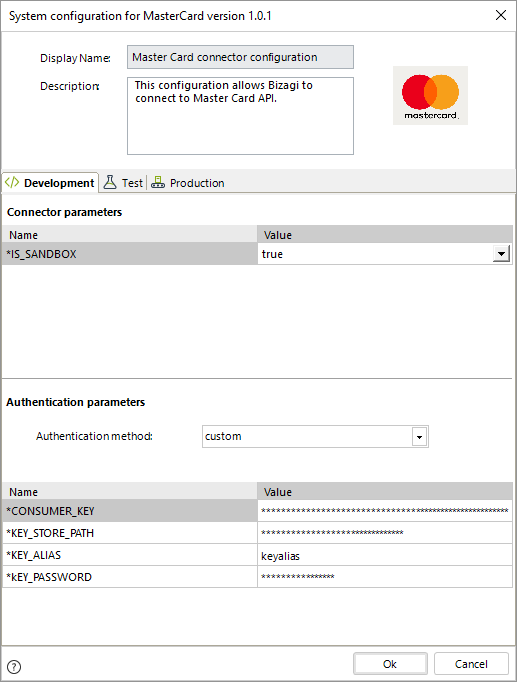
|
Keep in mind that switching from a sandbox connection to a real environment one, will require different credentials. |
Using the connector
This connector features two available methods of Master Card services: Get ATMs Locations and Find matches of a commerce.
To learn overall how/where to configure the use of a connector, refer to https://help.bizagi.com/platform/en/index.html?Connectors_Studio.htm.
When using the connector, make sure you consider the following details for each of the two available methods.
Search high-risk commerce
The MasterCard Alert To Control High-risk Merchants (MATCH) allows an acquiring partner to look up whether another acquiring bank has terminated a merchant in the past and the reason for that termination, to aid in an onboarding decision.
This specific method returns information on merchants that have been terminated and merchants which have been inquired upon. MATCH can provide the acquiring bank with information, such as, if a Merchant or individual has been terminated by another acquirer already, the reason for termination, the history of fraudulent or risky business practices that led to that termination and the inquiry that was made already on the Merchant or individual by own or another acquiring bank (If opted).
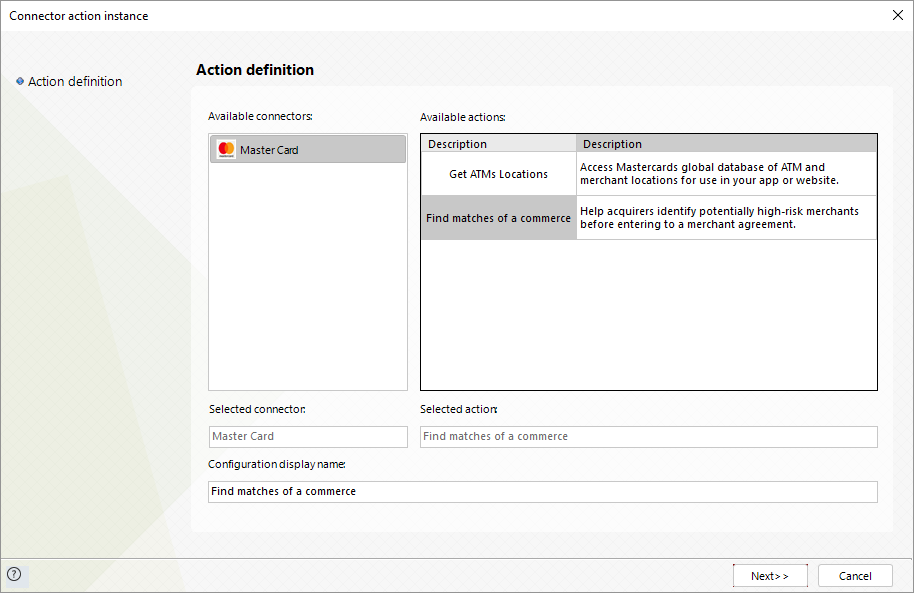
To configure its inputs, consider:
•PageOffset: The zero-based offset to start at. The actual start position is this value +1. An offset of 10 starts at item 11. Combined with the PageLength option this allows pagination to be supported through the service requests. Example: 0
•PageLength: The maximum number of items to retrieve within the current "page" of results. Example: 10
•TerminationInquiryRequest.AcquirerId: The Member ICA number which is used to validate that the application has permission to hit the MATCH database. This number must be obtained from a participating MATCH acquiring bank or entity before a developer can access the MATCH resource. Example: 1996
•TerminationInquiryRequest.Merchant.Address.Country: The three digit country code of the principal owner. Valid values are Three digit alpha country codes as defined in ISO 3166-1. Example: USA
•TerminationInquiryRequest.Merchant.Principal.FirstName: The first name of the principal owner of the business. Example: DAVID
•TerminationInquiryRequest.Merchant.Principal.LastName: The last name of the principal owner of the business. Example: SMITH
•TerminationInquiryRequest.Merchant.Principal.Address.Country: The three digit country code of the principal owner. Valid values are Three digit alpha country codes as defined in ISO 3166-1. Example: USA
•TerminationInquiryRequest.Merchant.Principal.SearchAll: Determines if the inquiry is worldwide or not. Example: N
•TerminationInquiryRequest.Merchant.SearchAll: Determines if the inquiry is worldwide or not. Example: N
The mapping configuration should look like the following:
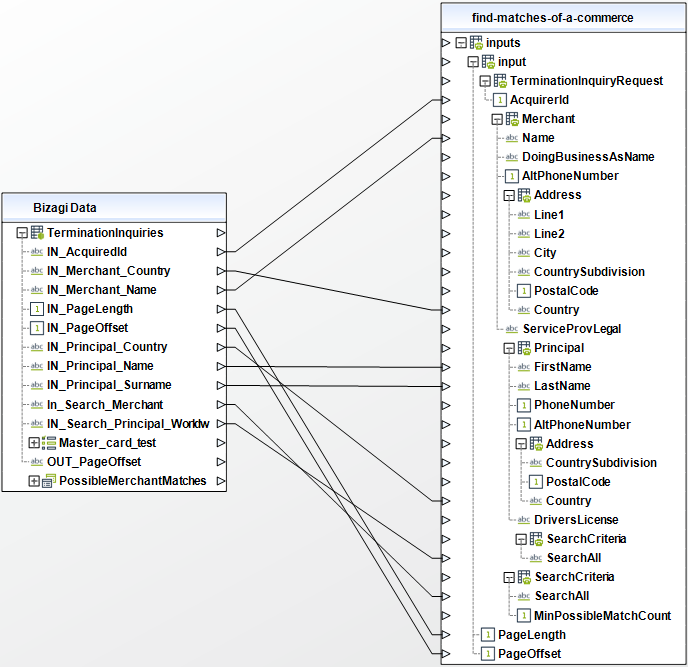
To configure its outputs when getting started and testing, you may map like the following:
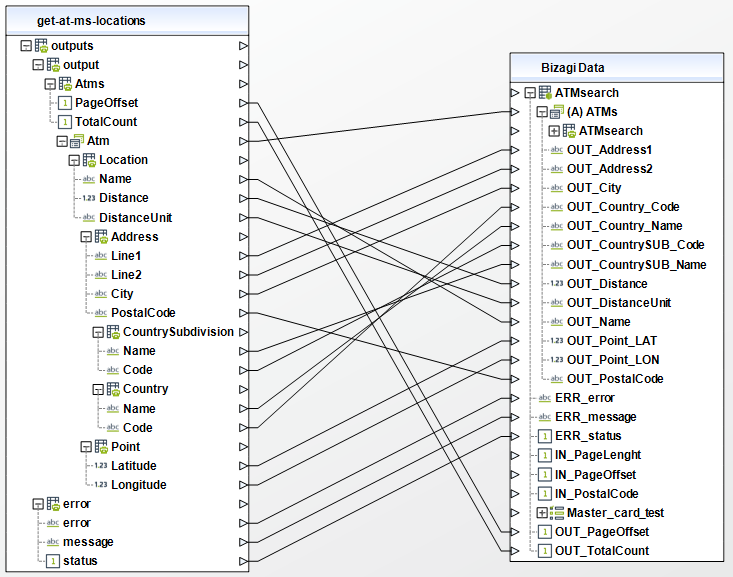
For more information about this method's use, refer to Master Card official documentation at https://developer.mastercard.com/documentation/match/
Get ATMs Locations
This query returns the location of nearby ATM machines, based on a given postal code.
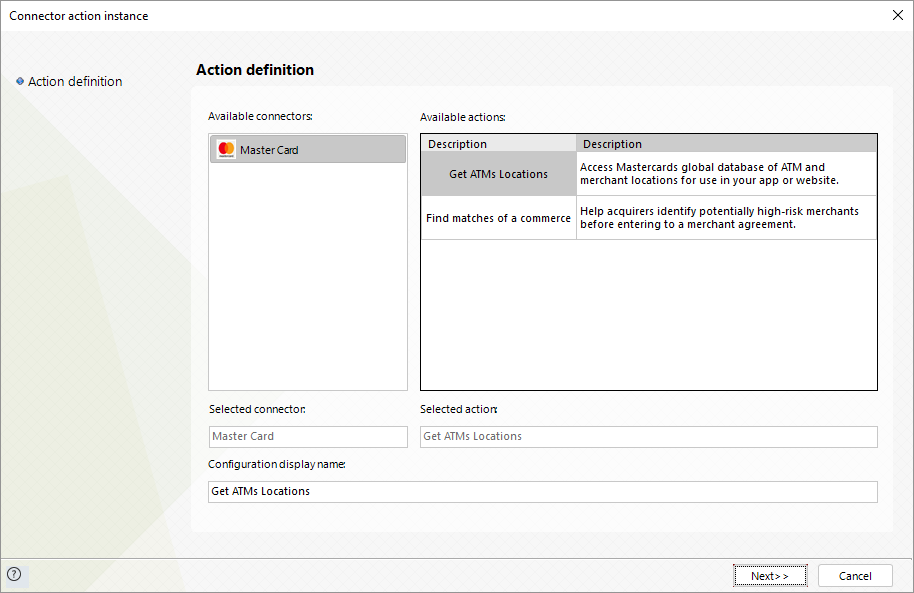
The mapping configuration should look like the following:
•PageLength: Maximum number of items to retrieve within the current "page" of results.
•PostalCode: The zip code or postal code for a merchant location.
•PageOffset: Zero-based offset where the response will start. The actual start position is this value +1. An offset of 10 starts at item 11. Combined with the PageLength option this allows pagination to be supported through the service requests.
•Country: Any three digit country code for an ATM location. Valid values are Three digit alpha country code as defined in ISO 3166-1. Example: USA
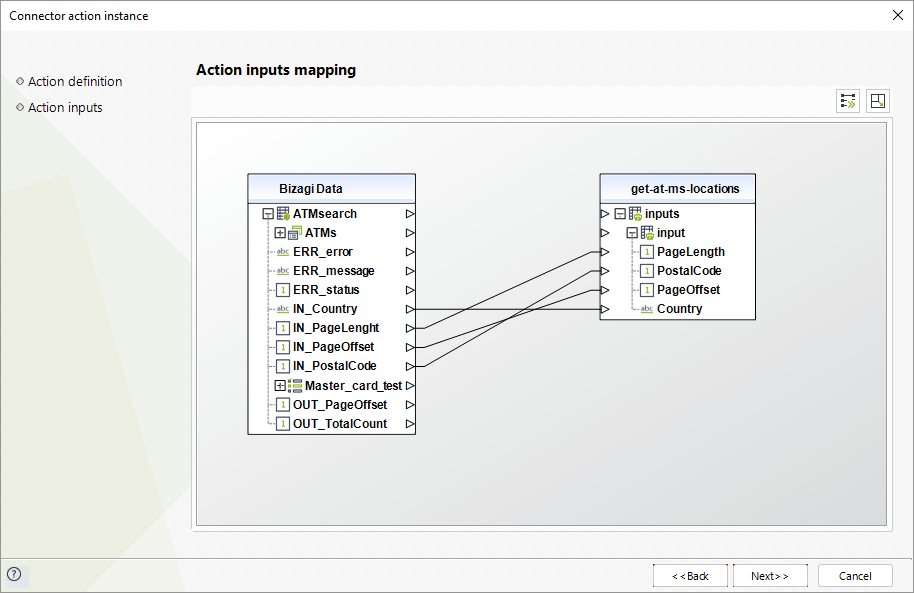
To configure its outputs when getting started and testing, you may map like the following:
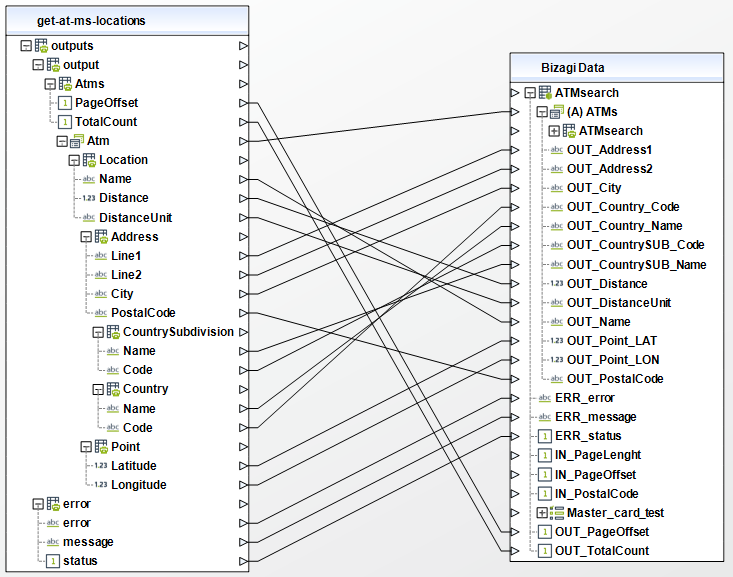
For more information about this method's use, refer to Master Card official documentation at https://developer.mastercard.com/documentation/locations/
Last Updated 10/27/2022 11:20:05 AM
