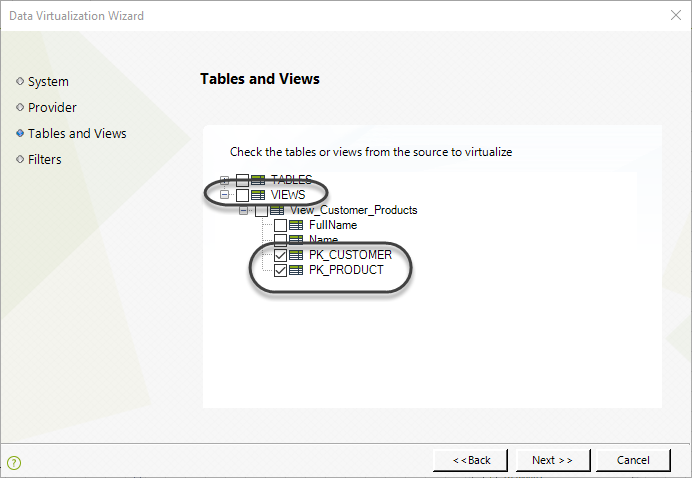Overview
Bizagi presents a Replication Wizard to assist in the definition and settings for the connection to an external SQL Serve database (and automatically create any necessary components).
View more information about Replication.
The following article illustrates how to set Replication in Bizagi by using the Wizard.
Using the Wizard
To launch the Replication Wizard, go to the second step of the Process Wizard in Bizagi Studio (Model data).
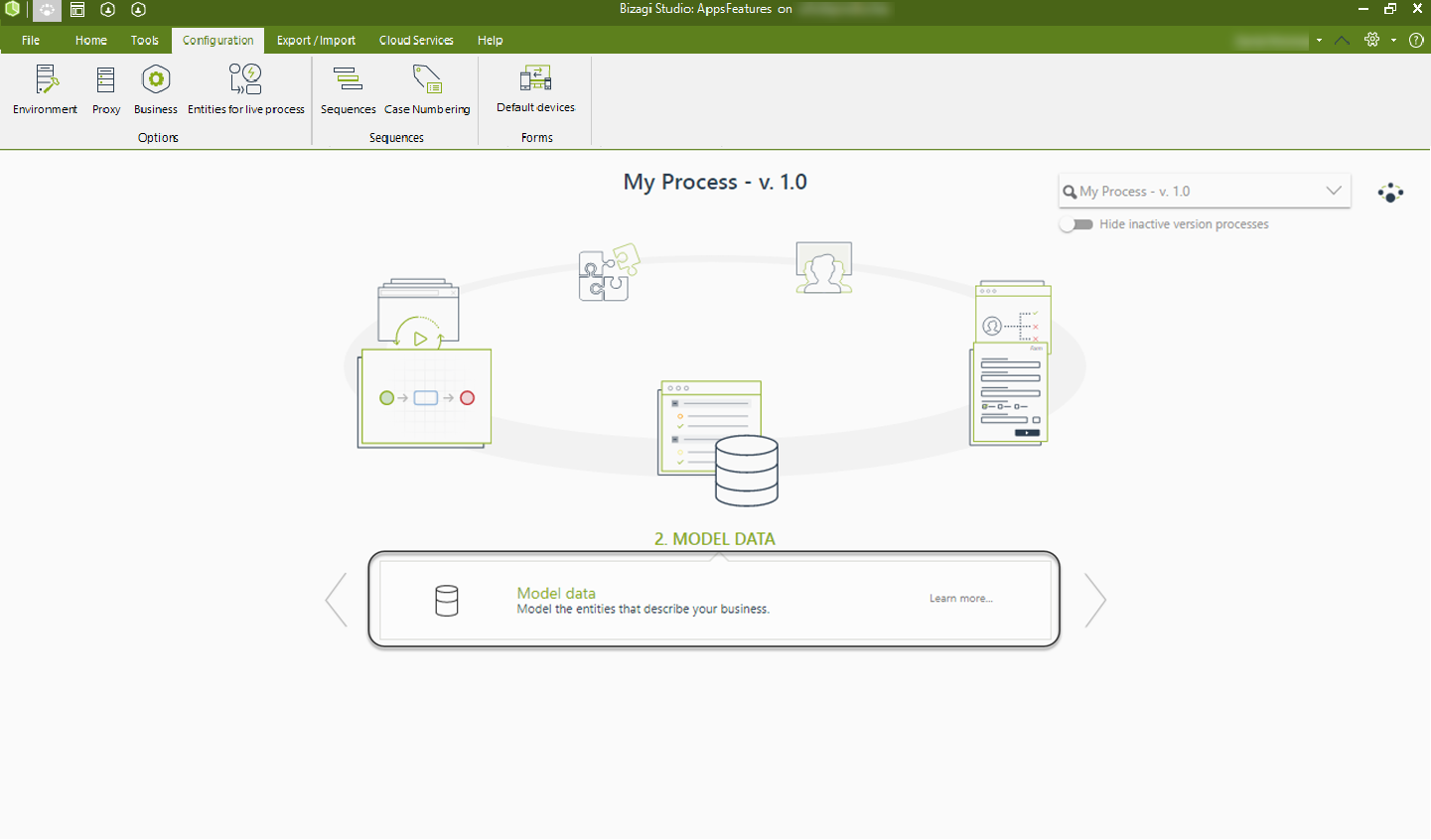
While designing the Process data model, you will find an option to include in the Diagram replicated entities that will be created as Parameter-type entities.
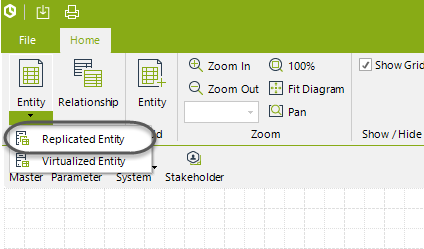
Before using the Replication Wizard, it is recommended to review the supported data types for the built-in connection of Bizagi to SQL Server databases.
What you need to do
Configuring Replication through the Wizard is done by:
1. Specifying details for the external System's information (set as a reference System in the Bizagi project).
2. Specifying details for the Data Provider (the connection information to the external data source).
3. Selecting which tables or views to replicate.
4. Defining optional filters for the tables or views to replicate.
5. Defining a Replication Schema.
Once the schema is defined, we also run an initial import for these tables or views, so that we can verify that the integration was properly set (checkpoint).
Example
In the following example, we will replicate the following tables from a Northwind database (in SQL Server): Territories and Region.
Both of these tables will be automatically created in Bizagi as Parameter Entities.
To illustrate this configuration, we will part launch the Replicate Entities Wizard from the Process Model diagram presented in the Data model step.
1. Define the information for the system where the external data source is.
In the System window, Select New from the Select System drop-down list.
Enter a reference name (System Name) to the external system. This reference will represent the external system in your Bizagi project.
In subsequent Replication settings, you will have the option of choosing existing systems (configured previously) from the Select System drop-down list.
Enter the Display Name and Description, and Click Next.
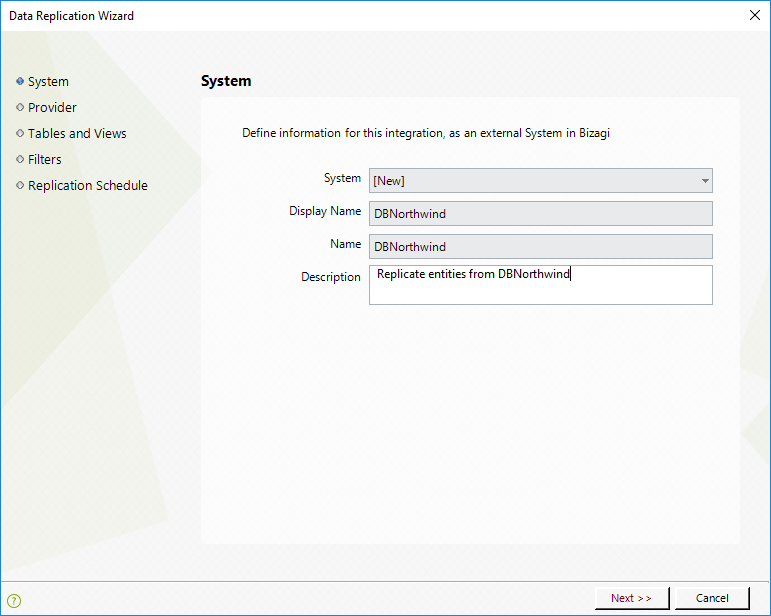
2. Enter details for the Data Provider.
In the Provider window, select New from the Select Provider drop-down list. In subsequent Replication settings, you will have the option of choosing existing systems (configured previously) from the Select System drop-down list.
Enter the Provider Name, which must be a unique name you will give to this specific Data Provider (needed when you register more than 1 external data source in your project).
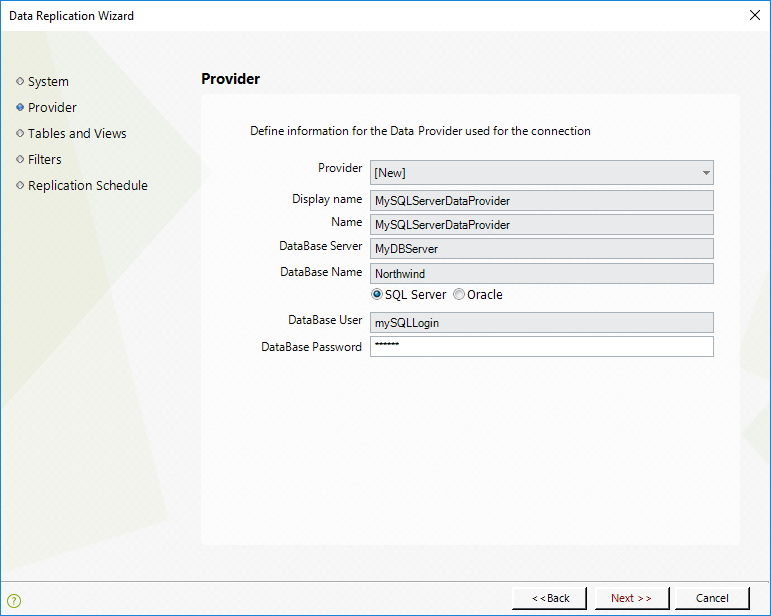
Then, if your external data source is in a SQL Server database, enter the following information:
•Database Server: The name of the Database Server containing the SQL Server instance.
•Database Name: The name of the Database where the tables or views to replicate are.
•Authentication: The authentication method MUST BE SQL Server Authentication.
•Database User: A login account to access that Database. Note that this account requires read access to the tables or views for replication.
•Database Password: The password for the login account.
|
Windows authentication and Oracle databases are not supported for Bizagi Automation cloud service. |
Click Next.
3. Select which tables or views to replicate.
Once you have defined the connection details to your external data source, Bizagi will search and show the available tables and views at the source.
Expand the TABLES node to display a list of tables on the external data source, and mark the table(s) to replicate.
In our example, we will mark the Region and Territories.
Click Next.
|
When selecting more than one table or view, Bizagi will automatically create their relationship (reference attributes), if these tables have an existing relationship explicitly defined at the source. |
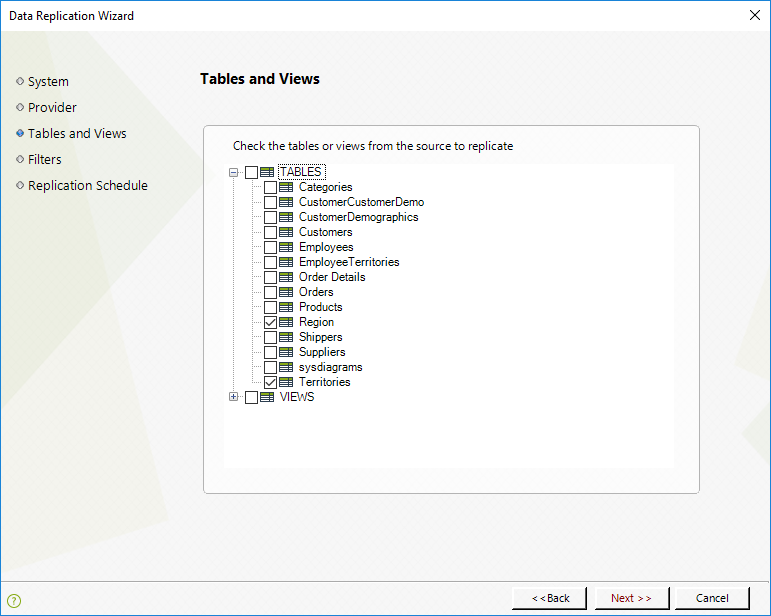
|
Primary keys of tables are selected automatically as business keys. When selecting a view for Data Replication, you do not need to mark that view, but to make sure you select which column or columns will make up the business key definition (those which define uniquely each record in it).
|
4. Define filters for the tables or views to replicate (optional).
You may choose to define a filter so that Bizagi disregards certain records.
For example, you may set that you want to disregard Regions having NULL descriptions (Region filter: RegionDescription is not NULL).
If you do, you may test the filter using the Test Source Filter button.
Click Next.
|
Remember that this option must be used carefully when the source has a very big number of record, as the query and the outcome may take time. |
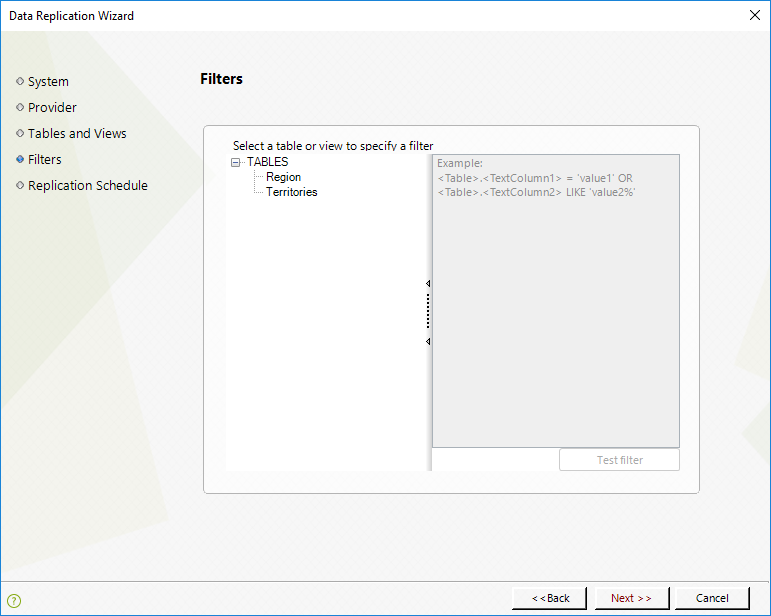
5. Define a Replication Schema.
In the next window, define the schema that a scheduled job will follow to execute the Replication (information synchronization).
Select New from the Schedule drop-down list, and enter a Name, Display Name and meaningful Description. In subsequent Replication settings, you may choose an existing Schedule (configured previously) in the Schedule drop-down list.
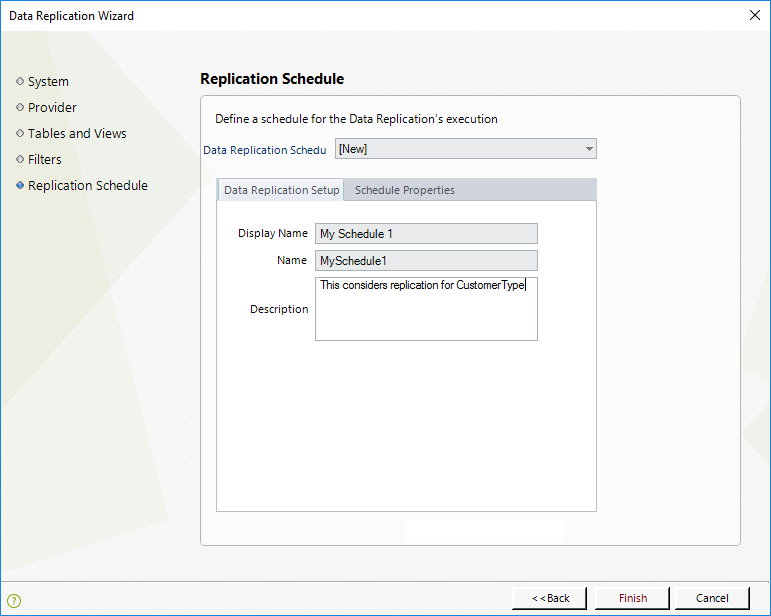
Click on the Schedule Properties tab.
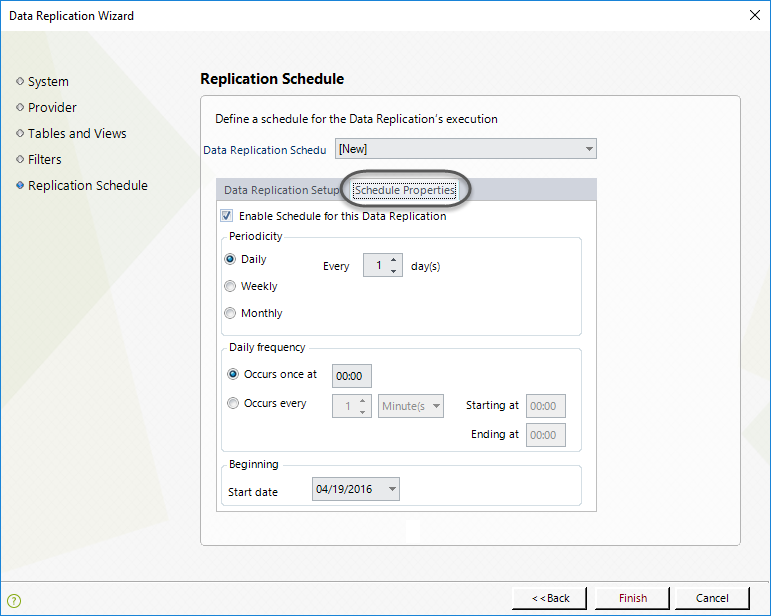
Specify the periodicity and frequency with which the information will be replicated (synchronized from the data source into Bizagi), according to the options presented below:
Schedule option |
Description |
|---|---|
Enable Schedule for this Replication |
Mark this option for Bizagi to execute the data replication from the external source. |
Periodicity |
Mark Daily, Weekly or Monthly to define how frequently Bizagi will execute the Replication schema. |
Every [...] day(s) |
This modifier further defines the interval selected in the above-mentioned Periodicity option as follows. •Daily option: Enter the number of days between repetitions of the execution. Its default value is 1. •Weekly option: Enter the number of weeks between repetitions of the execution. Also, specify on which weekdays this schema will be executed. •Monthly option: Enter the number of months between repetitions of the execution. Additionally, select the day of the month in which this schema will be executed. |
Daily frequency |
Define if the execution happens once a day (and at which time), or if it should be executed every certain time (minutes or hours). |
Beginning |
Set a starting date for this schema to begin its execution. |
Schedule properties description
Click Next.
Finally, click Close when this configuration has been successfully completed.
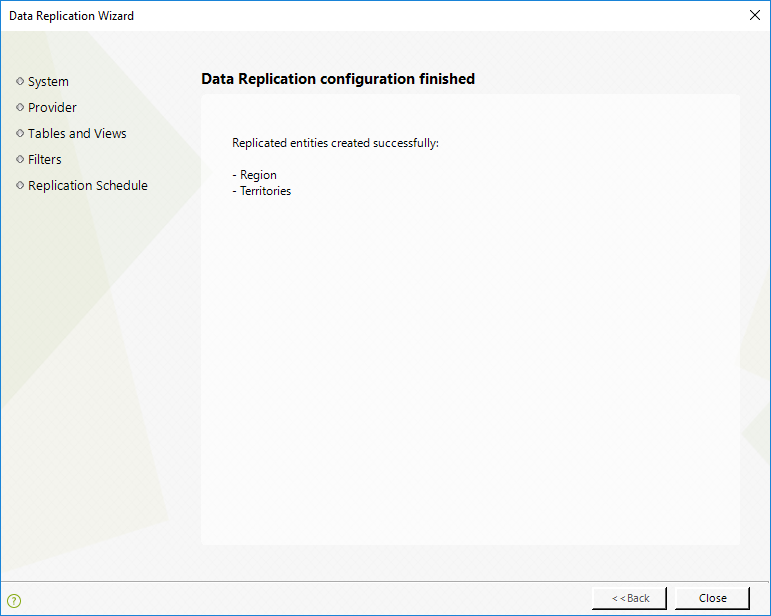
Last Updated 11/8/2023 4:59:59 PM