Overview
In the bottom-left corner of your screen, you'll see an image with your profile initials. Click this image to access the User Options menu in the Management Console.
The menu includes the following options:
•Go to the user guide
•Change time zone
•Sign out
•Version
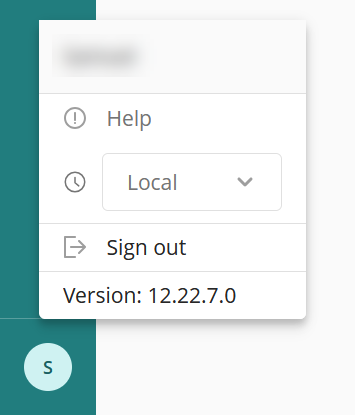
User guide
Click Help to open the User Guide.
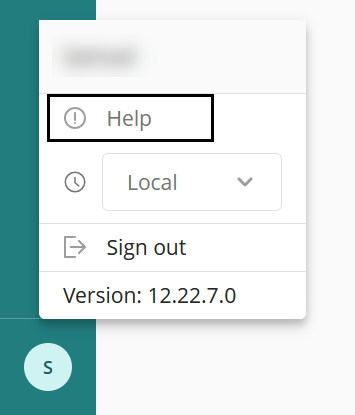
Time zone
The time standard you select will only affect the display of dates and times displayed for you, during your session.
This setting will not impact any internal processes or calculations performed by Bizagi. Bizagi converts and saves all dates and times in UTC time zone.
For more information on how this affects your session refer to the Time zone examples article.
To change the time standard, follow these steps:
1.Click the icon with the account name initials located in the bottom left corner of your screen.
2.Click the drop-down list next to the small clock icon and select the time standard you wish to use.
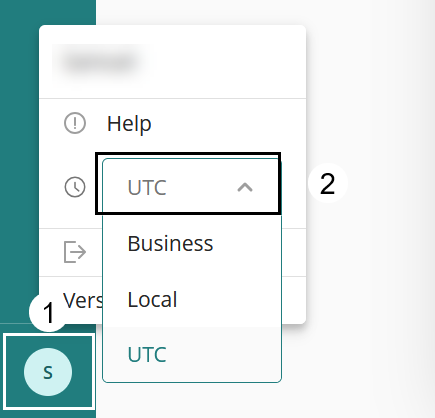
In the Management Console, you can view your selected time format in the upper right corner of the screen.
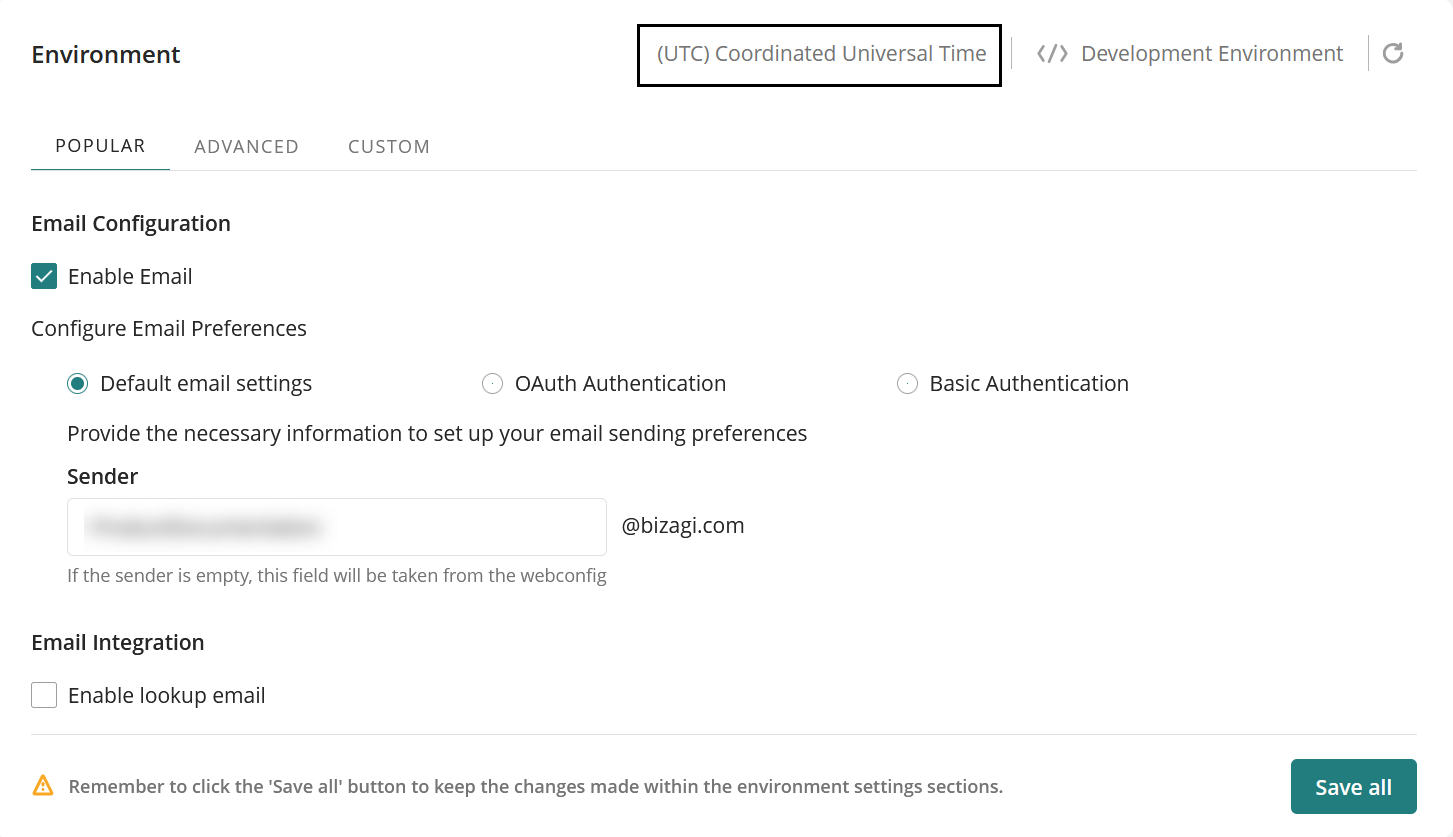
Sign out
Click the Sign out button to sign out of your session.
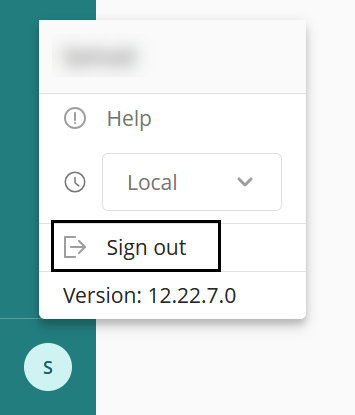
Version
The Version label displays the current version you have in your subscription.
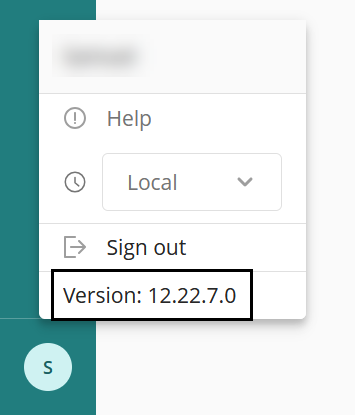
Last Updated 11/28/2024 10:08:31 AM