Overview
Bizagi Modeler allows you to share objects, such as Resources and extended attributes across models. This means that these objects can be used across all models in the subscription. Only users with the subscription owner role can manage these objects.
As a subscription owner you can import and delete resources on the company Process Library. Resources must be exported from the desktop application. Once a resource is imported it will be available for all the models in the subscription, at the same time, these resources cannot be edited from the desktop application. When you delete a resource, it will no longer be available for the models in your subscription. However, said deleted resource will not be deleted from the models using it.
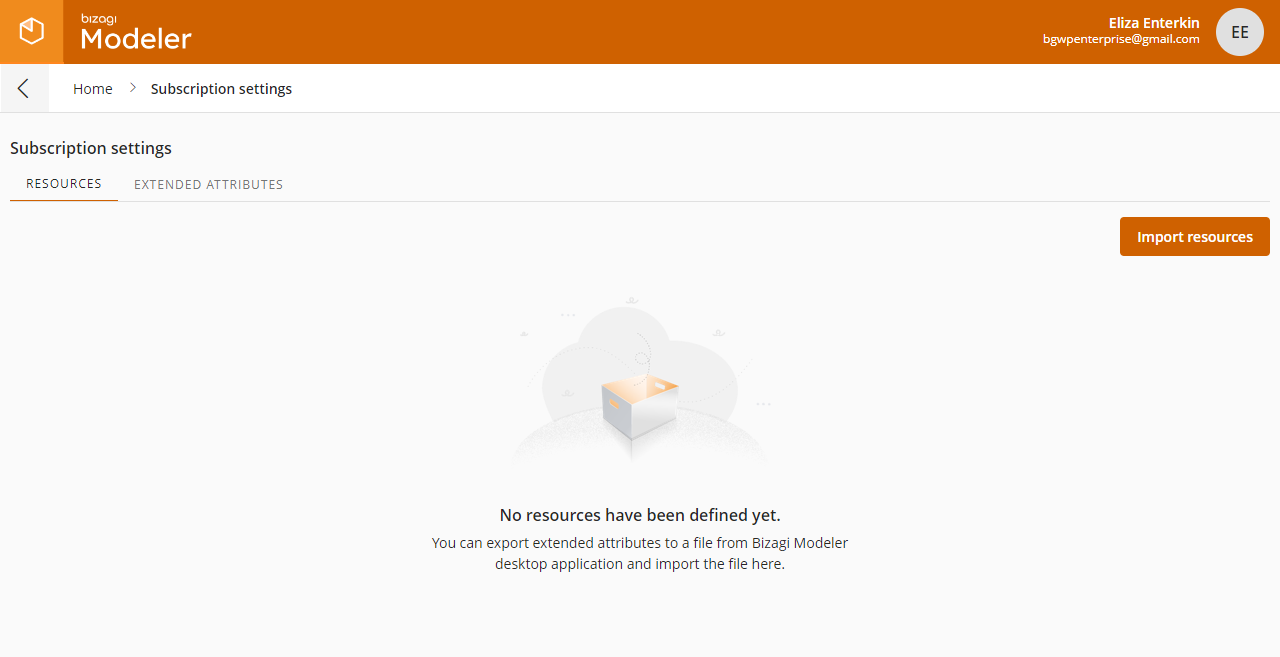
Exporting resources
You can export your resources from the desktop application. To do this, follow these steps:
Click the Resources option in the Home menu.
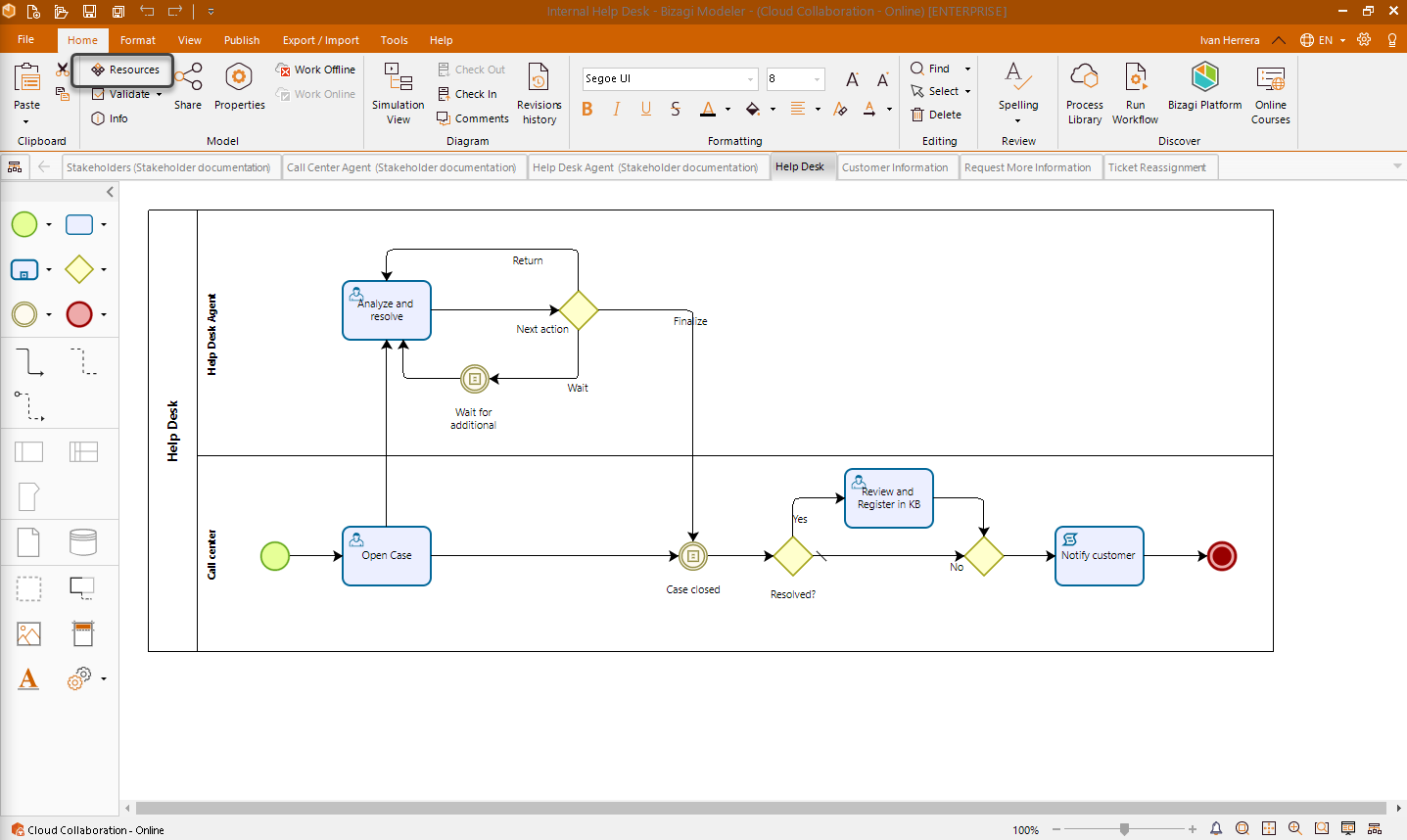
A pop-up appears with your model's resources. Click Export.
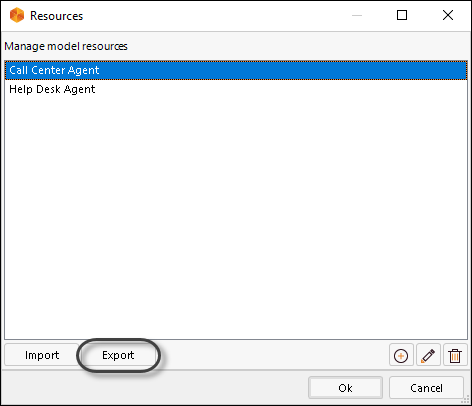
Name the .xml file with the resources and save it.
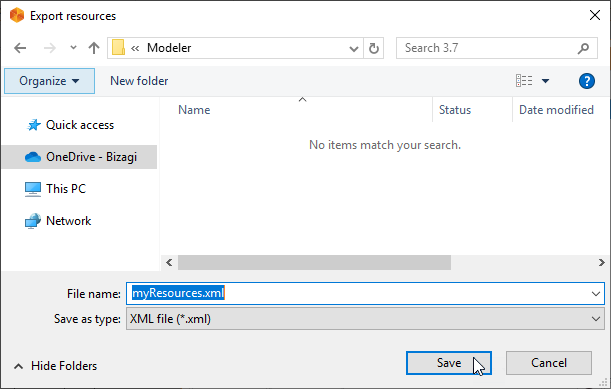
You now have an .xml file ready to import in your Process Library.
Importing resources
You can import resources files from the Subscription Settings option in your company Process Library.
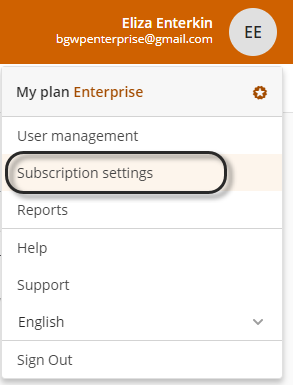
Once in this option, make sure you are at the Resources tab and click the Import resources button.
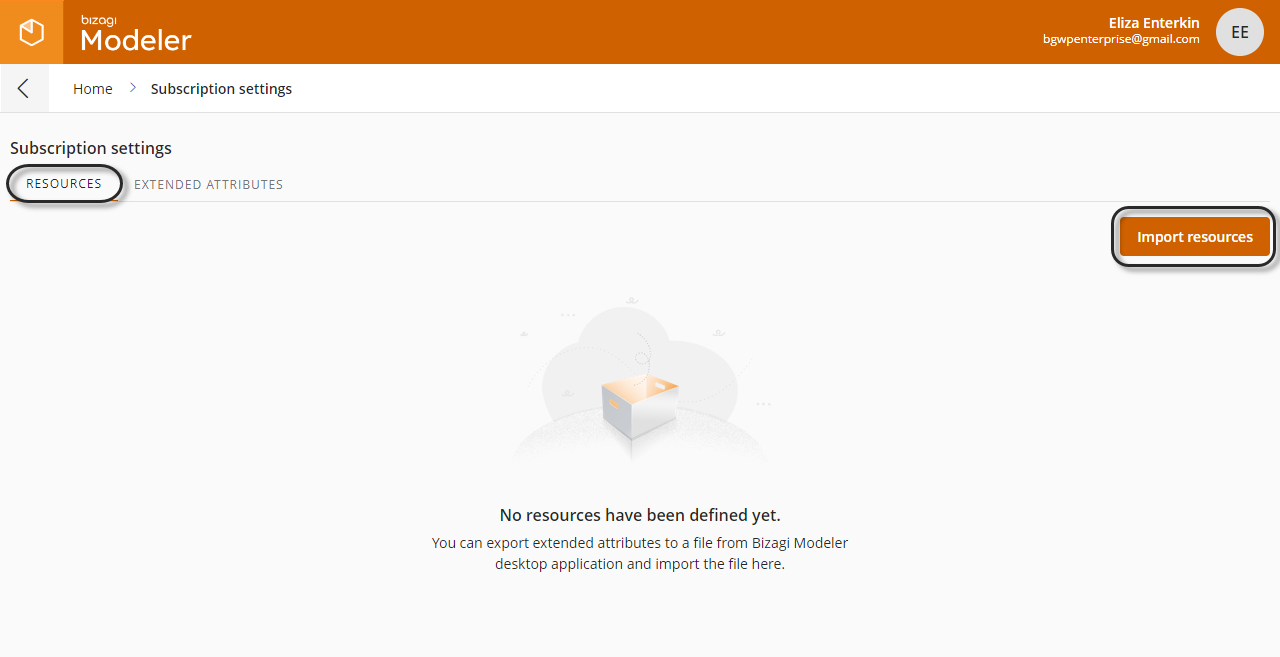
A window appears, select the file you want to upload to continue. A loading screen appears and once the upload finishes, a notification confirming the action appears and you will be able to see your resources.

The imported resources are now available for all the models in your subscription. You can now also filter your resources using the search control on the left corner.
Adding more resources to your subscription
You can add more resources to your subscription at any time. If a file already contains an existing resource, Bizagi Modeler will ignore it. You can upload as many resources as you need.
Using subscription resources
Once a resource is added to the subscription, it is available for all models. When you are using the desktop application, you will be able to identify the subscription resources as those that have a lock beside their name.
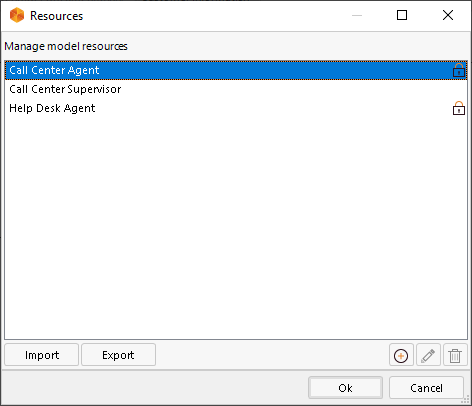
You cannot edit nor delete subscription resources from the desktop app. This action can only be done by the subscription owner in the Process Library.
Keep in mind that if you are using a subscription resource in your models and it is deleted from the Process Library, it will still appear in your model, but it will no longer be available on a subscription level.
Deleting resources
You can delete resources from the Subscription settings menu of the company Process Library. Make sure you're in the Resources tab before proceeding to delete an object.
Deleting resources is a simple task. All you have to do is select the resources you wish to delete, with this the Delete button appears.
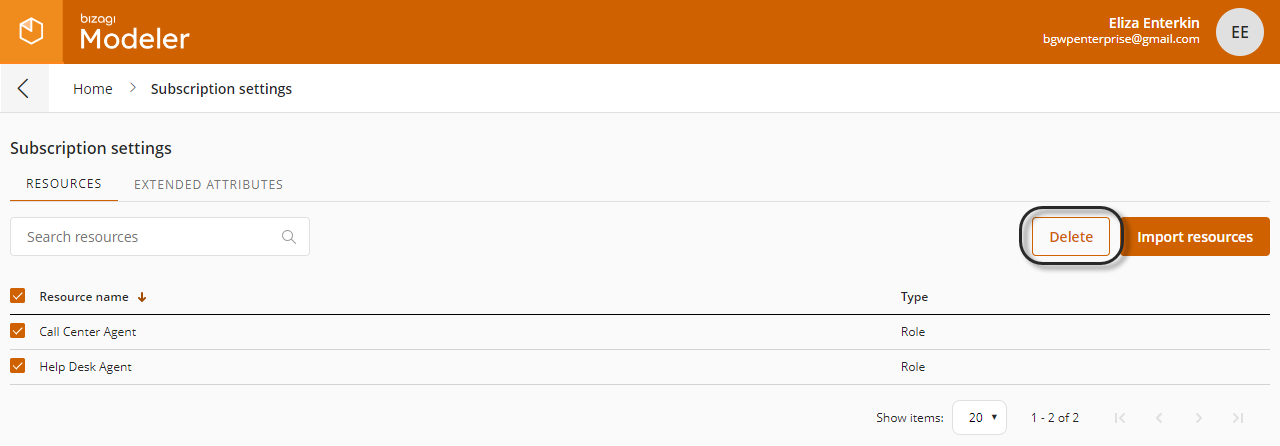
Click the button to remove the resources from your subscription. A confirmation window appears, click Delete.
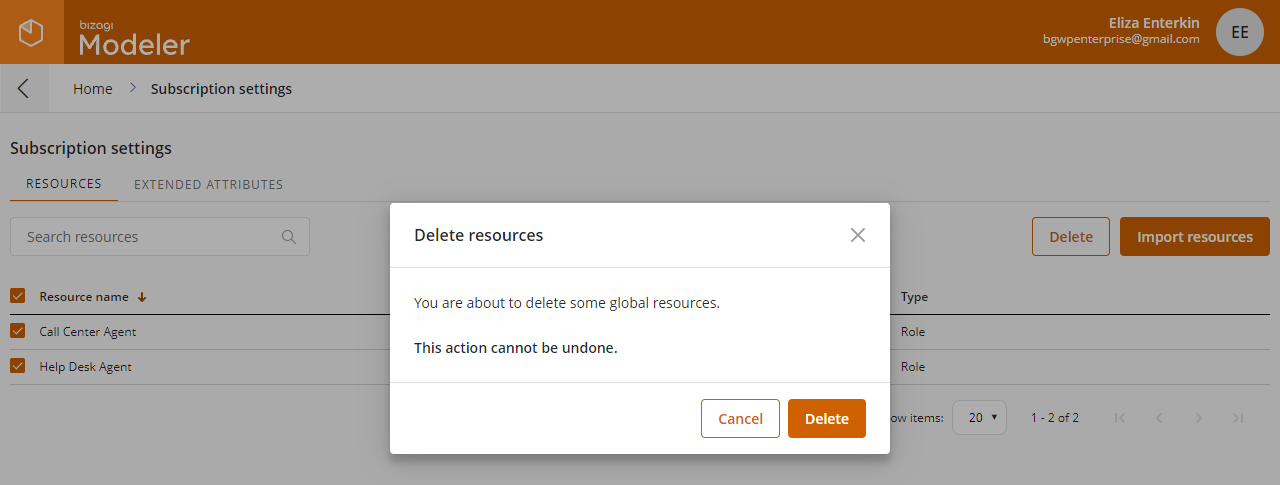
A notification message appears confirming that the resources were deleted.

Last Updated 3/15/2022 3:35:44 PM