Overview
In order to make the most out of the My stuff menu, you may present to Personas different data sets which are product of either direct collections in the data model, or indirect collections, as described at My stuff.
For these collections, you may include a starting filter so that the first list of data that is displayed already helps the Persona by viewing the most relevant records.
Starting filters will apply by default to the collection, though this filter can be removed by the Persona on runtime.
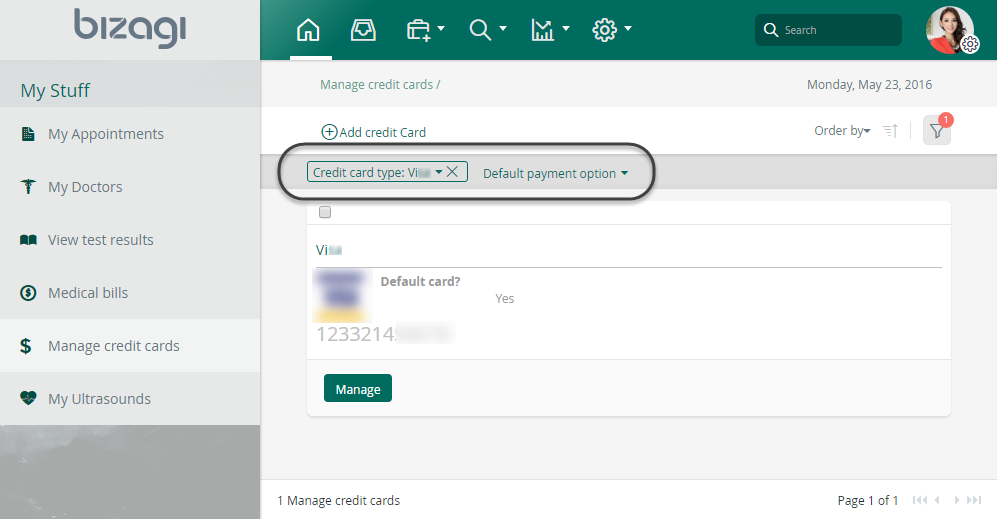
Configuring the starting filters
In order to define a filter which applies initially to collections, go into the Expert view and click Entities.
Locate the Persona entity and go into its Collections item.

Right-click the collection you want to filter, and select New Filter:
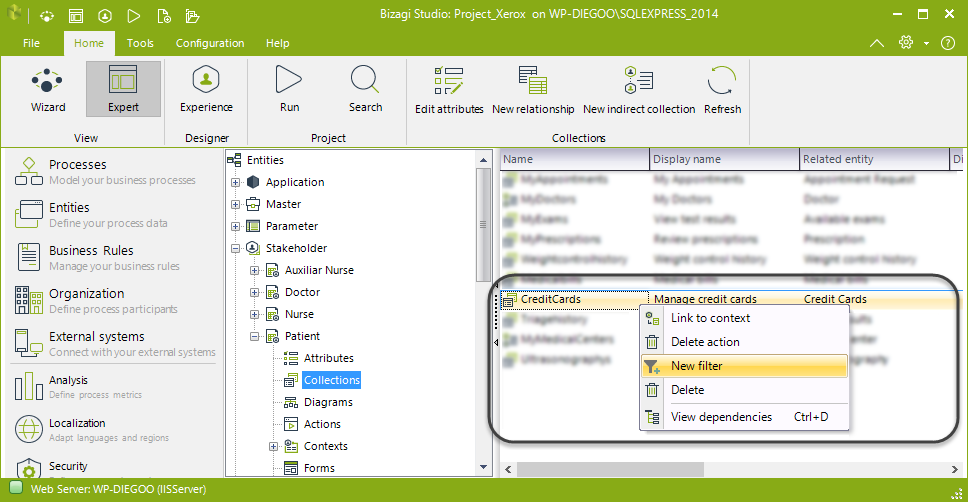
Filters are available when the collection contains a related attribute to a parameter entity that is managed in the Development Environment. If there is no such attribute the Filter option will not display.
Select the entity that filters the collection's data.
Then select that value which needs to be met by data to filter that collection.
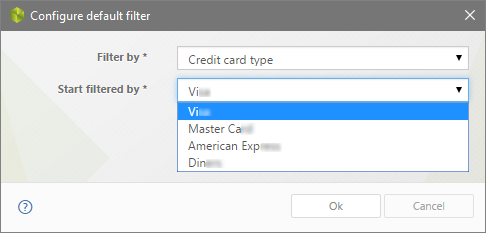
Finally, click OK to save changes.
|
The following considerations apply to starting filters: 1.Applies to direct collections only. Indirect collections will not display filter options in the Work Portal. For filters regarding indirect collections ate design time, refer to Creating indirect collections.
2.Filtering criteria uses parameter entities. Therefore, the entity which represents the type of data in that collection, needs a reference to a parameter entity. |
Managing starting filters
At any time you may edit these filters by locating the collection and right-clicking it to select Edit filter:
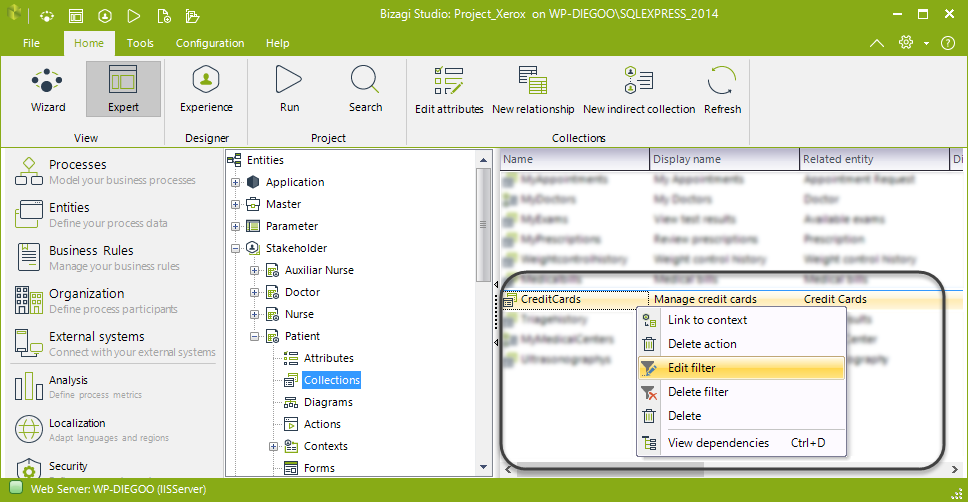
You may also delete unused filters by locating the collection and right-clicking it to select Delete filter:
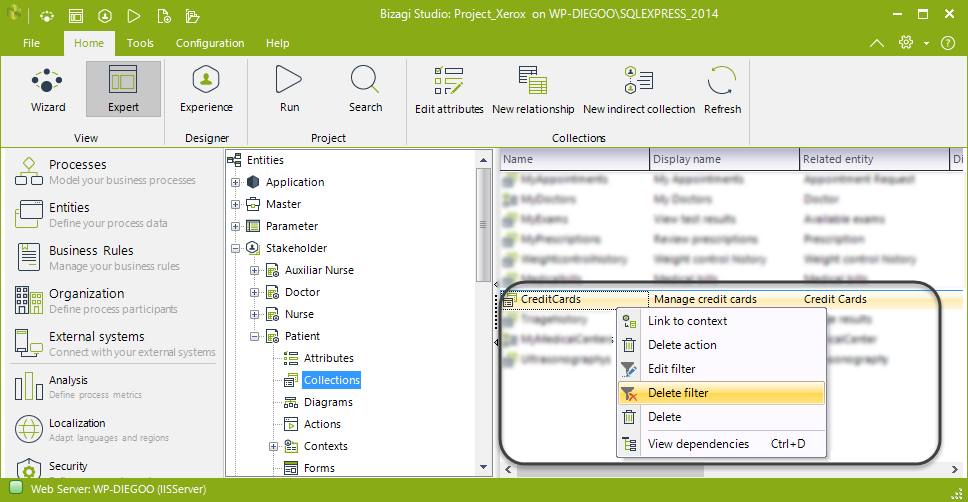
Last Updated 12/2/2025 5:24:54 PM