Overview
In order to make the most out of the My stuff menu, you may present to Personas different data sets which are useful for their daily work, as described at My stuff.
For each of these data sets, you may explicitly enable the possibility for them to create new items in a one-click action, either through a new process or via a form.
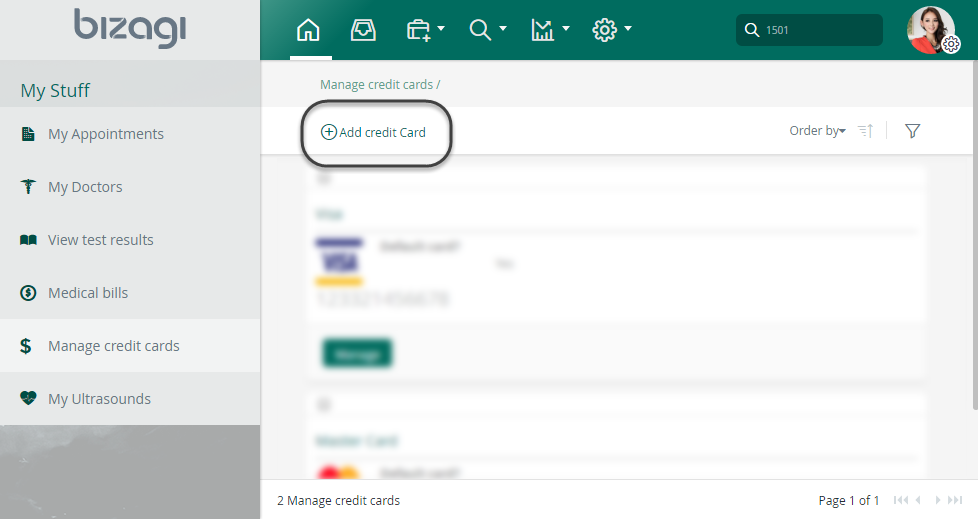
Enabling the add new button
The ability to add new records to a My Stuff collection is available for direct collections. To enable the add button for direct collections presented in My stuff, go into the Expert view and click Entities.
Locate the Persona entity and go into its Collections item.

Browse the collection you want to configure to allow new records, by marking the Enable add button checkbox.
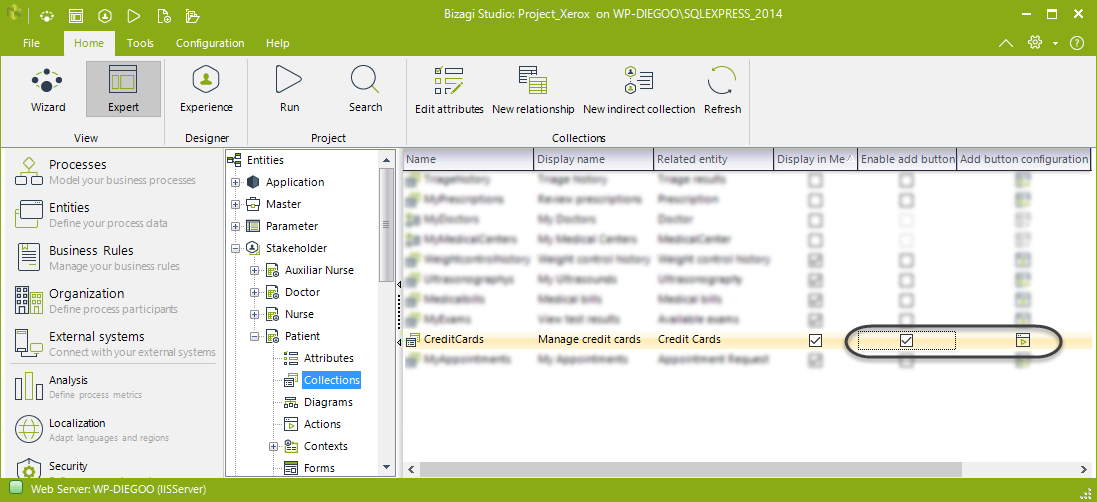
|
Notice that this configuration works for direct collections only. For indirect collections, you may not add new records via this feature. |
The first time you enable this feature, a new configuration window will guide you to configure properties when adding new items.
Otherwise, you may manage with this checkbox the possibility to enable/disable it, and use the Add button configuration icon to re-configure its properties.
When configuring the Add button configuration:
1.Enter a Display name and Tooltip for the button.
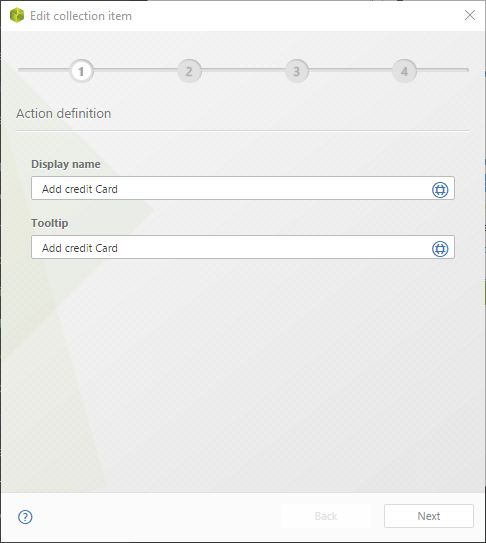
2.Define how you will input a new record.
Do this by either marking Using the following process and selecting a process from the drop-down list to link to a process in which you create, review, and approve a new record.
Or do this by marking the Filling-out this form and selecting a form from the drop-down list that will open up to allow this new record's details.
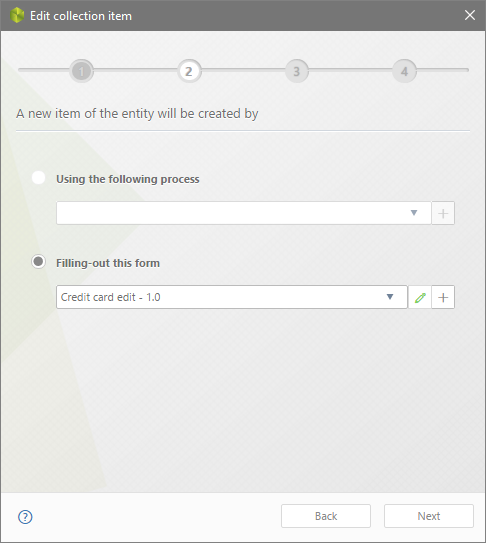
Notice you may create a new process or form by using the ![]() icon.
icon.
3.Specify who will have access to the button.
Select the Specific Personas option to you provide at least one Persona name (you may input more by separating them with Tab).
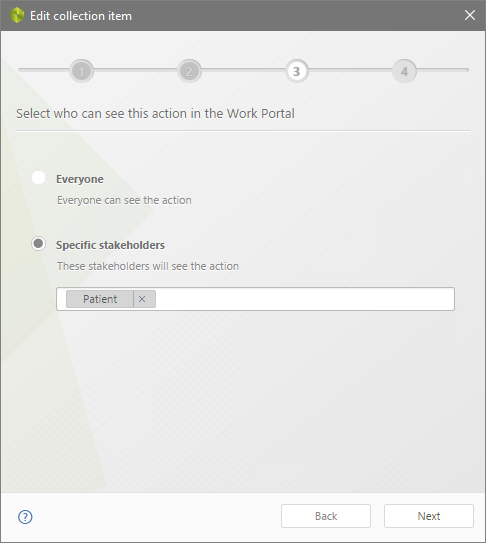
4.Define when this Add new button will be active.
You may determine if you need this option to be always available for the Personas specified, or if it should be conditioned by an expression.
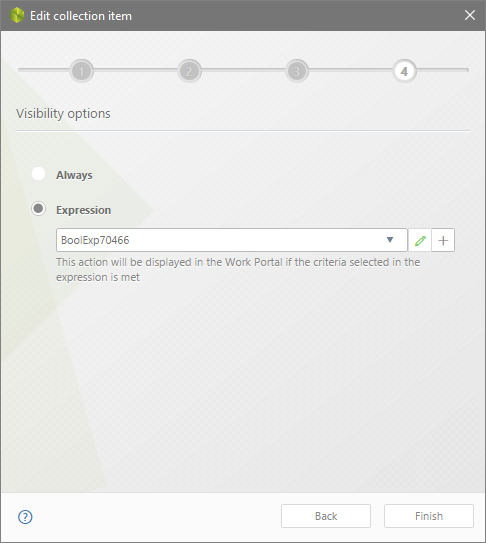
To define a condition, select Expression and select one from the drop-down list.
Alternatively, you may create a new expression by clicking the ![]() icon.
icon.
Once the availability for this button has been configured, click Finish to save the configuration.
Last Updated 12/2/2025 5:24:54 PM