Bizagi allows you to send E-mails to multiple addresses. This can be done in four ways:
•Typing each of the required addresses.
•Selecting the attributes in the data model that contain E-mail addresses.
•Including a collection which contains several E-mail addresses.
•A combination of the above three options.
Below you will find further information about the possible ways to configure multiple recipients.
Typing Multiple Addresses
In many situations the E-mails sent throughout the Process flow is not depended on case information but are always sent to the same people. For those cases you can type the necessary addresses into the To field of the E-mail configuration menu.
To add a constant address click the To button, select the Constant e-Mail account option and type the E-mail address.
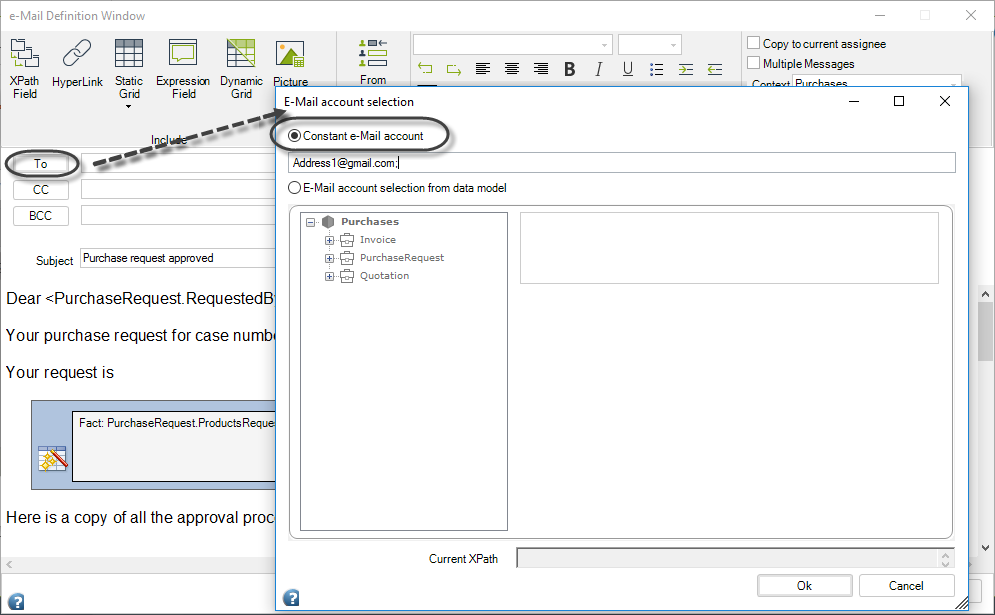
Repeat this procedure for each address you need to include. Note the addresses are separated by semicolons.
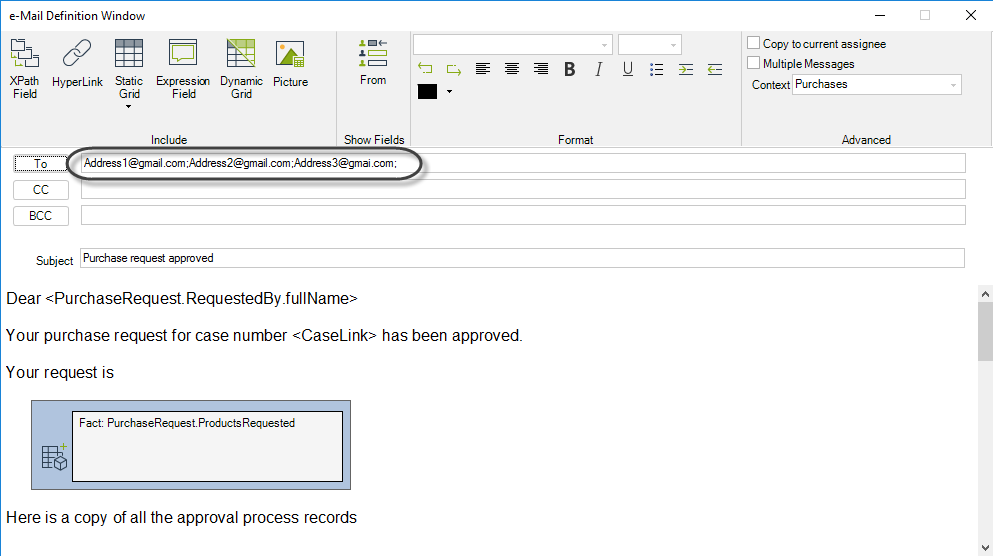
Selecting Multiple Recipients from the Data Model
E-mail addresses can be stored in attributes of your data model, and these values can be included in the To field of the E-mail configuration menu.
To add an attribute containing an E-mail address, click the To button. Select the Send E-mail to an account from data model selection option and then select the attribute on the left of the E-mail accounts selection window.
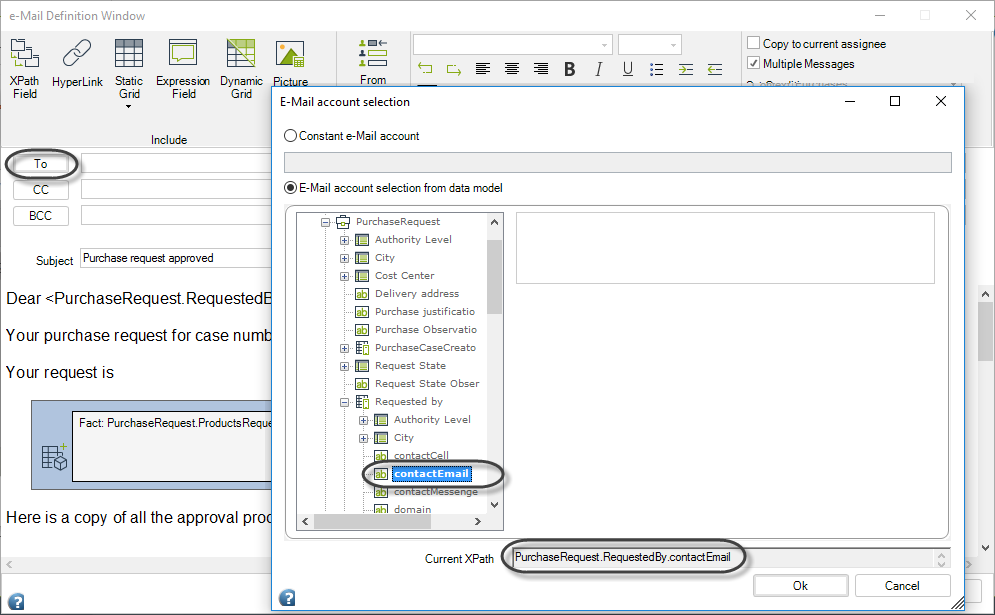
Repeat this procedure for each address you need to include. Note the addresses are separated by semicolons.
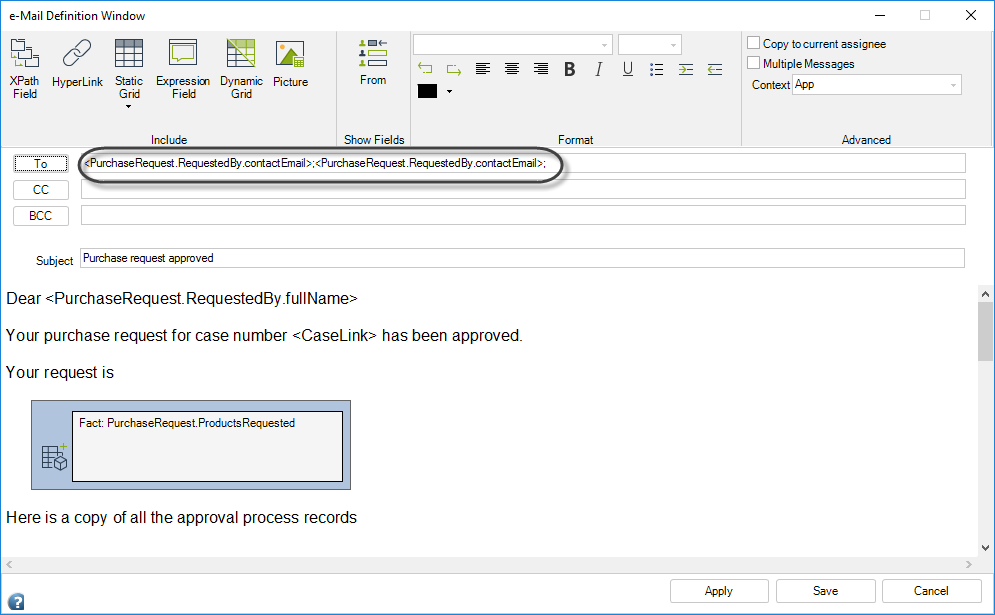
Selecting Multiple Recipients from Collections
When the information of the recipients of an E-mail is stored in a collection(1:n relationship), you can send an E-mail to ALL of them. For these cases you can include the attribute of the collection (many entity) where E-mail addresses are stored into the To field of the E-mail configuration menu.
To add an attribute of a collection containing E-mail addresses click the To button. Mark the E-mail account selection from data model option and select the attribute of the collection.
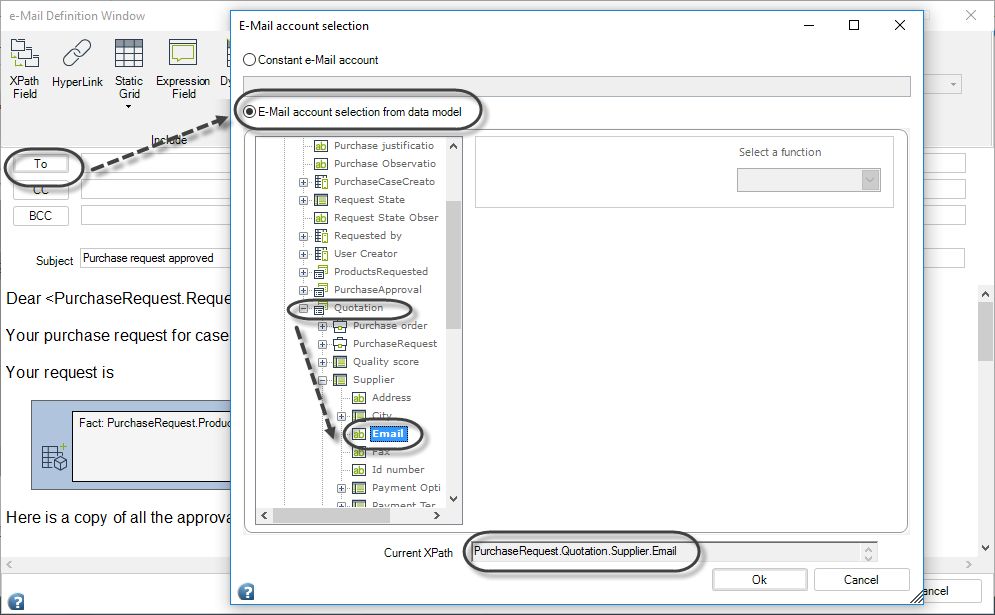
|
When the addresses in the To field belongs to a collection (many entity in a 1:n relationship), the context of the message and the context of the conditions can be chosen. For further information please refer to Context Changes. When the addresses are obtained through related attributes in the data model (1:1 relationship), the context of the message and conditions will be the Process Entity. |
Filtering the collection
If you do not wish to send the E-mail to all the email addresses included in the collection, you can filter the collection and only send it to the recipients that meet a specified condition.
To set a filter, select the collection in the E-mail accounts selection menu. The filter options will be enabled as shown below.
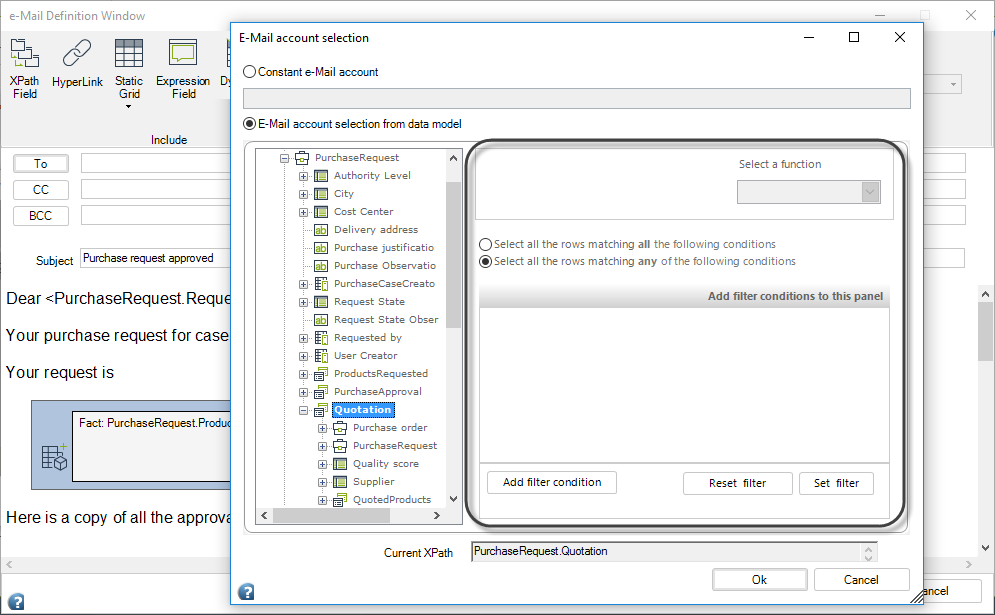
Click Add Filter condition to add a new filter condition.
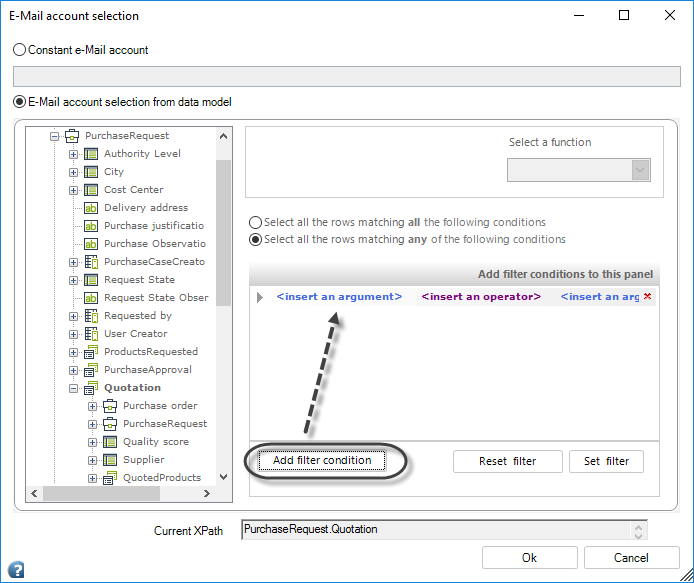
Drag and drop the attribute from the collection to the argument placeholder on the left and specify the conditional operator.
Click OK. The E-mail will only be sent to the recipients within the collection that meet the established conditions.
Example using multiple recipients from Collections
Imagine you are a Wedding Planner. A couple is getting married and you will use Bizagi to plan their wedding.
The process you have created manages the necessary activities to coordinate this event. The image below shows the data model for this Process.
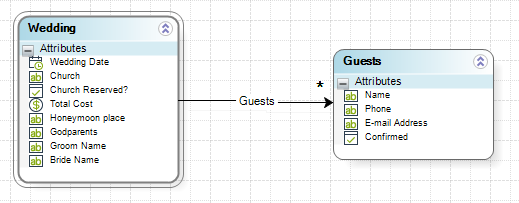
The Process Entity is Wedding which has a one-to-many relationship with the Guests entity, where the couple registers the information of each person who is going to attend the ceremony. At an established time before the wedding all invitations are sent via E-mail to every person included in the Guests collection.
In order to configure the E-mail invitations follow the next steps:
1. Go to the fourth step of the Bizagi Process Wizard and select the Activity Actions option.
Select the Activity where the emails will be sent and include an E-Mail.
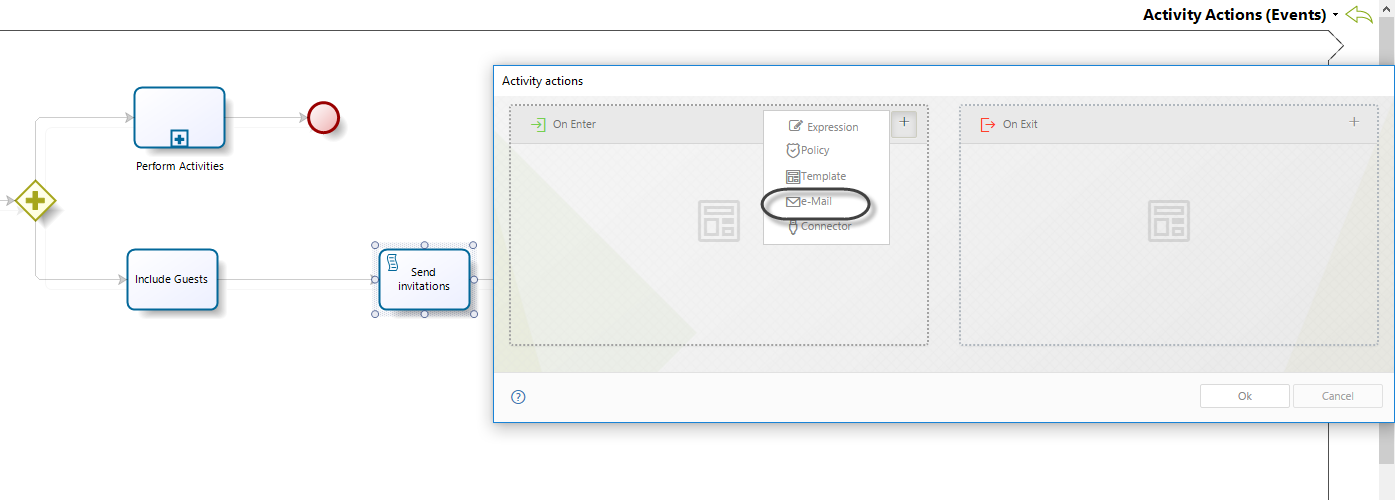
2. Click the To button and mark the Send E-mail to an account from data model selection option. Select the attribute of the Guests collection where the email addresses are stored.
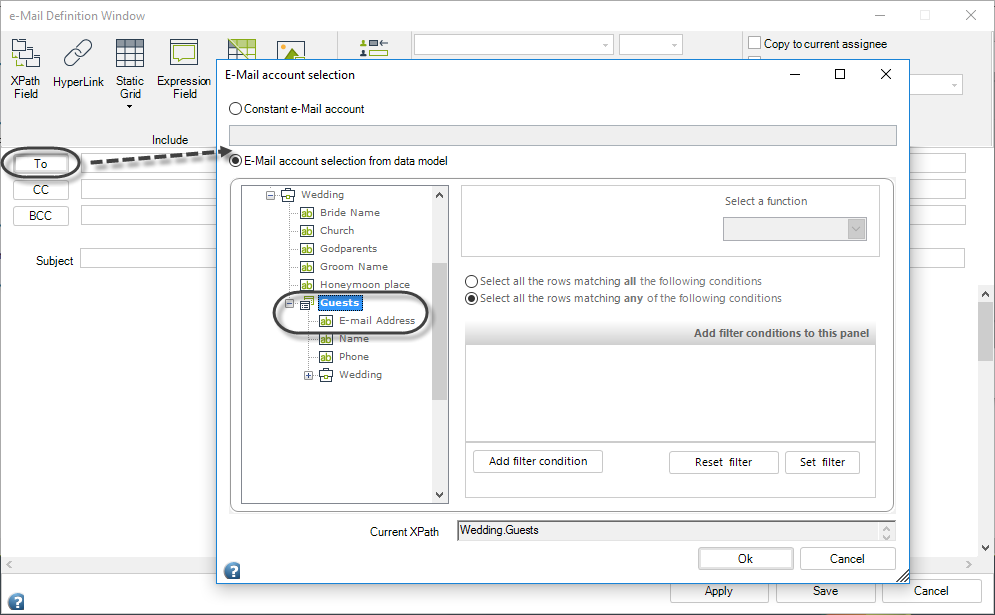
3. Create the subject and body of the email template.
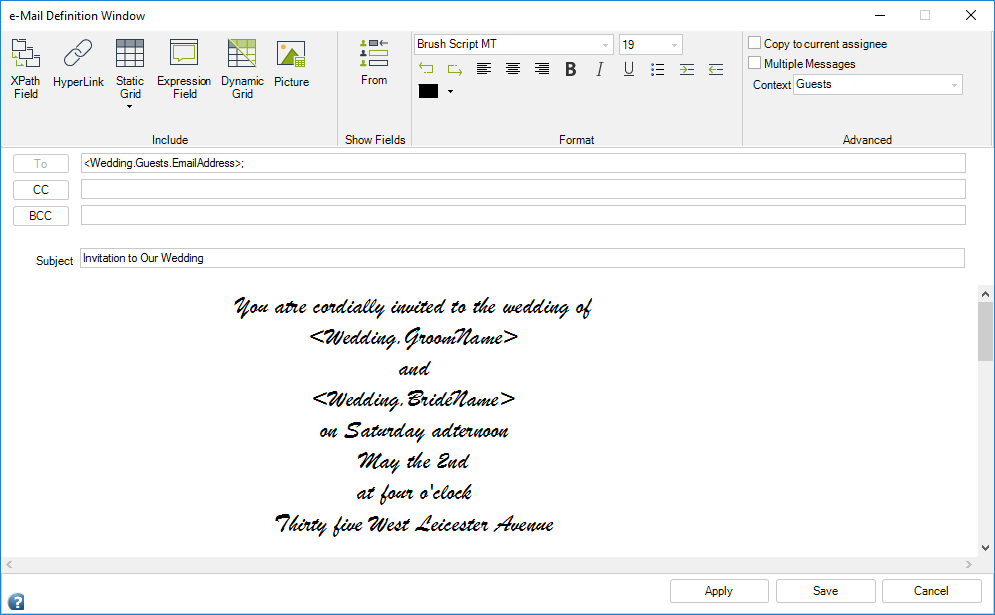
4. Now suppose that after weeding the couple wishes to express their gratitude to the guests who attended the ceremony. An E-mail must be sent to the people who attended.
Open the E-mail definition window in the Activity where the E-mail will be sent and repeat the previous procedure but including a filter in the E-mail Account selection menu.
Select the Guest Collection and then click Add filter condition button.
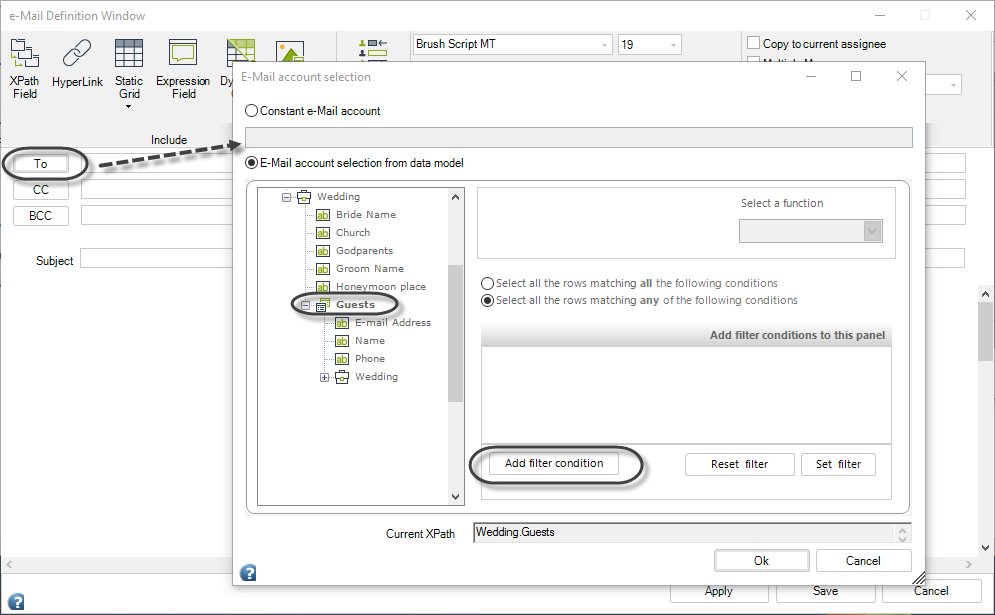
5. Include the filter condition. In this case the E-mail will be sent to the guests who confirmed attendance to the wedding.
In this example there is an attribute that indicates whether the guest confirmed or not; the attribute is called Confirmed and we will select the attribute with values of True. Click the Set Filter option and then select the attribute that contains the E-mail addresses.
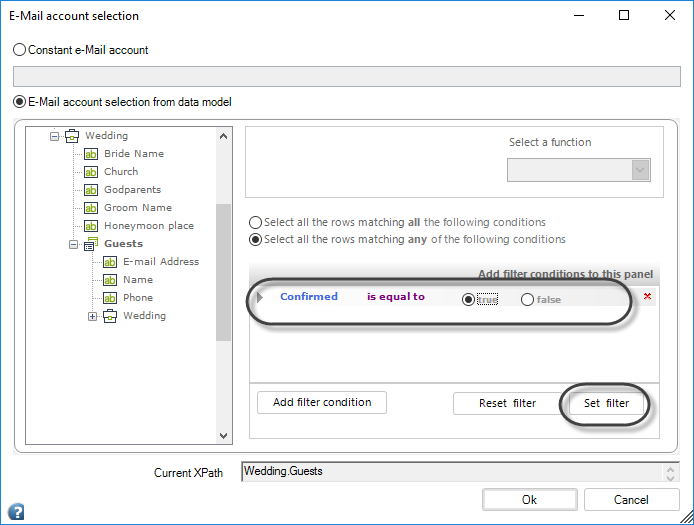
6. Type a subject and body for the message template to complete the E-mail configuration. Note how the filter is displayed in the To field.
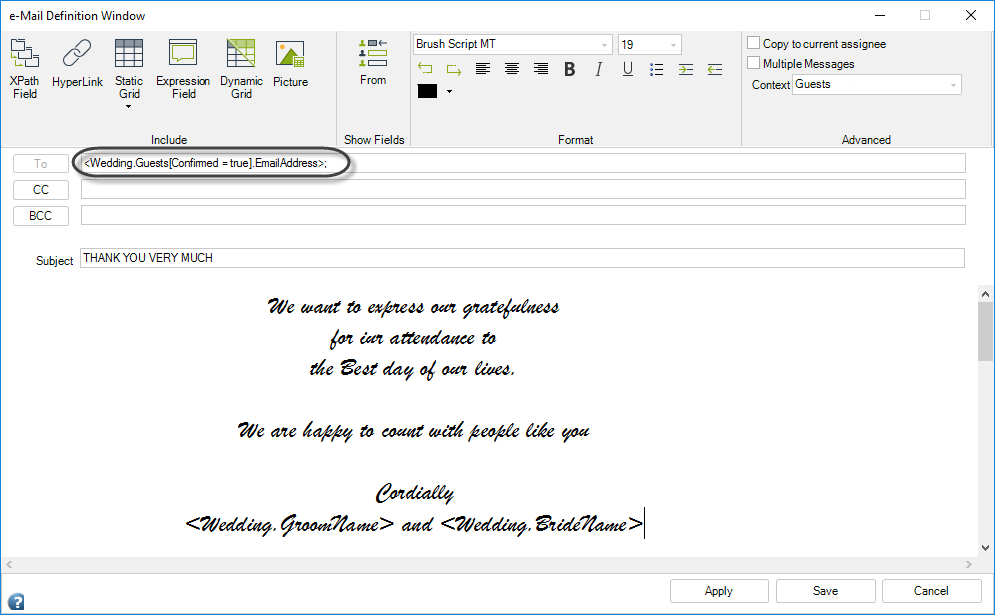
Last Updated 1/6/2022 11:41:02 AM