Overview
When you launch Studio Cloud Services, a window appears where you can manage the projects in your subscription. This window shows your most recently opened projects and provides access to the following features: New project, All projects, and Process Xchange.
New project
This option launches the wizard to create a new project.
All projects
Clicking All Projects displays every project in your subscription.
By default, the main view shows only the five most recent projects. If you have more than five, use the All projects option to see the full list.
From this view, you can open or delete a project. You can also filter the list to find projects easily. The list includes each project’s name and its subscription URL. Use the Cloud Services link to return to the Home Wizard.
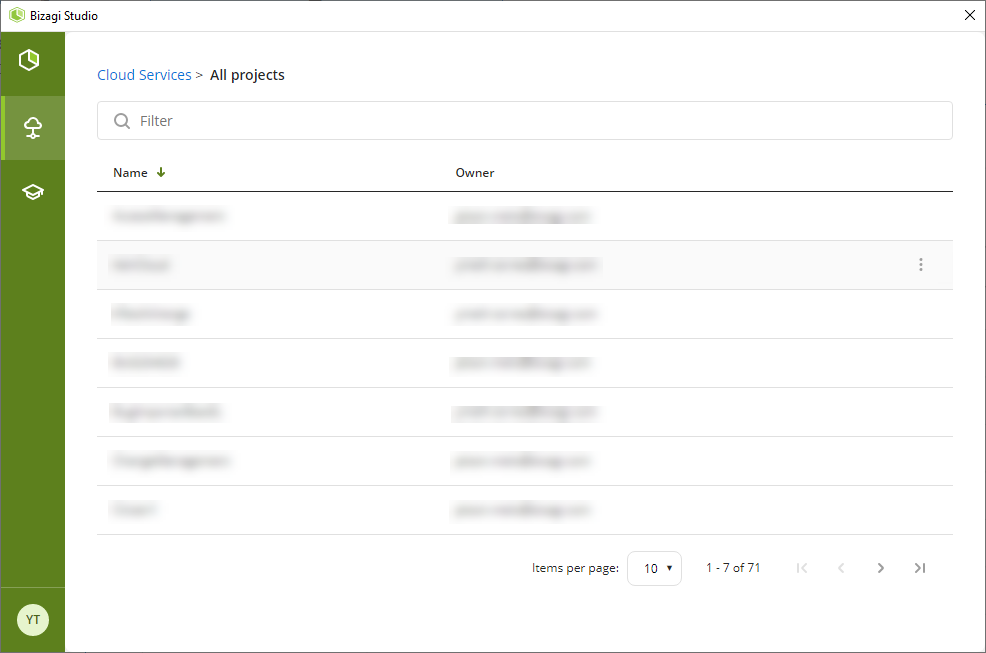
Open a project
Double-click a project’s row to load it in Studio.
Delete a project
Only the Project Owner can delete it. When you click Delete, a confirmation dialog appears. Deleting a project permanently removes it from your subscription, making it inaccessible and unrecoverable for all users.
Process Xchange
Opens a window with commonly used processes that you can download and use as templates for your own projects.
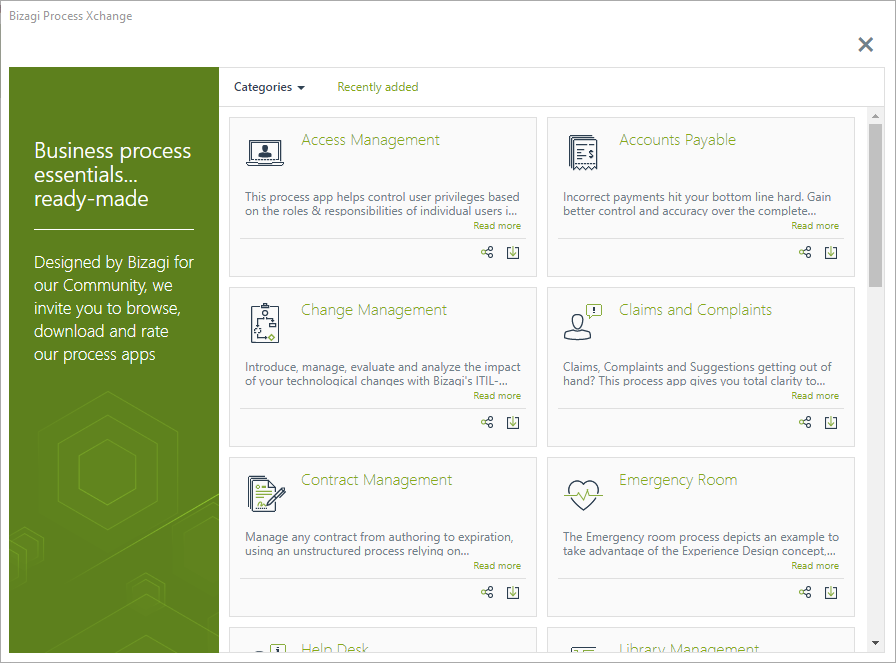
Last Updated 8/11/2025 5:48:09 PM