By default mobile access to all process tasks and creation for all Processes is enabled. That is, any task of any Process can be performed from a mobile device.
In some cases you might need to restrict the mobile access to the creation of a new case or to a specific task, because of the complexity of the user interfaces. Bizagi allows you to define which Processes and Tasks can be accessed from mobile devices:
•If mobile access is not enabled for a Process this will be restricted to create new cases from mobile devices.
•If mobile access is not enabled for a Task, the access to the task is disabled in mobile devices.
The configuration of these restrictions is done from Bizagi Studio. No additional configuration from mobile devices is required.
Restrict a Process for mobile access
To restrict a Process for mobile access open Bizagi Studio and go to the Expert view.
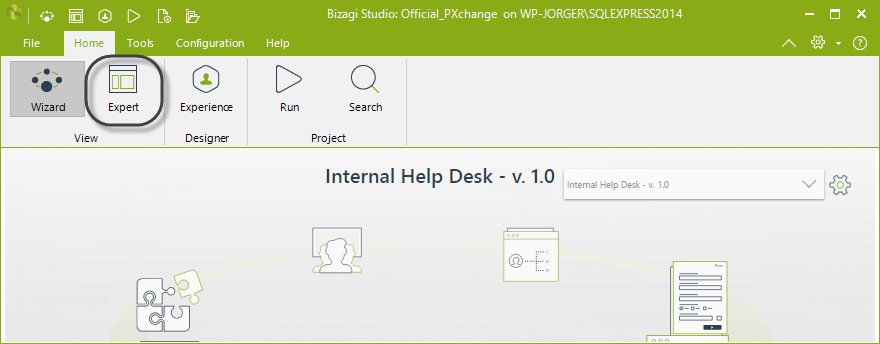
Expand the Processes three and right click the current version of the Process you want to restrict. Select Properties.
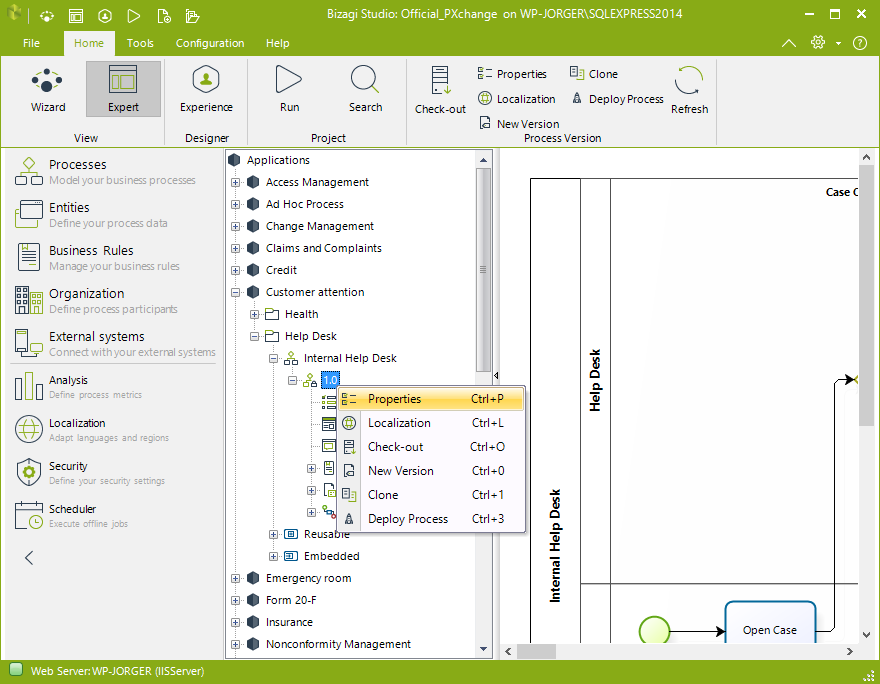
The Process properties window will display. Find the Mobile access checkbox and uncheck it.
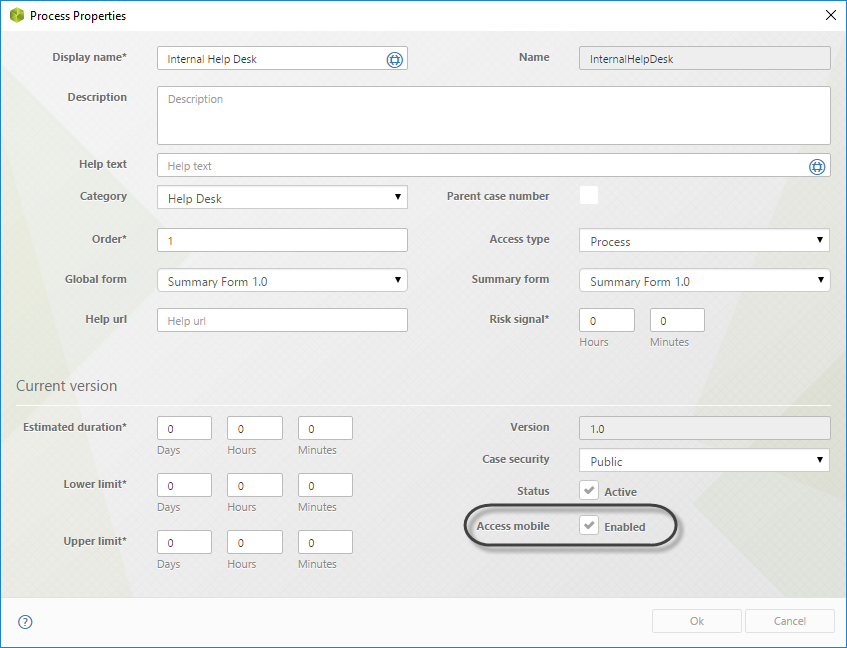
Once disabled, the Process is restricted to create new cases from mobile devices.
Restrict a Task for mobile access
To restrict a Task for mobile access open Bizagi Studio and go to the first step of the Process Wizard (Model Process).
In the diagram right-click the activity you want to restrict. Find the Mobile access checkbox and uncheck it.
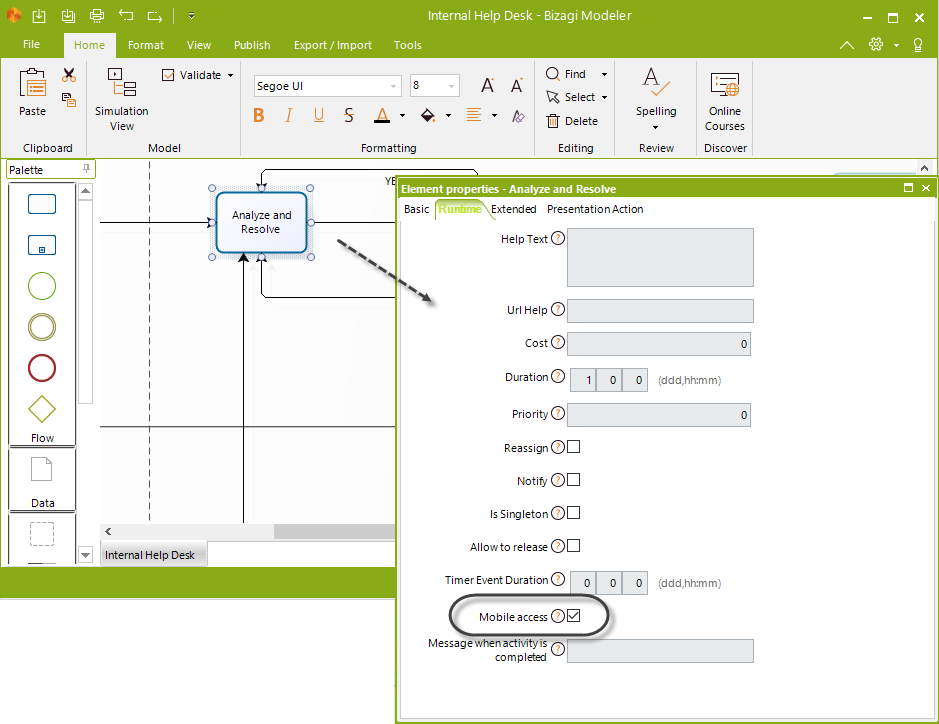 .
.
Once disabled, the task shows the Summary form or the message Accessing this activity is disabled on this device. You can work on it using your desktop when the task does not have a Summary form.
Last Updated 1/31/2023 3:29:29 PM