Overview
A pipeline is a component that allows to execute a sequence of invocations of other Bizagi elements in a specific order. The elements that can be used within pipelines are:
•SAP Connectors
•Expressions
•Policies
•Templates
•e-mails
•Connectors
•Excel Connectors
|
Pipelines are defined in a process context, thus they can be used only within the activities of the process where they are configured. |
Before you start
In case you want to configure a SAP connector, an Excel connector or other connector, you need to configure them prior to the pipeline configuration. For the expressions, the policies, the templates or the emails, you may configure them during the pipeline configuration.
Creating a new Pipeline
To configure a pipeline, complete the following steps:
1.Go to the Expert view in Bizagi Studio and open the process where the pipeline is going to be configured and click Pipeline.
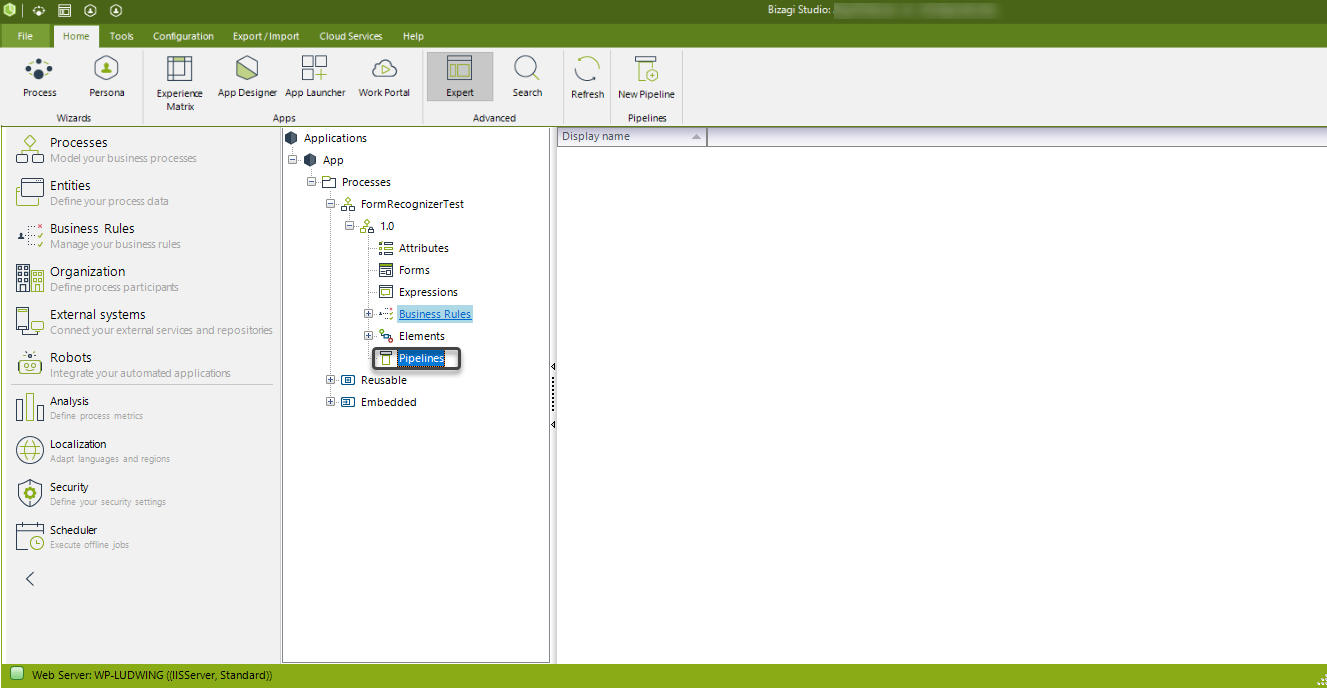
2.Click New Pipeline.
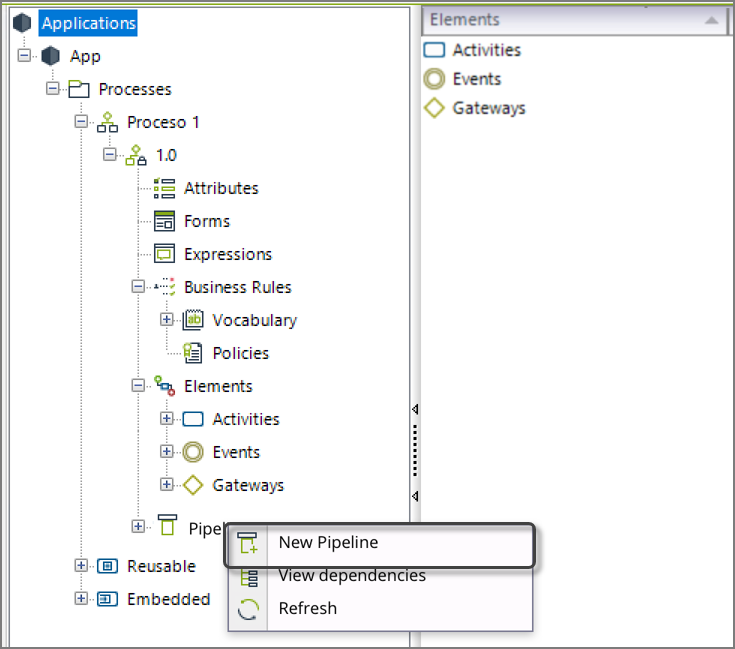
3.Give a name to the new Pipeline.
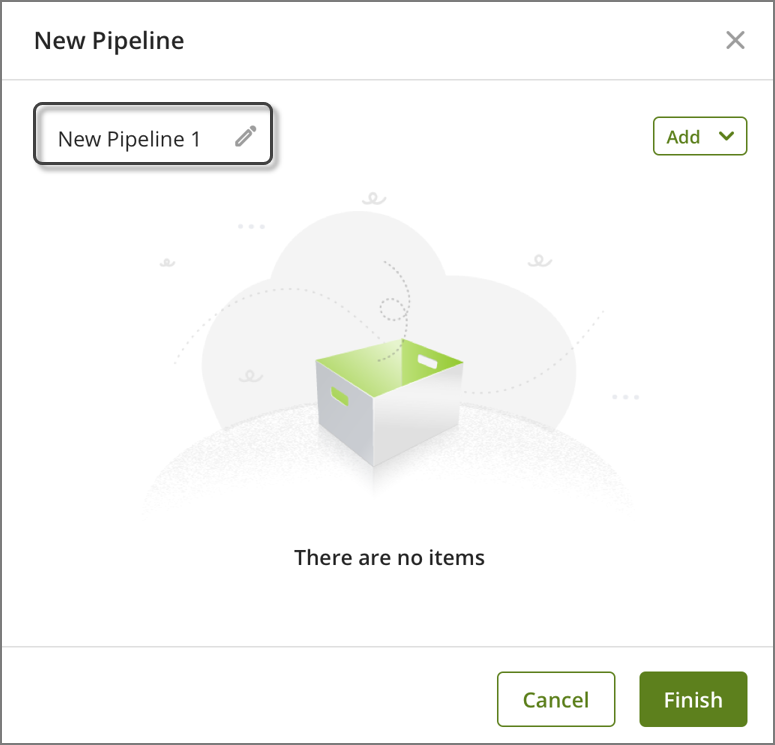
4.Click the Add button and select the action that you want to configure in the pipeline
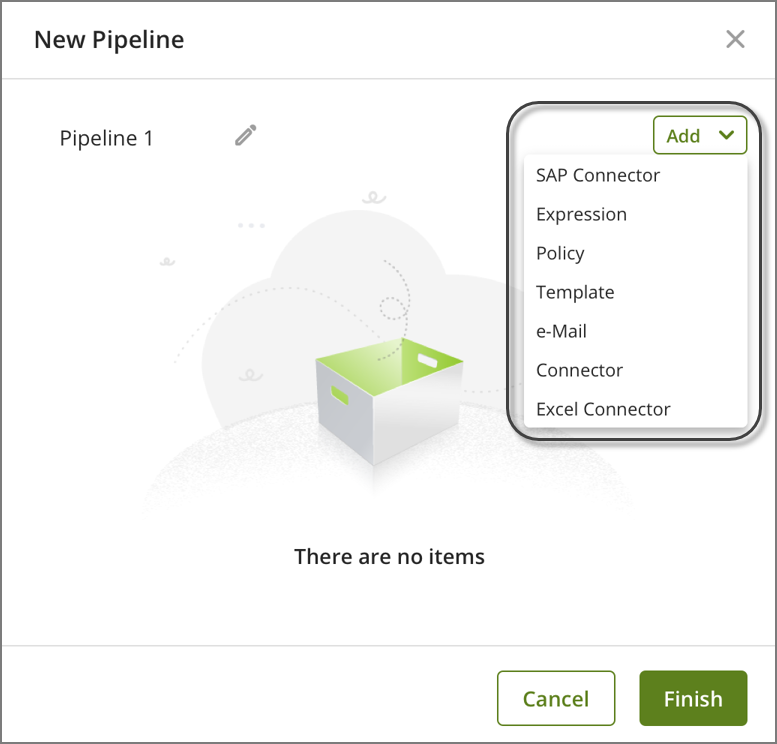
5.Add all the actions that you need to your pipeline.
bi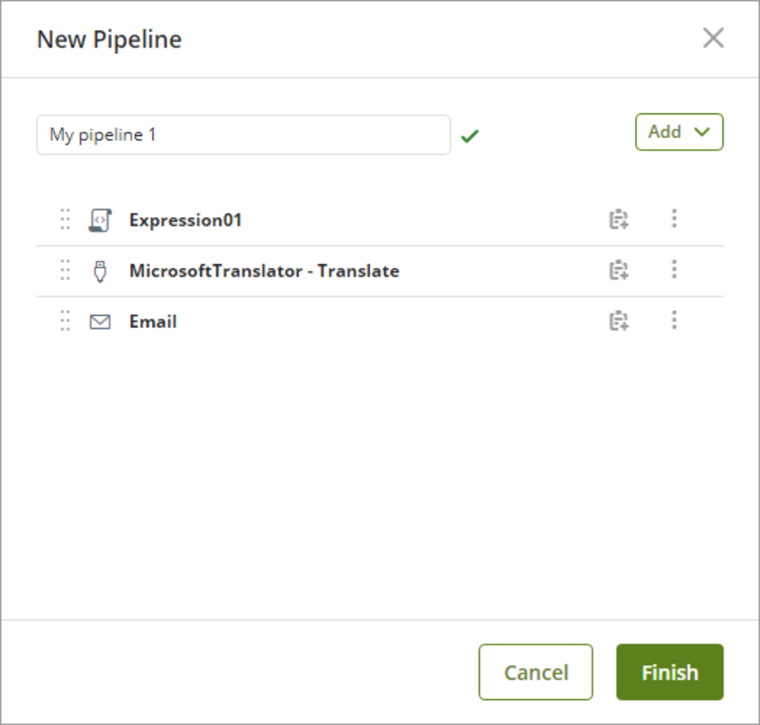
6.You can add conditions to the invocation of each action. With this, you can define according to the business case if a specific invocation within the pipeline must be called or not.
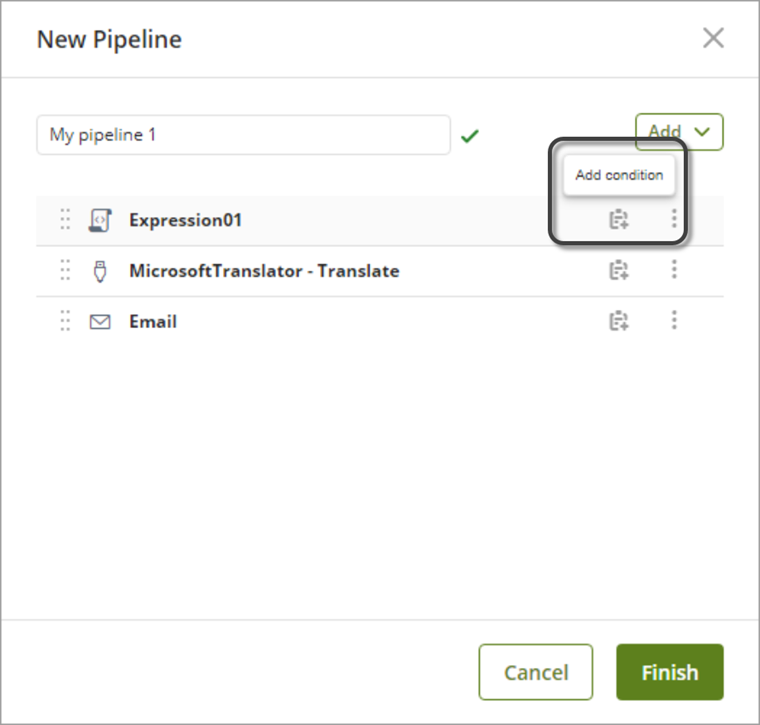
You can define the execution conditions in two ways:
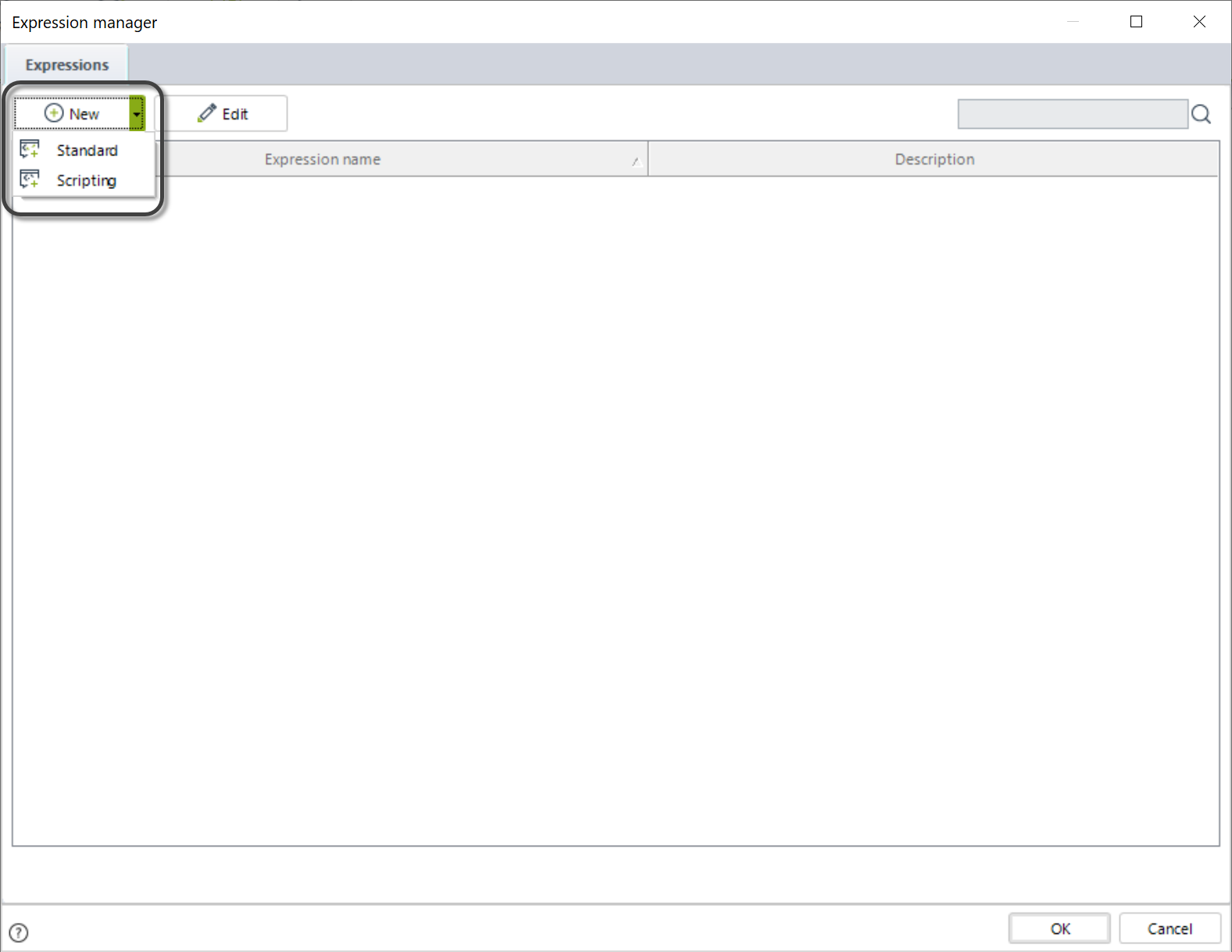
oStandard definition: with this option you can easily define a condition (boolean expression through a custom Xpath) by dragging and dropping the elements from the data model.
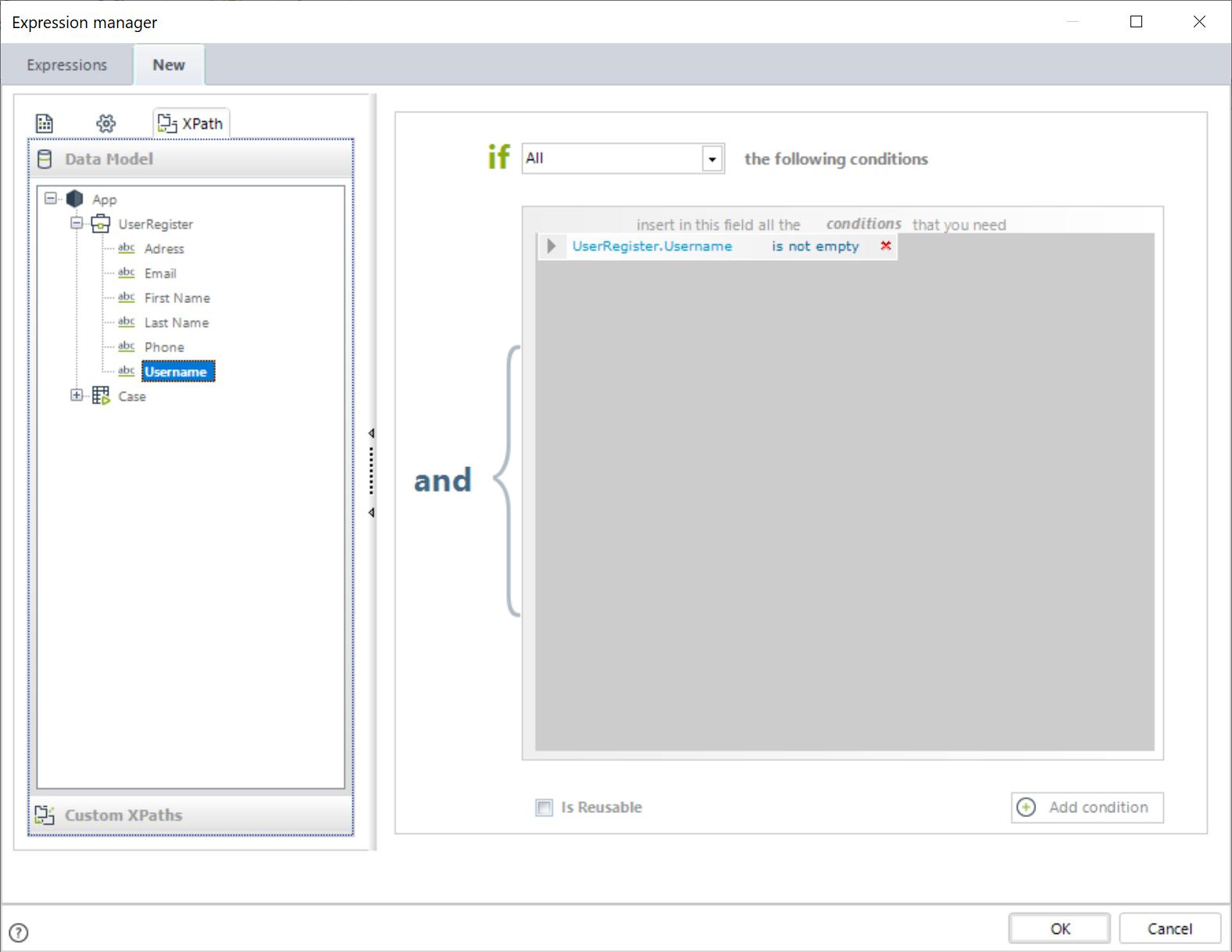
oScripting: with this option you can build an expression through the Expression manager. Bear in mind that this expression must return a boolean value.
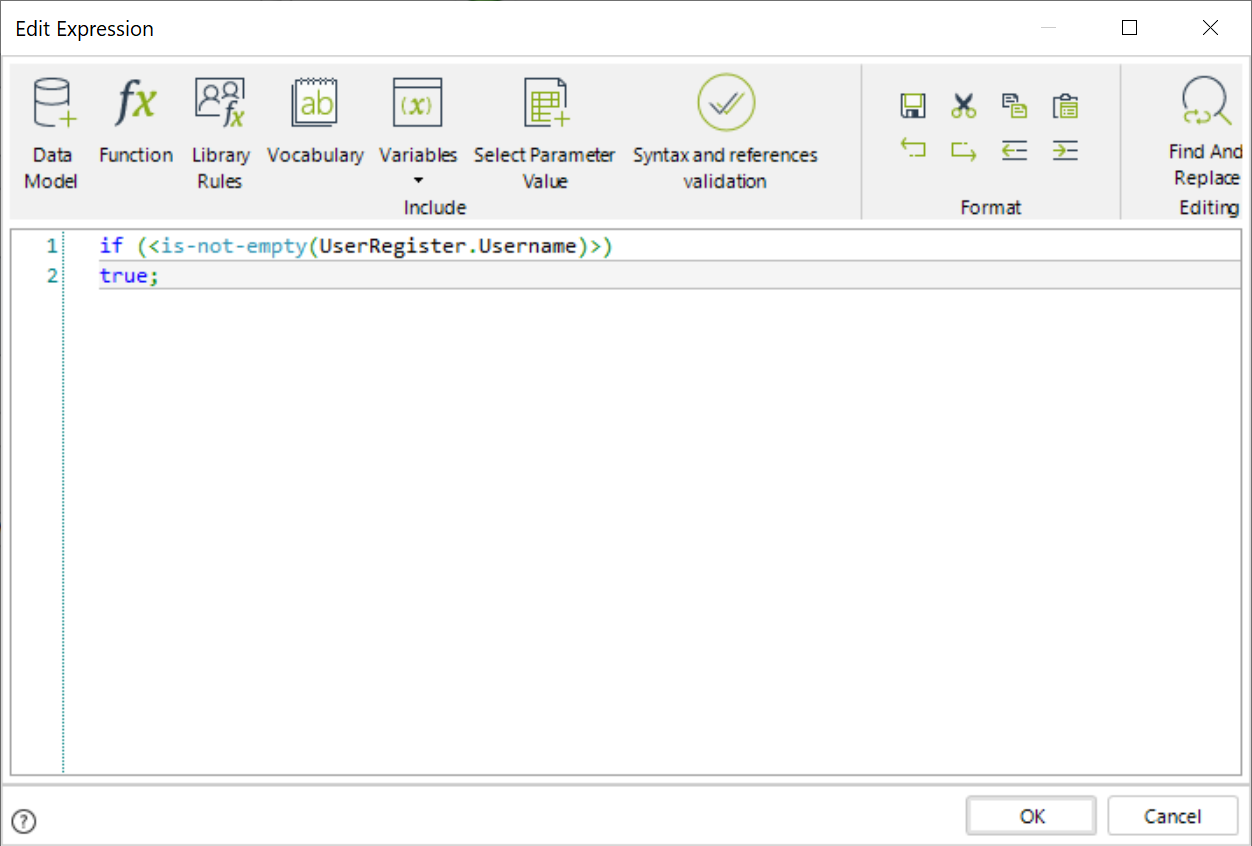
|
The execution of the actions configured in the pipeline is top to bottom. You can change the order of the actions by dragging and dropping them anytime you want. |
7.Once you finish the configuration of your invocations, click Finish.
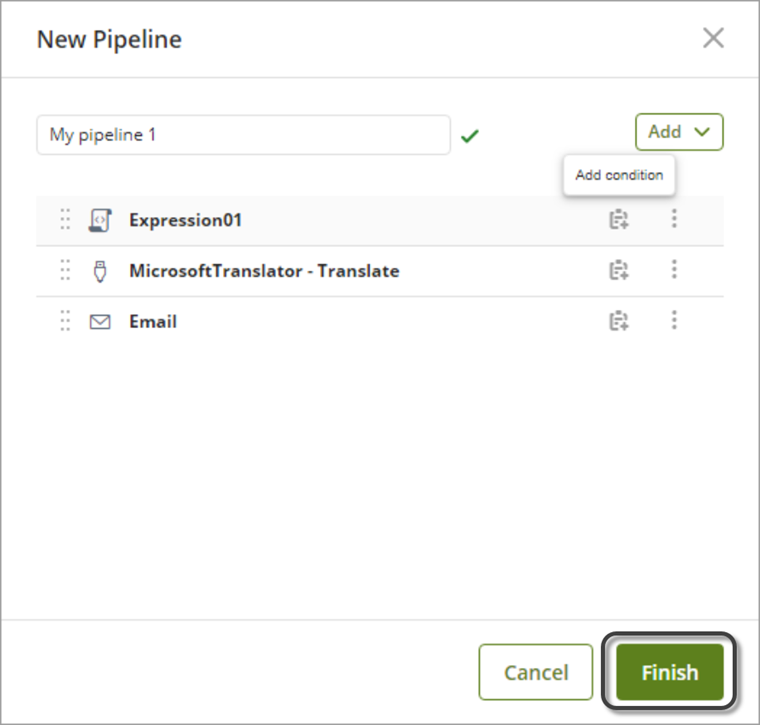
Finished pipelines will be shown in the Expert view under the Pipeline section.
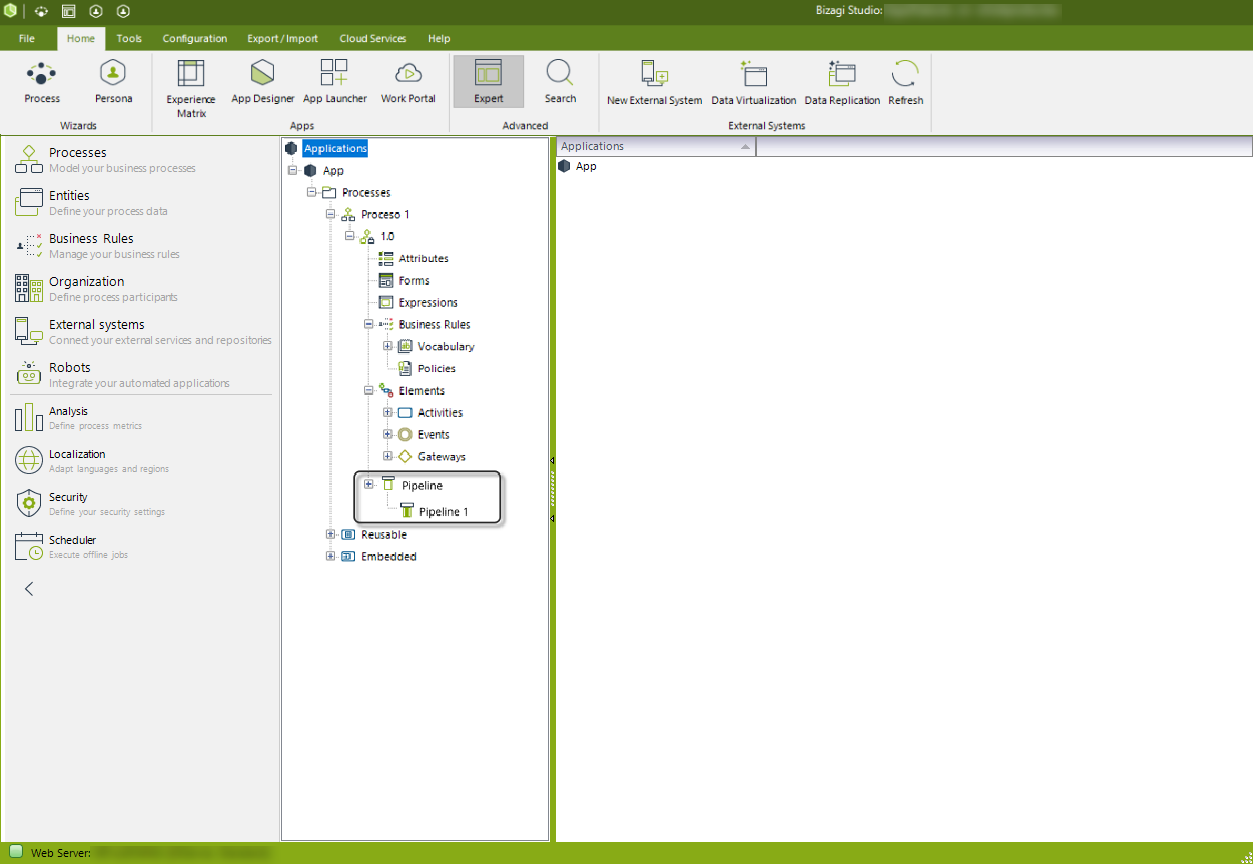
Next steps
Once you have created a pipeline, you can configure it through an activity action. To learn how to do this, refer to the Configuring a pipeline in an activity action article.
Learn about the scenarios where pipelines can be useful, as well as the best practices regarding this components. Refer to the Best practices in pipelines article for more information.
Last Updated 2/28/2024 10:08:14 AM