Overview
Pipelines allow to invoke a series of different elements in a specific order. Elements that can be called in pipelines include Bizagi native elements, such as expressions, policies emails or templates; as well as external systems, like SAP or general connectors. After configuring a pipeline, you can use it through activity actions. This article takes you through the steps that must be completed to configure a pipeline in an activity action.
What you need to do
To configure a pipeline in an activity action, complete the following steps.
1. Go to the fourth step of the process wizard and select Activity Actions.
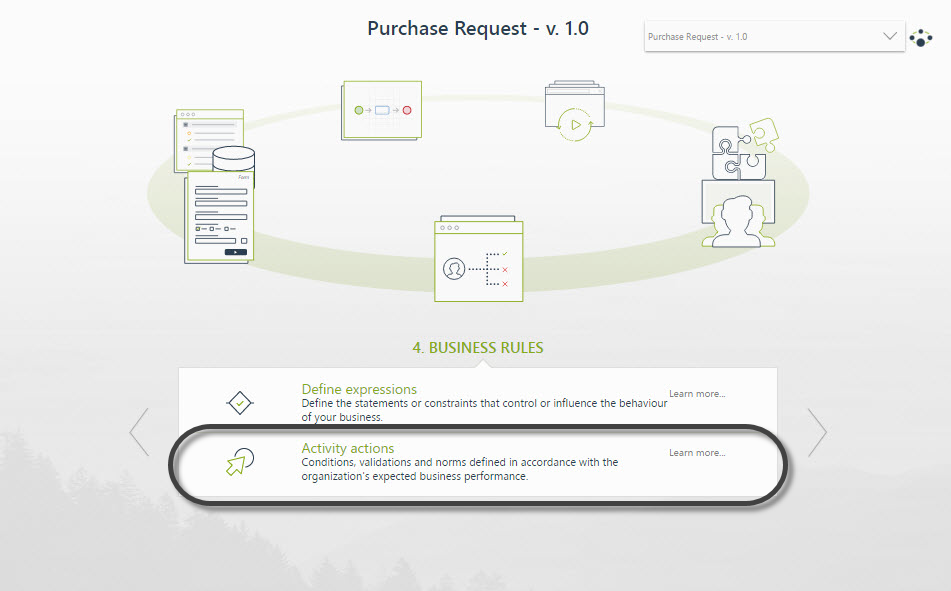
2. Open the task where you want to configure the pipeline.
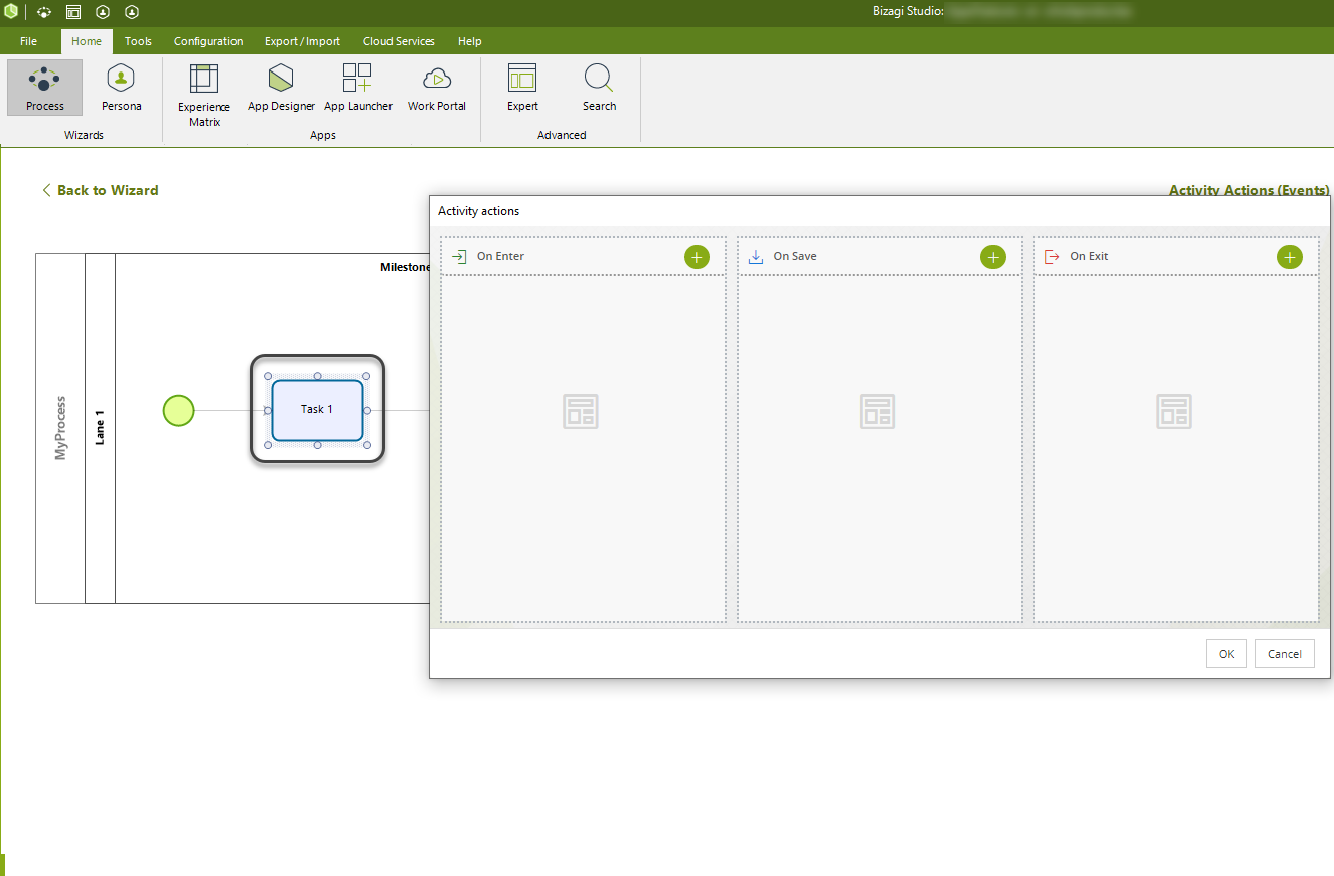
3. Go to the On Exit menu and click Pipeline.
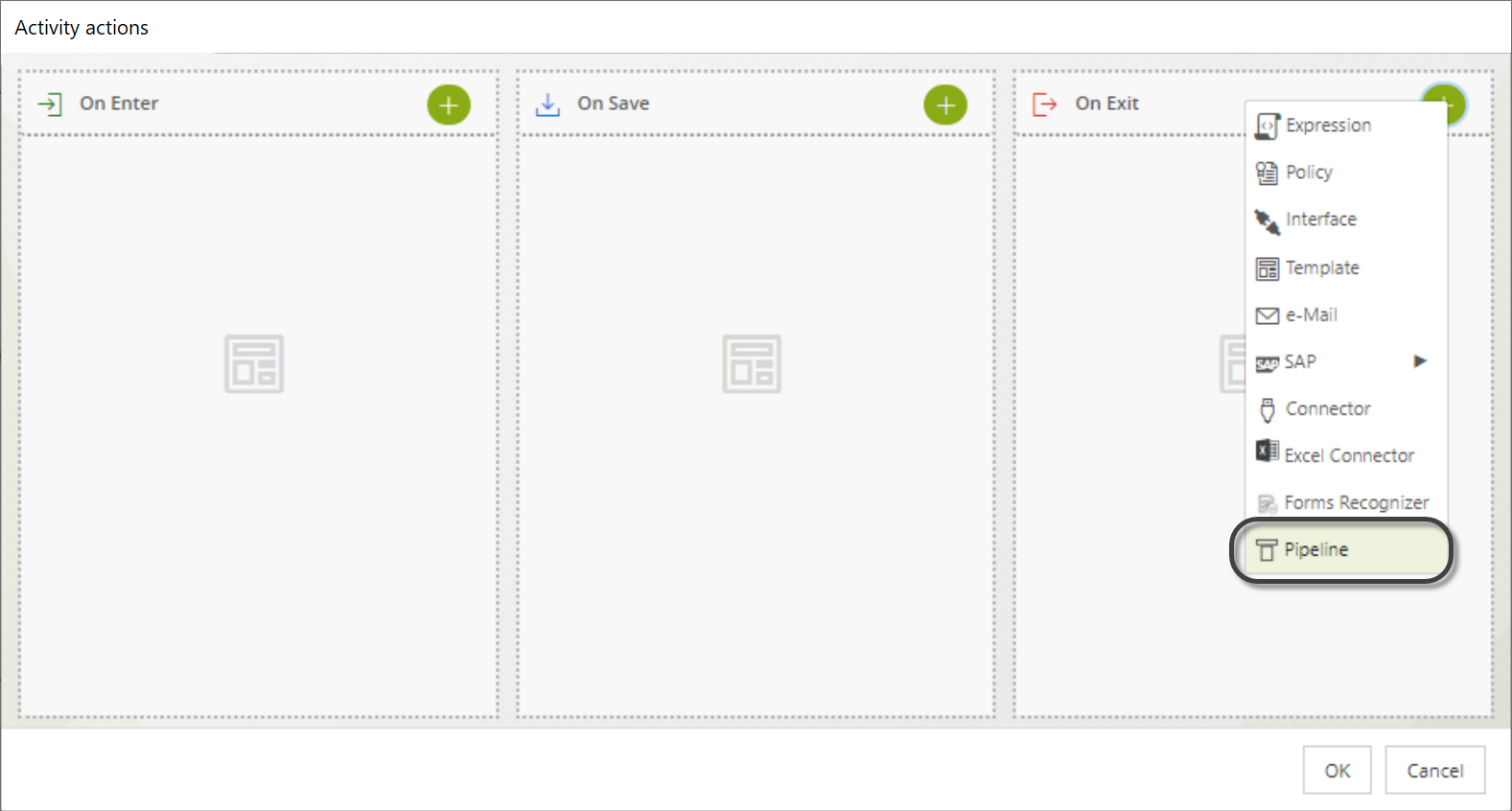
|
You can only configure pipelines in an On Exit event. This is because pipelines can call external systems, change external sources of information, send emails, etc. As this may take time, it is not recommended to do it in an On Save event; which is why it is not allowed. |
4. If you had previously configured a pipeline, select the one that you want to use from the list and then click ok.
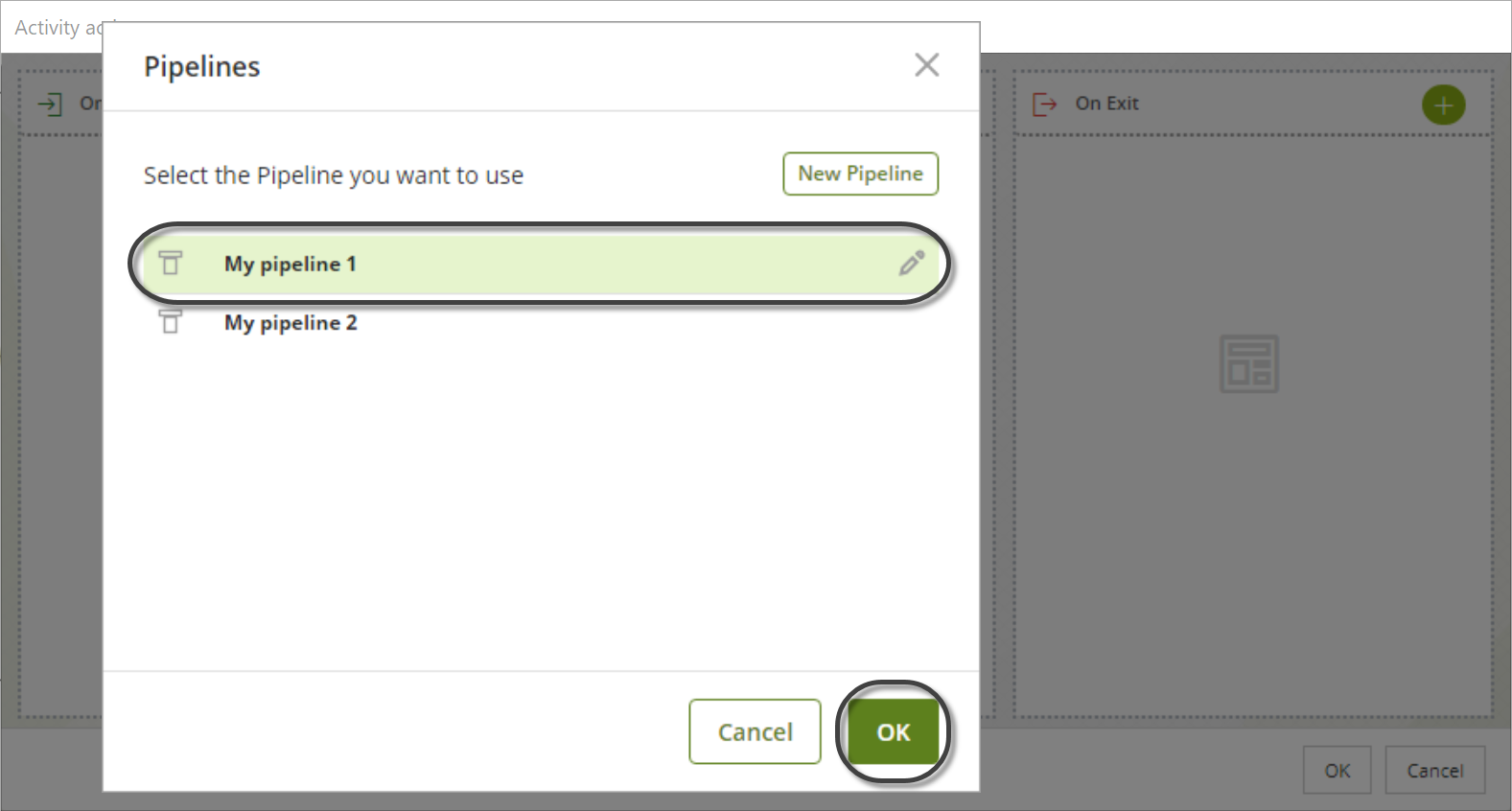
If you have not configured a pipeline, click New pipeline. To create a new pipeline, you can follow the steps described in this section.
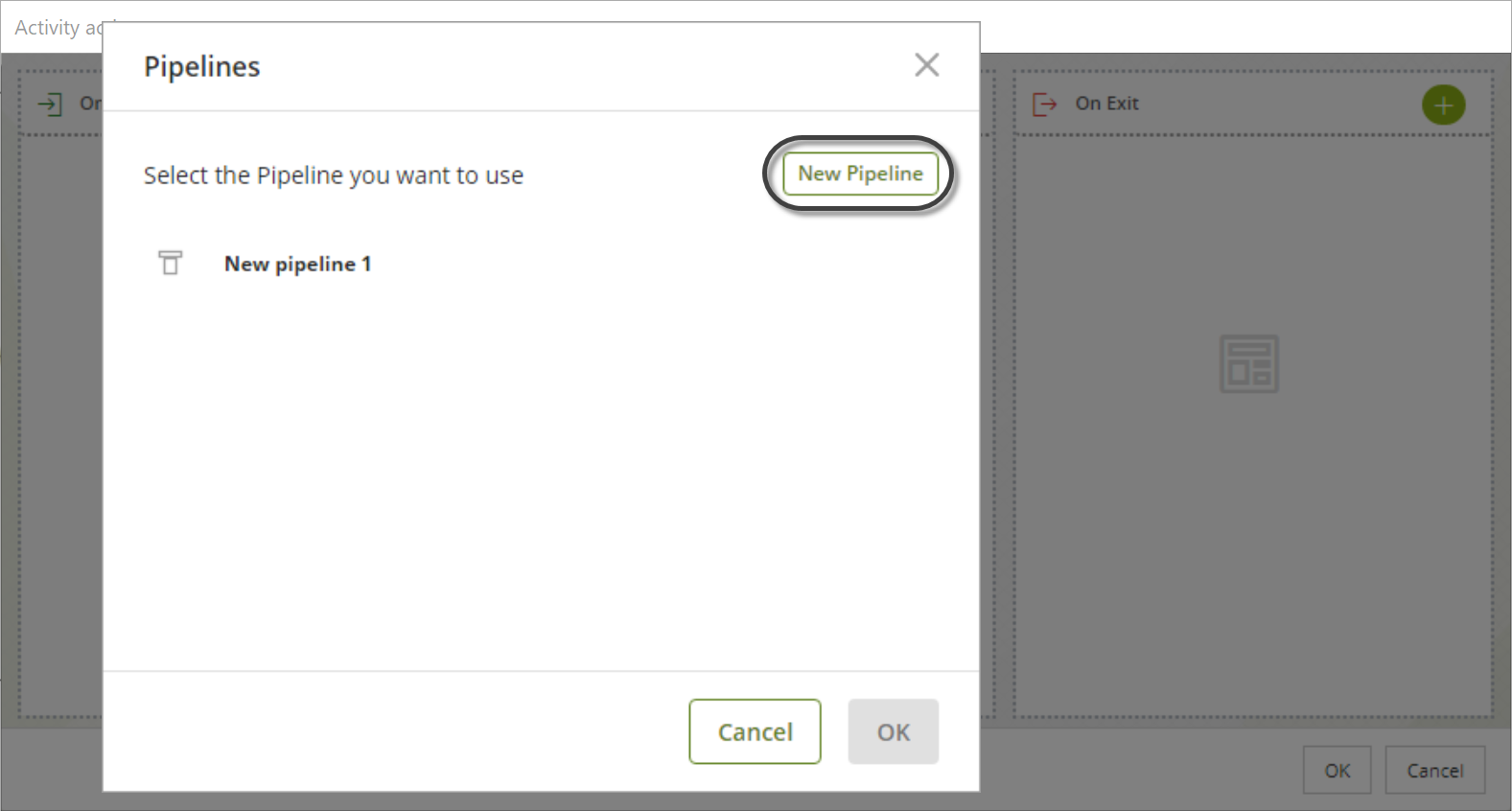
5. After selecting the pipeline you want or creating the new one, it will appear under the On Exit event.
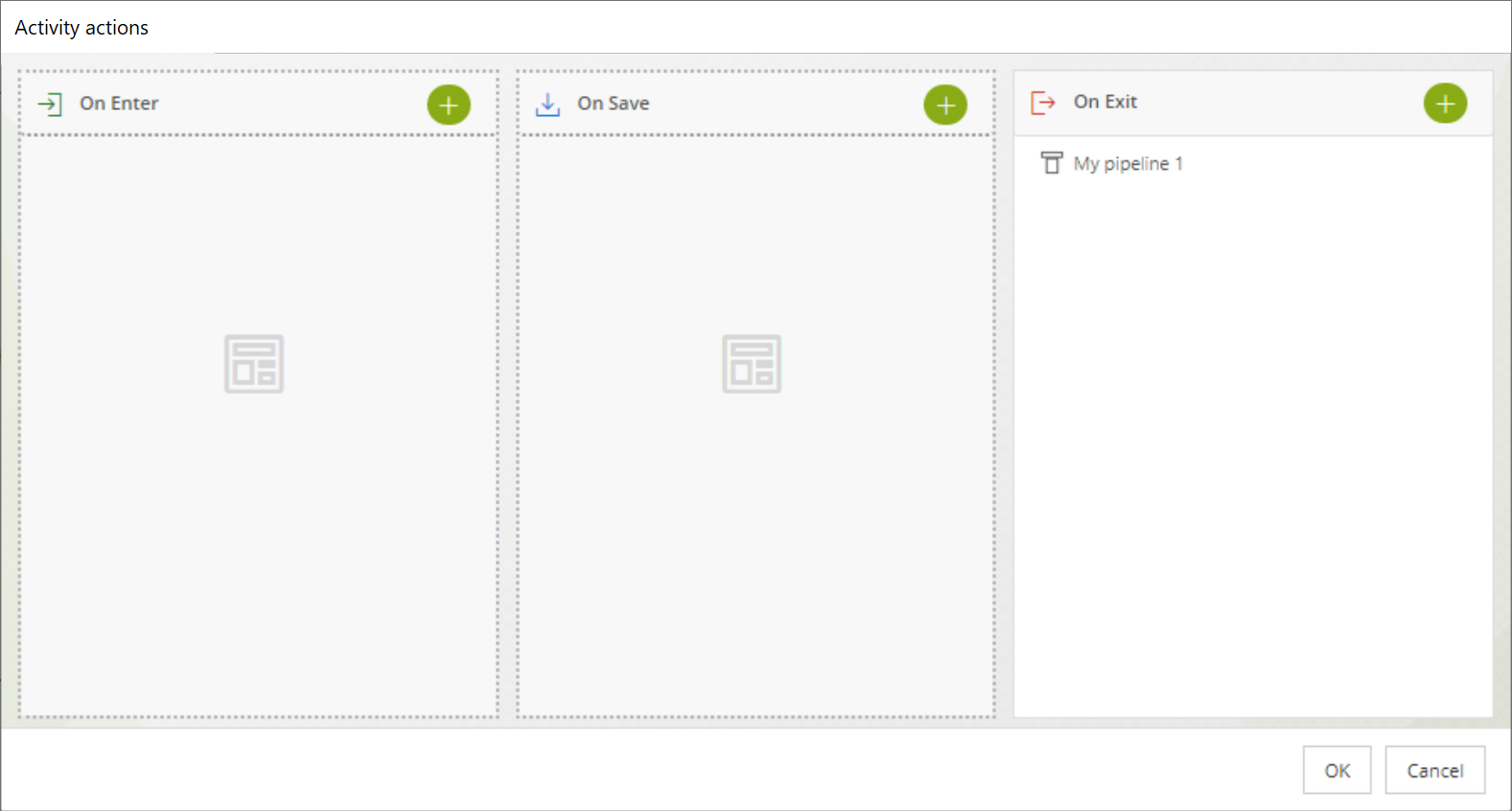
Last Updated 2/28/2024 10:12:29 AM