The PerformActivity function is used to execute an activity. It is the equivalent of pressing the NEXT button, but it can be used remotely (from another case or activity) and providing information related to the activity.
The syntax of this function is:
CHelper.PerformActivity(XML_ActivityInfo)
The main parameters of this function is the XML in a string. This XML must contain the following information:
•Domain
•User name
•Task Id
•Id Case, to perform the action.
•Work item id
•Entities, with the information intended to be inserted into the task.
Thus, the XML structure shown below must be provided:
<BizAgiWSParam>
<domain>domain</domain>
<userName>user</userName>
<ActivityData>
<taskId>taskId</taskId>
<idCase>"+casenumber+"</idCase>
<idWorkItem>"+WorkItemId+"</idWorkItem>
</ActivityData>
<Entities>
<XPath XPath=\"+entityXpath+"> value </XPath>
</Entities>
</BizAgiWSParam>"
The PerformActivity function is found in the Process category.
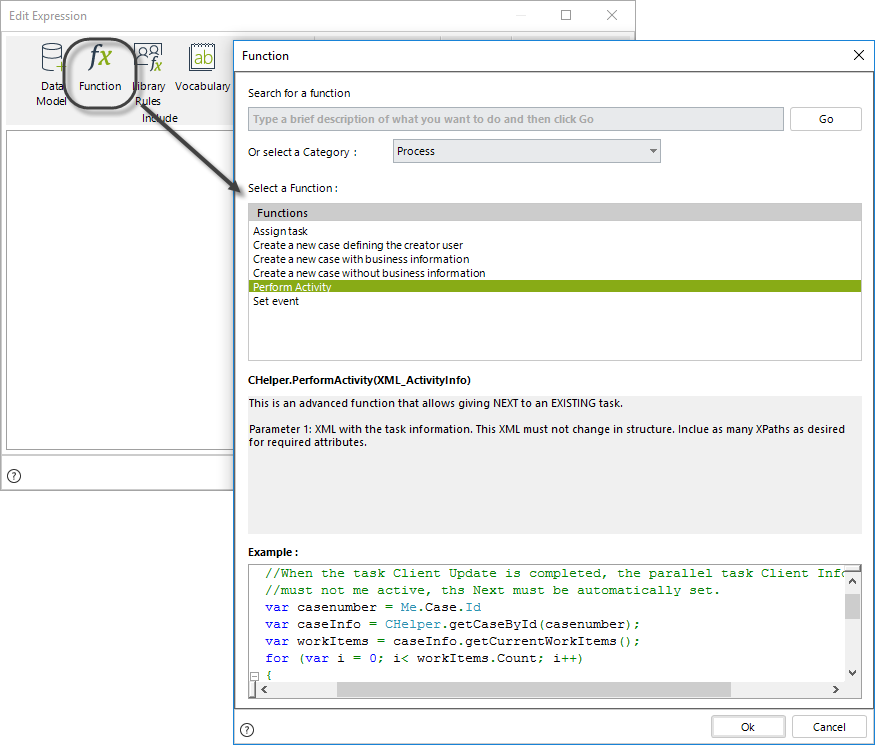
Example
In an Client information update process, if the client does not have beneficiaries, the process must continue without registering them in parallel.
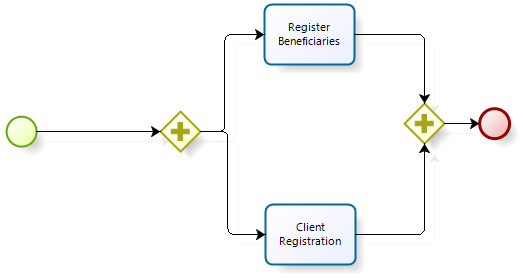
We want to continue with the process flow specifying that the client has no beneficiaries, thus, the check mark control in Register Beneficiaries must be set as false.
To configure the activity when exiting, create a new expression closing the event Client Registration.
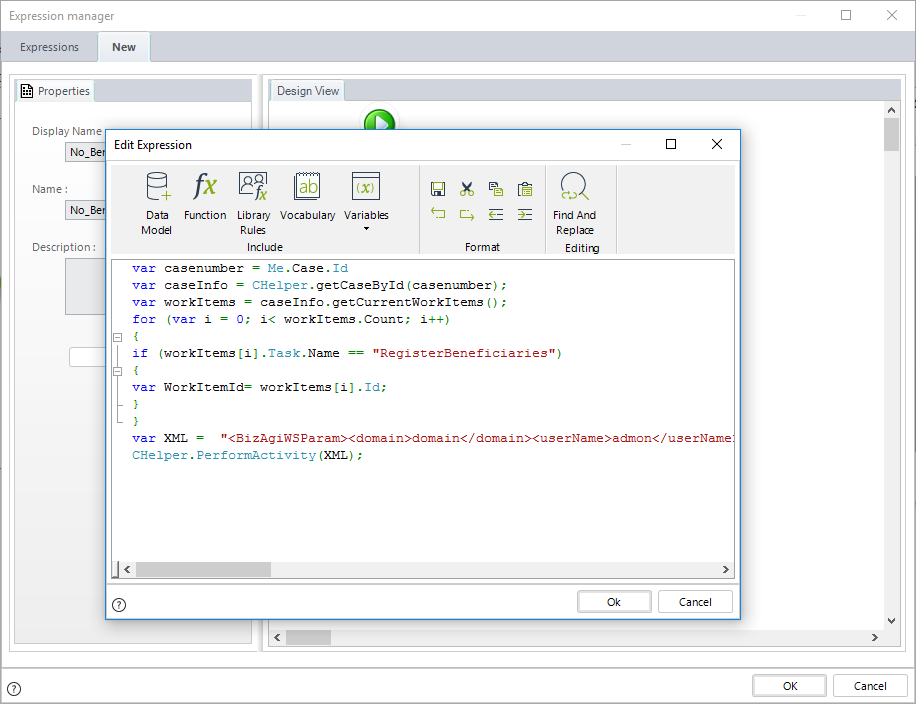
The Activity Name, is RegisterBeneficiaries.
You can verify the name in the Activity properties of the Task by going to first step of the Process Wizard.
var casenumber = Me.Case.Id
var caseInfo = CHelper.getCaseById(casenumber);
var workItems = caseInfo.getCurrentWorkItems();
for (var i = 0; i< workItems.Count; i++){
if (workItems[i].Task.Name == "RegisterBeneficiaries"){
var WorkItemId= workItems[i].Id;
}
}
var XML = "<BizAgiWSParam>"+
"<domain>domain</domain>"+
"<userName>admon</userName>"+
"<ActivityData>"+
"<taskId>79</taskId>"+
"<idCase>"+casenumber+"</idCase>"+
"<idWorkItem>"+WorkItemId+"</idWorkItem>"+
"</ActivityData>"+
"<Entities>"+
"<XPath XPath=\"SuscriptionProcess.Beneficiaries.hasBeneficiaries\">false</XPath>"+
"</Entities>"+
"</BizAgiWSParam>";
CHelper.PerformActivity(XML);
Save the expression. When you select NEXT in the activity Client Registration, The activity Register Beneficiaries will continue its flow and the attribute hasBeneficiaries is now false.
Last Updated 3/28/2025 2:27:57 PM