Document templates are also available at record level in tables.
You can generate document templates automatically for all the records included in them.

The configuration of these documents is the same as explained for templates not found on tables. The only difference is that the file attribute that will store the document belongs to a collection. The mapping of the data is done in the context of the collection.
1. Define how to generate the document template.
Remember you can generate them manually by including a Document template control in a form or automatically by creating a template action.
If the document is generated manually, the end user will have to click EACH record of the table to generate the document.
We recommend using the automatic generation.
2. Go to the fourth step of the Process Wizard and select Activity Actions.
Select the Task where the Document will be generated and include a Template On Enter, On Save or On Exit.
3. Define the file type attribute that will contain the document for each record. To do so, move to the Multiple tab of the wizard and select it from the desired collection.
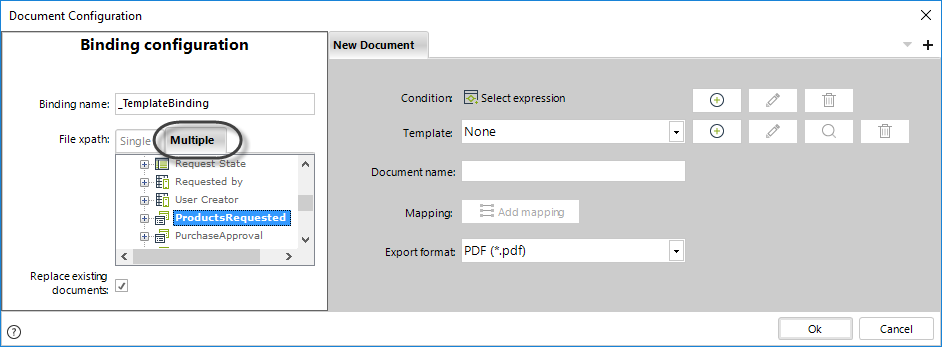
4. Configure the document template. This is done in the same way that single documents, just take into account that all the mapping is done using the context of the collection.
Example
A company uses Bizagi to manage purchase orders. Each purchase order can have one or more products related. Once an order arrives, a production order for each related product has to be automatically generated and printed.
To configure the generation of the production orders, follow the next steps.
1. Create a template as an on enter action in the activity where the production orders are going to be generated.
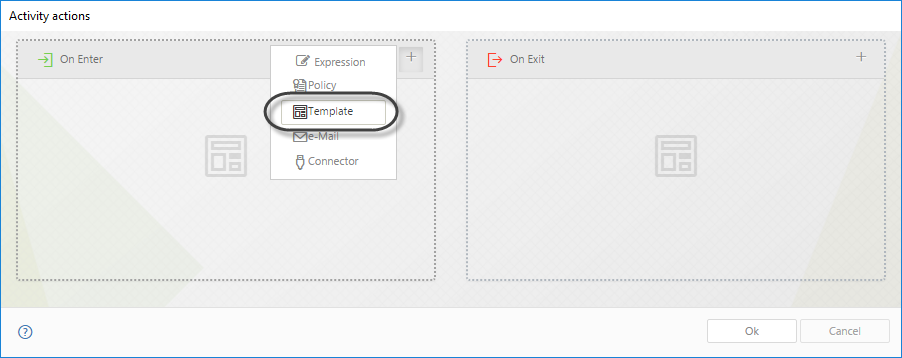
2. From the configuration wizard, move to the Multiple tab. Note that unlike the Single tab, collections can now be mapped.
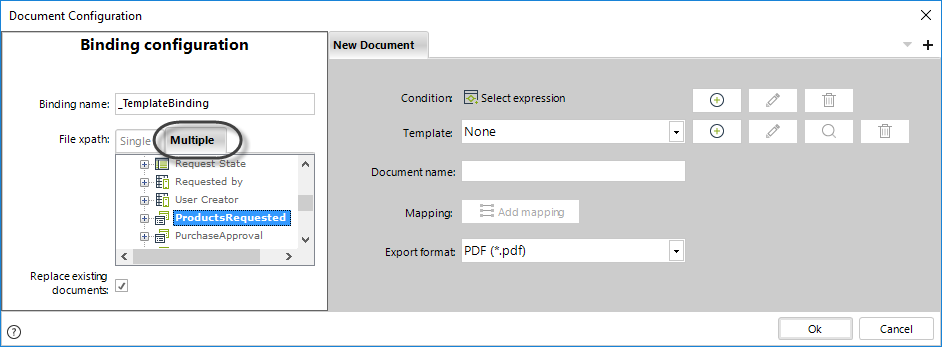
3. Select the File type attribute that will contain the document in the collection.
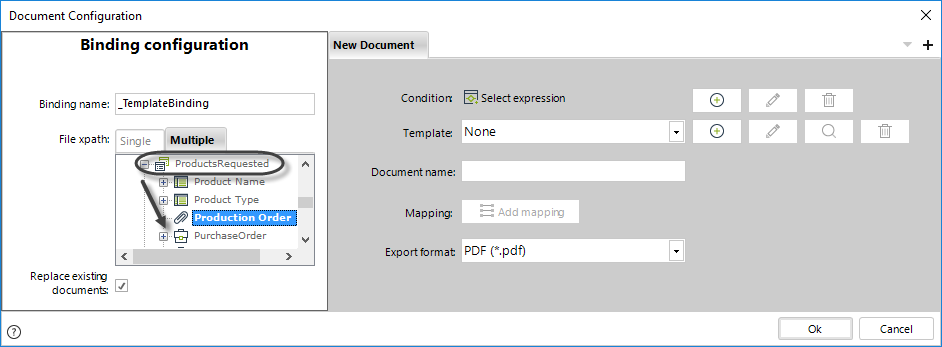
4. Choose the template and give a name to the document.
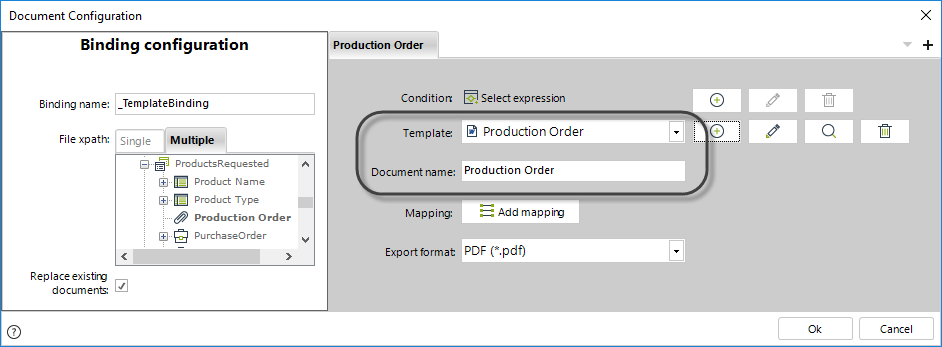
5. Map the data normally. Remember that the mapping is done in the context of the collection.
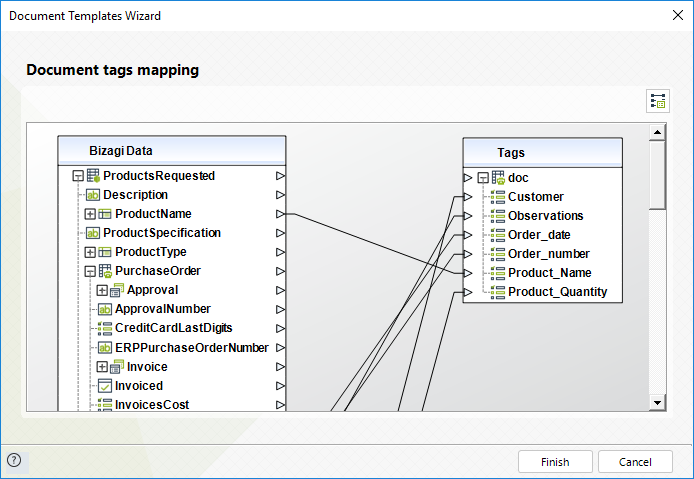
6. Select the format to export.
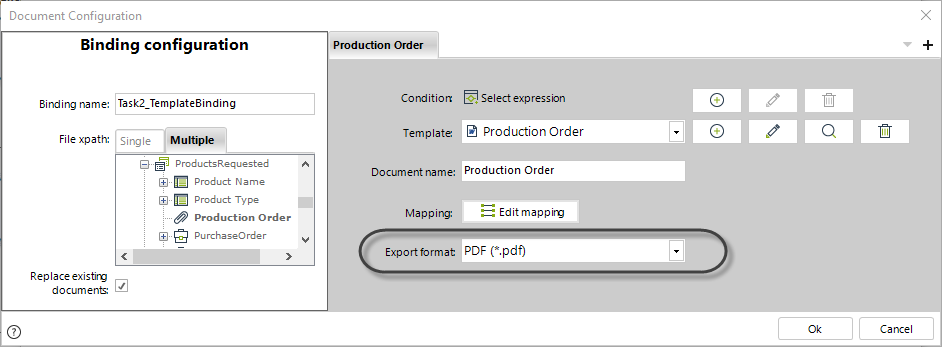
5. Finally, select the language for the tags in the template and click OK to finish.
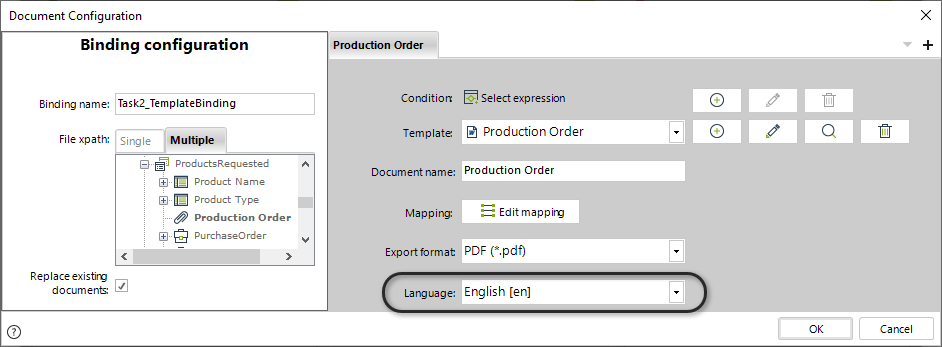
On the work portal execute the action. A document template will be generated automatically for each record include in the table.
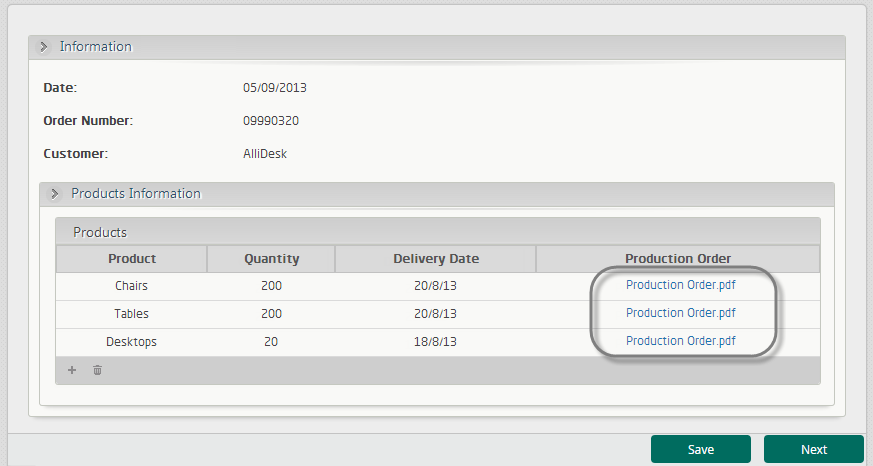
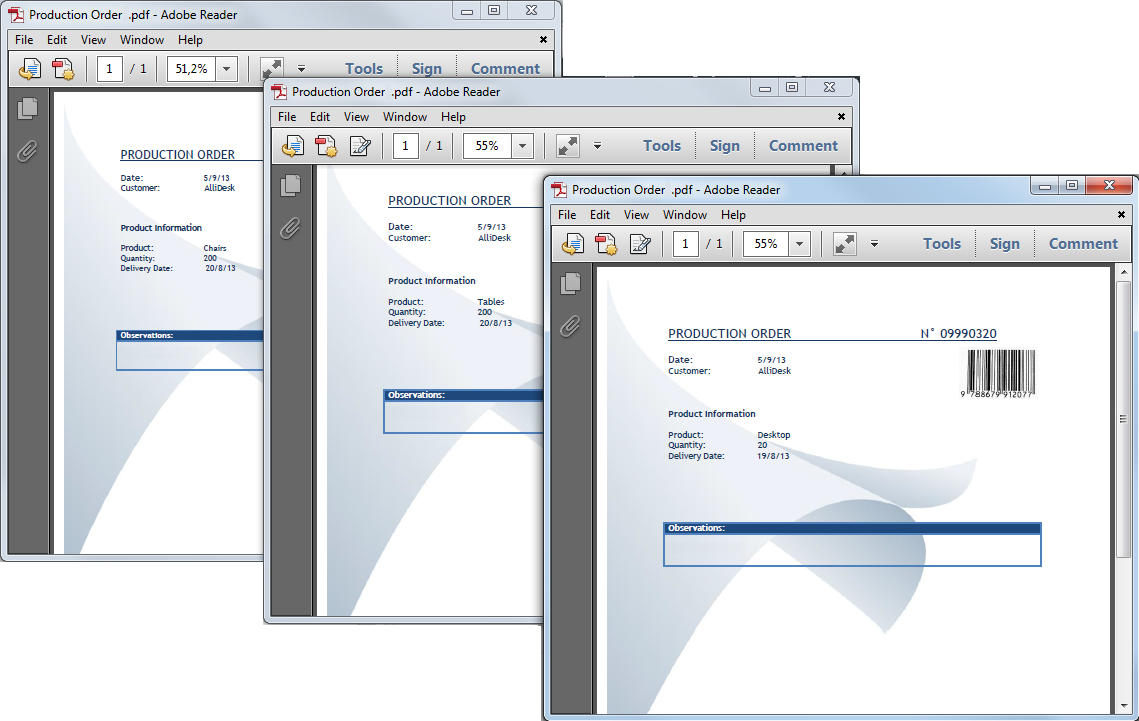
Last Updated 1/6/2022 4:48:23 PM