1. Create a File type attribute in the data model.

2. Insert a Document Template control in the Form of the Task where the document is going to be generated by an end user.
Go to the Controls tab of the Forms Modeler. Drag and drop a Document template control to the place where you want it in the form.
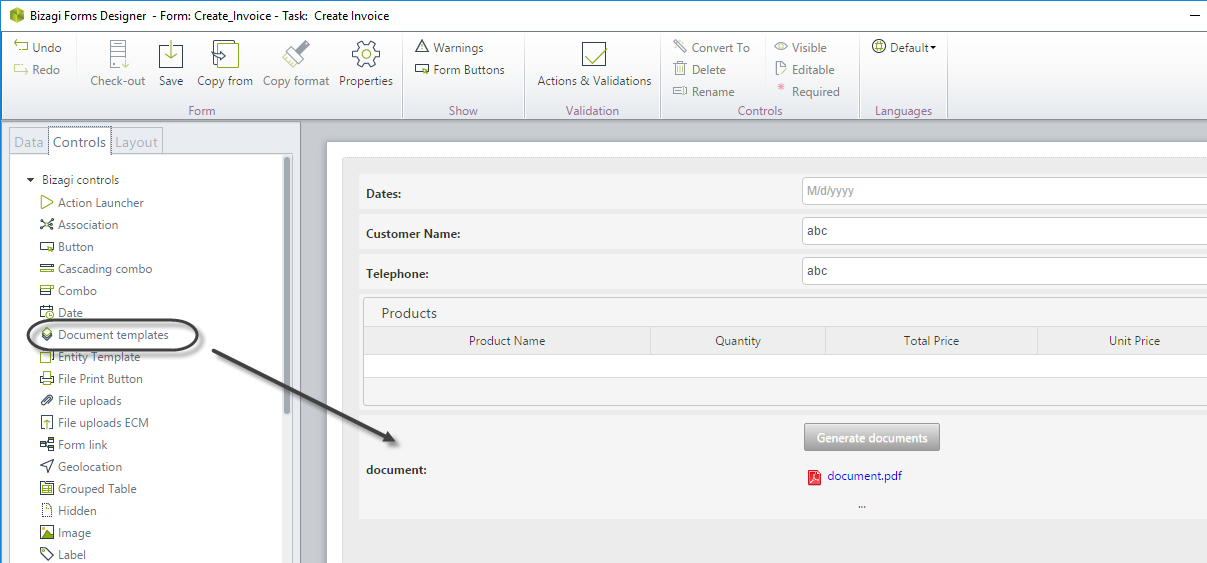
3. Identify the Data source: Relate the File type attribute (created in step 1) to the Document Template.
In the Document Template control Basic properties click the Data binding icon and select the attribute previously created.
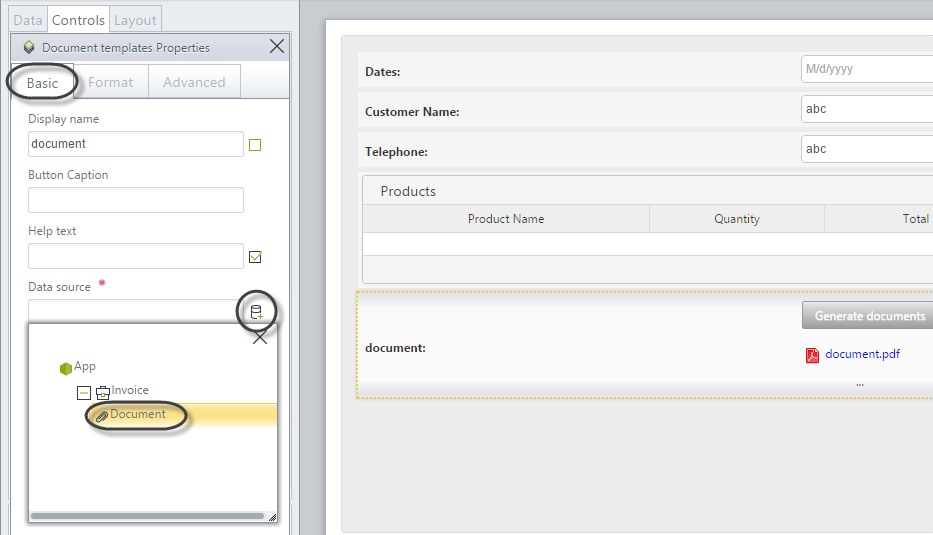
4. By default the caption of the button that generates the documents is Generate Documents. If you wish to change this caption, type the desired name in the Button caption property.
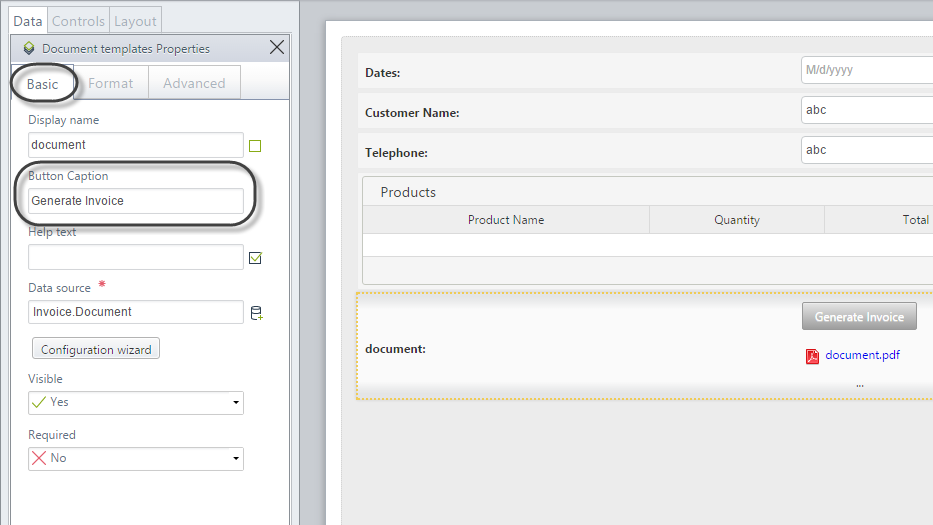
5. Configure the Advanced properties of the Control.
•Display generate button: This option allows displaying or hiding the button in the Work Portal for end users.
When the document is already generated and displayed, this property should be turned off.
Where the document is dynamically generated by an end user this property must be turned on.
•Allow delete: This option allows deleting the generated files.
•Replace existing documents: If checked, the document will be overwritten each time it is generated. Otherwise, a new document will be created each time.
•Validate Form before generating: As soon as the end user clicks on the Generate button, this option validates that all the required fields of the form are filled and executes the Actions & Validations option. This property assist the end user to have all the information completed before generating the document.
•Auto Open: If turned on, a window will automatically display for the end user to preview the document each time it is generated.
•Download all documents: If checked, all the documents will be automatically downloaded each time the end user click the button to generate.
•Enable "send as attachment": Shows an icon for end users to easily send the file as an attachment in an e-mail.
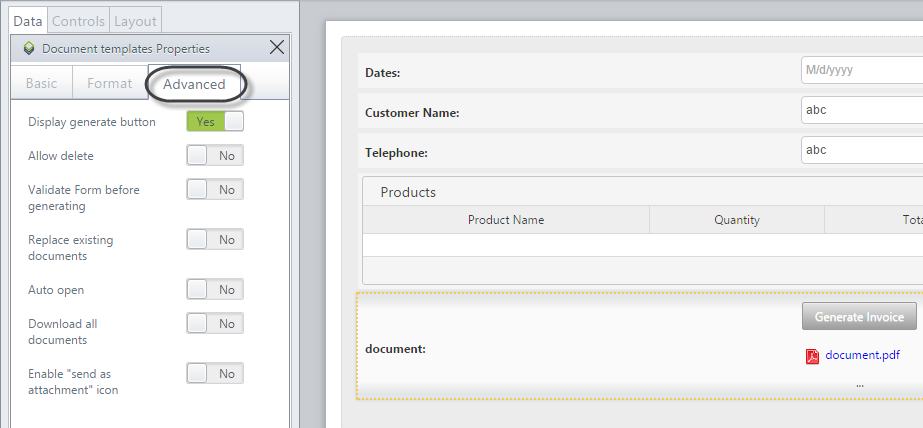
Last Updated 2/12/2025 6:41:08 PM