Constant Definitions acquire values that do not depend on the data model and are directly defined by users as a fixed value. These values can be modified in Bizagi Studio (for the Development environment) or in the Work Portal (for the Production environment).
Suppose in a Credit Request Process the Credit Manager defines the interest rate based on the economic policies of the country. Calculations are performed in the process using this rate.
As the rate depends on economic changes, it must be easily altered any time. Consequently, interest rate should be defined as a Constant definition.
Constant definitions can have the following data types: Boolean, date, decimal, integer, money and string. The following are some examples of Constant Definitions along with their data types.
Example |
Type |
|---|---|
Availability of a product or service |
Boolean |
Due date of a project |
Date-Time |
Interest rates |
Decimal |
Time to set in a Task or Timer event duration |
Integer |
Maximum Amount to Request in a credit |
Money |
Text to send into an e-mail |
String |
How to create Constants Definitions
1. When New Definition is selected, a new window is displayed to name the Constant. The name must be self-explanatory because these Definitions may be used when Expressions and Policies rules are configured.
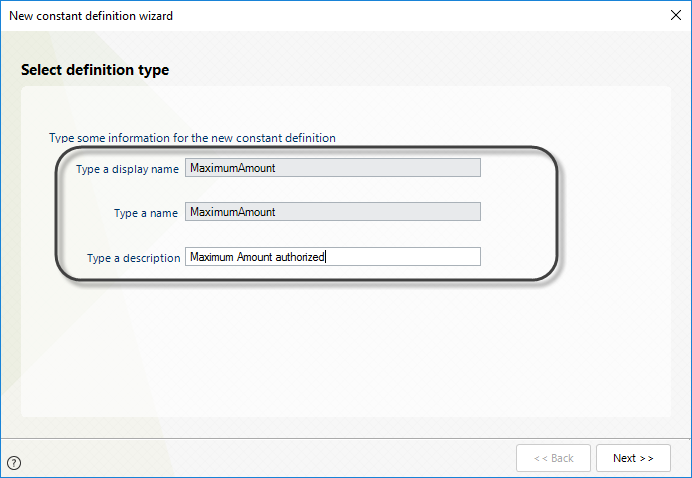
2. Click Next button to select the constant data type for the new definition:
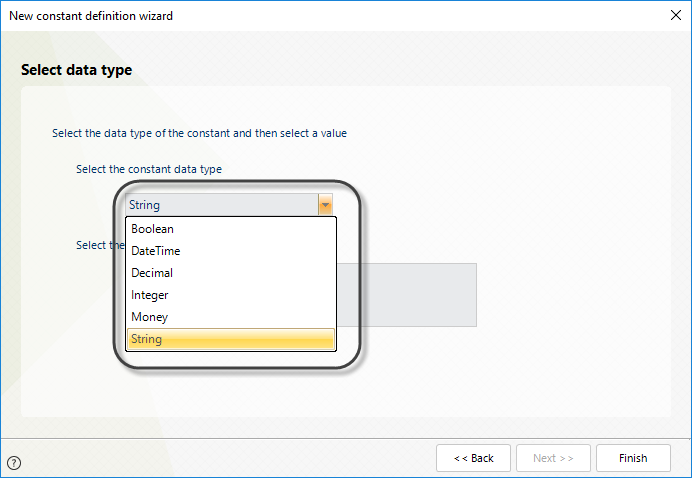
The corresponding editor will display for each data type. Type the constant value.
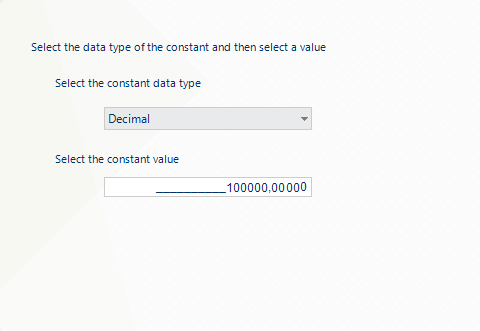
For a calendar, select the day for the constant value from the displayed timetable:
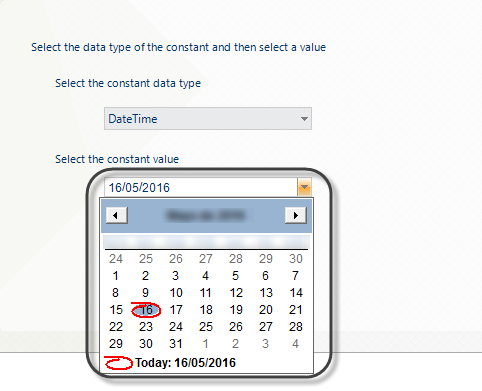
4. Once the constant value is set, click Finish.
Editing Constants Definitions in the Work Portal
Constant Definitions acquire values that do not depend on data model, therefore their values can be modified by end users in the Production environment, through the Work Portal.
1. Go to the Admin Menu, and select the Business Policies option.
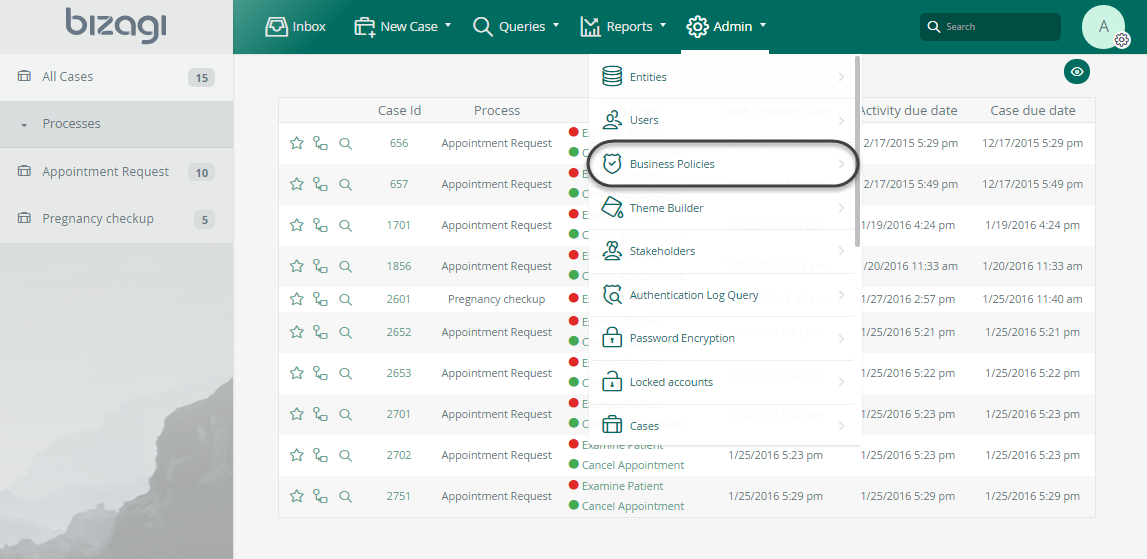
2. Select the Process where the Vocabulary is created and double click the Vocabulary to modify it.
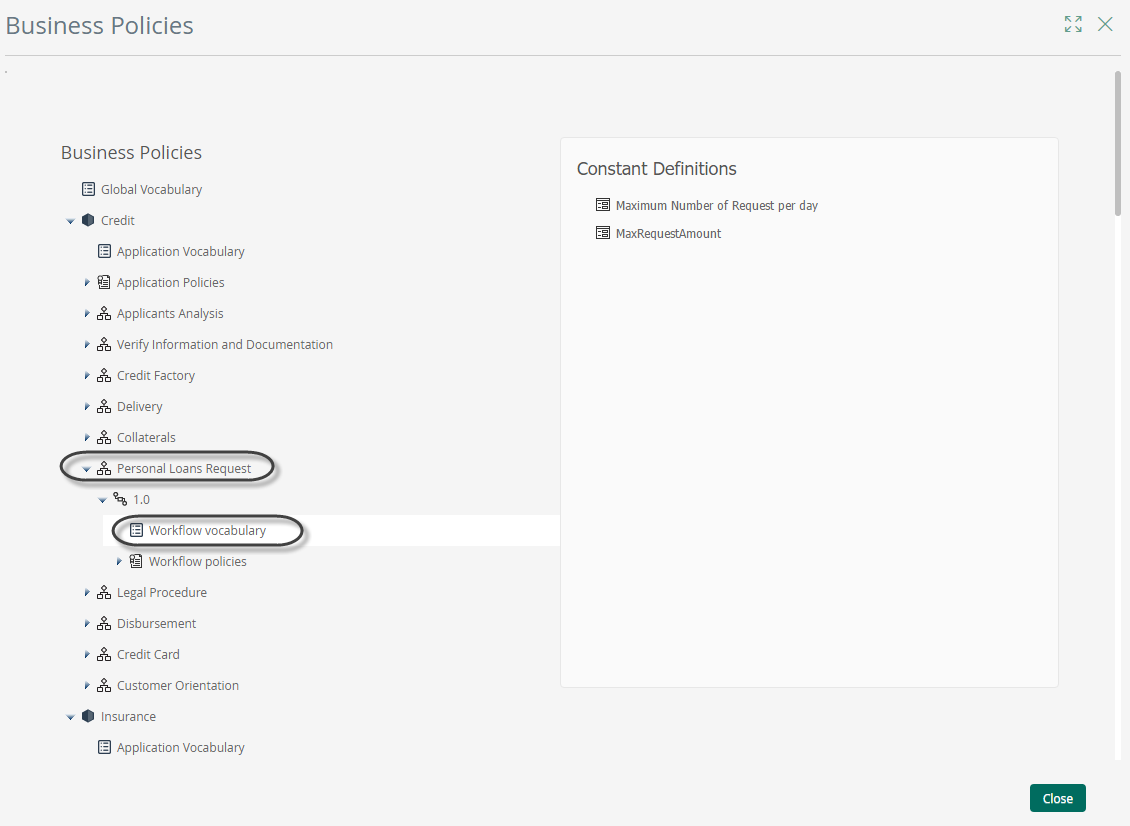
The edition window will display depending on the selected data type after clicking on the name.
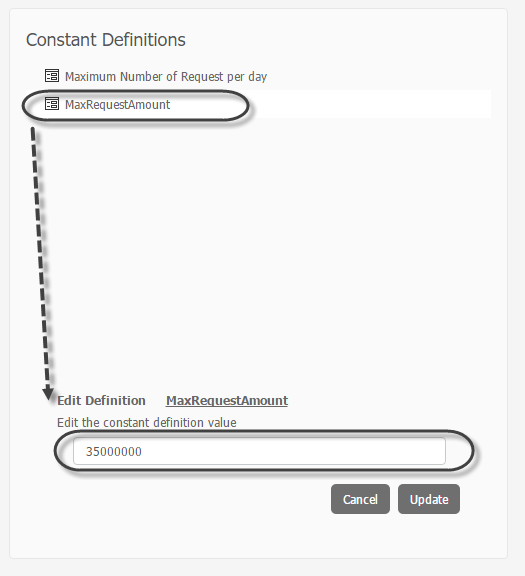
Click Update button once you have edited the value.
|
When a project is taken to Production, all Policy definitions will be taken to the Production environment in the first Deployment. Henceforth, the environments will be handled individually. If you want your definitions to be synchronized, we recommend to perform the changes done in Production to be done in the Development environment as well. |
Last Updated 1/23/2023 12:05:09 PM