Overview
Bizagi supports SharePoint as the ECM system for document uploads.
For more information about this feature, refer to Document repository integration.
This section describes what steps you need to consider in SharePoint prior to using it as a document repository in Bizagi.
Version compatibility
Bizagi is compatible with the following On-premises versions:
•Sharepoint 2007
•Sharepoint 2010
•Sharepoint 2013
•Sharepoint 2016
•Sharepoint 2019
|
Sharepoint online is not supported because it does not have the CMIS service. |
Prerequisites
To set SharePoint as your ECM, first make sure that your SharePoint version complies with the CMIS 1.0 standard.
In SharePoint 2013, 2016 or 2019 CMIS 1.0 support is shipped within its installation.
In SharePoint 2010 and 2007 versions, CMIS 1.0 support is achieved by installing an add-on. See CMIS extension configuration.
Make sure you meet the following prerequisites to both install CMIS and to configure ECM integration in Bizagi:
•Make sure you have a service account with farm administration privileges (FarmAdministrator).
•Make sure the SharePoint Timer and SharePoint Administrator services are started and in a running status (i.e SharePoint Timer, SharePoint 2010 Administrator).
•Make sure SharePoint Store Service Application is properly configured and it has at least one created encrypted key.
•Follow the prerequisites configuration steps to activate a CMIS extension for SharePoint 2010 or 2007 (these steps do not apply for SharePoint 2013).
Configuration Steps
1. Open yout Sharepoint site and click Site Settings
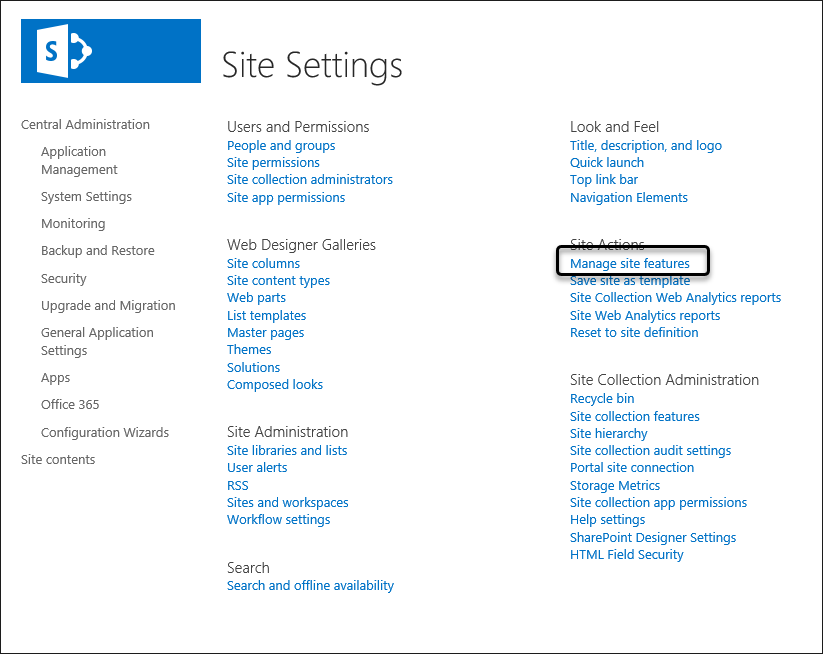
and from the Site Actions options select Manage Site Features.
Make sure you activate the CMIS Producer:
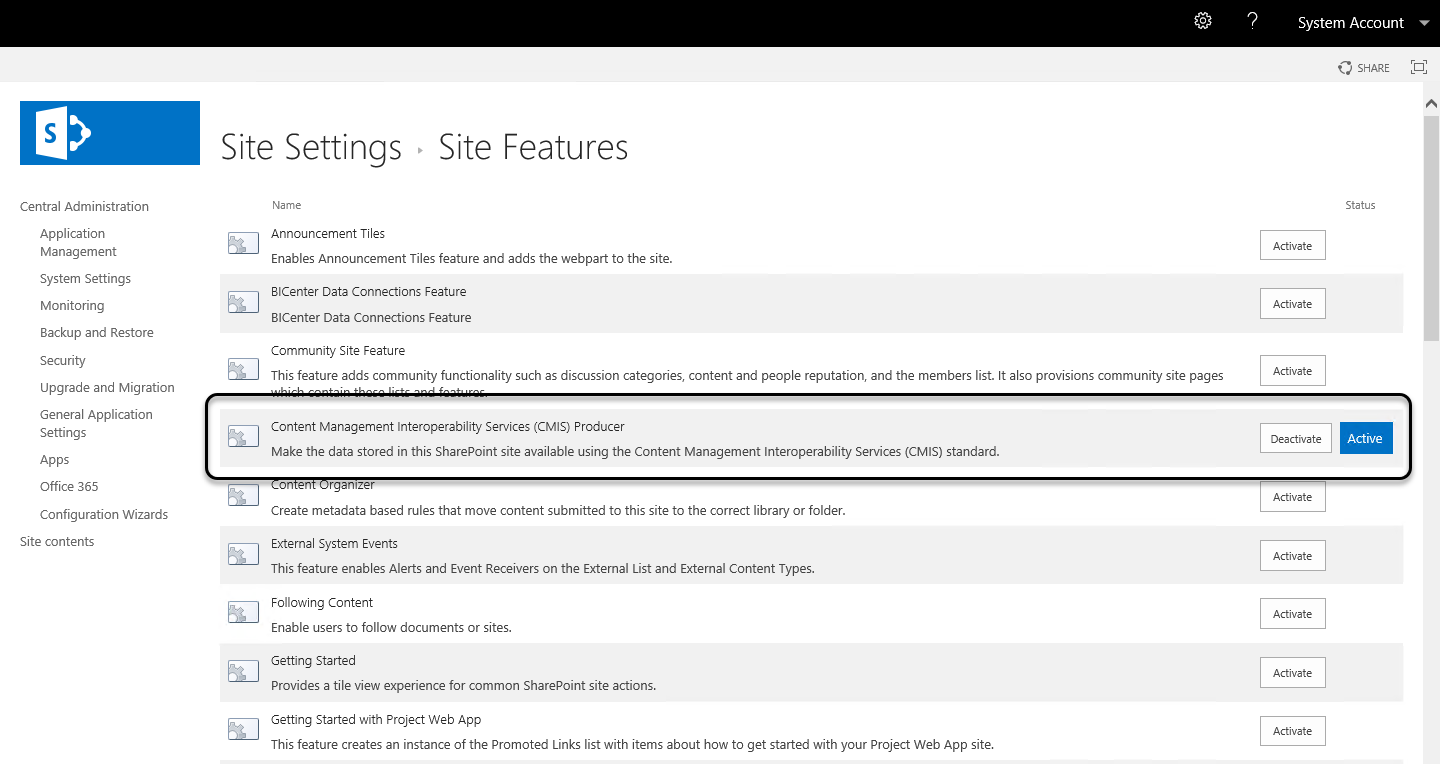
If you wish to verify that the CMIS connector is ready to operate in your SharePoint site, you may browse directly your site's CMIS Web services.
To do this, input the following URL in a browser:
http://[your_server]/[sites]/[your_site]/_vti_bin/cmis/soap/RepositoryService.svc?wsdl
Once you authenticate, you should be able to see the CMIS Web services running and showing their wsdl definition:
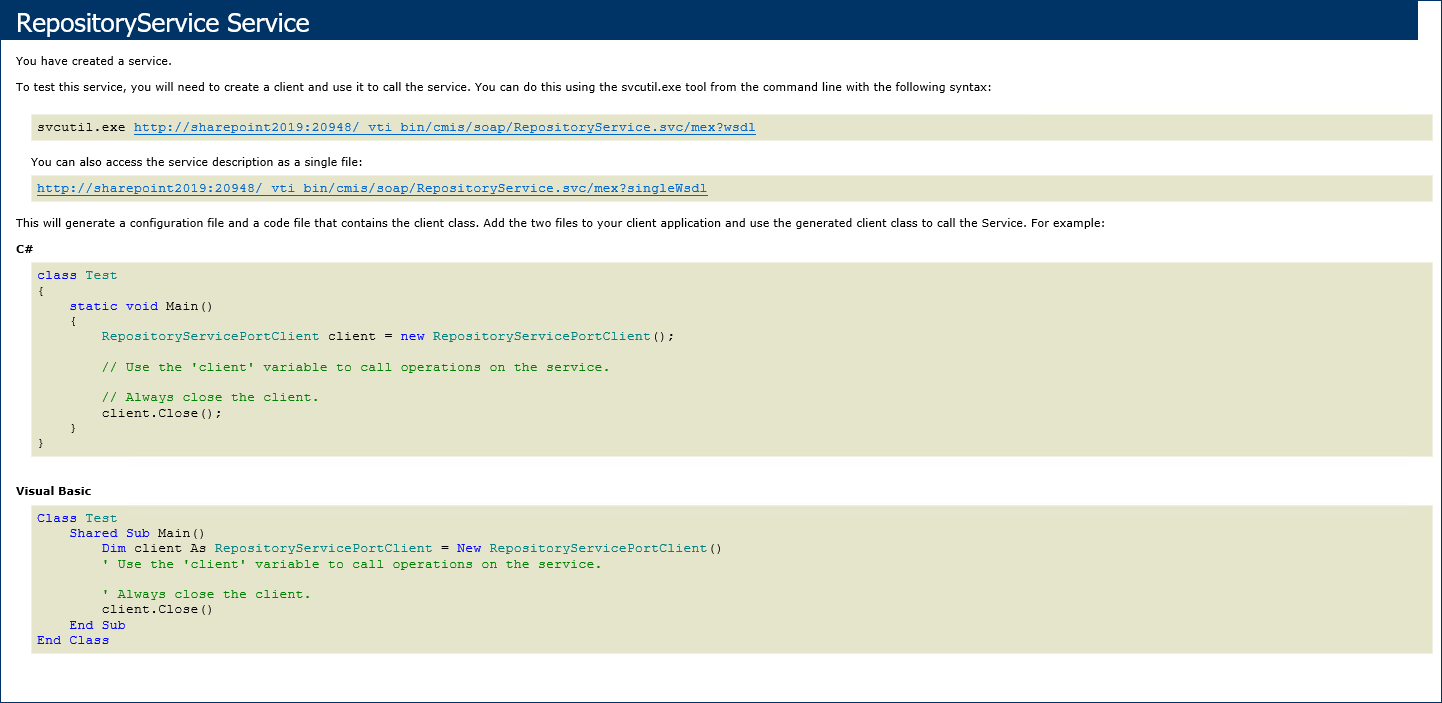
|
The CMIS SharePoint connector is known to have some issues when setting up a SharePoint site which runs on a different port number other than the default one (80). You may want to verify with your vendor (Microsoft) for any issues or solutions regarding your setup. |
For more detail and official guide instructions, refer to Microsoft's Installing and configuring the CMIS connector section.
SharePoint ECM configuration
The following configuration is done at the Site designated as "the producer" to set up SharePoint and a library to use in ECM integration with Bizagi.
Make sure you have a designated library to store Bizagi's documents (with any additional folder structure), then review the following settings:
1. For your library, enable management of content types.
To do this, Open the document folder and click the Library Settings.
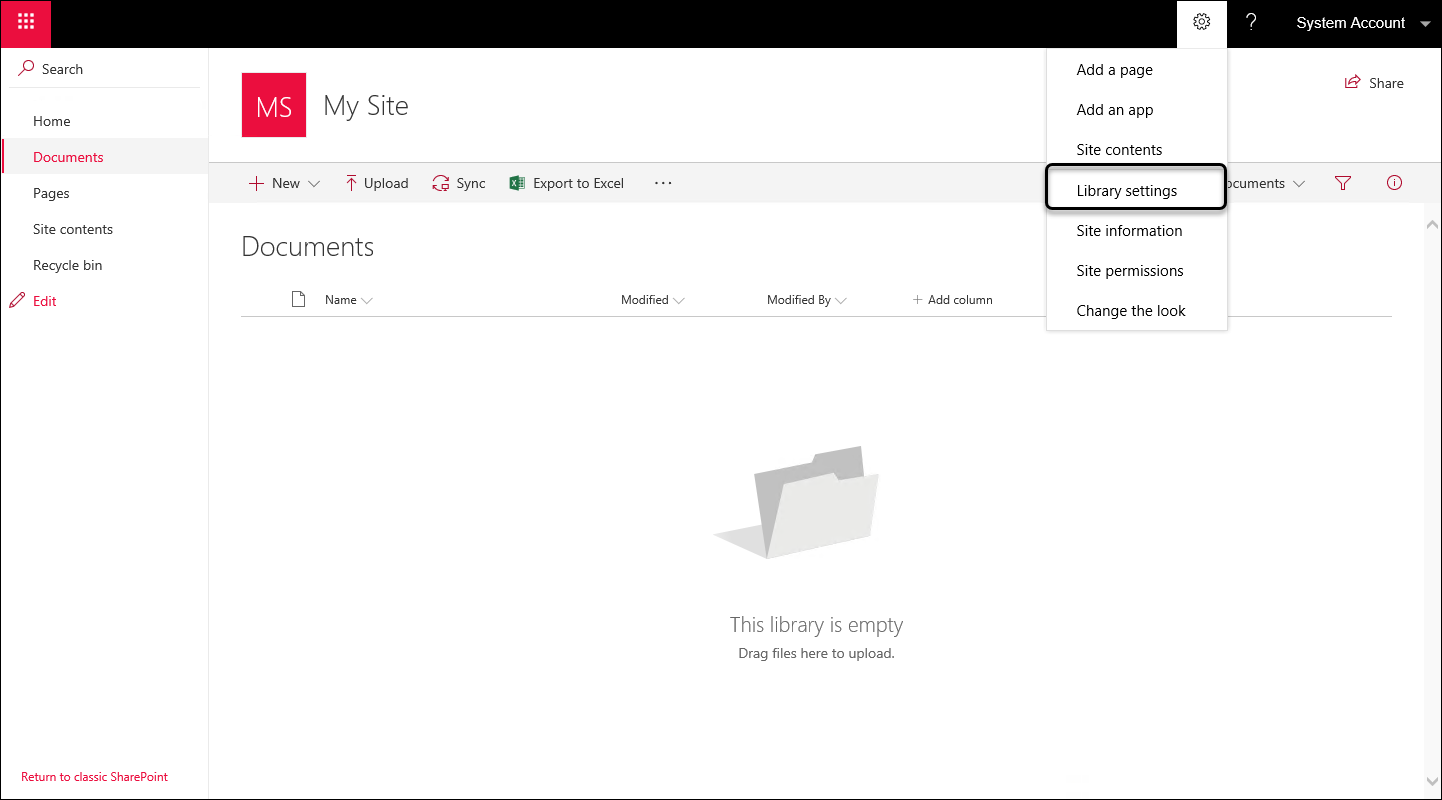
Locate the Advanced Settings option under the General Settings category:
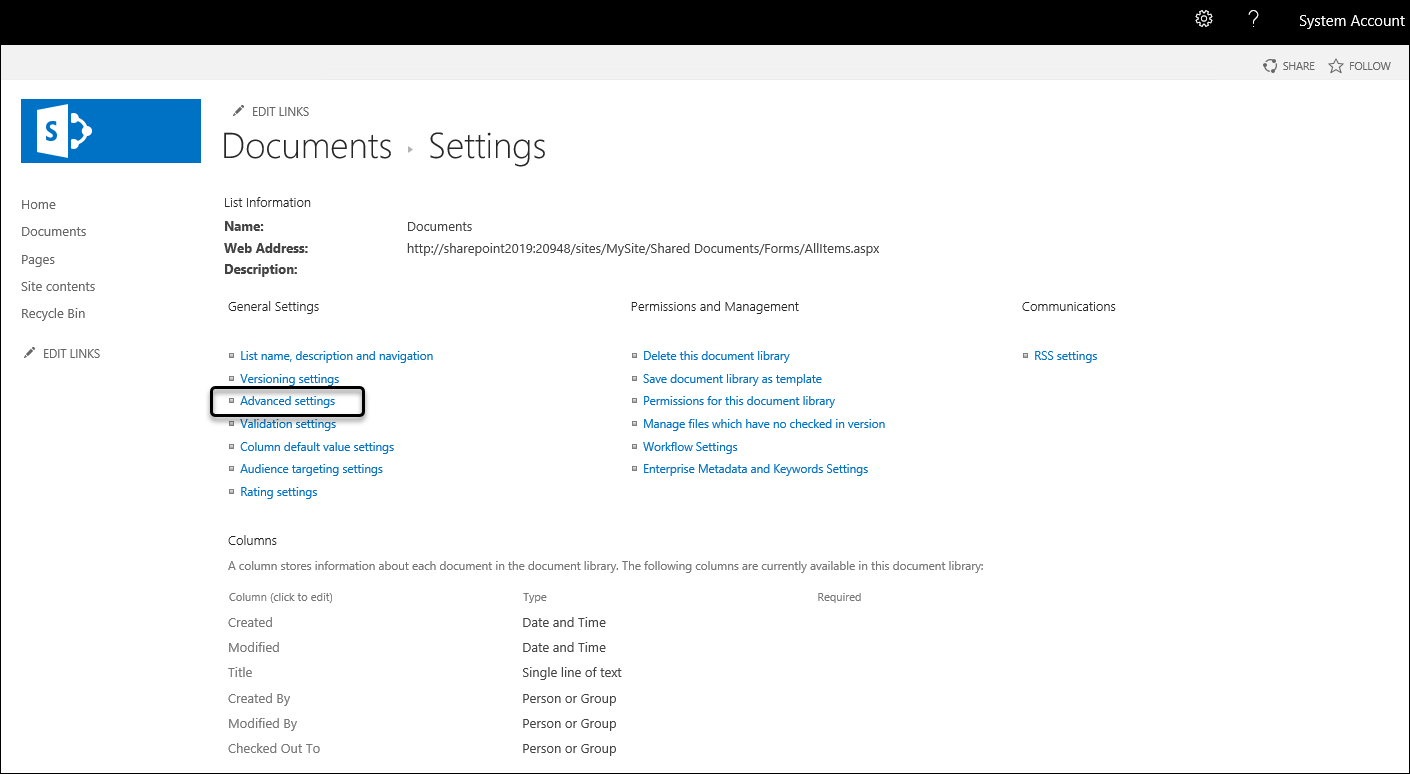
Select Yes to the question item: Allow management of content types? and save these settings:
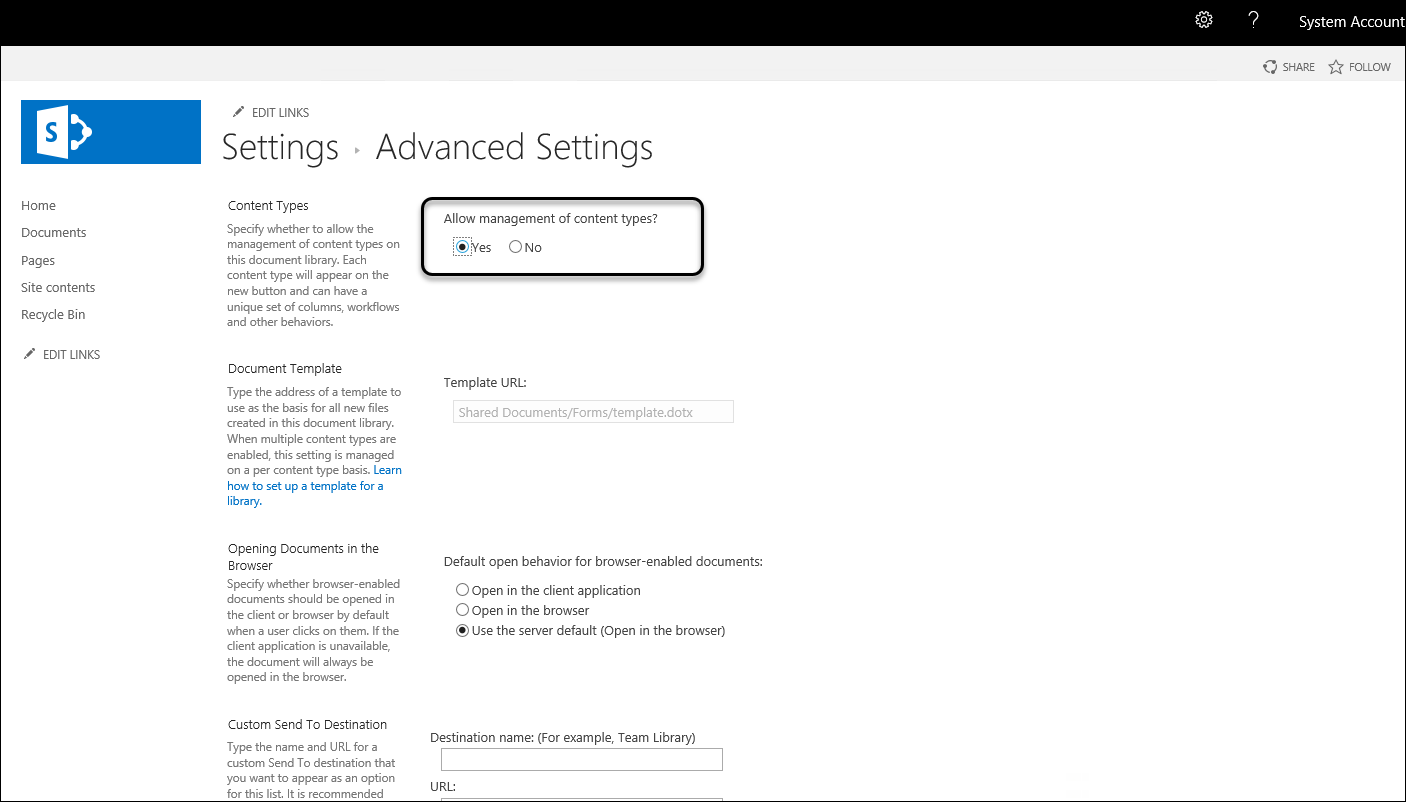
2. For your library, enable versioning and do not force a checkout policy.
To do this, locate the Library Settings.
Similarly, under the General Settings section, click Versioning Settings.
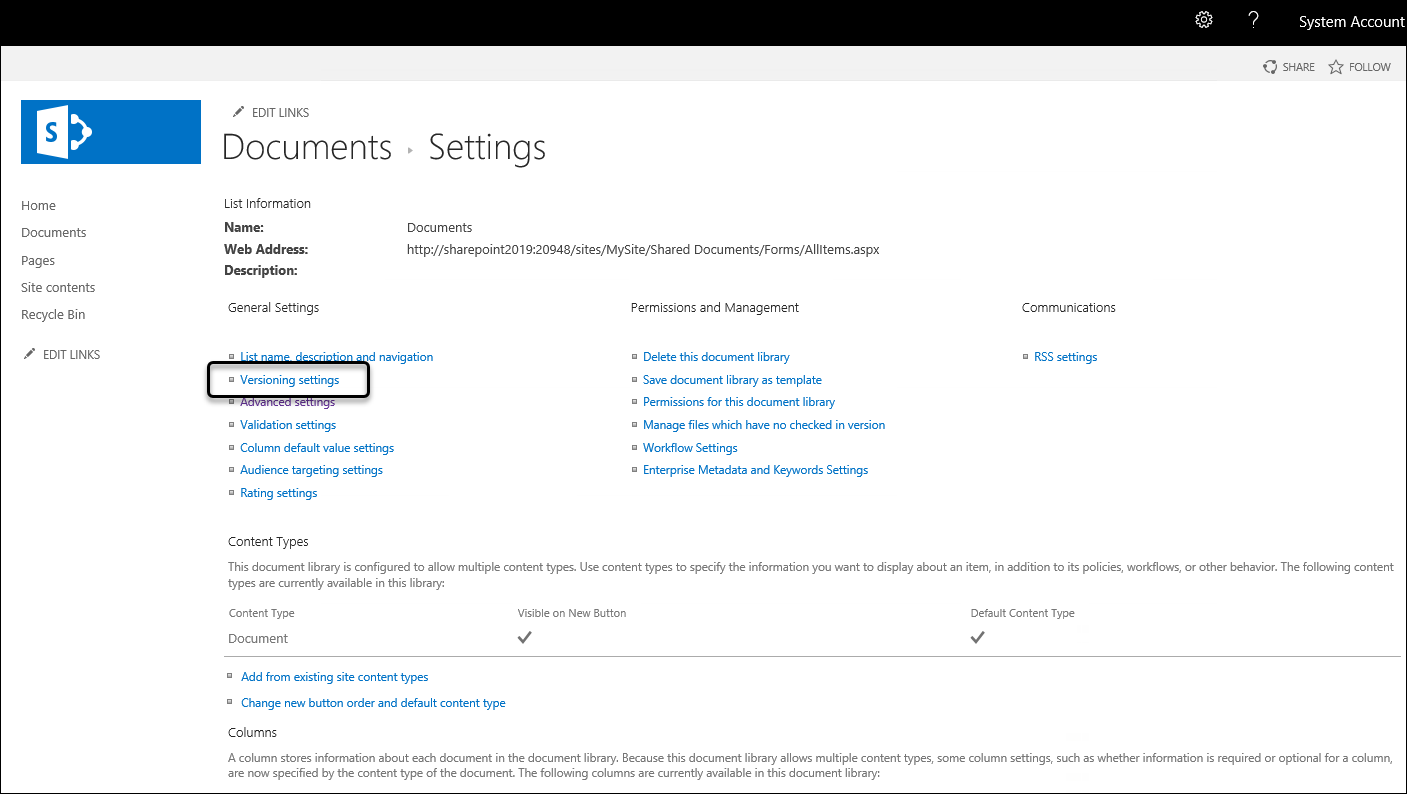
Make sure you allow:
•Create major versions for question item Create a version each time you edit a file in this document library?
•No, for the question item Require documents to be checked out before they can be edited?
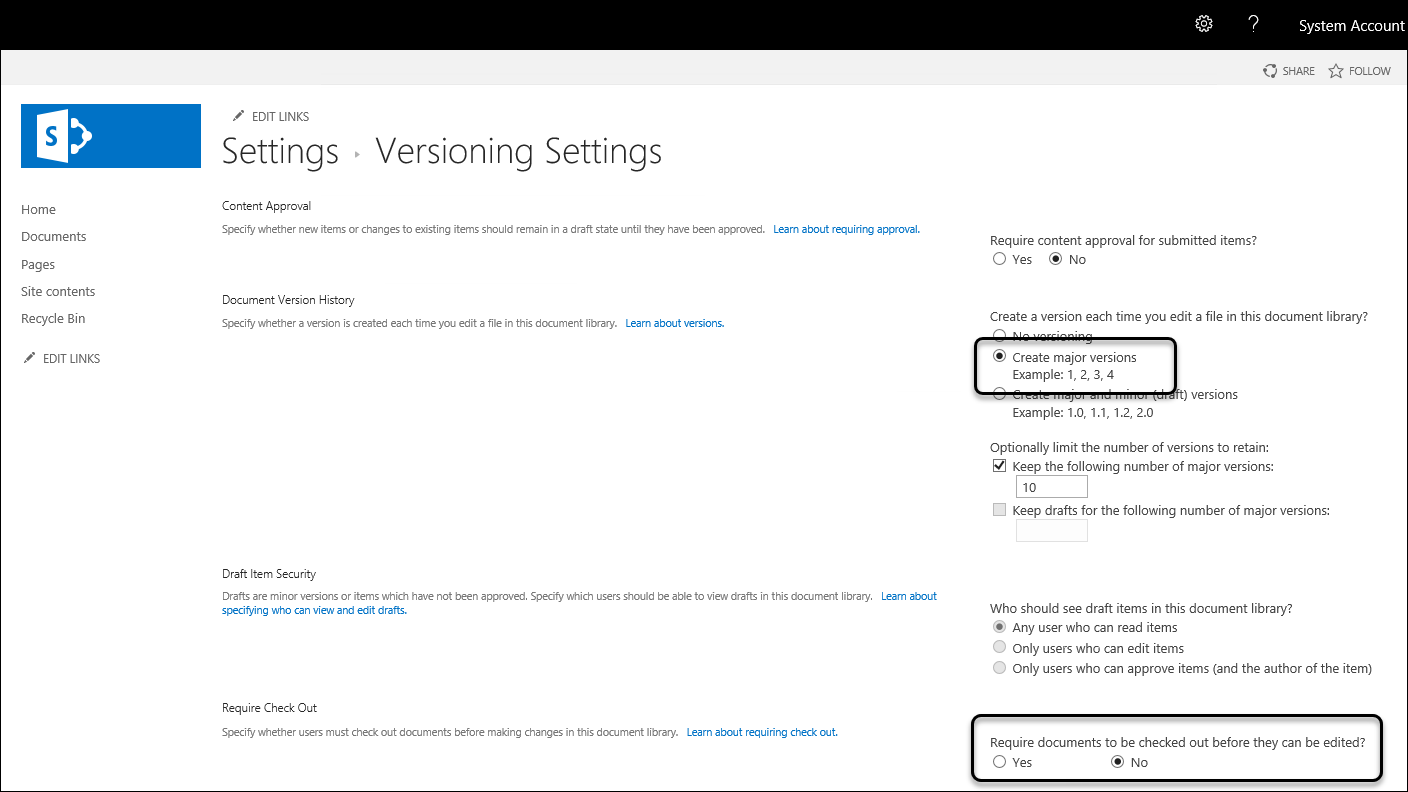
Additional notes
•Make sure you have already created any custom or necessary content types.
You may do this from the Galleries options.
Make sure you define any custom site columns, and define your site content types.
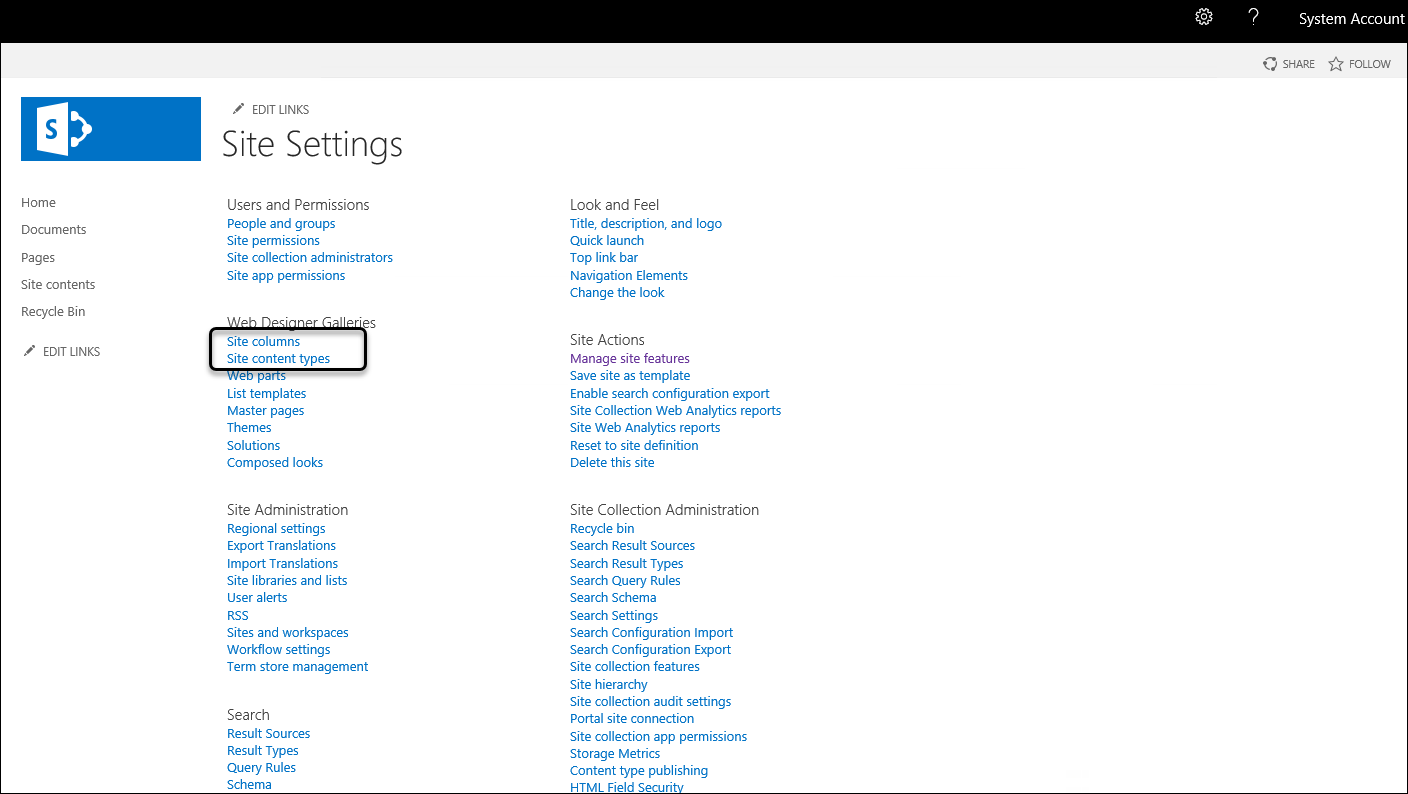
Similarly, make sure you assign those content types to your library designated for Bizagi documents.
Note that you may do this, directly back at the Library settings:
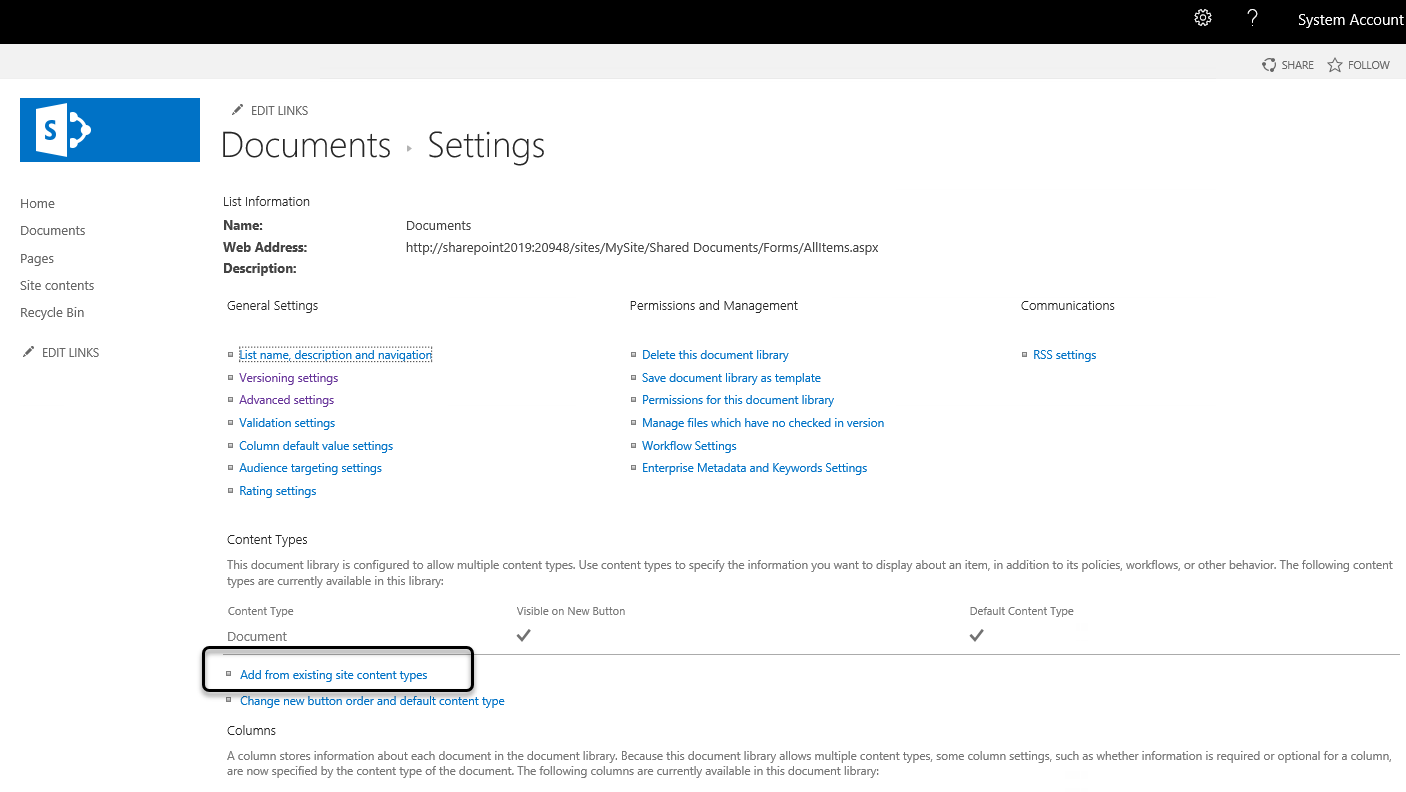
At this point your ECM is set, and you may now follow the configuration in Bizagi to define the integration of the ECM, as described in Setting the ECM in Bizagi.
Last Updated 1/23/2023 12:05:10 PM