Overview
This section shows you how to set the conditional flows defined in a process created through the Live Processes feature.
For basic information about how to access Live Processes, refer to Designing Live Processes.
Setting the conditional flows
When modeling the Process, include the routing rules to determining the path the process flow follows when reaching a Gateway.
Select the path to be defined as Default Path and, click the ![]() Else icon.
Else icon.
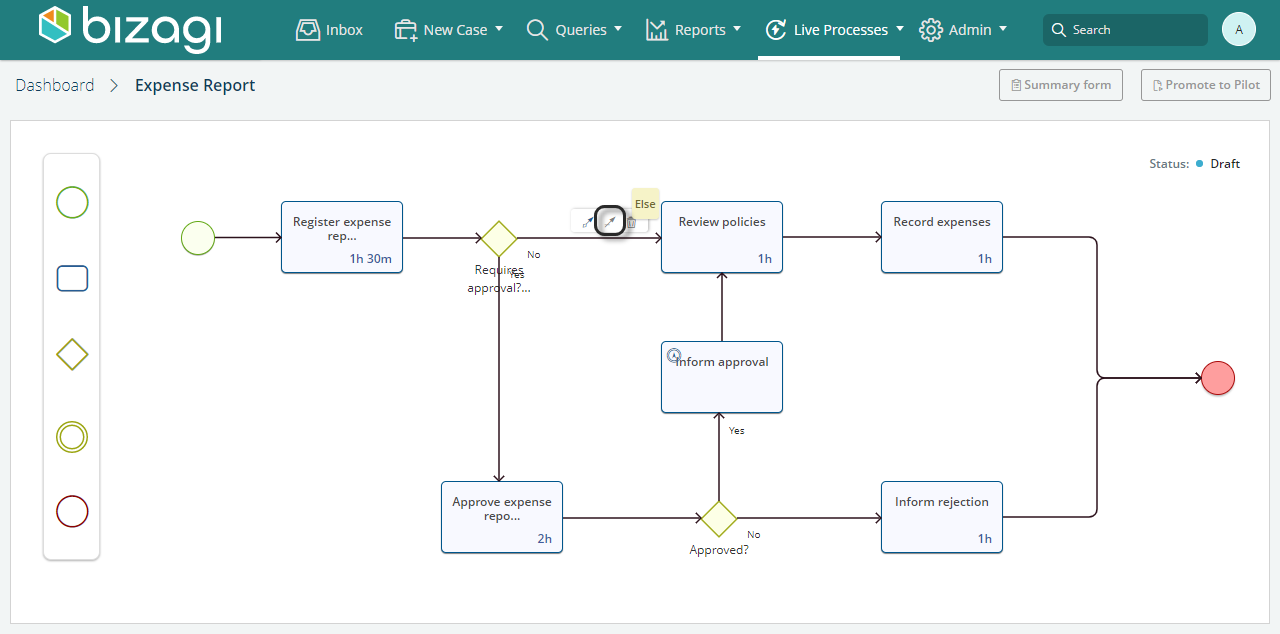
Once you have defined the default path, Bizagi shows the flow with an 'else' tag. Next, select the path where Bizagi will evaluate a set of conditions. Click the ![]() Define Expressions icon.
Define Expressions icon.
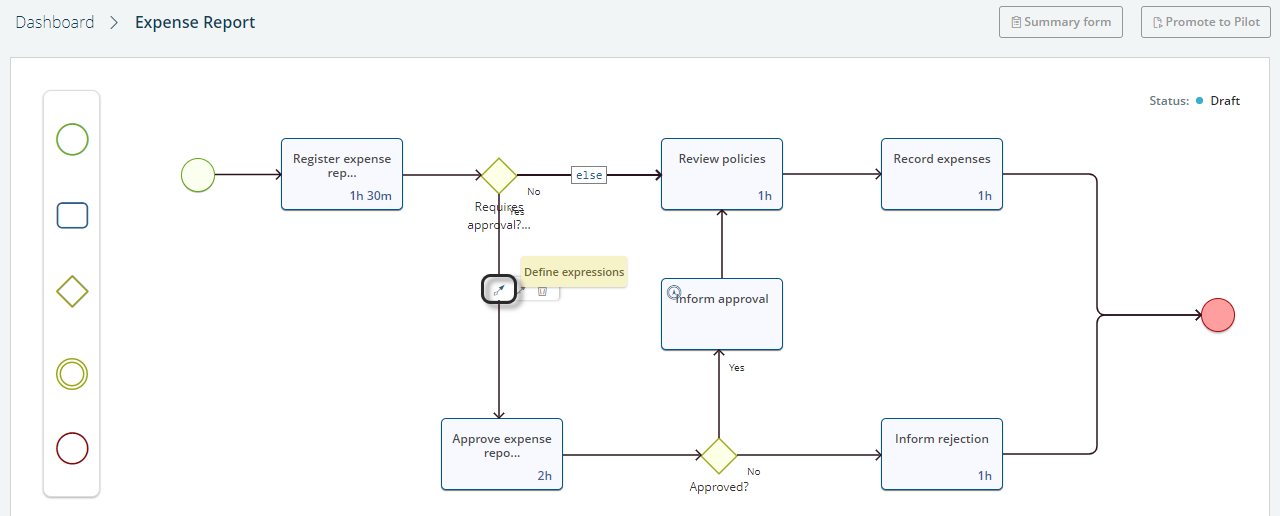
Click Add expression to create a condition. Click it again whenever you want to add a condition to the set.
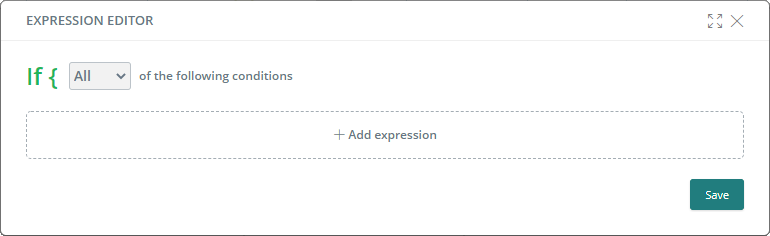
Provide the process attribute (defined in the Forms step) and build the condition according to your Business needs.
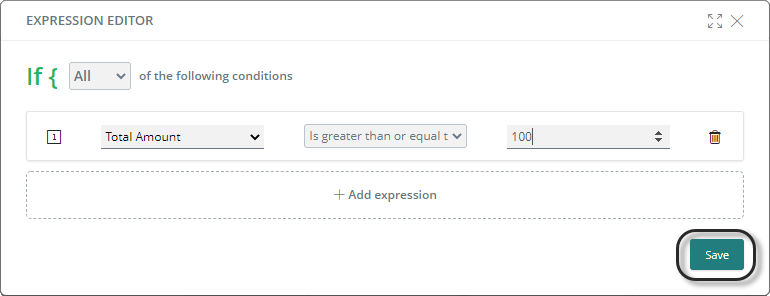
Click Save to apply changes.
What's next?
When you have configured the conditional flows, the next step is to set the allocated users in your Live Process tasks.
Last Updated 1/6/2022 5:24:32 PM