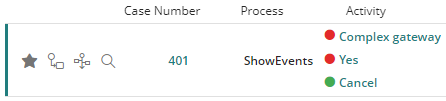Overview
The Case area allows end users to see the distribution of cases in the end user's Inbox sorted by their state: On time, at risk or overdue.
This area is very useful to identify which Processes and Activities require prioritization and allows easy access to them.
Case area is divided into two sections: Processes information and State information.
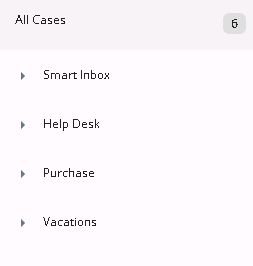
Processes information
This section displays the total number of pending cases classified by Process and Plans.
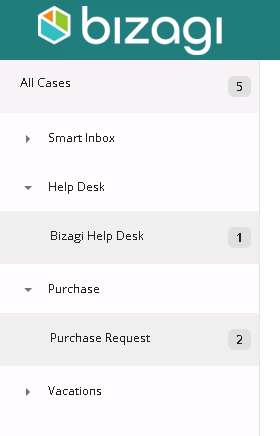
Clicking a particular Process or Plan displays the corresponding cases in the Work Area.
If you click All Cases, all the pending Activities are displayed.
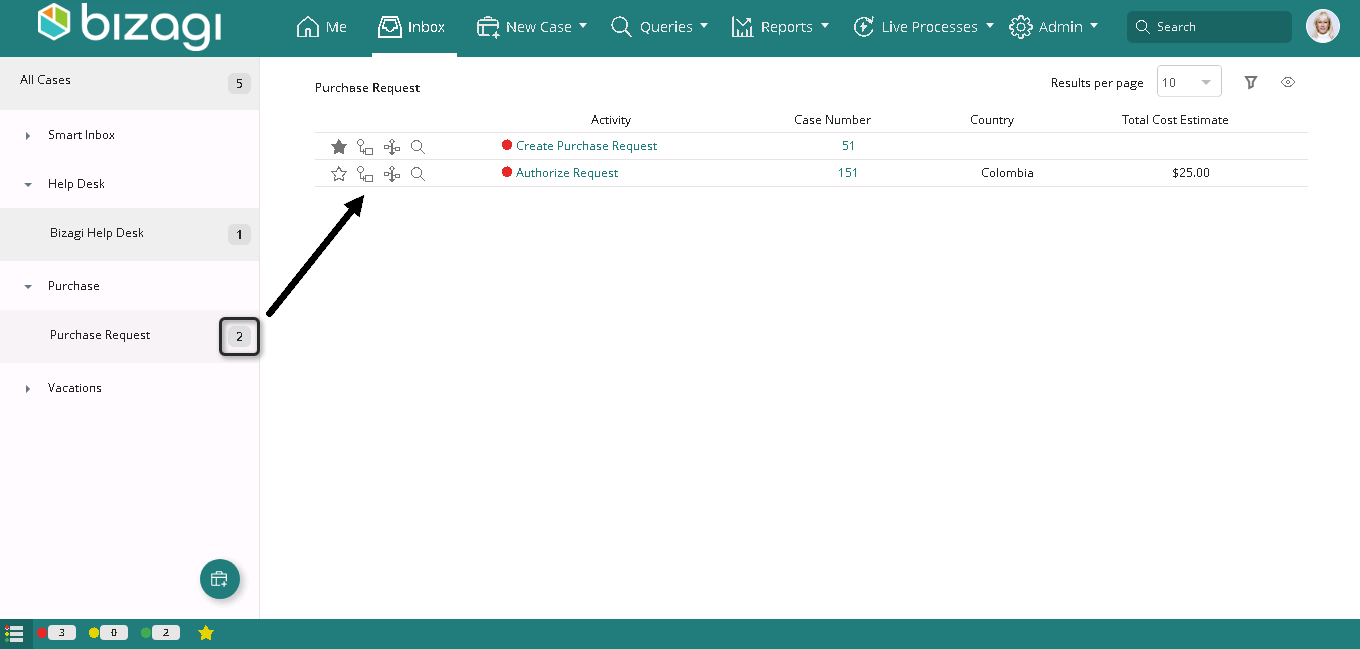
Set a default Inbox
You can define a default Inbox (standard or Smart) so that it is fixed on your left-hand sidebar. When a user logs in or clicks the Inbox menu, Bizagi displays the default Inbox. Each Inbox has the pinning option, and the pinned Inbox is displayed at the top of the left-hand sidebar.
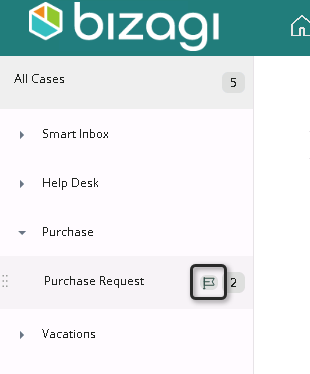
|
The Default Inbox is available only in the Work Portal accessed on the desktop. Mobile devices do not have this option available. |
Favorites
You can mark a case as a Favorite by clicking the star icon. This adds the case to your favorite list for quick access.
This option is not available for Live Processes.
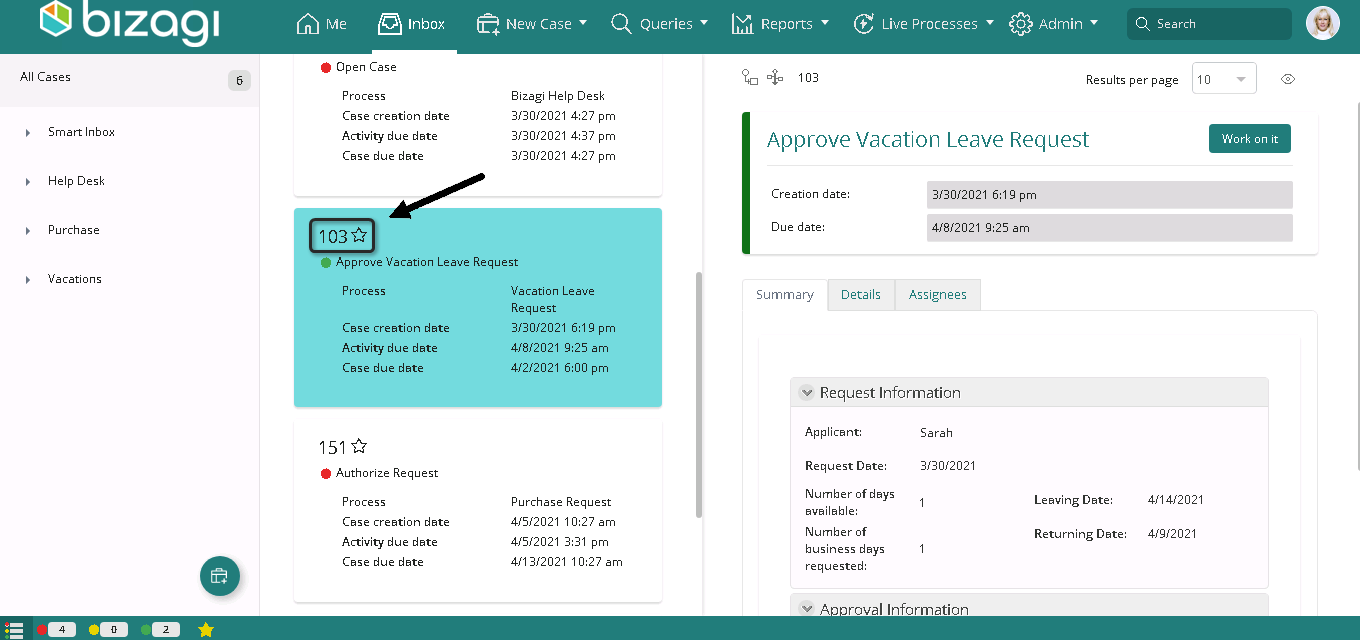
State information
This section displays the total number of pending cases classified by the current state.
![]()
Clicking a particular state displays the corresponding cases in the work area.
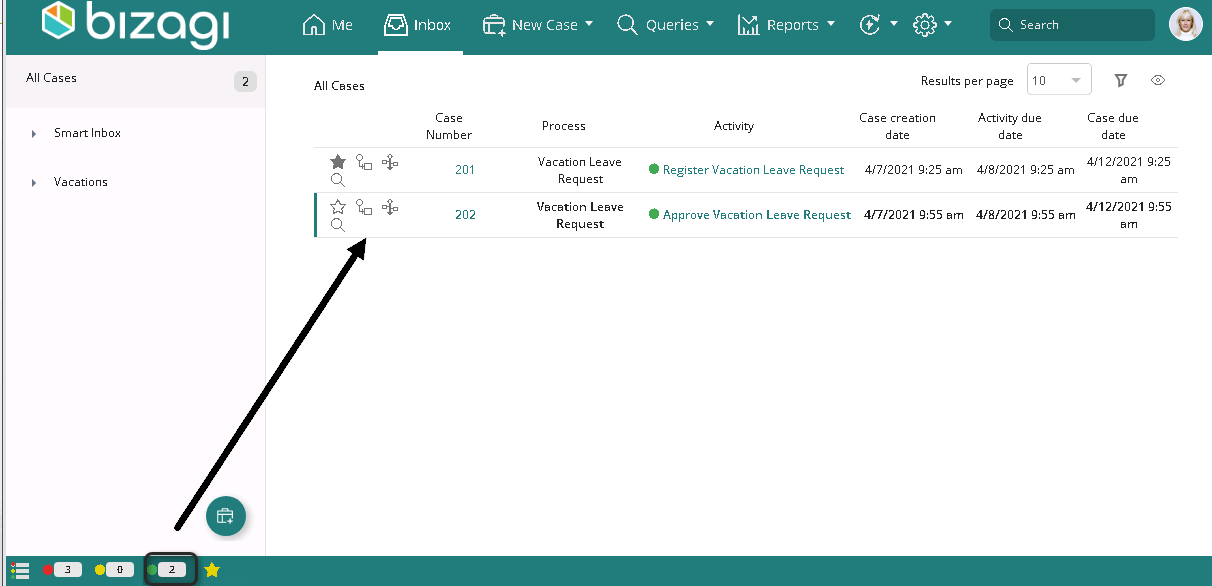
You can filter your Inbox to display cases marked as Favorite by clicking the star icon, whether they are opened or closed.
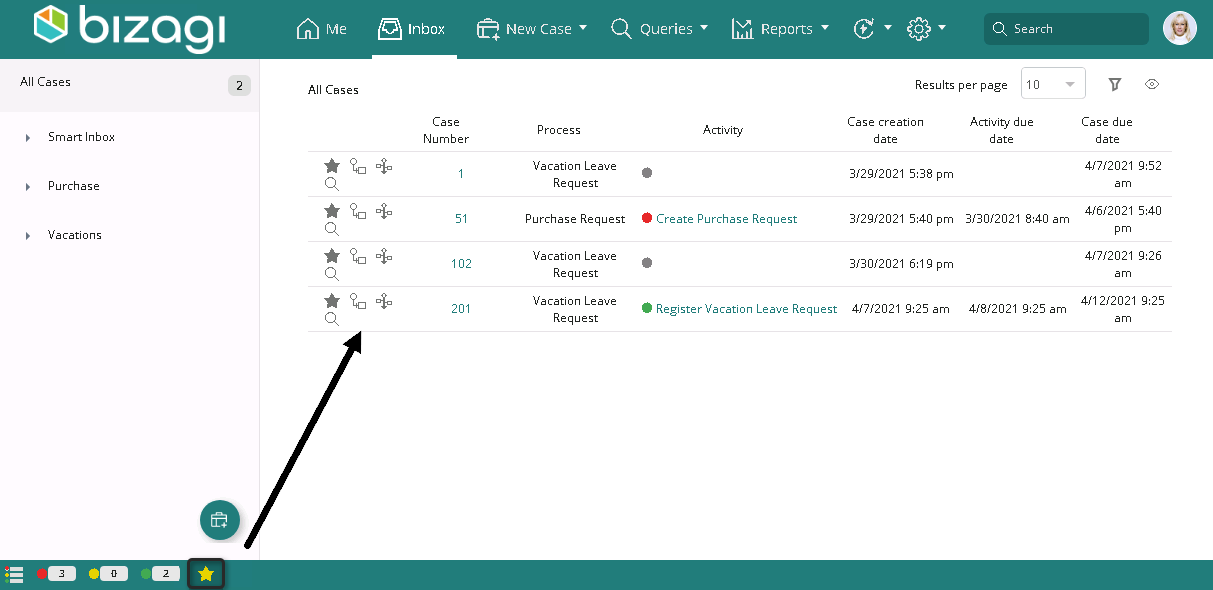
If you click the All Cases option, all the pending Activities are displayed.
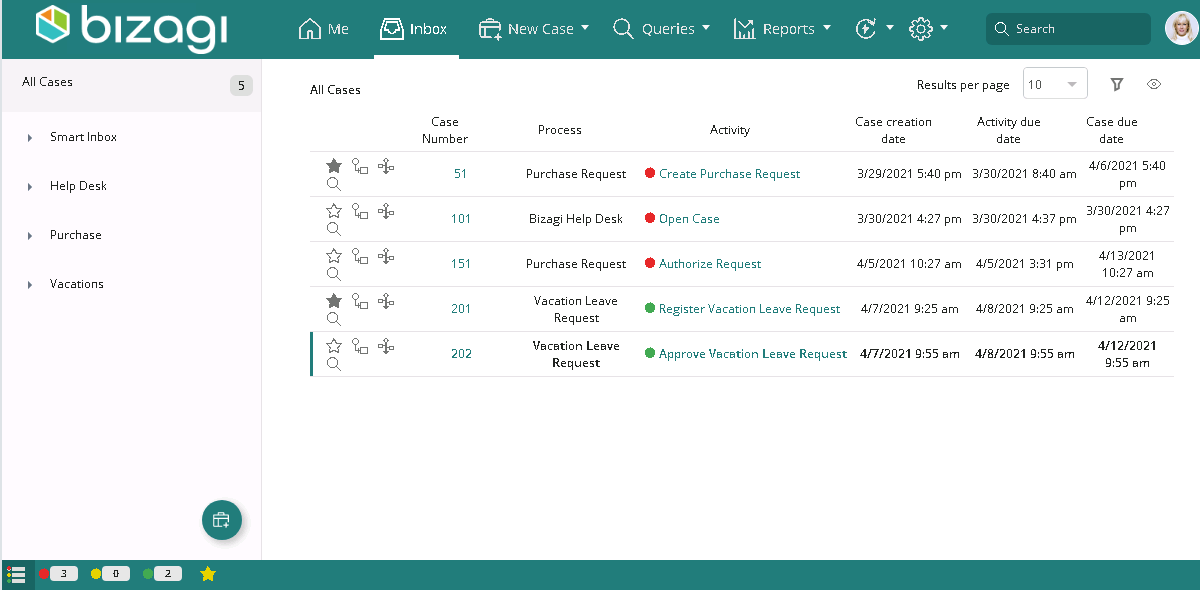
Show events option
The Show events option in the project's configuration in Bizagi Studio allows you to decide whether to display the active events of your user's Inbox, along with the activity tasks and complex gateways. The latter two are always shown in the Case area.
For example, at the beginning of the following process, a cancel event, a complex gateway, and activity tasks are active:
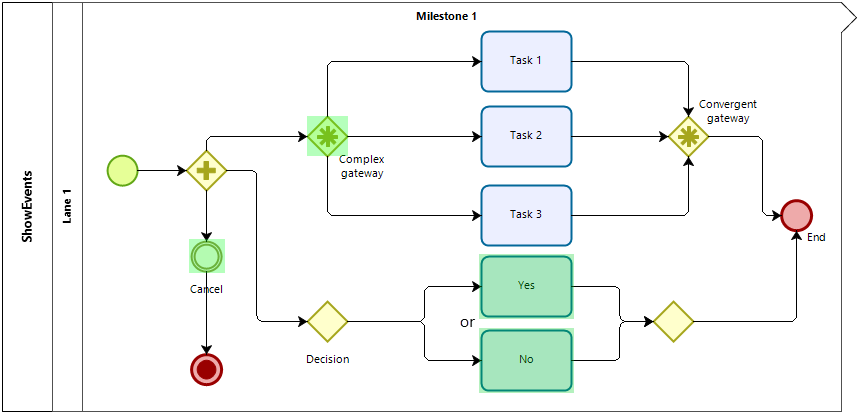
With the Show events option disabled, the Case area displays the chosen decision activity task and the complex gateway. However, with the option enabled, the Case area also displays the active cancel event in the process:
Show event disable |
Show event enable |
|---|---|
|
|
To enable or disable this option from Bizagi Studio, follow the path Configuration/Business/Advanced, and check or uncheck the Show events option as desired. You need to perform a deployment to the target environment for this option to take effect. By default, this configuration is enabled, meaning Events are shown by default.
Last Updated 1/2/2024 12:22:08 PM