Overview
During the configuration of the Form Recognizer connector in Bizagi Studio, you must connect to the Azure resources you have created (i.e. the Storage account and the Form Recognizer cognitive service). To guarantee a secure access, you need to find the respective connection keys within the Azure portal, and then configure these keys in Bizagi Studio when prompted. This section explains how to perform this procedure.
What you need to do
To find the resource connection keys, you must enter first to the corresponding resource page, either clicking its name from the Recent Resources ribbon (if you have followed the previous steps for the creation of both resources) or from the Storage accounts and Cognitive services' pages.
Considering the name assigned in the example to the Storage account (bizagimfrblob), the resource page appears as follows:

To obtain the Storage account's connection key, click the Access keys label on the Settings panel located at the left of the screen. Then, click the Show keys button to unlock the copy to clipboard functionality on both keys (key1 and key2).
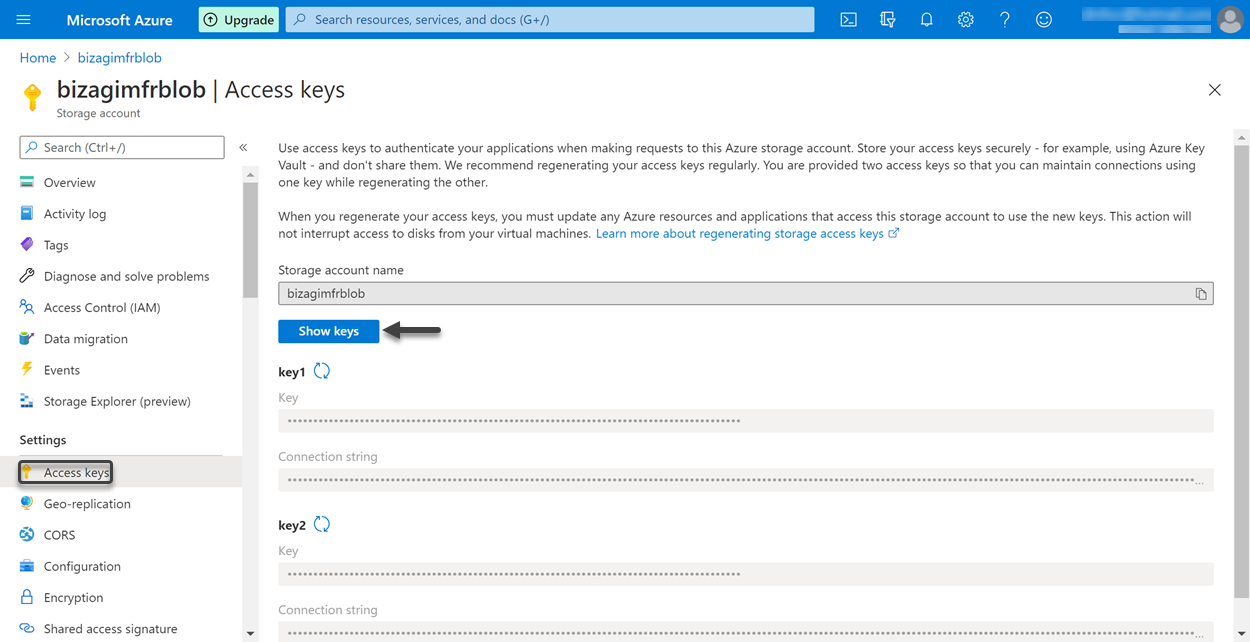
For the Form Recognizer connector's configuration, you only have to consider the value specified under the Key label of key1. Click the copy to clipboard icon of this key, and paste the copied value in the Blob Storage key field in Bizagi Studio.
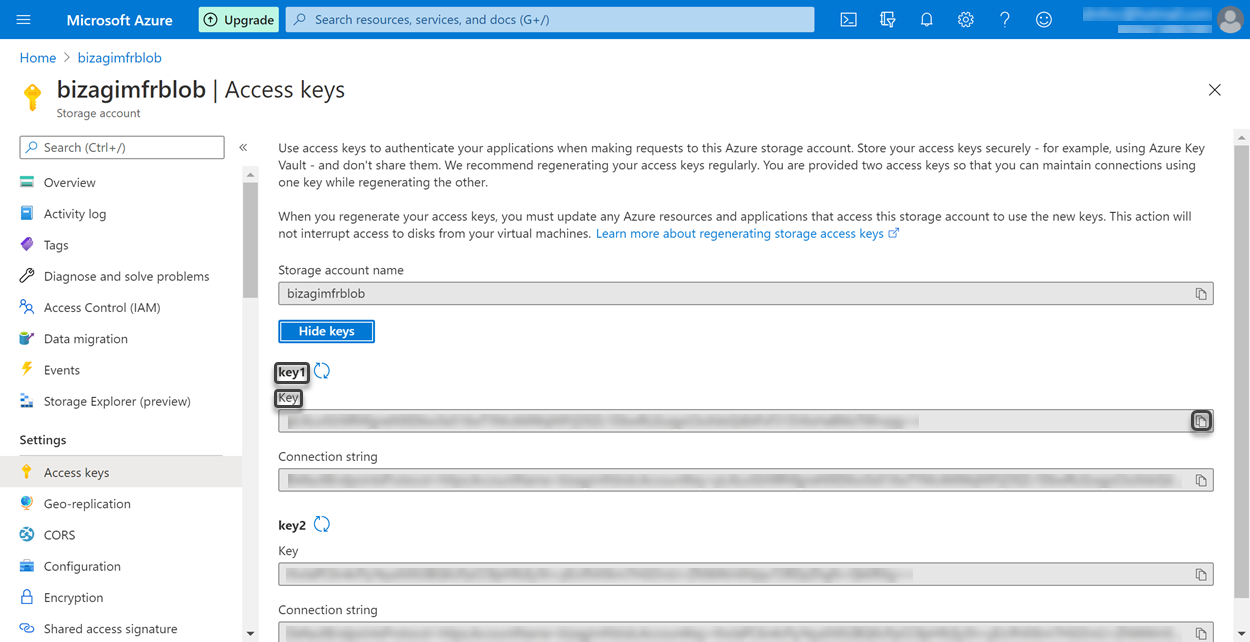
Similarly, considering the name assigned in the example to the Form Recognizer cognitive service (bizagimfr), the resource page appears as follows:
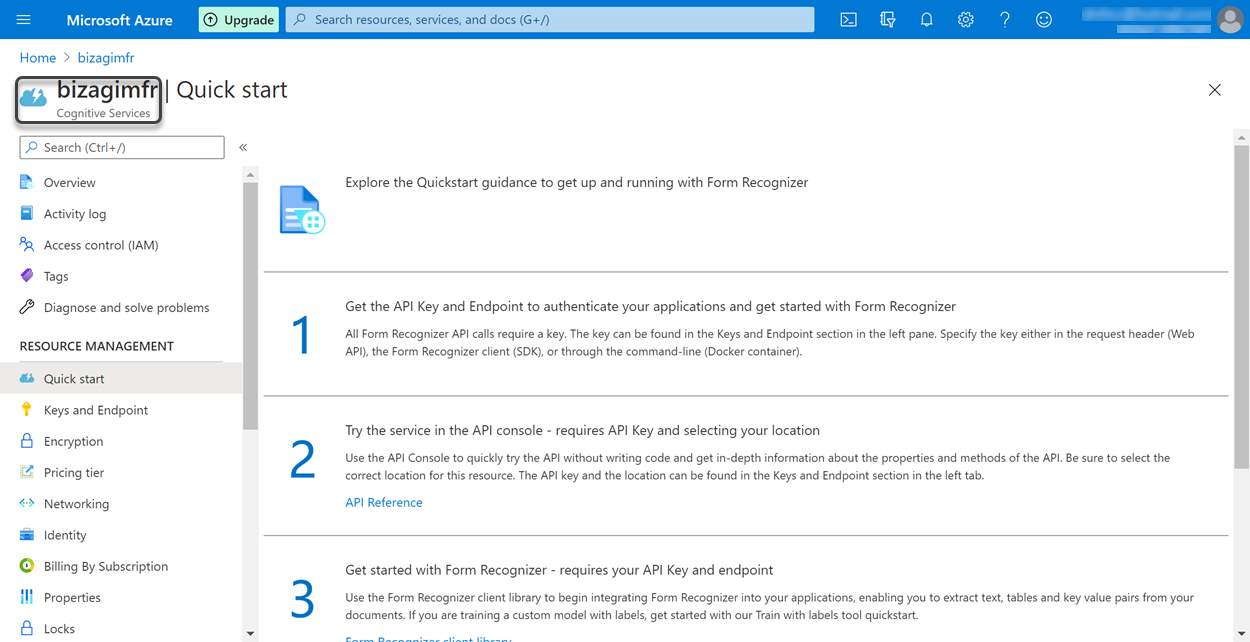
To obtain the Form Recognizer cognitive service's connection key, click the Keys and Endpoint label on the RESOURCE MANAGEMENT panel located at the left of the screen. Once more, you only have to consider the value specified under the KEY 1. As the copy to clipboard functionality is available from the beginning, it is not necessary to click the Show keys button. Hence, click the copy to clipboard icon of KEY 1, and paste the copied value in the Form Recognizer key field in Bizagi Studio.
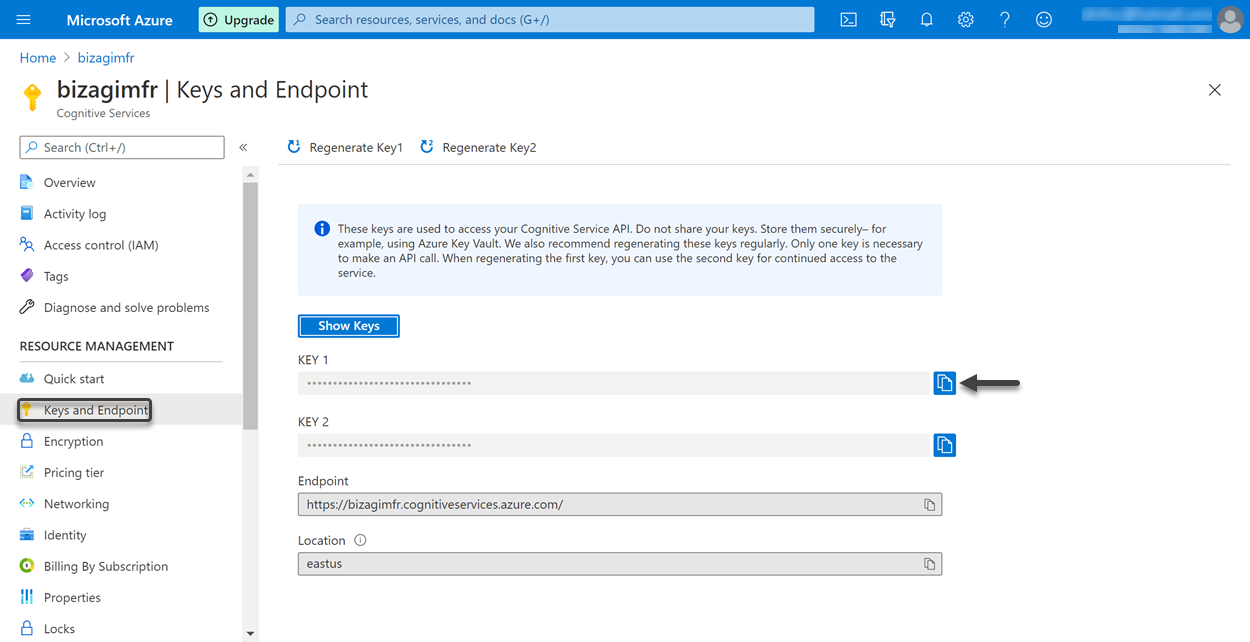
Last Updated 1/29/2024 4:24:53 PM