Overview
The AutoSave feature in Bizagi Modeler allows you to automatically save any changes you make. By default, autosaves occur every minute, but this interval can be adjusted. This article explains how to enable AutoSave and how to modify the time interval for each autosave.
Enable AutoSave
To enable AutoSave, click the AutoSave switch located in the Bizagi Modeler Toolbar.
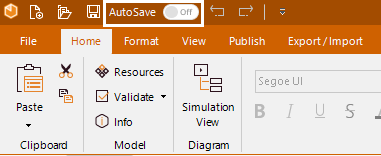
Then select one of the following options to save your diagram:
•Cloud storage
•Local storage
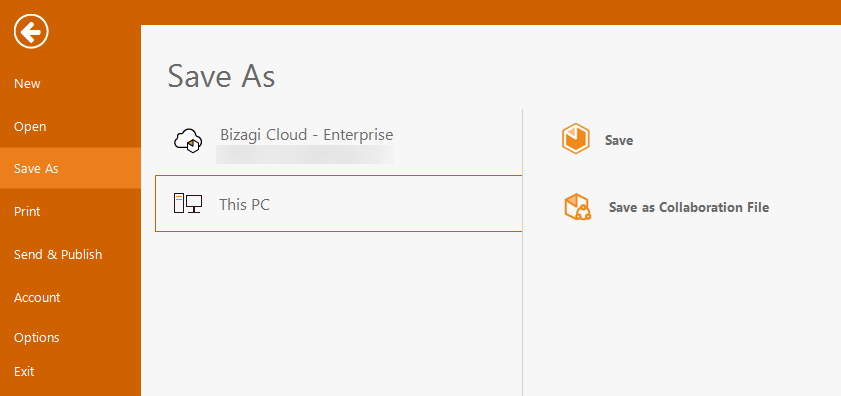
When AutoSave is enabled, the switch will display the label On.
![]()
Disable AutoSave
To disable AutoSave, click the AutoSave switch in the Bizagi Modeler Toolbar.
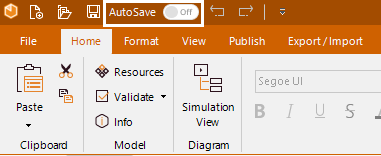
Then, click the Turn off button in the confirmation window.
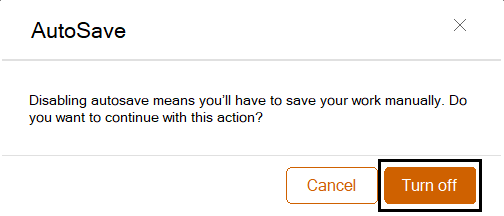
When AutoSave is disabled, the switch will display the label Off.
![]()
How it Works
After the specified interval (by default, one minute), any changes made in Bizagi Modeler will be saved automatically. While AutoSave is in progress, the Save button icon will change to indicate that the process is running:
![]()
Once the AutoSave completes successfully, the Save icon will update to confirm the save was successful.
![]()
If the AutoSave process encounters an error, the Save icon will change as follows:
![]()
In case of failure, AutoSave will attempt to run up to three times. If it still fails, an informational message will appear at the top of the menu, allowing you to manually Save As to another location. Additionally, AutoSave will be disabled until further action is taken.

Figure 1:
Modify the Time Interval
By default, AutoSave runs every one minute after being enabled. You can modify this interval by adding the following key in the BizagiModeler.exe..config file, located in the C:\Users\{User}\AppData\Local\Programs\Bizagi\Bizagi Modeler route and changing the value field to the desired number of minutes in the following tag:
<add key="MinutesToRunAutoSave" value="1" />
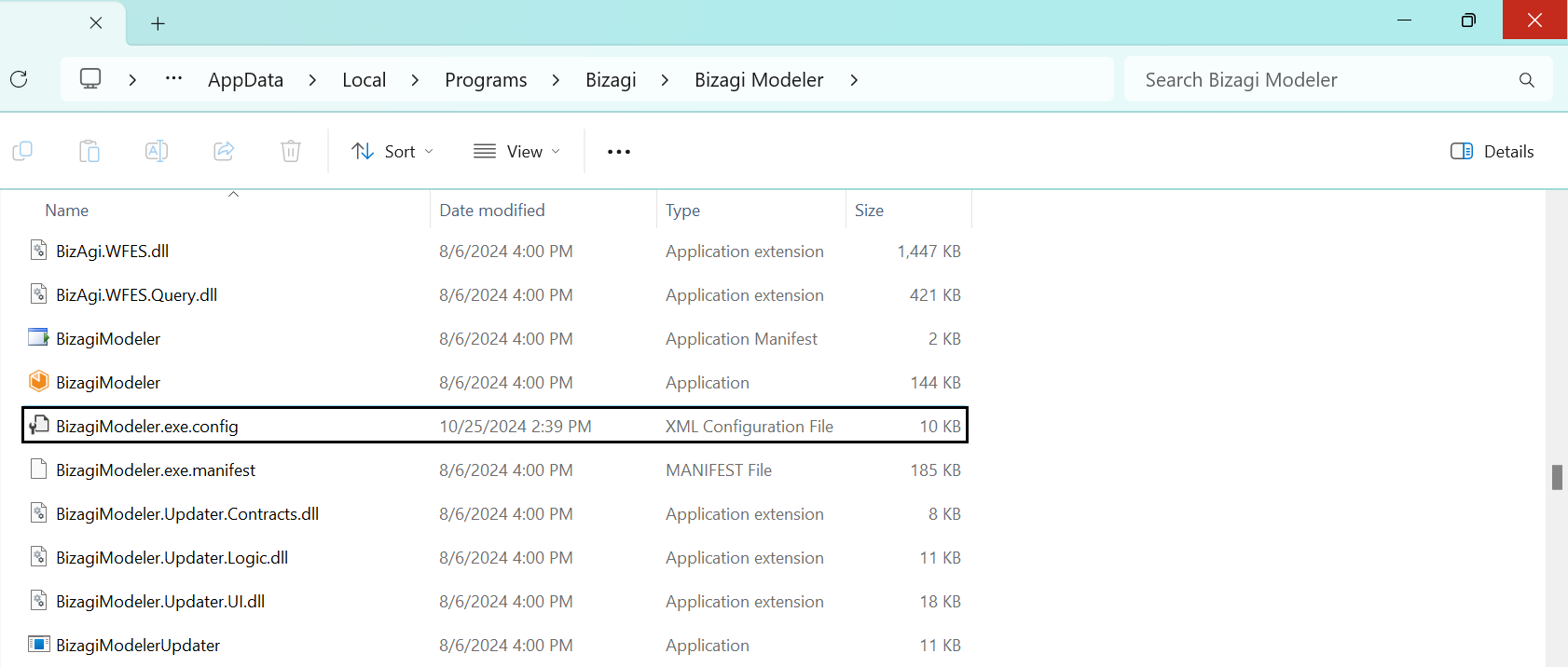
Last Updated 11/21/2024 11:00:09 AM