Overview
Bizagi features an OData service which handles aspects of the Experience design.
Through the Stuff URI, you can handle data regarding the My stuff section for the currently logged-in Persona, and from there can browse actions of records, as described in My Stuff's actions data.
This section describes how to execute an action from data in My Stuff.
Resource URL
Start from the following URL:
[your_bizagi_project_url]/odata/data/stuff([ID_stuff])/values([ID_value])/actions([ID_action]/execute)
Customizations:
•[ID_stuff]: The GUID of a specific collection of My stuff as returned when invoking My Stuff's actions data.
•[ID_value]: The ID of a specific record, as returned when obtaining My Stuff's actions data.
•[ID_action]: The ID of a specific action, as returned when obtaining My Stuff's actions data.
•[your_bizagi_project_url]: The URL where end users access the Bizagi Work portal.
For Automation Service projects, the URL would be:
https://[project_environment]-[your_project]-[your_company].bizagi.com/odata/data/stuff([ID_stuff])/values([ID_value])/actions([ID_action]/execute)
Example
To trigger an action which starts a new case, invoke the URL described above using an HTTP POST.
Consider including the following JSON structure to send parameters in the body:
{
"startParameters": [
{
"xpath": "[xpath_name]",
"type": "[xpath_datatype]",
"value": "[value_for_xpath]"
}
]
}
Customizations:
•[xpath_name]: The exact xpath as expected by parameters of the action that triggers the process.
•[xpath_datatype]: The data type for the xpath as expected by each parameter.
•[value_for_xpath]: The value you want to set for each xpath parameter.
If you have more than one parameter, use:
{
"startParameters": [
{
"xpath": "[xpath1_name]",
"type": "[xpath1_datatype]",
"value": "[value_for_xpath1]"
},
{
"xpath": "[xpath2_name]",
"type": "[xpath2_datatype]",
"value": "[value_for_xpath2]"
}
]
}
If no parameters are expected, use:
{
"startParameters": [
]
}
The following image illustrates data in the body you can send in an HTTP POST and the response you obtain indicating the case number of the created case (as the returned value):
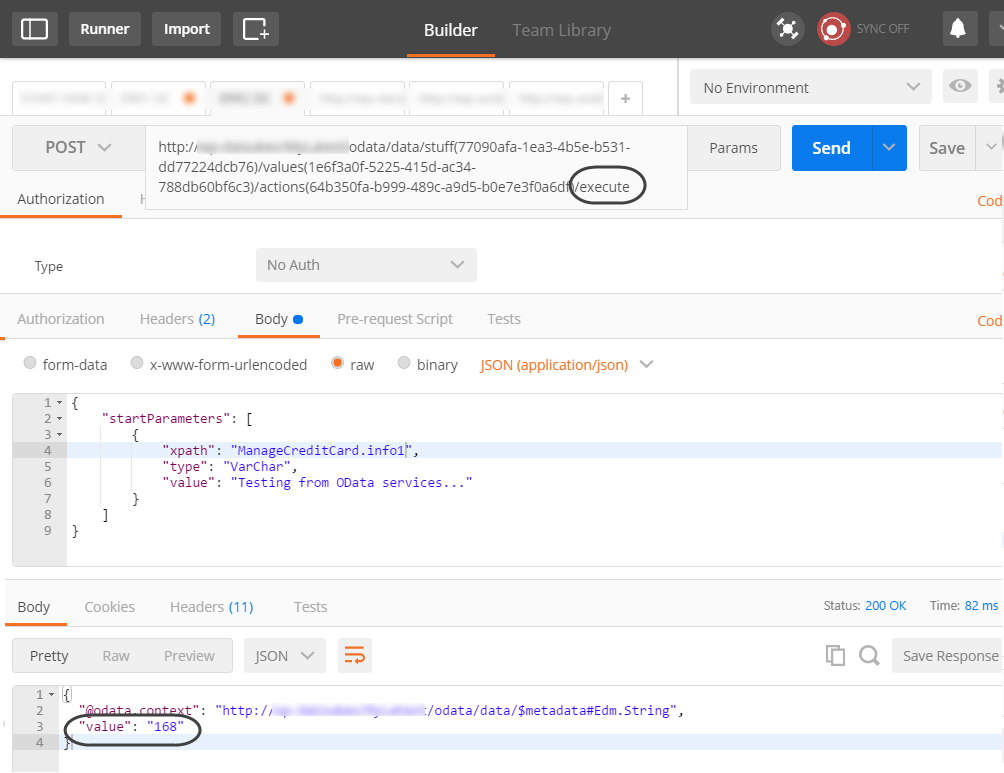
The next image shows a previous invocation regarding parameters that the action expects (you need to send the exact data type and matching Xpath information):
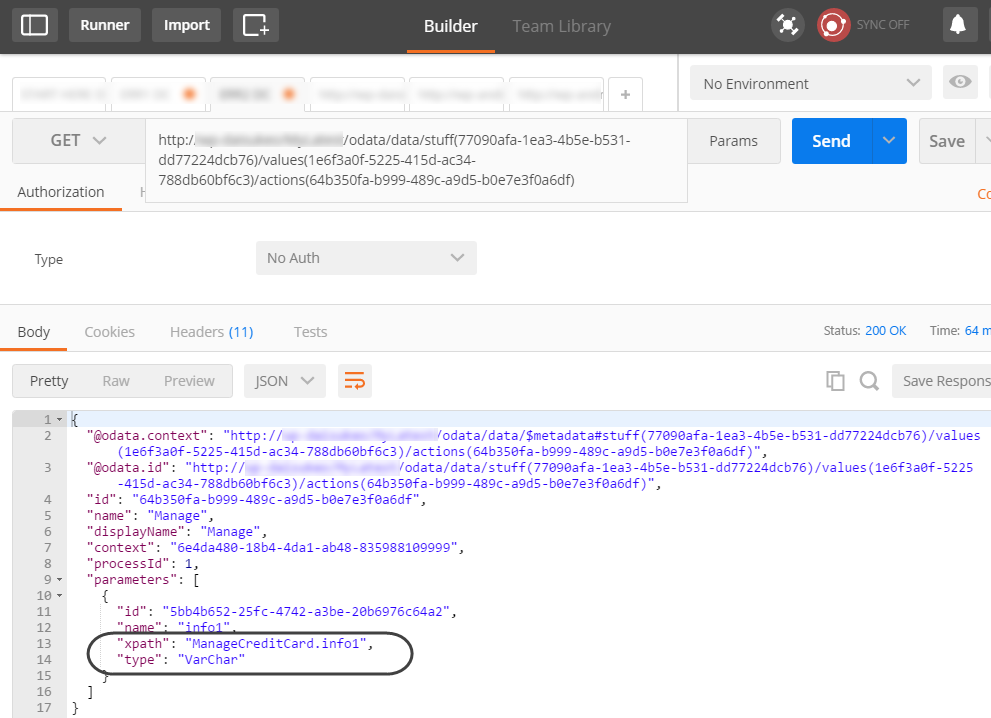
Specific formats
Refer to the following links for specific use cases:
•To filter the search with parameters, consider the notes for the different data types at Values and formats for data types.
•To dynamically obtain business values that you may need as input parameters to start a new process or complete an activity, refer to Related entities services.
•To dynamically obtain the columns you need to fill out to send when creating records in a collection, refer to Columns in collections.
•To learn how to comply to the format expected when sending dates, files and images, and Boolean fields, refer to Sending input parameters.
Last Updated 6/9/2023 3:28:51 AM