Overview
Bizagi lets you handle some more complicated cases that arise from the use of RPA in your process. This section shows how to handle these particular situations:
4.Asynchronous tasks management
When you are configuring your Bot connections you can find three available tabs at the top of the Wizard. Each of this tabs holds the configuration of your Development, Test and Production environment

Link each of them to their respective RPA environment. This configuration will be used when doing deployments and can be changed from the Management console.
There are some scenarios where Bizagi can initiate the execution of a bot but does not require reading information from the bot output. For example, a bot that handles or administrates metadata of files sent from Bizagi. The business process doesn't need the metadata, but it is responsible for triggering the bot. This feature is also useful when the execution time of the bot takes longer than 5 minutes, and in cases where the RPA manager uses scheduled bots instead of running them immediately.
In your RPA process configuration, you can select if Bizagi does not wait for an answer after the invocation of the Bot Process. That is, firing the RPA process, and forgetting about its result in Bizagi. To do this, select the Execute without waiting for an answer checkbox during your RPA Process configuration.

Sometimes a Bot execution fails on the RPA side. Either from an execution error or a business error. Bizagi can detect these failures if you execute a bot from a Bot Task.
When this happens you can choose three options in the RPA process output configuration.
•Throw an exception and rollback to your process Bot task.
This option is the default error handling method and appears at the bottom of the configuration window.
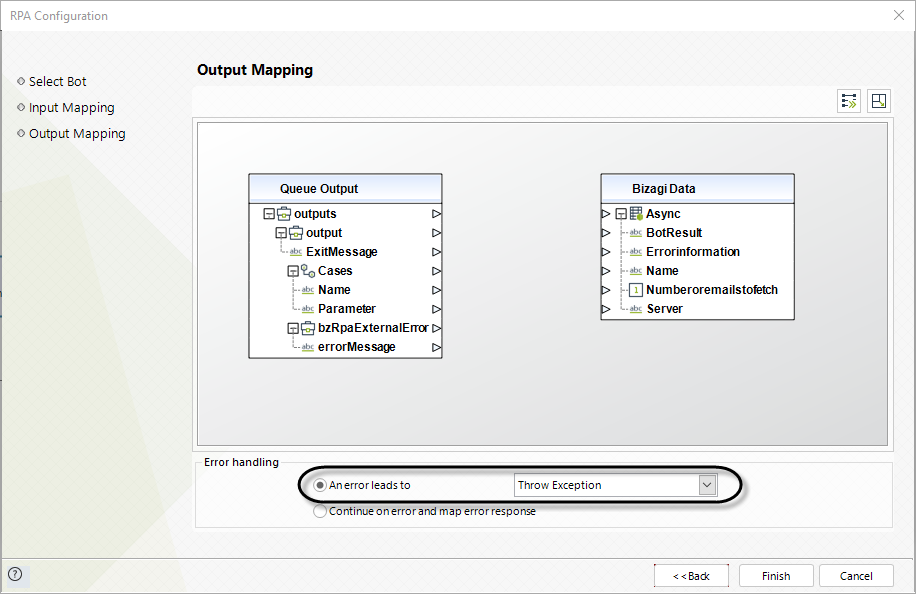
•Map the error message and proceed with the process
To choose this method, select Continue on error and map error response option at the bottom of the window. Next, map the errorMessage to one attributes in your Data Model along with the rest of your properties.

•Attach an event and handle the error through a different workflow of your process.
This option requires some additional modeling work. Read the next section to understand how to use this option.
Attached error event
When you need additional error handling capabilities, you can attach an error event to your task.
You can attach an event when you are modeling the process. Right-click your Bot task and in the Attach event menu select the Error option.

This event generates a new path of the process.

Here you can add any BPM element to this path of the process that will handle the error.

To activate this path, select the An error leads to option, on the output configuration, and chose the attached event from the dropdown list.

Sometimes bot tasks fail when used with an asynchronous execution. This might happened for several reasons, including:
•Connection errors
•Configuration mistakes
•Error in the definition of your inputs
When this happens you can retry your jobs in two ways:
1.Through the Asynchronous Activities Console in the Work Portal.
2.Through the Bizagi's Management Console.
How to retry an RPA job through the Asynchronous Activities Console
To retry an RPA job through the Asynchronous Activities Console, click here.
How to retry an RPA job through the Management Console
To retry an RPA job through the Management Console, complete these steps:
1.Find the pending Job in your Management Console Jobs. On the Waiting Jobs node you can find the list of executed bot actions.

|
The Management Console shows a maximum of 1000 records. If you cannot find a specific job, you can use the column filters. |
2.Here you can enable the Job to run again by right-clicking the job you want to retry and select Job Properties.

3.In the new window select a Next Run TIme date and click Enable Job to Run.
