Overview
When configuring RPA (Robotic Process Automation) invocations in Bizagi, you may rely on the use of traces for error control and diagnostics.
Traces let you detect whenever there is an issue with the RPA invocation and retrieve further detail.
RPA traces
Whenever you are debugging an RPA invocation (in Development environments) or whenever you wish to retrieve further detail about a failed invocation, you may choose to turn on the RPA traces.
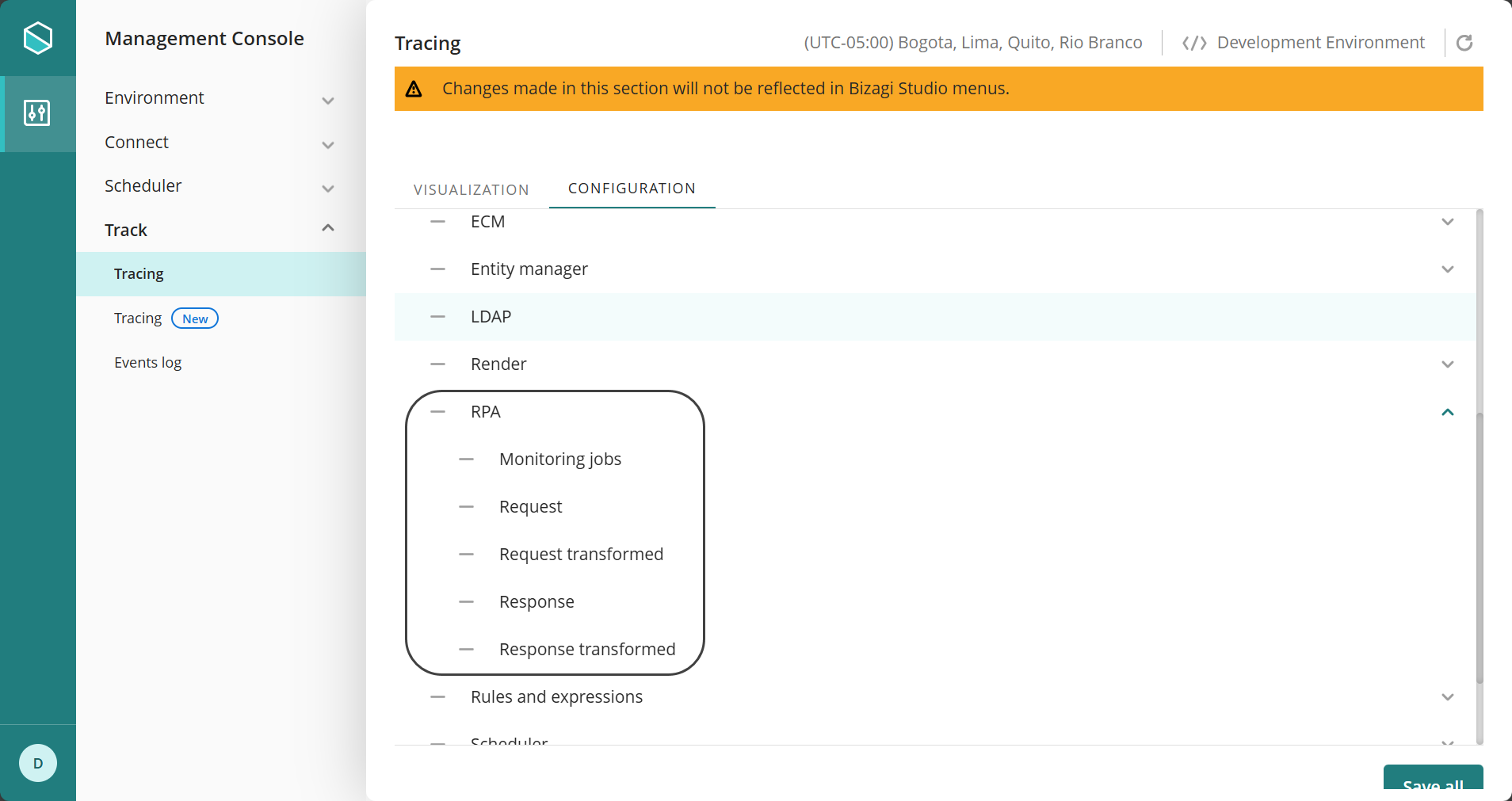
Click the hyphen symbol ( - ) to choose the level of detail you want to apply to this trace. You can choose among:
•None
•Information
•Warning
•Error
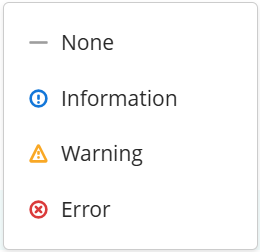
Through the Tracing options, enable the trace for RPA.
In the Management Console: Go to Track category and open it to see more options. click Tracing. Locate the Visualization Tab and in the Category drop-down list, click RPA.
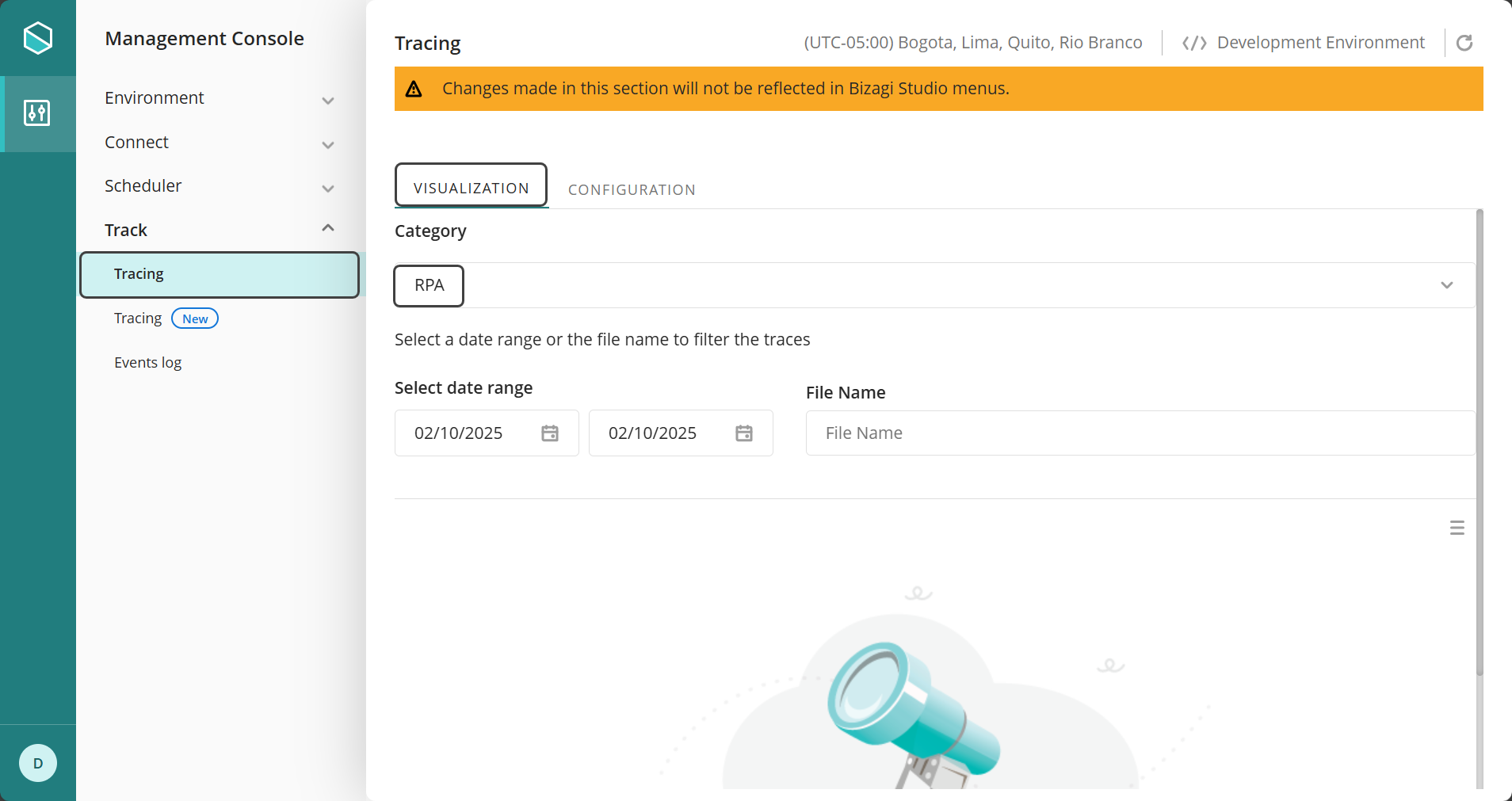
A list appears where you can see all the generated files.
|
Keep in mind that RPA traces can be enabled at any time; however, it is strongly recommended to enable them only temporarily when needed, and to disable them afterward.
Changes in this configuration will most likely require to run the Work Portal again. |
Enabling these traces is useful for tracking down the exact point where an error occurred in the application. There are five logging points that provide detailed information, allowing you to diagnose issues with your bot's invocation or identify problems during data transformations.
Types of traces
The following traces are logged with a chronological order, as detailed in the table below.
Chronological order |
Trace type |
Description |
|---|---|---|
1 |
Request |
Leaves a JSON file with the inputs sent to the robot before the execution of its logic. Its name has the following convention: [timestamp]_[case_identifier]_Input_[RPA_vendor]_[RPA_Process_name].json Note that timestamp is set as yyMMddHHmmss. |
2 |
Request transformed |
Leaves a JSON file with the inputs sent to the robot after the execution of its logic. Its name has the following convention: [timestamp]_[case_identifier]_Input Transformed_[RPA_vendor]_[RPA_Process_name].json Note that timestamp is set as yyMMddHHmmss. |
3 |
Response |
Leaves a JSON file with the outputs received from the robot before any transformation done by Bizagi. Its name has the following convention: [timestamp]_[case_identifier]_Output_[RPA_vendor]_[RPA_Process_name].json Note that timestamp is set as yyMMddHHmmss. |
4 |
Response transformed |
Leaves a JSON file with the outputs received from the robot after all transformations done by Bizagi. Its name has the following convention: [timestamp]_[case_identifier]_Output Transformed_[RPA_vendor]_[RPA_Process_name].json Note that timestamp is set as yyMMddHHmmss. |
5 |
Monitoring jobs |
Leaves the basic information of the monitoring of a job from its start, status check, number of remaining retries and date of the next job execution. Its name has the following convention: Rpa_Jobs_[date].log Note that the date has the following format: yyyyMMdd. However, when the month is from January (01) to September (09) and for the first 9 days of the month, the zero is not included in the date. For example, for the date 2020-12-09, the format is 2020129. |
Last Updated 5/16/2025 9:43:59 AM