Overview
When generating documentation in Web format, you may choose to use the command prompt (DOS console) instead of using the graphic wizard to guide you.
Generating documentation from the command prompt is specially useful to:
•Reuse the recent settings when last publishing that .bpm file's diagrams.
This way you don't need to reconfigure which diagrams or shapes to include in the documentation, since Bizagi will use the previous configuration.
•Generate documentation in bulk, in an unassisted manner (batch mode).
This way you can run or schedule the generation of Web documentation outputs for any number of files with a continue-on-error approach (if one file throws an error, others will be handled separately).
Command line arguments
To publish from the command prompt, use:
"[MODELER_INSTALLATION_PATH]"\BizagiModeler.exe "[BPM_FILE]" /webPublish /publishPath:"[OUTPUT_PATH]"
Consider:
•[MODELER_INSTALLATION_PATH]: The full path where your Bizagi Modeler is installed. In such path you will find the BizagiModeler.exe executable file.
Example: C:\Program Files\Bizagi\Bizagi Modeler\Modeler\.
•[BPM_FILE]: The name of the .bpm file containing the diagrams to publish. Make sure you include the full path to that .bpm file and that Bizagi Modeler has access rights to this file.
Example: C:\My Downloads\PurchaseRequest.bpm
•[OUTPUT_PATH]: The full path to the directory where you want the output files to be stored (needs to be already created).
In this path, Bizagi will additionally leave a PublishLog.txt file with details of the Web publish execution.
Make sure that the user running the console has write access to this directory.
Example: C:\My Documents\
Notice it is recommended to set all paths above inside of quotes, mainly because it is likely to have your Bizagi Modeler installed unto a path containing blank spaces.
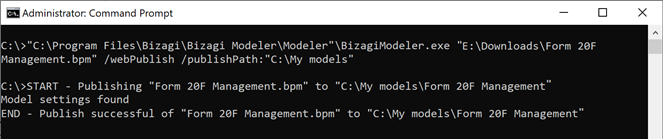
After publishing to Web from the command prompt, details are logged at [OUTPUT_PATH]\PublishLog.txt:

|
Of course you may alternatively choose to execute the Web publish from the command prompt, while already being inside of Bizagi Modeler's installation path:
cd [MODELER_INSTALLATION_PATH] BizagiModeler.exe "[BPM_FILE]" /webPublish /publishPath:"[OUTPUT_PATH]" |
Batch publishing example
Notice you may rely on the command prompt options to create a .bat that publishes Web documentation for any number of .bpm files.
This is specially useful when working with a large number of .bpm files, so that this procedure can be scheduled and run in an unassisted manner (Bizagi will automatically use a continue-on-error approach).
The following example illustrates this possibility.
Notice that for this example, Bizagi Modeler is installed at the default path which is C:\Program Files\Bizagi\Bizagi Modeler\Modeler\:
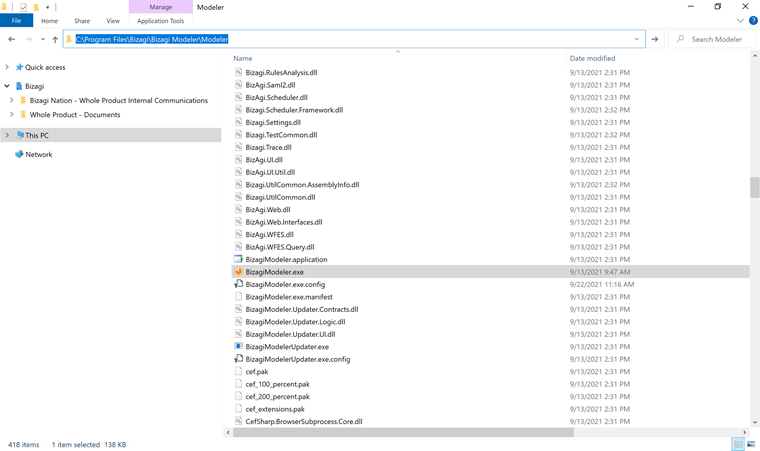
Web documentation will be generated for these 4 .bpm files stored at C:\Downloads\ (as downloaded from the Process Xchange):
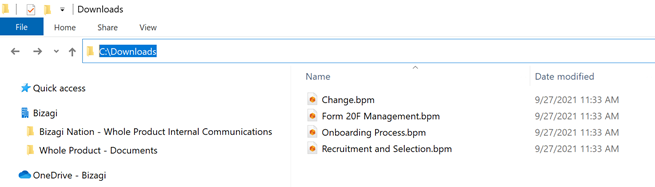
The .bat file specifies the following command-line options:
"C:\Program Files\Bizagi\Bizagi Modeler\Modeler"\BizagiModeler.exe "Form 20F Management.bpm" /webPublish /publishPath:"C:\My models"
"C:\Program Files\Bizagi\Bizagi Modeler\Modeler"\BizagiModeler.exe "Onboarding Process.bpm" /webPublish /publishPath:"C:\My models"
"C:\Program Files\Bizagi\Bizagi Modeler\Modeler"\BizagiModeler.exe "Recruitment and Selection.bpm" /webPublish /publishPath:"C:\My models"
"C:\Program Files\Bizagi\Bizagi Modeler\Modeler"\BizagiModeler.exe "Change.bpm" /webPublish /publishPath:"C:\My models"
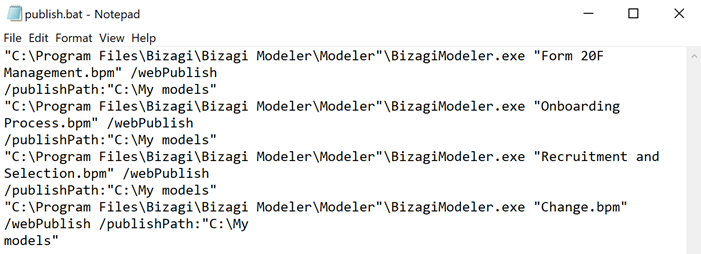
Executing this file named as publish.bat results in a successful execution:
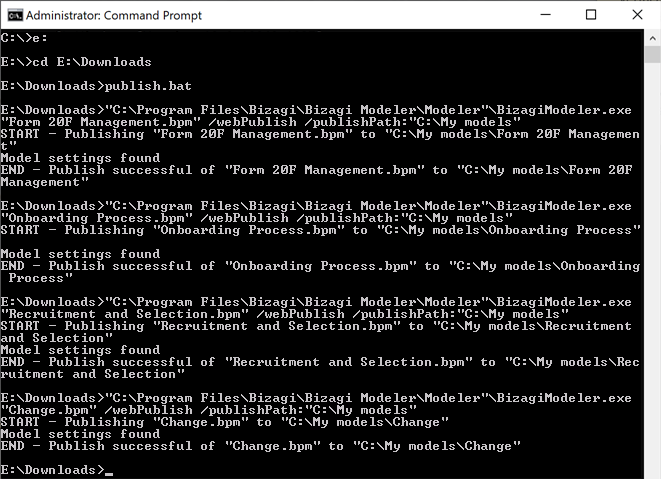
|
For this specific example, since this .bat is run from E:\Downloads and the .bpm models are stored in E:\Downloads as well, the location to these .bpm files do not need to specify the full path. |
The output path will contain the Web documentation generated in separate folders for each of the .bpm files (and a log file of the .bat execution):
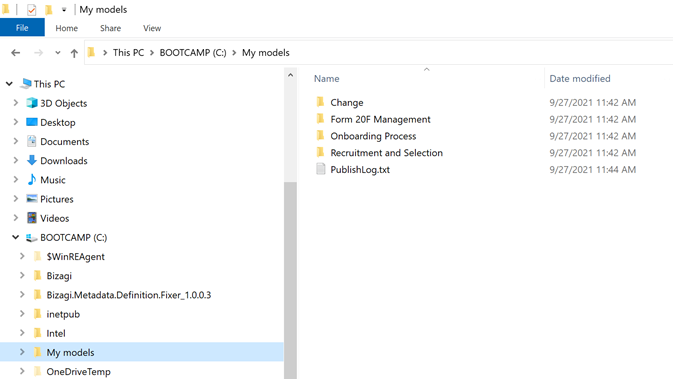
Important notes
To publish from the command prompt, make sure you consider:
1. All command-line arguments are mandatory.
2. You will need to make sure that any .bat file you create is consistent.
For instance, for Models having Unicode or special characters in its name, you will need to make sure you save that .bat file supporting those characters.
3. When a model does not have a previous configuration of the publishing preferences, Bizagi will include all diagrams and elements.
Last Updated 6/29/2022 11:30:48 AM