Overview
There are some cases in which our processes would be executed from different organizations, thus, we need to make clear the organization's data for the user to keep awareness and treat information correctly. In the follow example, Organization's Id and Name will be used to keep the users informed in a proper way.
The expressions used to retrieve organization's data are:
Function |
Description |
|---|---|
Me.Case.Organization.Id |
Allows to retrieve case organization's primary key, it's directly related to the organizations registered from Bizagi Studio. |
Me.Case.Organization.Name |
Allows to retrieve case organization's given name, it's directly related to the organizations registered from Bizagi Studio. |
Example
In this example, we have a purchase request process. It may be executed from any of the associated enterprises: "Atomic Enterprises" and "Insurance Enterprises". When a requester starts the first activity and selects its enterprise, it must show the organization's Id and Name.
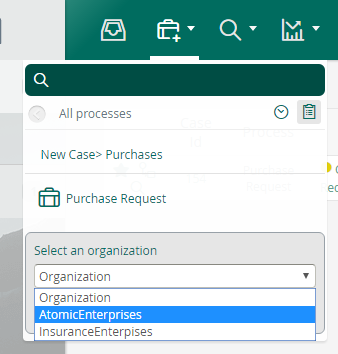
Selecting an enterprise to start a Purchase Request case.

Showing organization's Id and Name for reference.
To show these follow the next steps:
1. Add both values to your data model.
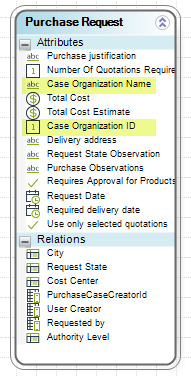
2.Select and add them in the first form, intending to automatically fill organization's data since starting.
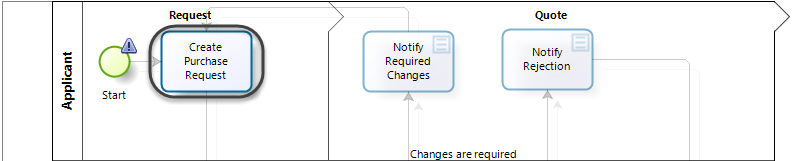
Form to modify.
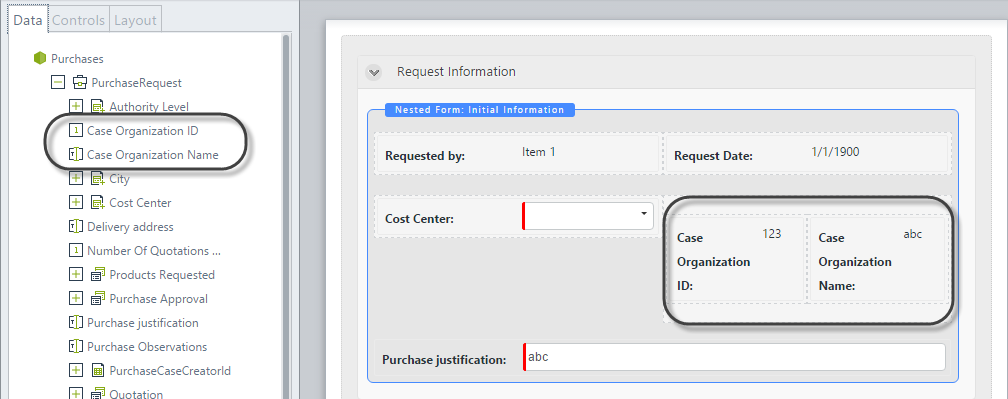
Adding organization's attributes to the Form.
3.Add an activity action On Enter, in order to set the Name and the Id of the selected organization.
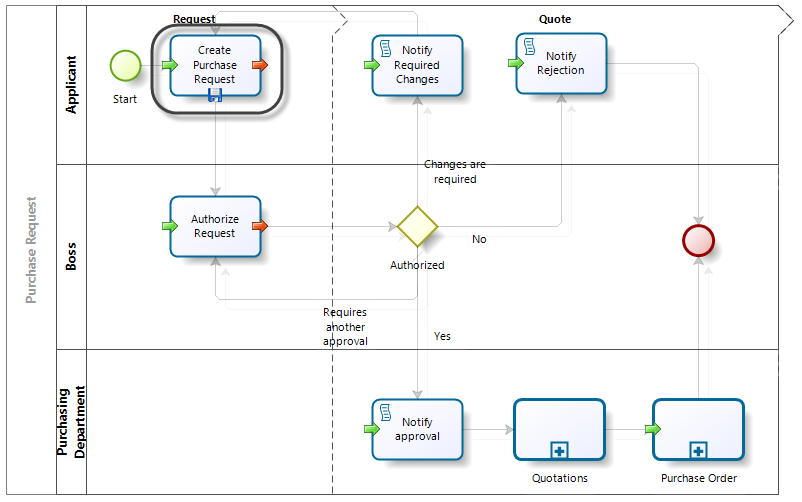
Task where organization's data must be inserted via expression.
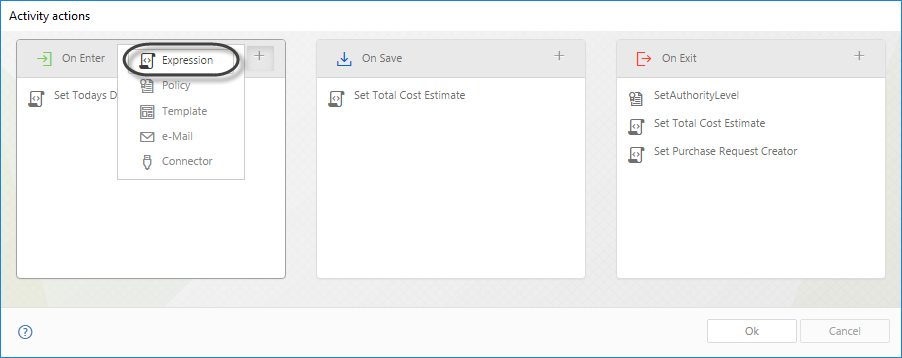
Adding the expression at the activity start.
4.Add the expressions mentioned above to assign those values to the new variables created in data model.
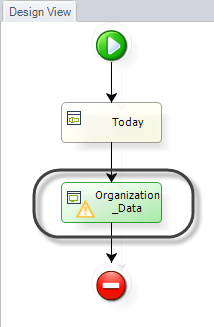
Adding a new expression.
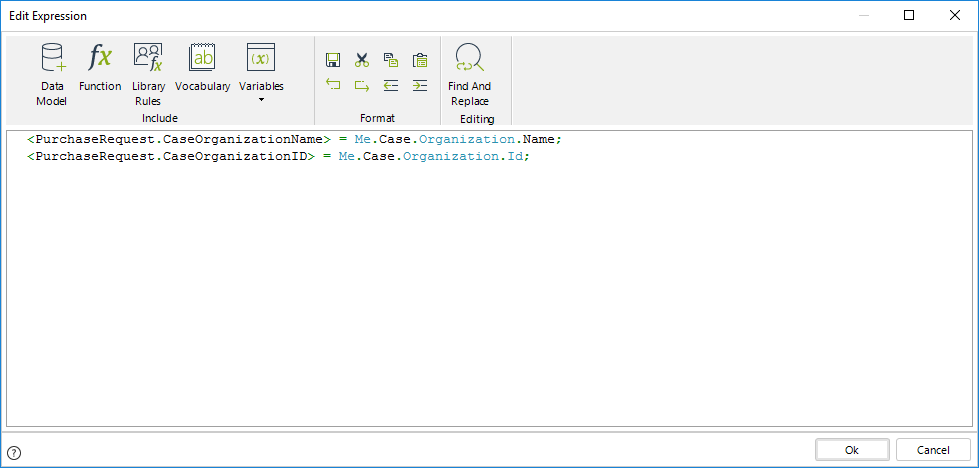
Assigning the organization data to the form attributes.
When setting the organization's data to the attributes, use the next expressions:
<PurchaseRequest.CaseOrganizationName> = Me.Case.Organization.Name;
<PurchaseRequest.CaseOrganizationID> = Me.Case.Organization.Id;
Now you are able to show organization's data trough Forms, and keep users awareness of the case related organization.
Last Updated 1/6/2022 4:14:37 PM