Deployment package lets you apply a deployment package into a target environment (e.g, Test or Production).
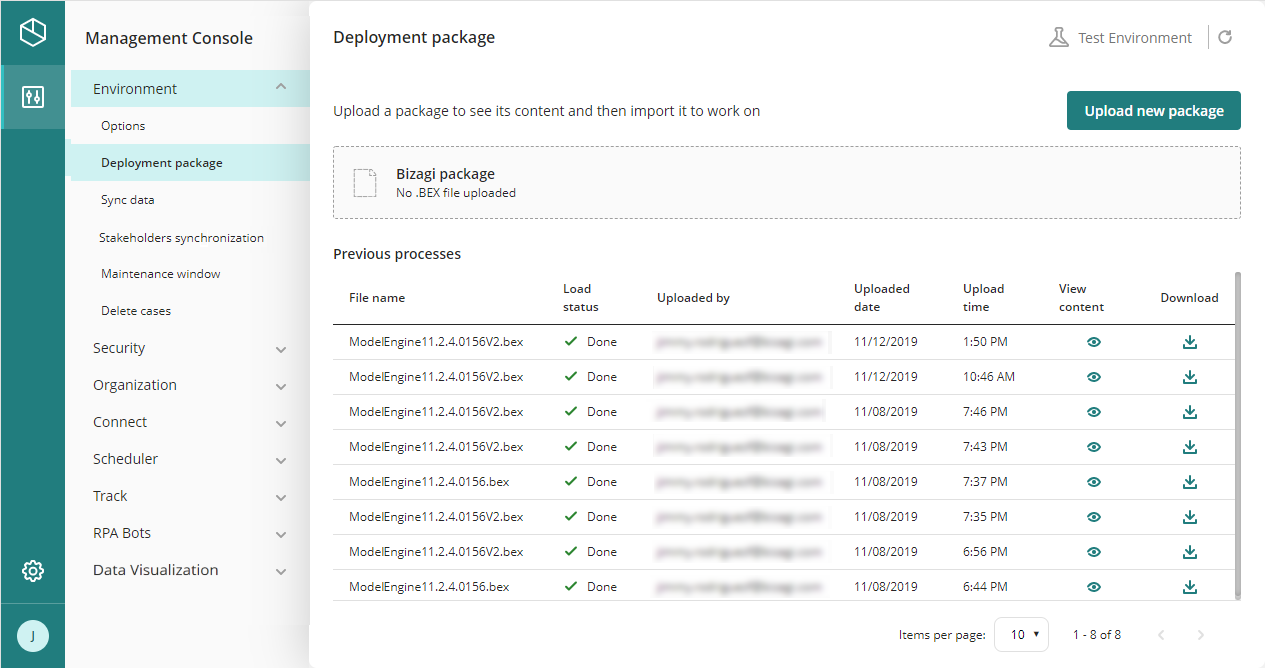
How to Import a Deployment Package
Follow these steps to import a deployment package.
1. Click Upload new package to upload the deployment package.
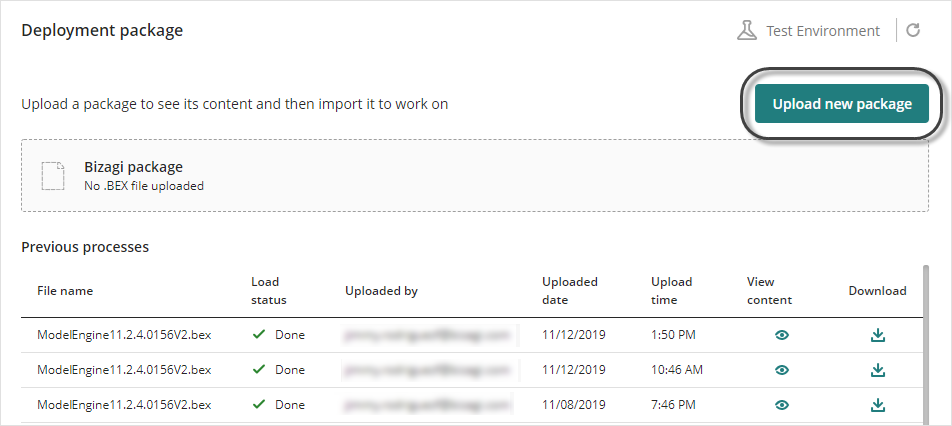
2. Select the .bex file containing the deployment package.
Note that the file name given has no functional significance. However, make sure you are uploading the correct file.
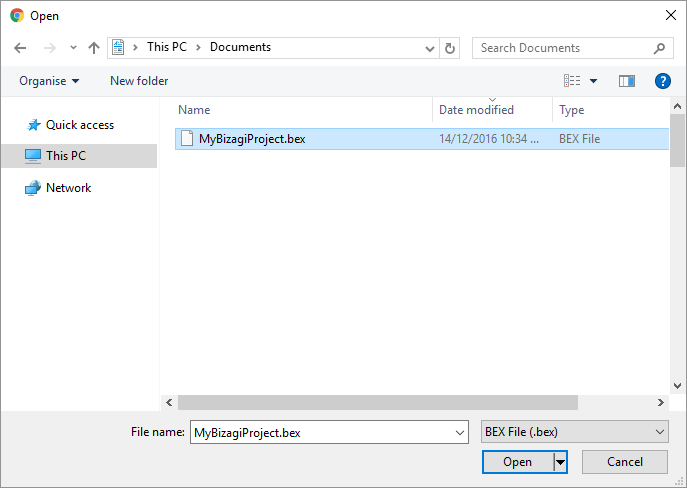
3. Double-check and explicitly confirm this action by clicking Upload package.
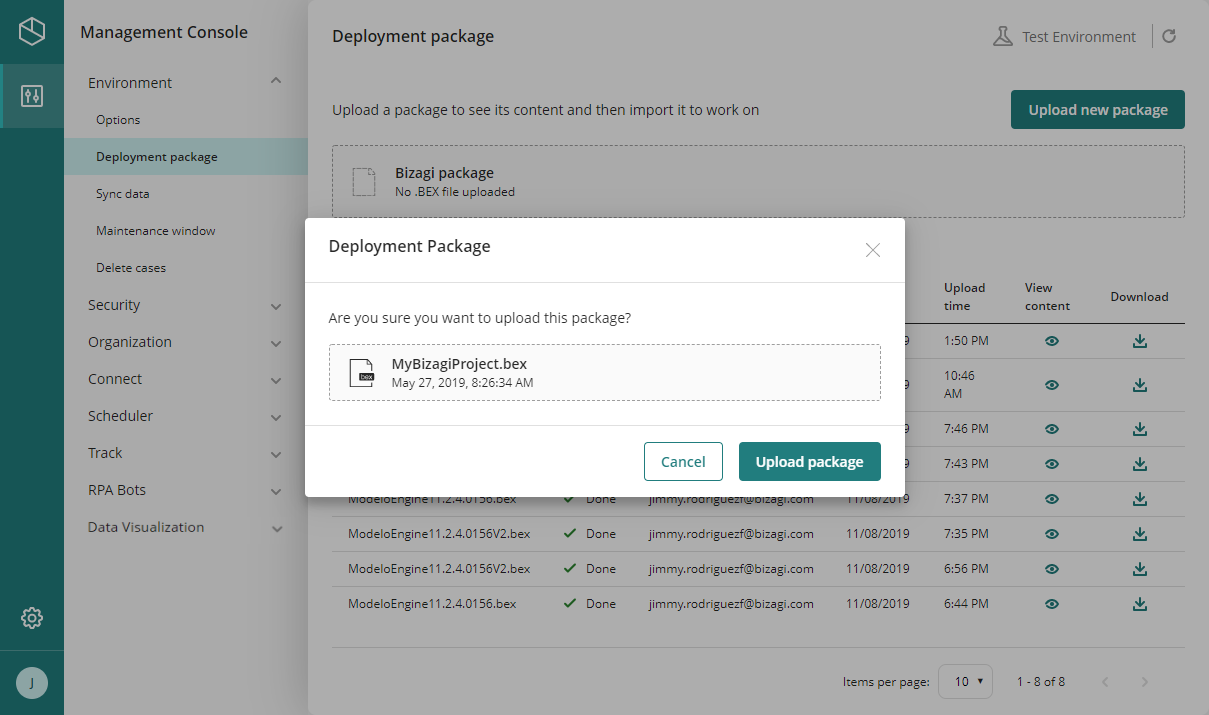
Uploading and applying the package involves importing processes, and may take a few minutes:
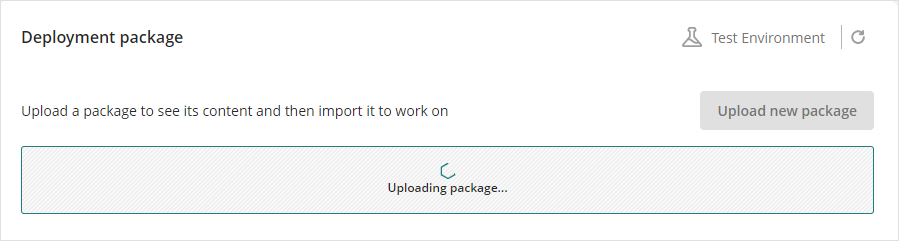
Once the upload is complete and successful, the package details appear. You can see the content of the package using the Package Visualizer (View content button) or Cancel the upload.
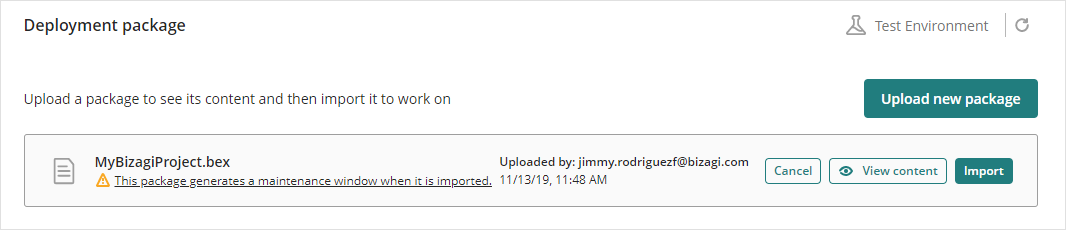
Click Import if you want to apply the given package in your environment. A window appears showing that this procedure will start the Maintenance Window.
You can click Object list to see the objects included in the packages that have changed.
|
Bizagi has some configurations that can be managed per environment directly from the Management Console (e.g., environment configuration, authentication and authorization configuration, and external systems). Other setups done in the Work Portal such as Live Processes, theme builder and localization, are also independent per environment.
If a deployment package contains metadata related to parameters or environment's configuration, this is only applied to the environment in the first deployment. Subsequent deployments do NOT replace these metadata, because the configurations must be done directly in the environment through the Management Console or the Work Portal. Furthermore, these configurations override any deployment package settings. |
Click Import package to confirm.
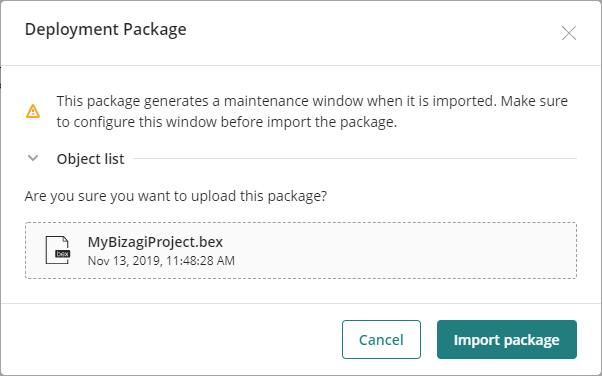
Once the procedure is complete and successful, its details are added to the deployment history with status Done. Otherwise, an error message appears.
Deployment Maintenance Window
Deployments generally do not require a Maintenance window or an environment reset. However, the Maintenance window is automatically triggered under the following conditions:
•First deployment
•If the .bex file contains Environment configurations
•Deployment of Component libraries
•Deployment of Library rules
If the .bex file does not correspond to any of these scenarios, you can proceed with applying the package without halting the environment. This means that ongoing sessions and activities within the Work Portal for end-users remain uninterrupted, allowing them to continue working while the package is being imported.
Considerations
•For changes to processes that are critical or significant, it is advisable to perform an environment reset. This includes modifications such as changing attribute types, validation rules, or rules affecting process flow.
•Exercise caution when deploying changes that impact task or process execution. For instance, altering an attribute type during deployment may affect rules or form execution. If users encounter issues post-deployment, recommend refreshing the entire site so that forms can load new changes after clearing cached data.
Deployment History
The Previous processes table shows you the previous deployments performed. This table has the following columns:
NAME |
DESCRIPTION |
|---|---|
File name |
Name of the deployment package. |
Load status |
Defines the result of the package upload. Possible values are Error and Done. |
Uploaded by |
Name of the users who uploaded the deployment package. |
Uploaded date |
Date when the deployment package was uploaded. |
Upload Time |
Time when the deployment package was uploaded. |
View content |
Opens the Package Visualizer to see the content of the deployment package. This option is available when the package was successfully applied. |
Download |
Downloads a copy of the deployment package. This option is available when the package was successfully applied. |
Last Updated 11/19/2025 12:15:57 AM